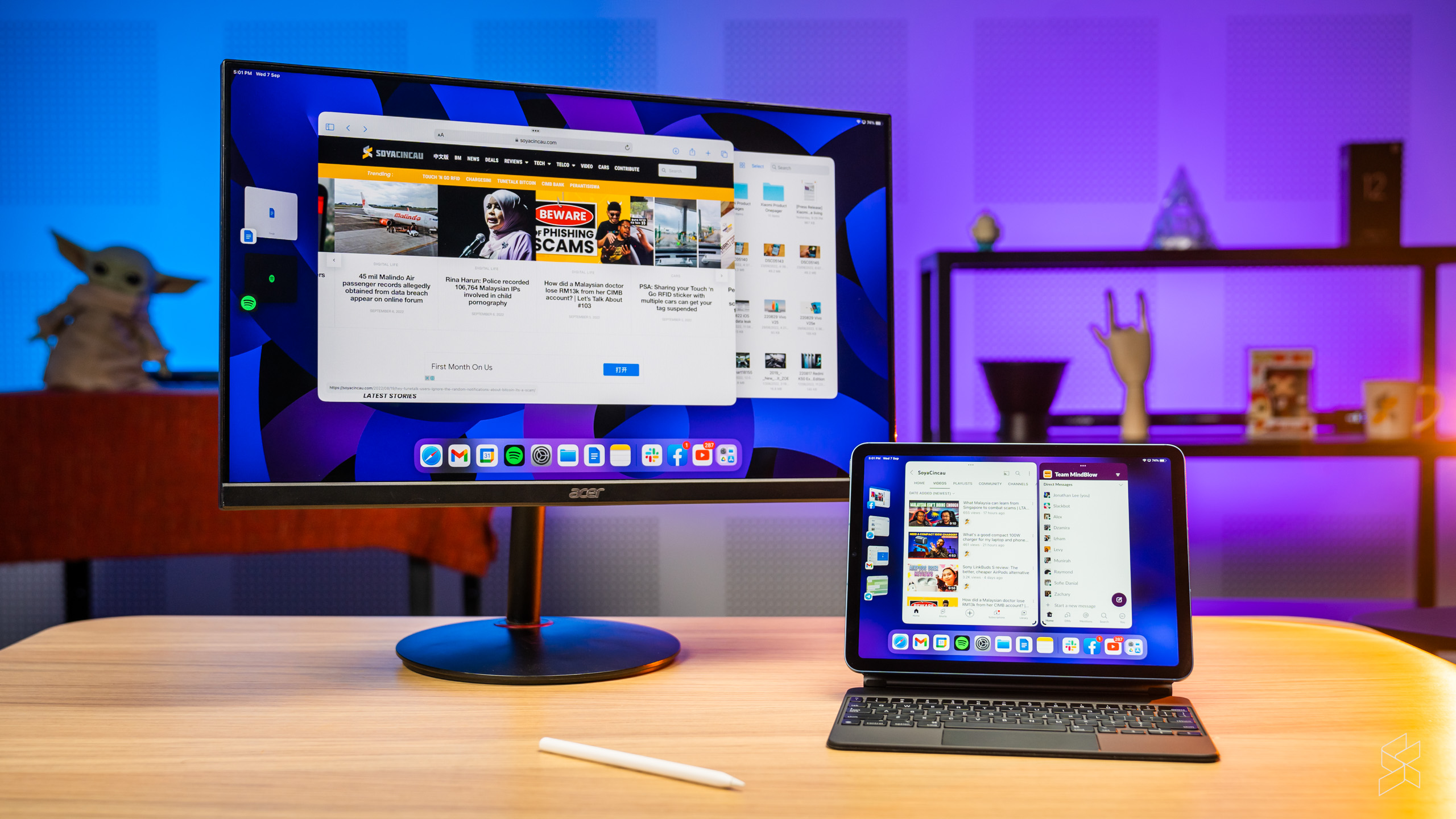I have a confession to make—my previous job has spoiled me rotten. Ever since I started my working life back in 2014, I’ve always had a steady stream of company MacBook Airs to use.
Quite simply, it’s the perfect laptop for my job as a journalist. It’s so portable that it makes carrying it from event to event a breeze; it’s also fast enough to bang out an urgent news piece and has by far the best keyboard and trackpad in the business—so much so that I’ve never even had to consider buying a dedicated mouse.
That all changed when I came to SoyaCincau and had to use (ugh) a Windows laptop. It was big and bulky and the trackpad was so imprecise it wasn’t even accurate to the nearest postcode. Luckily the team had an Apple device for me to switch to, but it wasn’t a MacBook—it was the latest M1 version of the iPad Air.

Now, it’s been more than decade since I used my mum’s first-generation iPad, and I was convinced the latest models and software would’ve moved the game on considerably, but Rory’s recent review of the iPad Pro gave me cause for concern. However, Cupertino has given iPadOS its biggest refresh yet and has promised this latest version is far more capable for power users like me.
But is that really the case? To find out if the iPad is a better work device a year on, I installed the beta version of iPadOS 16.1 and used the tablet as my daily driver. For this purpose, I’m going to break this review down into two parts—the software and the iPad Air itself.
What’s new in iPadOS 16.1?

Since Apple split iPadOS development back in 2019, we’ve been waiting to see what direction the company was going to take with its tablet operating system. Multitasking is one area where the company has made the most gains—we’ve seen split-screen support and slide-over windows even before the split, and since then, Apple added the ability to have multiple “instances” of the same app and made the entire multitasking interface more intuitive.
This year, Cupertino is making the biggest change to multitasking yet. Stage Manager is a new feature that finally brings a windowed interface to the iPad, although it isn’t exactly the kind of experience you’d be used to if you’re coming from a Mac or a PC. Essentially, you are given a “stage” on which you can place a bunch of windows and up four other groups of windows “off-stage” to the left.
This means that for the first time, you can have overlapping windows on an iPad; up to four can be placed on each stage. Grouping these windows into separate “piles”, as Apple calls them, also makes them more organised and helps prevent you from being overwhelmed by a wall of open windows—at least, in theory.
Initially, Stage Manager was meant to be exclusive to iPads with the M1 chip (i.e. the latest iPad Air and Pro), but the company has recently expanded its availability to 2018 and 2020 Pro models with the A12X and A12Z chips. This does mean that if even if you have the current iPad Mini or ninth-generation iPad, you won’t be able to use it.
Is Stage Manager actually usable in real life?
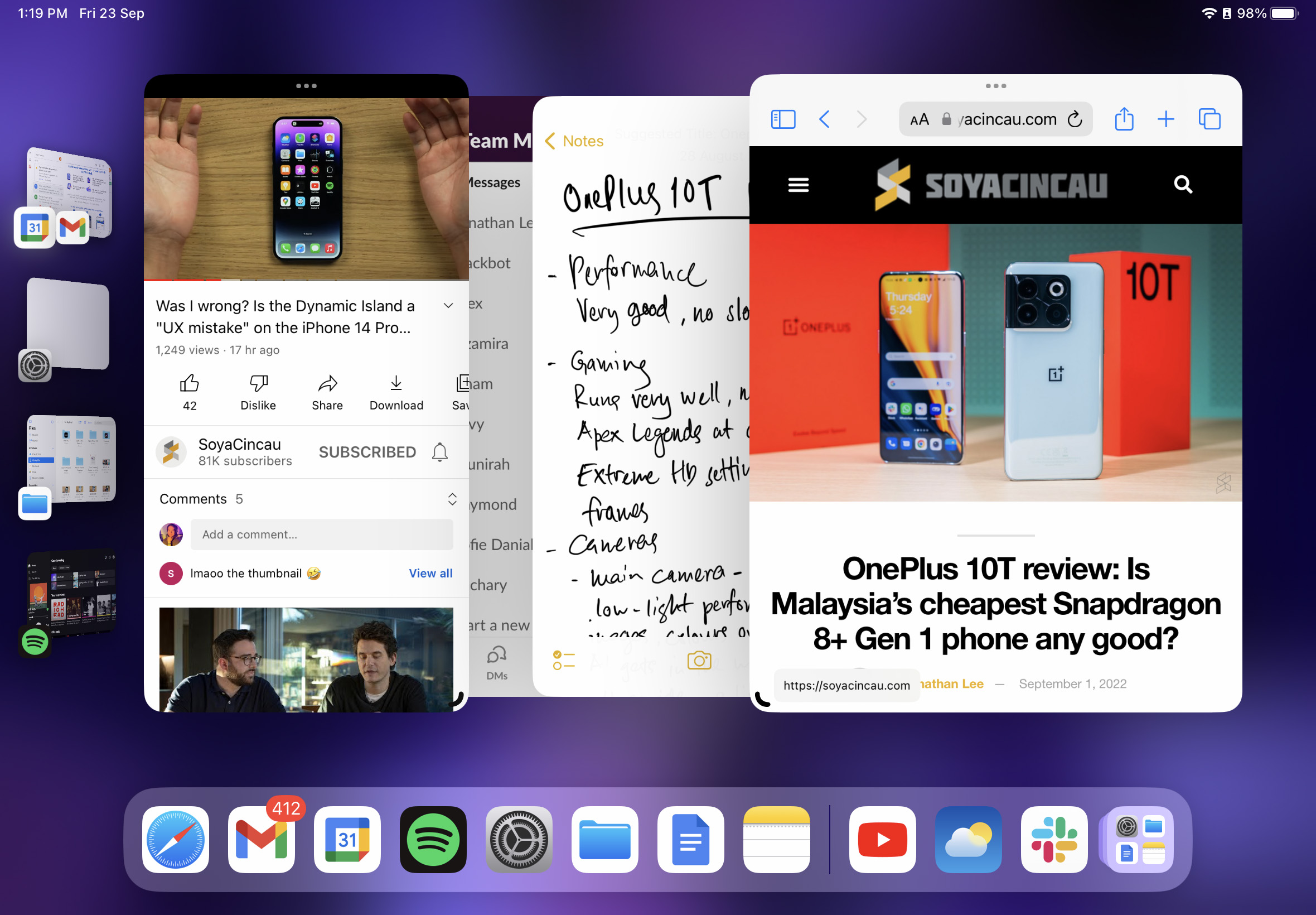
Now, I’m not the biggest user of multiple windows, even on a conventional computer—I like having full-screen windows because I find it helps me better focus on the task at hand. Even so, Stage Manager does make it much easier for me switch between different apps without having to go back to the home screen every time.
I have to say, however, that the functionality is still a little janky. You can’t resize or place the windows exactly the way you’d want to; instead, everything snaps to a predetermined size and location. I get it—app developers have specific display sizes to adhere to, and as such, you can’t scale windows freely like you can on a Windows or Mac computer.
But understanding this fact doesn’t make the iPad implementation of Stage Manager any more intuitive. App sizing and positioning can occasionally behave in ways you don’t expect, and some apps (particularly third-party ones) simply won’t let you resize at all.

On certain apps, exiting full-screen mode will also break the interface. Telegram and YouTube won’t show their desktop-style two-pane layouts unless they are maximised; YouTube in particular simply leaves blank space on the right side where the suggested videos would be. Granted, it’s still early doors—iPadOS 16.1 isn’t even out yet at the time of writing, and we expect developers to optimise their apps for Stage Manager after its release.
There are some other problems as well—while I can drag one window from one of the piles on the left to the stage, I can’t do the opposite and move an active window into a pile that’s already been created; I can only put it in a new pile.
Also, if you’re using a large window or a full-screen app, the pile carousel goes away and you have to ‘force’ the cursor to the left to bring it back out. It’s quite a deliberate movement, and because the cursor snaps to certain on-screen elements, it sometimes darts to other areas of the display—closing the carousel you struggled so hard to slide open in the first place. It’s infuriating to say the least.

Despite my qualms, however, Stage Manager does broadly meet its remit of letting me use more apps more effectively, bringing the iPad much closer to reaching its potential as a work device.
Be that as it may, I quickly ran into a limitation when using this feature on the iPad. Measuring 11 inches across, the Air’s display isn’t small by tablet standards, but it’s dwarfed by even the smallest MacBook Air. As such, using Stage Manager can feel quite cramped, especially if you have multiple windows open at the same time. Helpfully, iPadOS 16.1 brings another new M1-specific feature that lets you physically extend your workspace.
Extended external display for the first time

Yes, you read that right—for the first time, you’re no longer forced to mirror your iPad’s display to an external monitor. You can now use it as an extended display with Stage Manager turned on, giving you the ability to add four more piles. This means you can have up to 16 windows open at one time.
That sounds great, and when it works, it’s amazing how much the iPad feels like an actual computer. The extra screen real estate is truly helpful in day-to-day use, and the iPad handles the extra graphical workload without a hitch—the external display hooks up instantly, there are no slowdowns (unlike the also-M1 MacBook Air I’m used to) and animations remain buttery smooth.
But there are times when it doesn’t work, at least on this beta. Display scaling issues happen often (necessitating unplugging the HDMI cable and plugging it back in), and sometimes an app would freeze and become just a black window. Third-party interface glitches are also even more apparent on an extended display; Facebook is practically unusable in its current state.
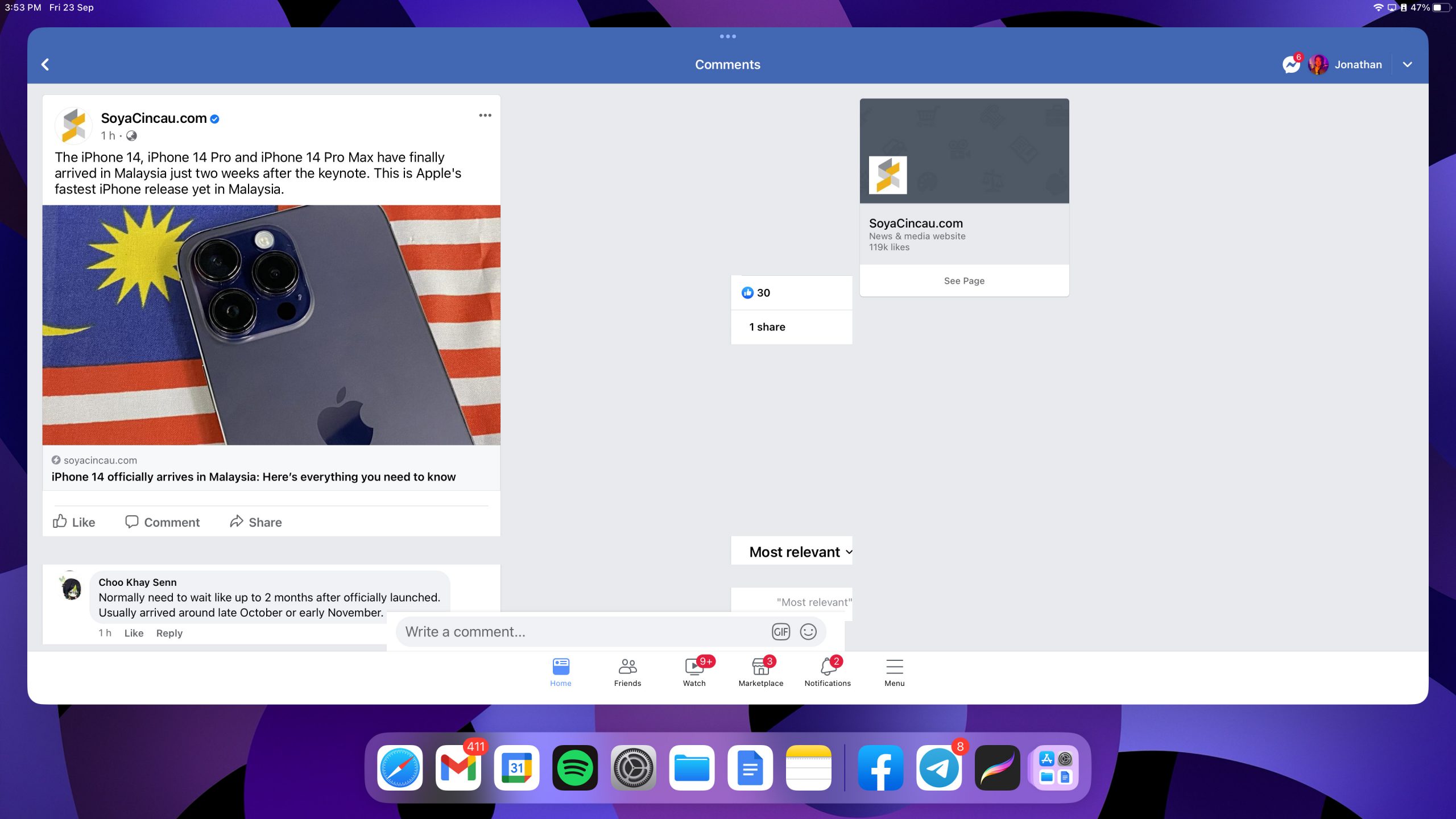
I must say that the stability of the latest iPadOS 16.1 beta has improved by leaps and bounds from just a month ago; the iPad used to crash frequently when an external monitor was plugged in. Bugs and glitches are common with pre-release software and should be fixed before release, so I don’t want to give Apple too much grief just yet.
But the baked-in iPadOS idiosyncrasies continue to rear their ugly head elsewhere. Say, you want to move a window from the iPad to the monitor; surely you can simply drag said window to the extended display, right? Nope—you have to click on the three dots up top and select “Move to Extended Display.” The worst part? You have to do this to every single window you want to move to the monitor.
The iPad also doesn’t have a clamshell mode, meaning that if the device goes to sleep, the external monitor also turns off. Both these issues might make power users think twice before using Stage Manager and a secondary display for work—a shame given the latent potential of this setup. And there’s another problem.
Dude, where’s my battery?
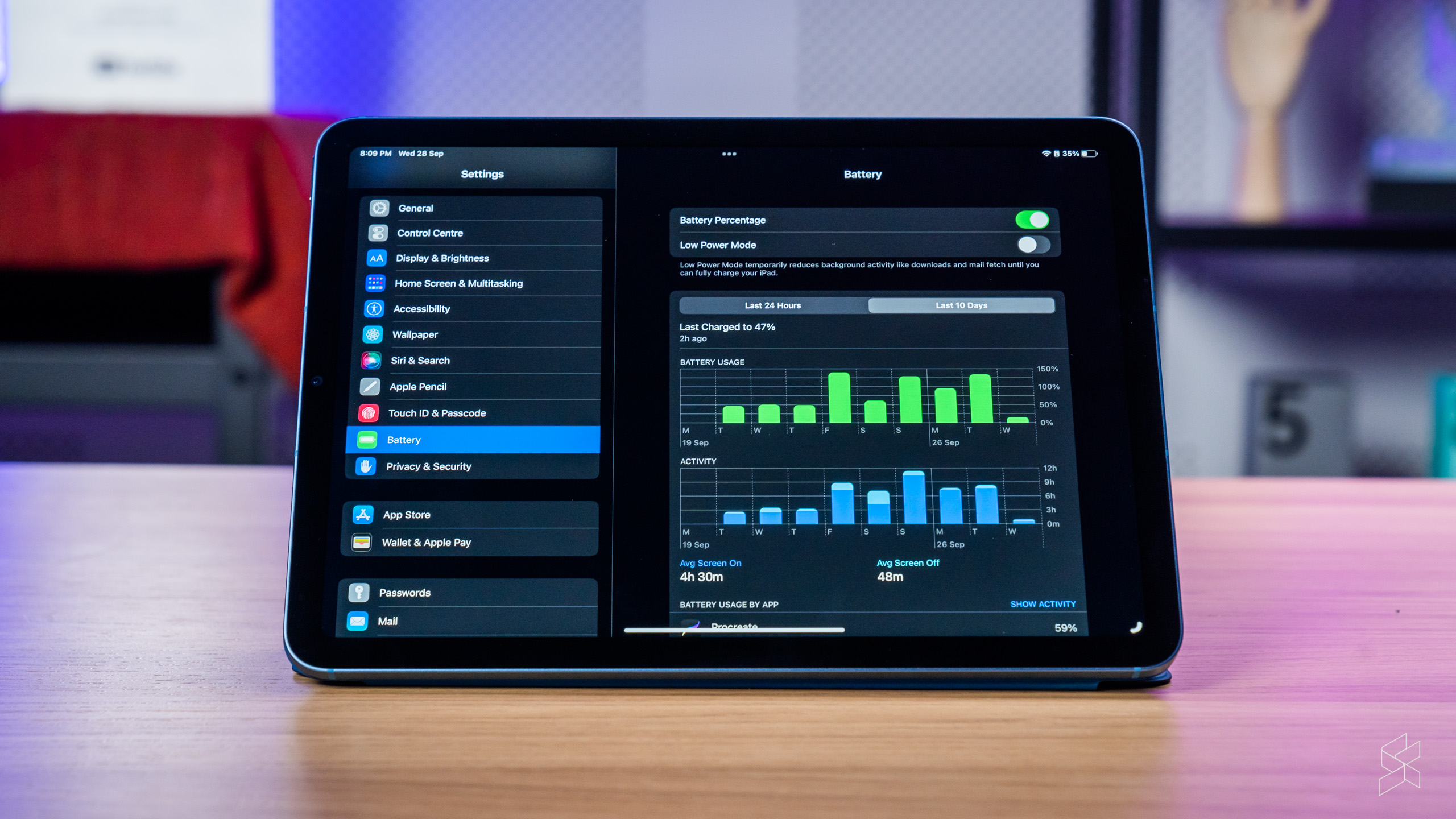
Use Stage Manager for any period of time and you’re made well aware how much of an impact it has on battery life. Apple officially quotes a ten-hour battery life for the iPad Air, but I was struggling to hit five hours of screen on time when using Stage Manager. Add a secondary monitor and the device would conk out in under four hours.
By contrast, the iPad was able to last almost seven hours when I was only using the drawing app Procreate, so it’s clear that multitasking exacts a particularly heavy toll. Again, poor battery life is common with beta software, but Apple needs to fix this issue before releasing iPadOS 16.1 to the public, if they actually want power users to use this as a productivity device.
Compromise central

Especially as the limitations of the iPad’s form factor makes battery life even more critical. Like every iPad before it, the iPad Air comes with just the one port, although at least it’s a fully-featured USB-C port. This lets you plug in a dongle for you to use a keyboard, a mouse and a monitor and even read an SD card. It all just works.
Until, that is, you need to charge the iPad four hours in. If your dongle doesn’t have a USB-C pass-through (like mine), you have to unplug all your accessories, in which case the device goes back to being just a tablet. It would be nice if there was decently fast charging specifically for this reason, but no—the Air supports a maximum of 30W.
You can solve this issue by purchasing the Magic Keyboard case, which not only adds a fully-featured keyboard, a trackpad and an adjustable ‘floating’ stand, but also throws on a second USB-C port for charging.






The thing is, while it’s a sturdy case that works well, it’s also bulky and heavy, making the iPad more cumbersome to handle than that laptop you were trying to get rid off in the first place. And even with the case’s heft, the whole package is still top-heavy, meaning that it’s not quite stable enough to be used on a lap. The 11-inch version also has quite a cramped keyboard, although you do get used to it fairly quickly.
And then there’s the price: a whopping RM1,349 for a case. Tacking this on even the base RM2,699 iPad Air makes the combination barely any cheaper than a M1 MacBook Air—a laptop that, lest you forget, is a more capable work device and has 256GB of storage instead of a paltry 64GB. Pair the Magic Keyboard with our maxed-out 256GB cellular iPad Air and you’re looking at a total price of RM5,348. You can get an M2 MacBook Air for that money.
Cost and obvious tablet disadvantages aside, you’ll actually find some great features built with power users in mind. The Files app is surprisingly powerful, giving you several desktop-like views and letting you rename and move files as you see fit. And the ability to access a hard drive or an SD card on an iPad is something that will never tire.
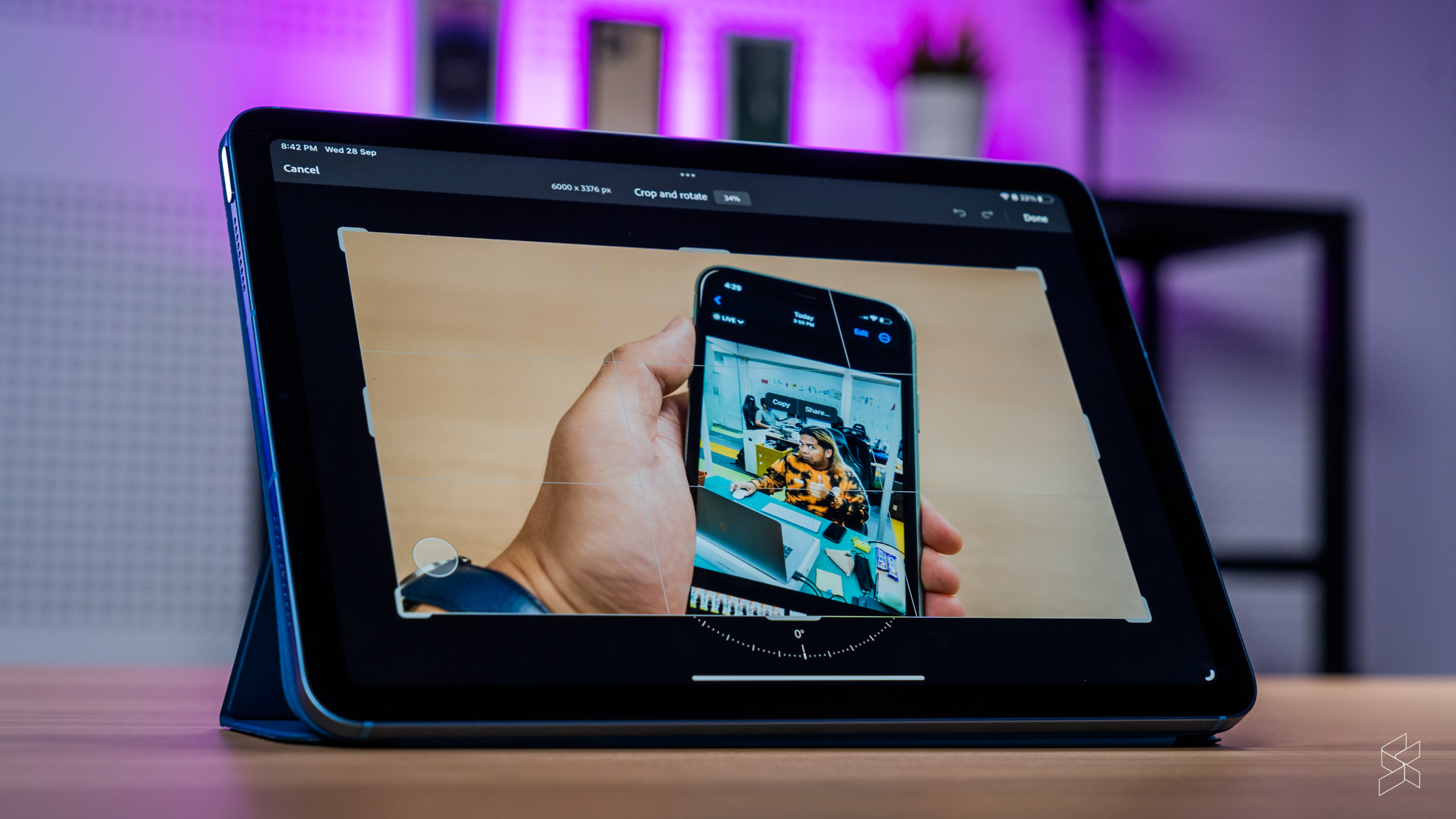
It’s third-party support that lets the device down. I use Lightroom and Photoshop often for my work, and the iPad version of the former is great—I can do pretty much all the edits I would normally do on a laptop, although it would be nice to be able to input the exact adjustments I want with a keyboard instead of simply relying on the sliders.
The Photoshop app, on the other hand, is trash—a mere shadow of the desktop version. It won’t even let me do something as simple as locking the aspect ratio when cropping, never mind the fact that it’s missing key features like the Magic Wand and Pen tools.
Adobe isn’t even the biggest offender: why does Google Docs not support proper text selection with a mouse? Why can I only use the tiny smartphone version of Instagram and not a fully-fledged tablet app? And why, oh why, is there no standalone WhatsApp for the iPad? Why is Meta forcing us to use the god-awful web version of a service Malaysians arguably use the most often? Consider the mind boggled.
Using the iPad Air…as an iPad

The fact of the matter is, the iPad Air is still best used for doing iPad things. The display, while slightly too small to use Stage Manager on, is just the right size for browsing the web and watching YouTube videos while lounging on the sofa. It’s also pin-sharp and delivers great colours and contrast, even though it’s a regular IPS LCD.
The dual speakers could be better, however. While the Air can get quite loud, it does lack a bit of bass at higher volumes, so it’s not quite the perfect media consumption device. Nevertheless, as a big screen to bury your face into, the iPad Air is fantastic—until you fall asleep and this slab of metal and glass falls right on your face.

Our Air also came with a second-generation Apple Pencil, which costs RM549. That seems like a lot of money for an accessory, but this is the best stylus I’ve ever used—it’s the perfect size for drawing and jotting down notes, has plenty of pressure sensitivity and latency is practically non-existent. And that’s on a 60Hz display; can you imagine what it would be like on the iPad Pro’s 120Hz ProMotion screen?
The tablet form factor is also ideal for you to cart the iPad around everywhere and sketch out an idea whenever (and wherever) you want. It’s a joy to use—especially as snapping the pencil magnetically to the side of the device is so satisfying. If you’re an artist, you should definitely consider splurging for one.
Even the best tablet isn’t good enough

It’s becoming increasingly obvious that no matter how many productivity-focused features Apple throws at the iPad, the latter will always be compromised by its fundamentals. Every interaction you have with the device requires a workaround or an alternative that simply isn’t as good as using a regular laptop—whether it’s a convoluted multitasking UI, second-rate third-party apps or a ridiculously expensive keyboard case.
One by one, these things slow you down, and that’s never a good thing when you’re doing what we do. It’s telling that despite the novelty of using the iPad Air for work, whenever I need to rush out an article I don’t even hesitate pulling out the laptop instead—the tablet’s weaknesses just never seemed worth it. That got even worse when I finally got a MacBook Air for work; the iPad now sits in the corner unused on weekdays.



It’s also clear that Apple is pushing the limits of the iPad’s hardware and software with this update. There was always this nagging feeling that the tablet had far more power than the software had any use for, and it’s good to see that the capabilities of the latter are finally catching up with the former.
But this approach is also showing up some of the iPad’s flaws. For instance, the battery is much smaller than you’d find in a power user’s laptop, and while Apple has managed to ensure good battery life over the years by optimising the software, there’s only so much the battery can give when you start demanding more from the hardware.
And while iPadOS 16.1 is in far better shape now than it was initially, it continues to be plagued with bugs—so much so that Apple has had to delay the public release of the software by a month to fix the issues. Even then, it’s obvious it still has a mountain to climb: the company has recently announced it will postpone the extended display feature and will only enable it in a future update.


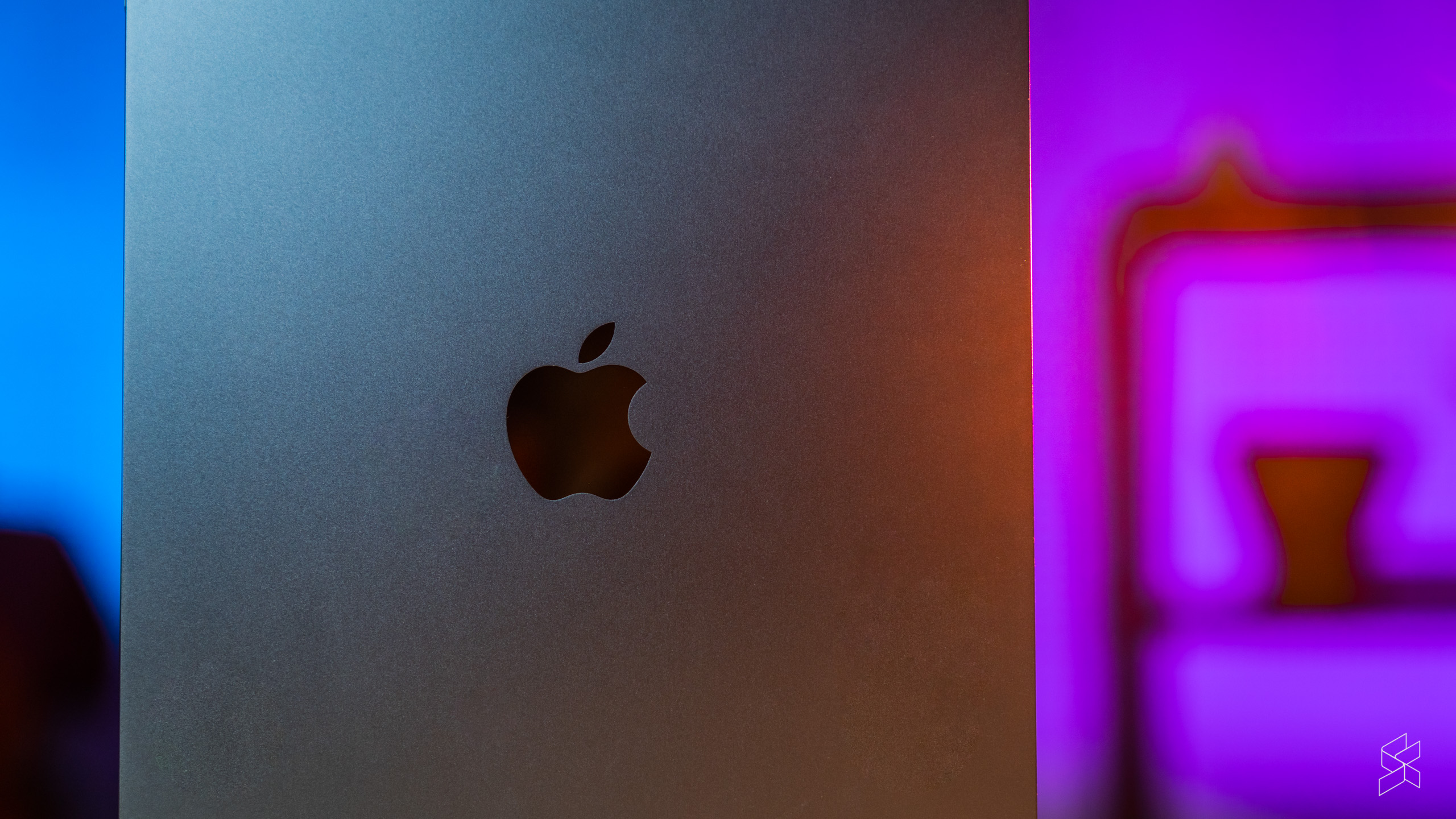
Even if you put the teething issues aside, the fact is that Stage Manager isn’t quite the silver bullet that magically turns the iPad into a workhorse. What hasn’t changed is that the device remains a great secondary device to boost your productivity, rather than an all-out computer replacement. As a big notepad to bring to meetings and the like, the iPad is second to none, and the Sidecar function to turn the tablet into an (Apple Pencil-compatible) wireless extended display for a Mac is excellent if you don’t have a monitor.
The upshot is this—you really shouldn’t be buying an iPad as your sole work device, even with all the improvements Apple has made to it. More often than not, it gets in your way, even if it’s usually in a very minor manner. But if you have a newer iPad and a working keyboard and mouse lying around, Stage Manager at least makes it usable in a pinch.
The question that remains is which M1 iPad you should get. Discounting the 64GB version (please do yourself that favour), the Air is priced at RM3,349 for the 256GB version, or RM3,999 if you want 4G or 5G connectivity. An extra RM600 nets you the 11-inch Pro, which might be worth it if you really want the nicer 120Hz display. For everyone else, the iPad Air is the best tablet you can buy—but only if you’re just looking for an iPad.
Additional photography by Zachary Yoong