Welcome back to another episode of Ask Us Anything, where we gather your questions from the internet and answer them.
In today’s episode, we answer how to use Apple Pay on an Apple Watch, does the Logitech Lift Mouse support Logitech Options, and what 3rd party charger works best for an Apple MacBook Pro?
How to use Apple Pay on an Apple Watch?

First, launch the Watch app on your iPhone and scroll down until you find the Wallet & Apple Pay settings. Click on it and you should see the list of cards that you’ve added to your iPhone. Tap on ADD next to your desired card to add it to your Apple Watch.
You will be required to enter your card’s security code (CVV). Depending on the bank, some additional verification processes may be required. Once completed, your payment card is now available on your Apple Watch.
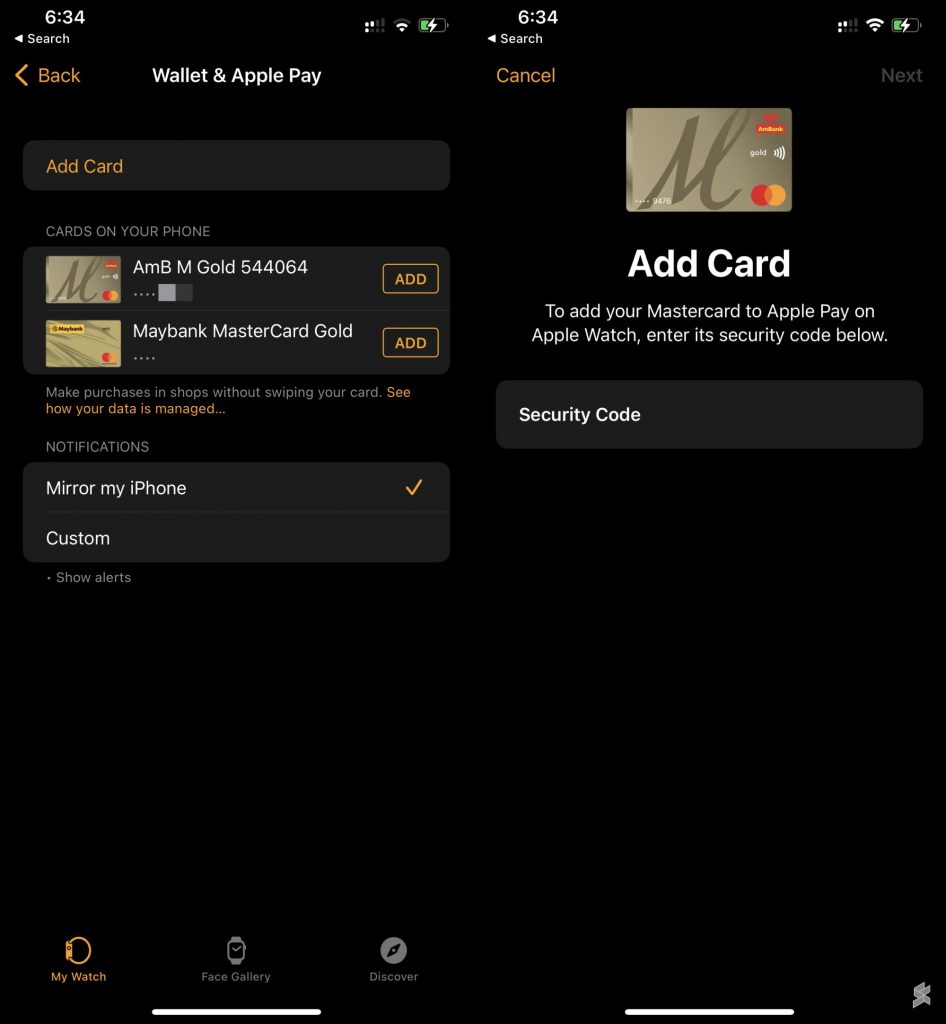
If you haven’t added a card to your iPhone, you can also add them by tapping on “Add Card” at the top of the screen and following the instructions.
Now, to pay, simply double press the side button and hold the watch’s face against the reader. No further verification is required as the Watch is already authenticated when you put it on.
Each time you put on the Apple Watch, you’ll need to perform a one-time authentication using Face ID, Touch ID or passcode on your iPhone or Apple Watch. When the Apple Watch is removed from your wrist, it will lock itself automatically and disables Apple Pay.
If you would like to know how to add a payment card to your iPhone, you can check out Alex’s article.
Now if you’re a Samsung user reading this going “Samsung Pay came first!”, you can check out Alex’s video where he compares both Apple Pay and Samsung Pay which you can find below.
What 3rd party charger works best for an Apple MacBook Pro?

Well, Amin recommends the McDodo 100W GaN charger as this is the charger he is personally using for his MacBook Pro. The charger also comes with interchangeable plug heads for different plug types in other countries.
There’s a total of 2 USB C PD ports capable of a 100W output and one USB A port with a 30W output. Now, these numbers are valid when the charger is only powering one device at a time. Adding on more devices will prompt the charger to split its 100W capacity accordingly.
According to Amin, he can charge both his MacBook Pro and phone at the same time with no issues. The McDodo 100W GaN charger is currently selling for RM170, and you can check it out on Lazada.
Does the Logitech Lift Mouse support Logitech Options?

The Logitech Lift mouse supports the newer Logitech Options+ and is not backwards compatible with the older Logitech Options. Within the Logitech Options+ software, you reassign your device’s buttons and keys, create mouse gestures, and check battery levels and paired devices.
The coolest feature for me has to be Logitech Flow which links up to three computers together regardless if they’re running Windows® or macOS. You can then share a single mouse pointer between those computers and effortlessly transfer text, images, and files between computers.
You can check if your Logitech mouse or keyboard supports Logitech Options+ and don’t forget to also check out Dzamira’s review of the Logitech Lift mouse below.
We’re looking for people to join the team!

I would like to announce that we are looking for people to join the SoyaCincau family. There’s an opening for Videographer, editor and graphic designer, social media manager, and BM Tech writer. If any of these positions caught your attention, you can find more information here.








