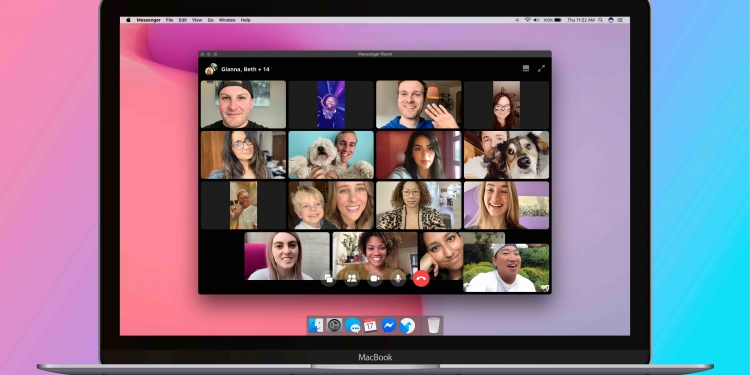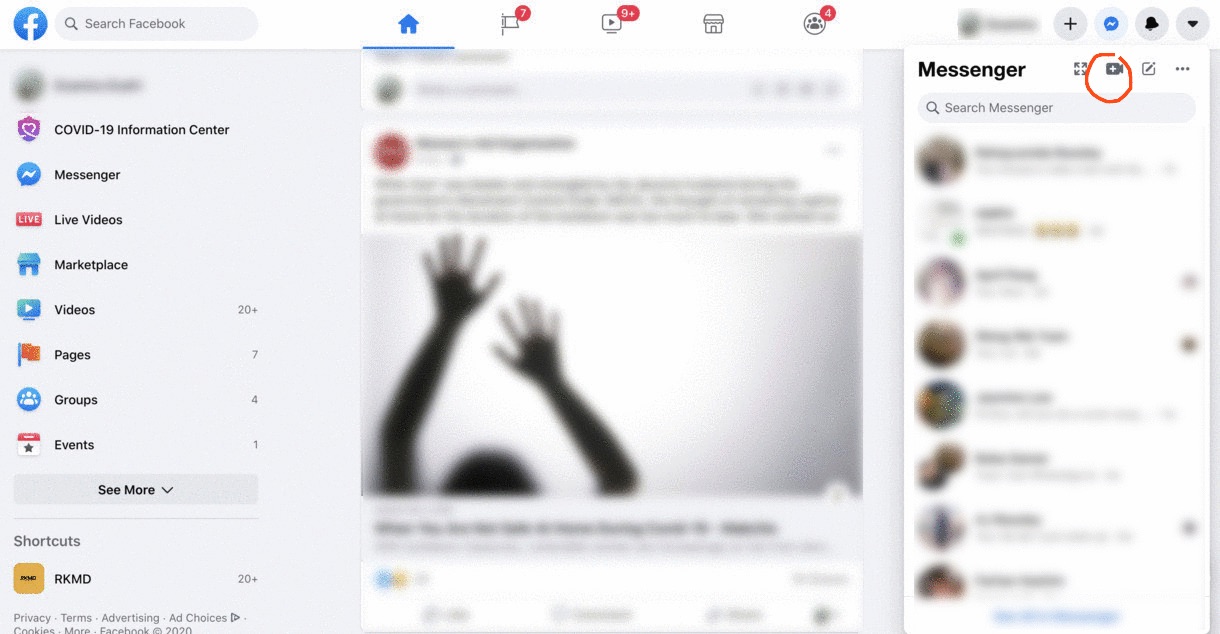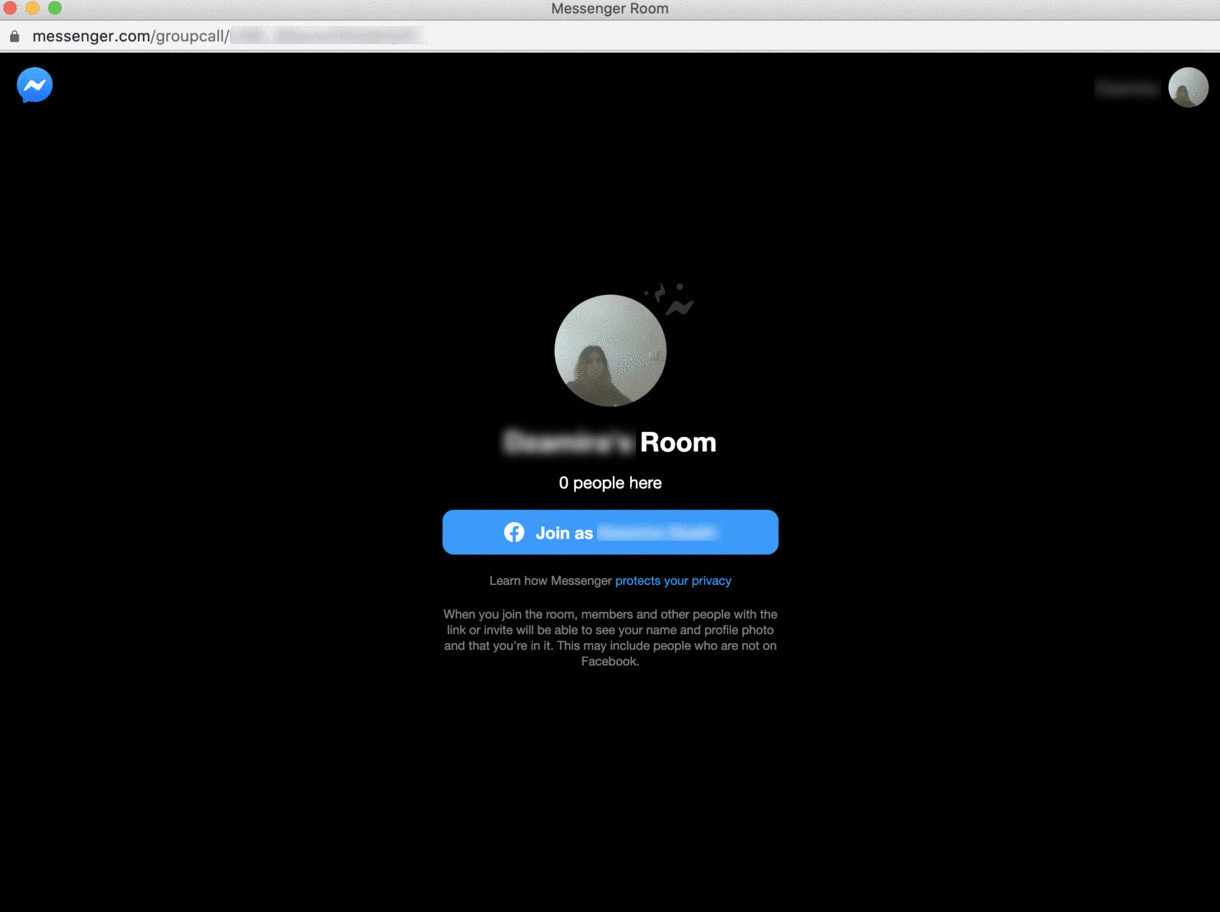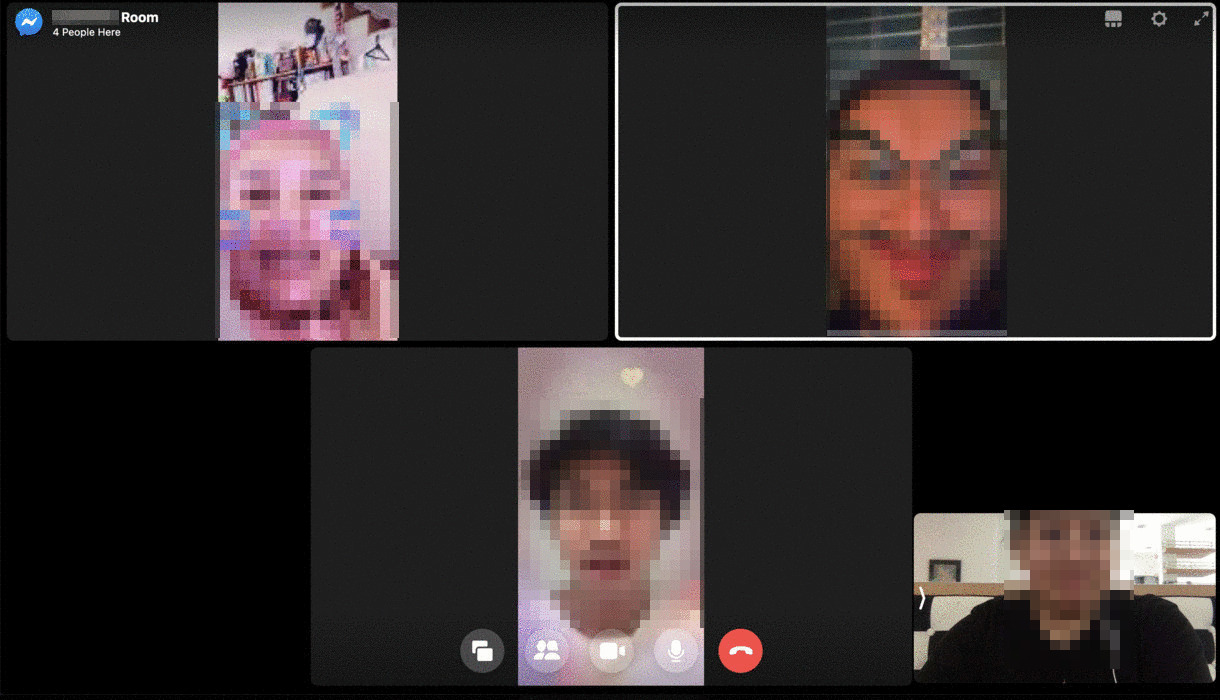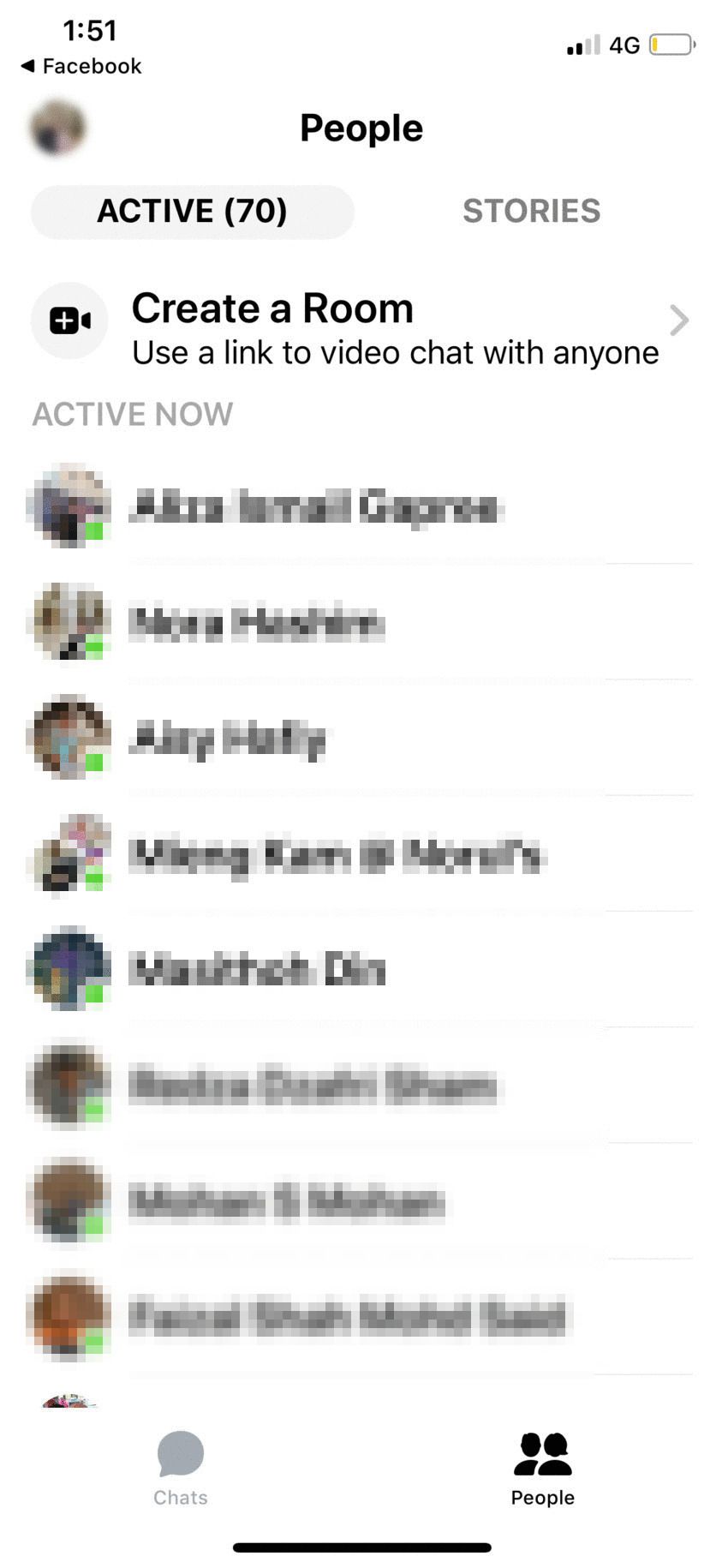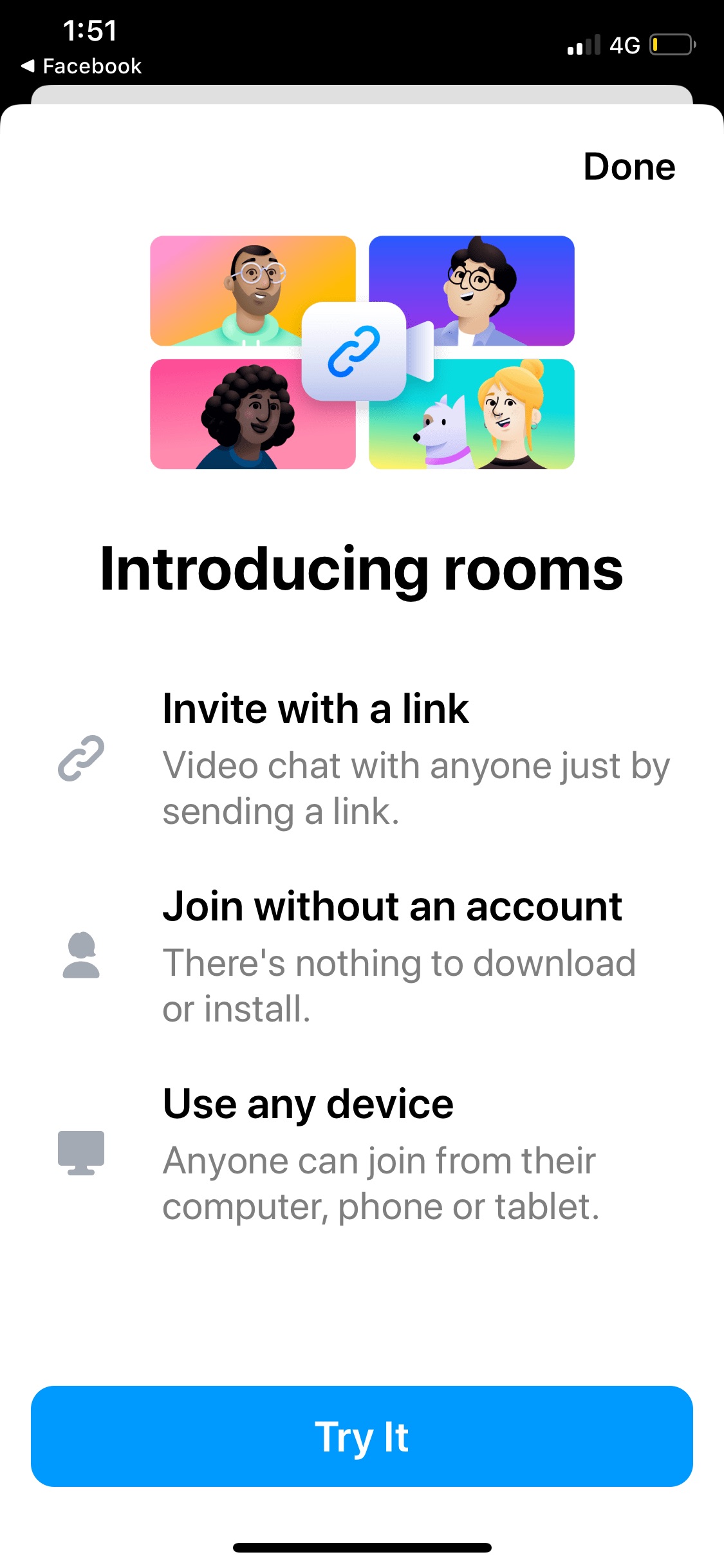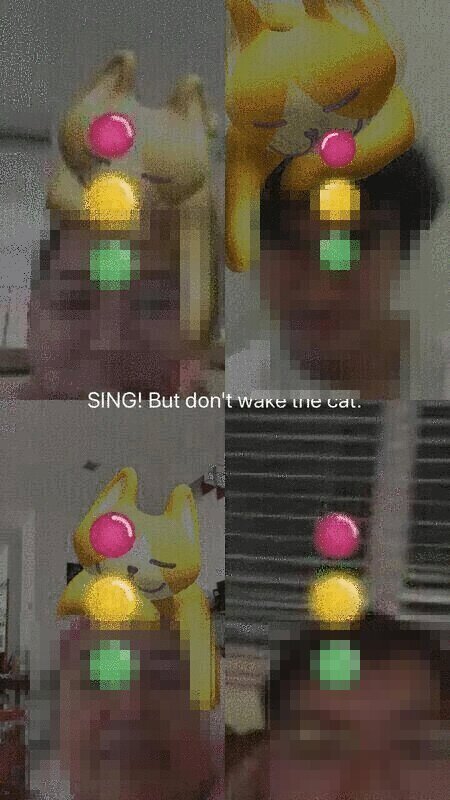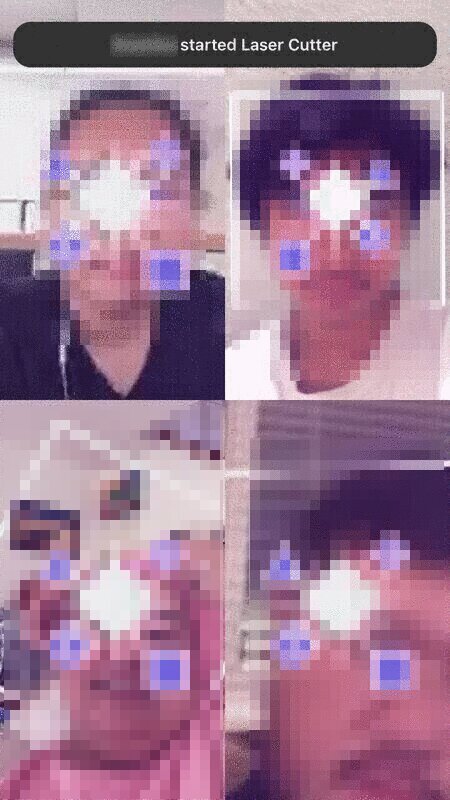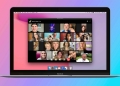We’ve reported earlier that Facebook is introducing new features to help you keep connected with your friends and family, including a new video call feature called Messenger Rooms. This feature is now available for everyone, on both mobile and desktop, and it allows up to 50 people to chat on video with no time limit.
Facebook says you can set limits on who can join, or you can make it public to anyone with the link, even if they don’t have a Facebook account. You can also choose who can see and join your room or remove people from your room and lock the room if you don’t want anyone else to join.
While it does look like it’s a safer alternative to Zoom, Facebook also has problems with security and privacy. However, Mark Zuckerberg said in a livestream earlier that the company has been “very careful” and tried to “learn the lessons” from issues with other video conference tools in recent months.
Here’s how to access the new Messenger Rooms feature
On the desktop:
- Log into your Facebook account (iOS, Android)
- Click on the Messenger Icon on the top right side of the site
- Click on the Video Icon with the + sign, seen on the above left picture, circled in red.
- A new window will pop up containing your own chat room. You can join the room using your Facebook account.
- Copy the link seen above your chat room and paste it to your friends and family that you want to join the room
- If the people who join do not have a Facebook account, they can still click on the link and join as a guest
Although I personally found it more convenient to video chat through a laptop, I was jealous to find out that Snapchat-like AR filters and virtual backgrounds can only be used if you’re using a smartphone. Besides that, you could also access multiple games using AR using your phone. So, let’s learn how to access Messenger Rooms with your phone.
On your phone:
- Log into your account on the Messenger app (iOS, Android)
- Press on the “People” icon at the bottom right of your screen
- Press “Create a Room” above your current active friends list
- Press “Share Link”, then press “Copy”
- You now have a link of the chat room to share to anyone you want to talk to
- You also have the option to make this room available for people who have Facebook, or to anyone with a link
When you leave the chat room, the room doesn’t necessarily close with you. You can have the option to leave the chatroom, or “end” it first. Leaving the chat room will mean the rest of your friends who are still connected through the room can still hang out there, but ending a chat room will stop the connection for everyone. Be wary of this, especially if you share your link on Facebook by making the room public.
Facebook plans to add ways to create “Rooms” from Instagram Direct, WhatsApp and the Portal smart display as well. Google also recently made Google Meet free until 30th September.