It’s not very often a new device can get me feeling all sorts of giddy and excited to try it out, but the ROG Ally from Asus has done just that. When they first announced it back in May, I was already excited for it and when it finally debuted in Malaysia I was already seated first class on the hype train. I wasn’t the only one either; the ROG Ally sold out in just seven minutes during the first online sale in Malaysia.
Having been given the honorary title of ‘office gamer’ in the SoyaCincau office, I knew that I just had to get my hands on the ROG Ally and give it a proper spin.
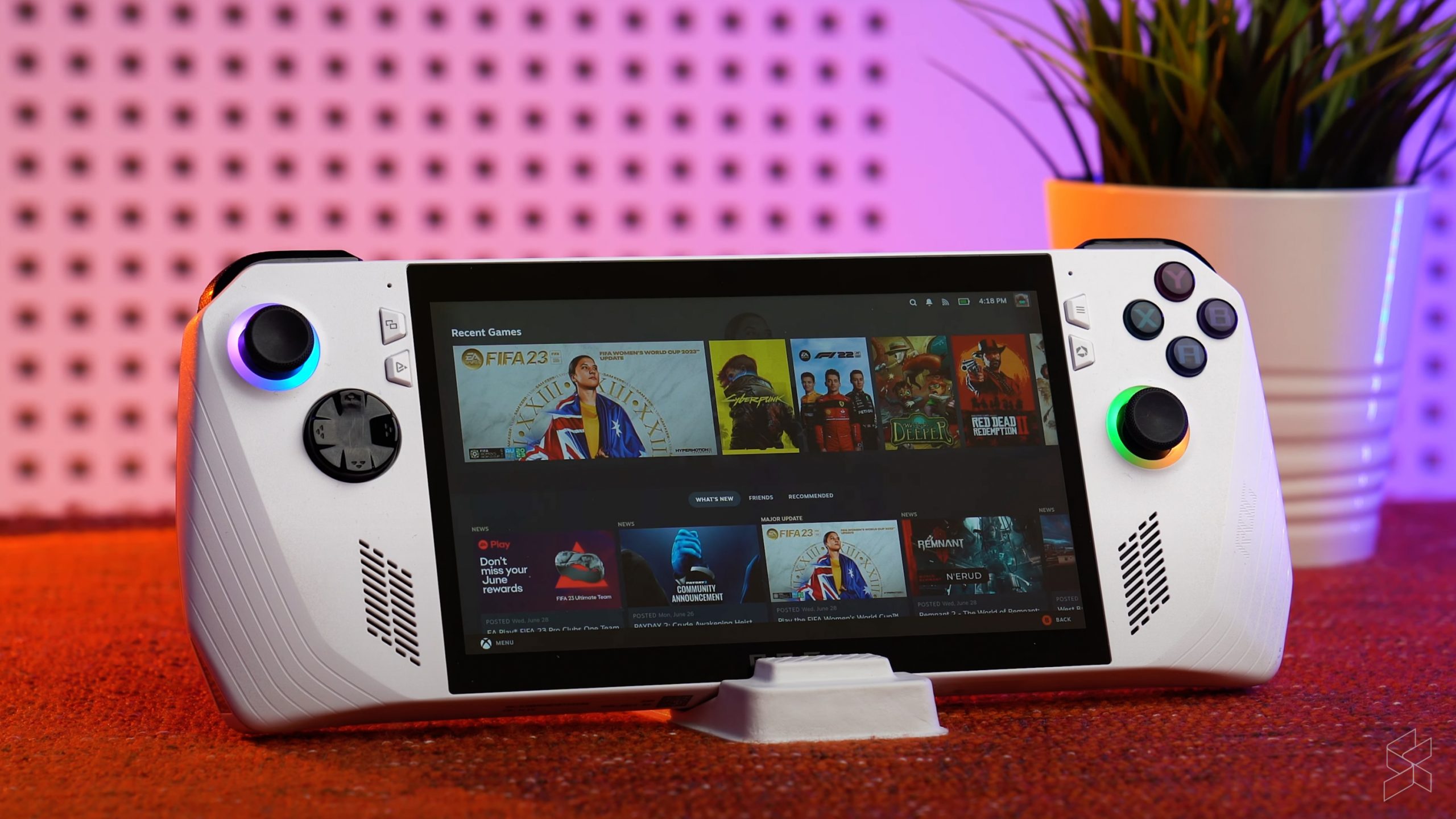
Powerful, and power hungry
The biggest selling point of the ROG Ally is of course that it runs Windows 11 out of the box. As Asus was very keen to point out, this means that it can ostensibly play all your games that you’d already be playing on your gaming PC at home except this time on the go.
Hardware-wise, the ROG Ally packs the brand new AMD Ryzen Z1 Extreme processor, with eight CPU cores and 16 threads running at a base clock of 3.3GHz with boosts of up to 5.1GHz. Its integrated graphics meanwhile features 12 RDNA 3 compute units, and together with 16GB of rapid 6400MHz LPDDR5 RAM and a 512GB PCIe Gen4 SSD, this thing should be powering through any game I can throw at it no problem, right? Right?

Well, not exactly. See the ROG Ally has this nifty little feature which lets you toggle just how much power you’re pushing through that Ryzen Z1 Extreme silicon. There’s Turbo Mode, which on battery offers 25W of power while when plugged in you get 30W of power, Performance Mode which gives 15W of power and Silent Mode, which drip feeds just 10W of power to the processor for lower fan noise and longer battery life.
And so far what I’ve found is basically as long as you can give that Ryzen Z1 Extreme enough juice, you should be able to play all of your games just fine. In fact, 60 FPS is an easy enough target to reach most of the time as long as you’re willing to play with the settings a bit, with only the occasional drops of frame rate in the most graphic intensive scenes only.
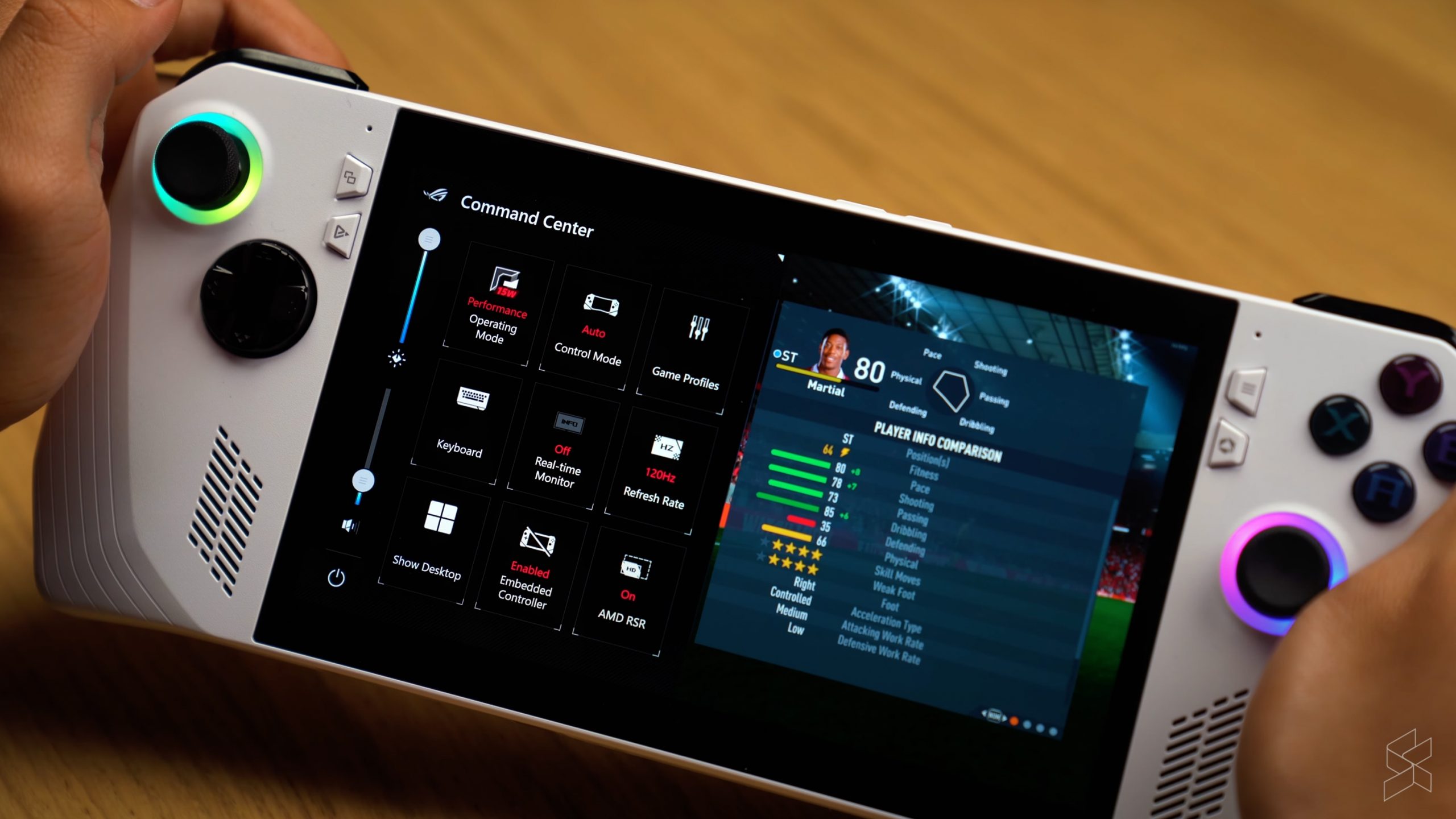
In Total War: Three Kingdoms for instance, with graphics set to the high preset at 720p resolution, I was getting between 50 to 60 FPS in Turbo Mode, with Performance Mode getting me around 45 to 50 FPS. In F1 22 meanwhile, it’s the same as before, with 60 FPS gameplay at 1080p with medium settings and AMD FSR 2.0 turned on on both Turbo and Performance Mode.
However, turn down the power to Silent Mode and it becomes high impossible to play these demanding titles at a smooth frame rate. Total War: Three Kingdoms almost becomes a slideshow, getting just 15 to 20 FPS at the same settings as before. F1 22 also performs badly, getting just 30 FPS but with really bad frame pacing and choppy audio. It seemed like regardless of what game we threw at it, the story is the same—10W just wasn’t enough to get that Ryzen Z1 Extreme going.
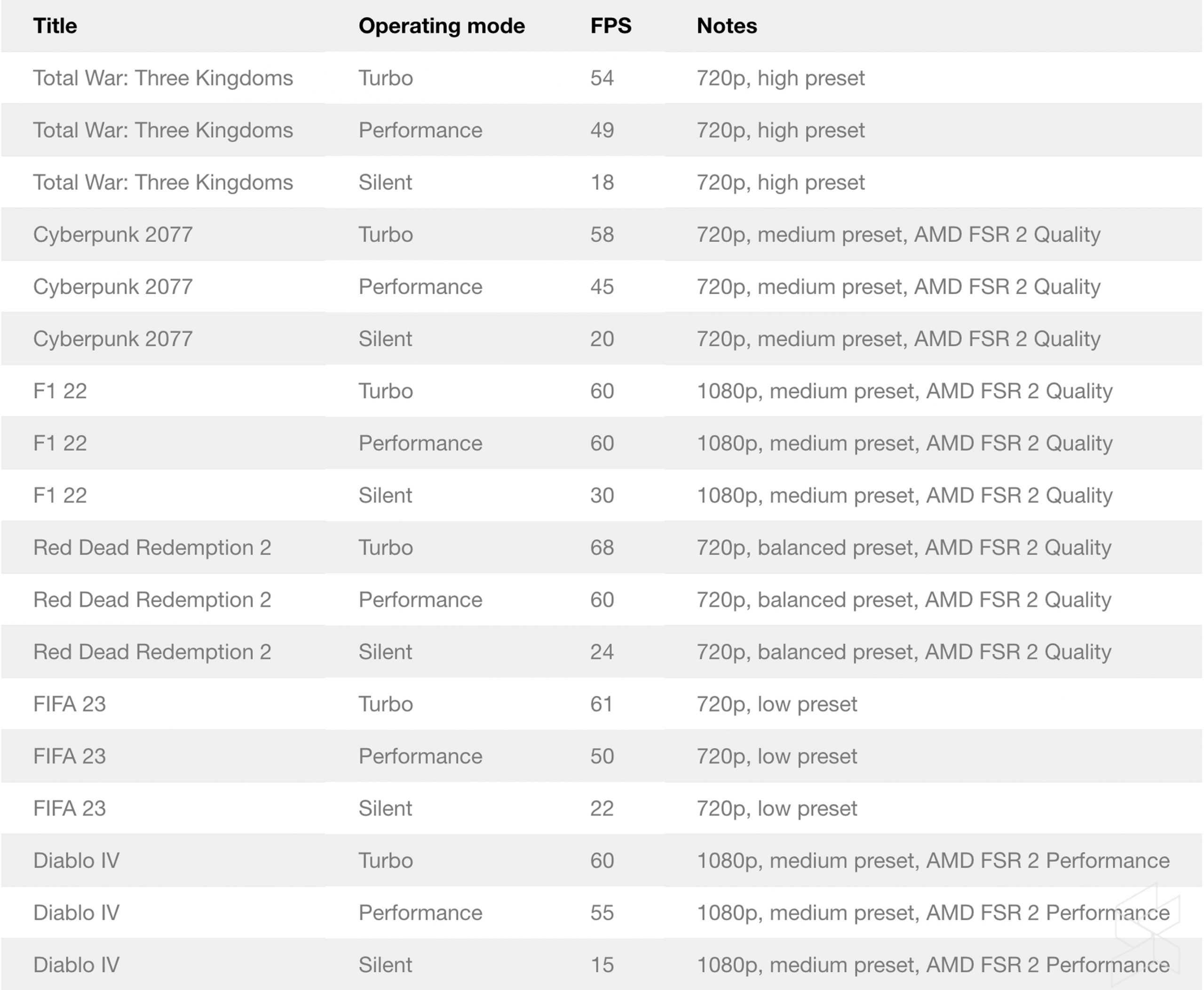
The obvious solution is to just run it at Performance of Turbo most of the time right? Like, what’s the fuss about anyway. Except, it becomes a problem if you were planning to play it on the go for long periods of time as the ROG Ally’s 40Wh battery just struggles to keep up.
In FIFA 23 for instance, running at 720p in Turbo Mode with the brightness down to just 30%, I could only really get just over two games and a bit before battery life was critical. Switching to Performance mode helped, stretching it to just over three full matches or roughly a smidge over an hour of gameplay. Maybe I could’ve gained even more play time if I switched it to Silent Mode, but then the game will quite literally be unplayable.

So okay, battery life is kinda rough. If you were planning to get the ROG Ally for yourself with the sole intention of playing games on the go, you’ll want to ensure you have a plug point near you at all times, or you could get a decent power bank that can output the 65W fast charging the ROG Ally uses. Or you know, you can just play it off wall power anyway as the ROG Ally does have bypass charging functionality.
A bug’s life — for now
The short battery life isn’t the only issue I had with the ROG Ally, though it’s certainly the only major gripe I had.

There are a couple of other smaller nitpicks I had with the gaming handheld, such as the joysticks and buttons which don’t exactly feel great—especially if you’re already accustomed to the official Xbox controller—but they’re still good enough. It also isn’t the most comfortable controller in the world, and it took me a couple of hours of playing with it before I got used to holding it in a way where I can access all the buttons and triggers at hand.

Then there’s also Asus’ homebrewed Armoury Crate SE software. Basically while the ROG Ally does run Windows 11, as a way of making it easier to navigate around the device also comes with Armoury Crate SE preinstalled and will open with just a click of a button next to the display. It works for the most part, like getting the joysticks to act as a mouse and what not, but it’s also quite buggy. Sometimes the navigation just goes haywire and I’ll have to close and reopen Armoury Crate SE through Windows to get it to work properly again. It also didn’t install correctly the first time we booted up the ROG Ally, requiring a quick reinstall of Windows to get it working again. Here’s to hoping that future updates can get rid of the bugs on Armoury Crate SE.
One thing I did like about Armoury Crate SE though is on top of being a one-stop place to tweak settings such as the lighting and performance, it also lets you set up a control scheme for games that are normally keyboard and mouse. You’ll want to use this instead of Steam’s own version of the feature here, as I found it will override whatever settings you have set for a game through Steam. Nevertheless, I’d still shy away from competitive shooters if you’re using the ROG Ally as is.
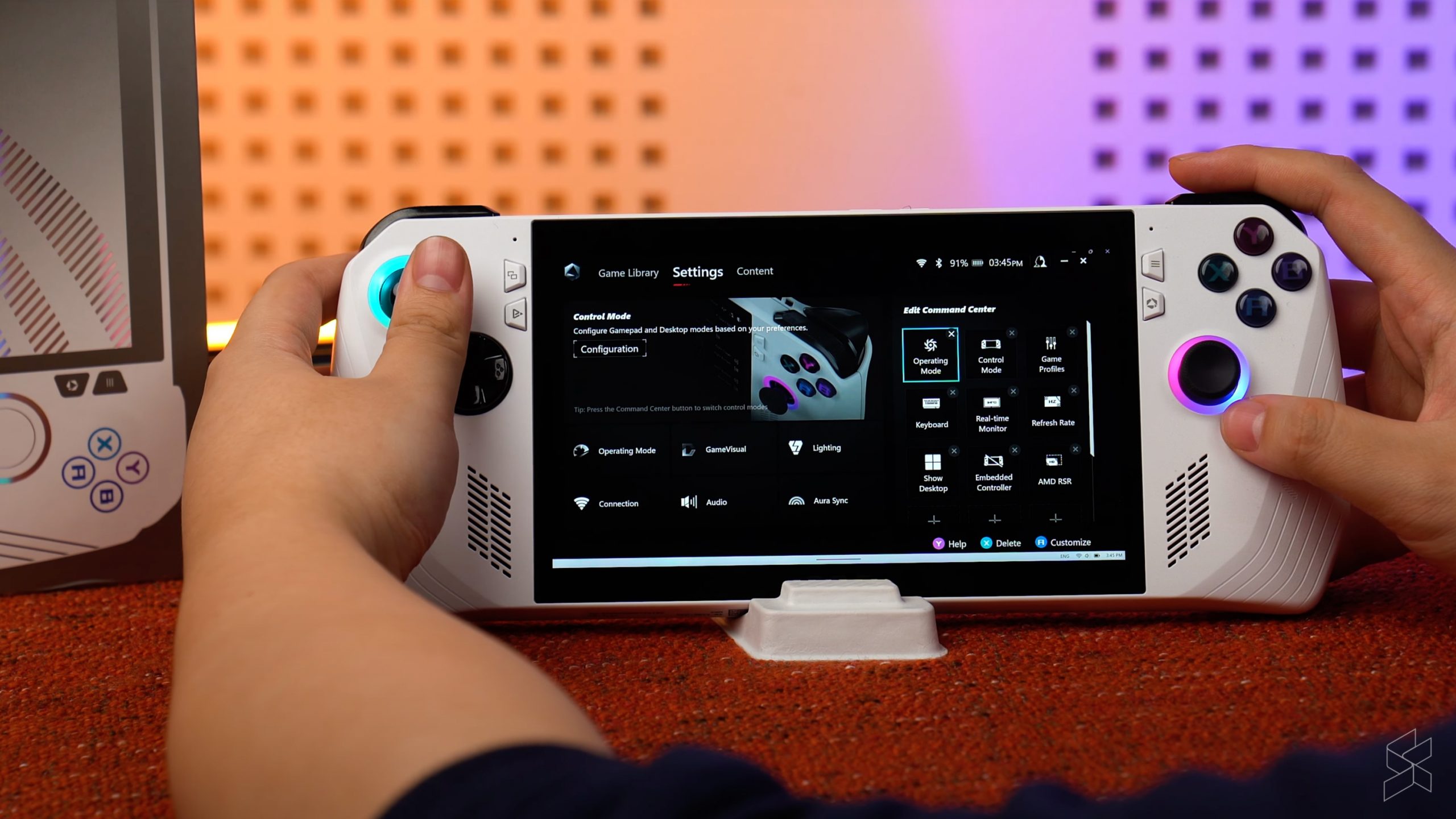
Another minor complaint is just that it doesn’t have a SIM card slot. This means that you’ll have to either be somewhere that has a WiFi connection, or you’ll have to turn on your hotspot from your smartphone. It’s really not a major problem—Steam lets you turn on offline mode to play your single player games—but it does put a limit on just how portable the ROG Ally can be.
Asus aced the display
What I did really like about the ROG Ally though is its display. It’s a 7-inch, 1080p IPS touchscreen display with support for up to a 120Hz refresh rate with a peak brightness of 500nits, a 7ms response time and full coverage of the sRGB colour gamut. There’s also a layer of Gorilla Glass Victus over it for scratch resistance too.

To be honest, I have the ROG Ally capped out at 60Hz most of the time as I don’t really see the need for the 120Hz refresh rate anyway, especially when you’re already having to tweak the settings in most games here and there to get it to run at a steady 60 FPS in the first place, but it’s still nice to see the option there I guess. The display itself though is just really good to look at, getting nice and bright but even at low brightness the contrast is good enough that I could still tell what’s on the screen.
There’s also a pair of front facing speakers here that are just good. I mean, they’re not great nor will they get super loud to the point of filling up a room full of people, but just like their lineup of gaming smartphones the ROG Ally’s stereo speakers are good enough for you, the person playing with the device itself. Besides, if you really want top tier audio, there’s a 3.5mm combo audio jack up top where you can plug in your headphones.
It’s the perfect pairing to your work laptop
Perhaps the biggest reason I love it so much though is that I can finally play games away from my gaming desktop PC at home. Yes, I know that gaming laptops are a thing, but as a working adult who travels around town a bunch, having a thin-and-light laptop such as a MacBook Air is a much more practical option. It’s easy to carry around and the battery will last me hours rather than minutes.

But what about gaming?
Well that’s where the ROG Ally comes in. Rather than having a single bulky and heavy gaming laptop that needs to be plugged in most of the time, I can now have both my work laptop and the ROG Ally with me in my bag. My work laptop can take care of all my work needs and when I’m done, I can simply slide out the ROG Ally for some games away from home. I mean, at just 608g, I barely feel it in my bag anyways, though like I said earlier you do need the charger with you. But then you realise that it’s just a 65W USB-C PD charger, so you only really need one with you to power up both your laptop and the ROG Ally. It’s just perfect for my needs.
Of course, there’s also the issue of price. The ROG Ally comes in at RM3,299 with just the single option of the Ryzen Z1 Extreme-powered model with 16GB of RAM and 512GB of storage, which honestly isn’t even that bad. I don’t think you should get it as your only computer for both work and play, but as a secondary accessory for gaming purposes, it’s a fair price for most.
It’s also perhaps worth mentioning the elephant in the room here, the Valve Steam Deck. Except, it’s not officially available in Malaysia and unless you’re willing to go through grey importers, it likely won’t be in the foreseeable future. It runs SteamOS, which is arguably better than Windows if all you’re going to play are games on Steam, but the ROG Ally does let you play other titles not on Steam such as Diablo IV. Then there’s also the matter of warranty if your Steam Deck has issues, where as Asus Malaysia is providing a two-year warranty for ROG Ally owners.
Don’t get me wrong, the ROG Ally isn’t for everyone, and unless you’re willing to fork out at least seven grand for the additional ROG XG Mobile external graphics card, likely won’t be replacing your actual gaming PC anytime soon. However, it’s a great accessory for gamers and I have no doubt that many of you will enjoy it just as much as I do.



