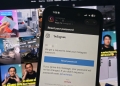While you have already been able to sign up for Today at Apple sessions since earlier this week, the registration for other in-store engagements including Genius Bar appointments was only opened yesterday. This took place right after the first Apple Store in Malaysia, Apple The Exchange TRX officially opened its doors to the public.
What is the Genius Bar?
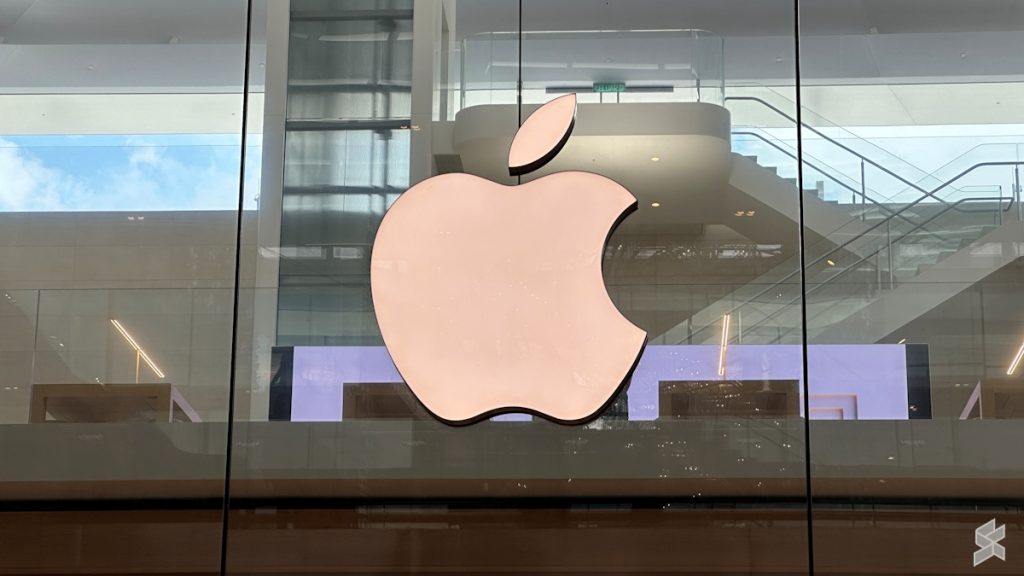
Genius Bar is essentially the on-site technical support provided by the Apple Store. However, it is mainly meant for hardware repairs as noted on Apple Malaysia’s website.
As for issues that are related to software and services, the company noted that customers can get more immediate assistance from an Apple expert via online chat, e-mail, phone, or X (formerly Twitter).
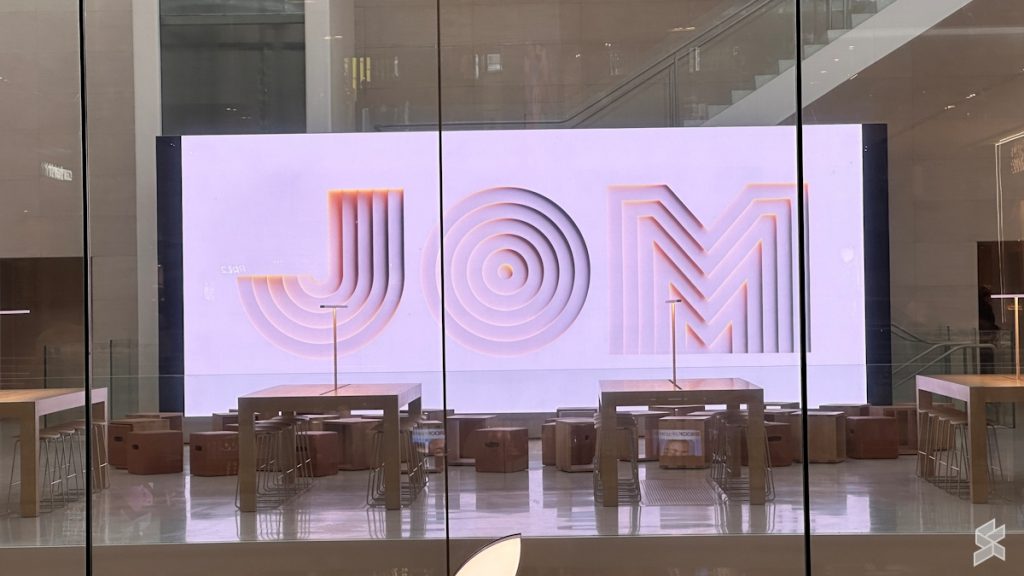
Back in the day, the Genius Bar would occupy a section inside an Apple Store, complete with a long counter. Things have changed since then: the “Genius Bar” appointment at Apple The Exchange TRX would usually occur at the tables next to The Forum, where Today at Apple sessions are held.
Setting up a Genius Bar appointment through the Apple Support website
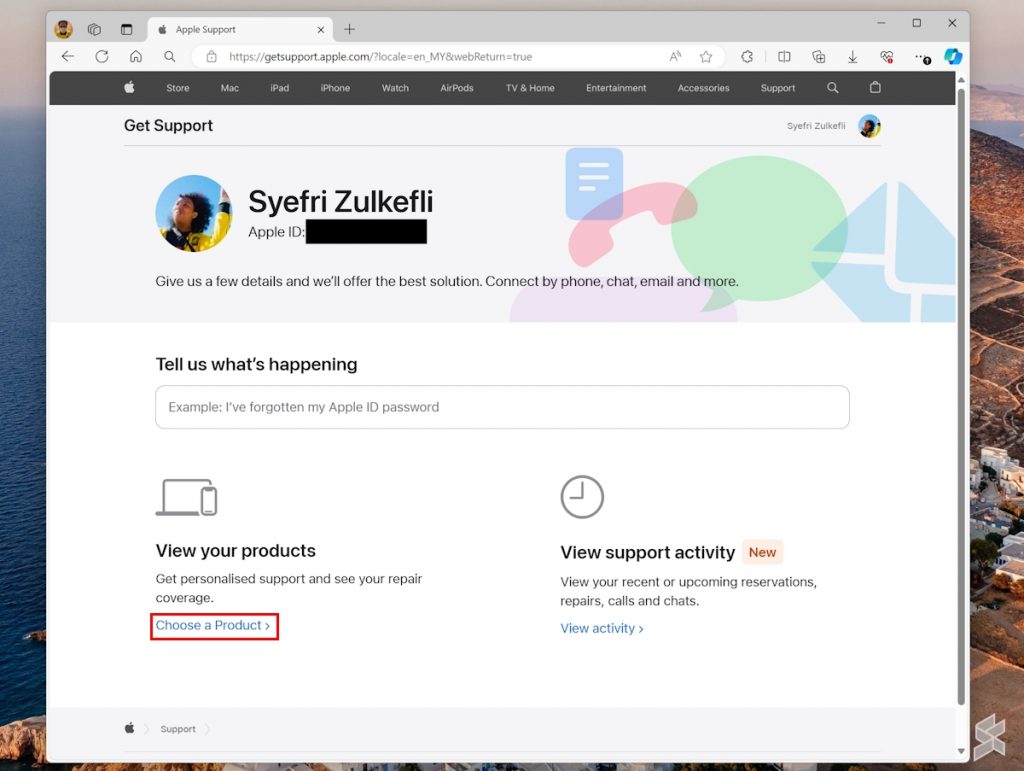
There are two ways to set a Genius Bar appointment with the first one being through Apple Support’s website.
Once you open the website, log in to your Apple ID through the Sign in button on the upper right corner of the website. Then click the Choose a Product option underneath the View your products section.
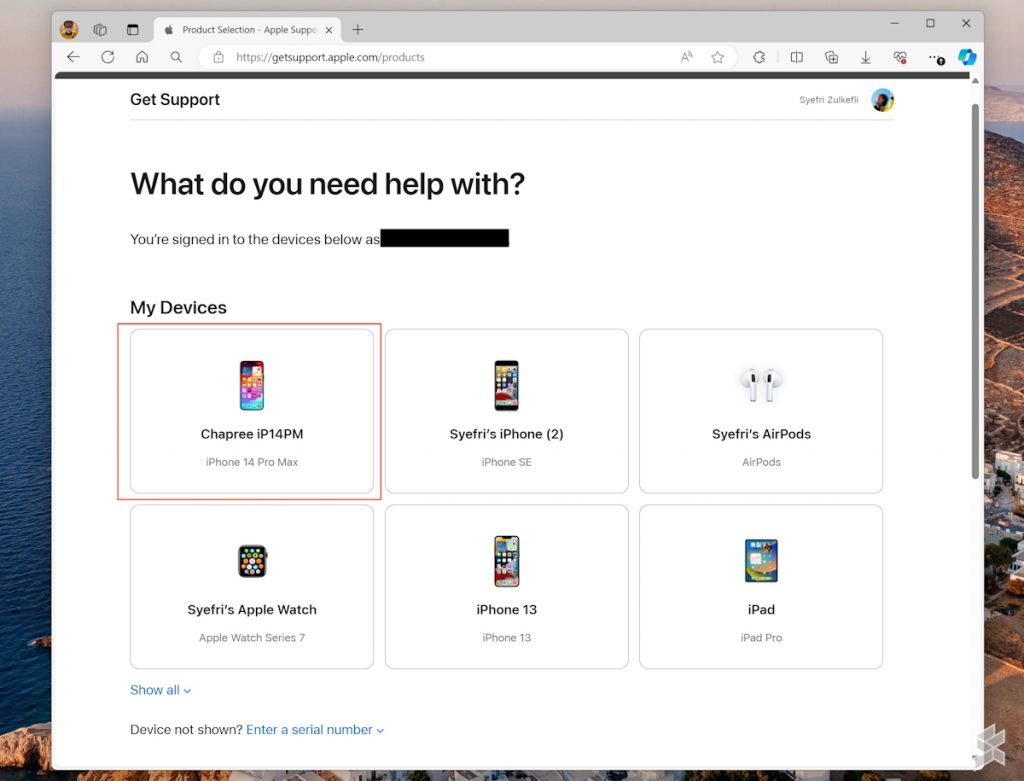
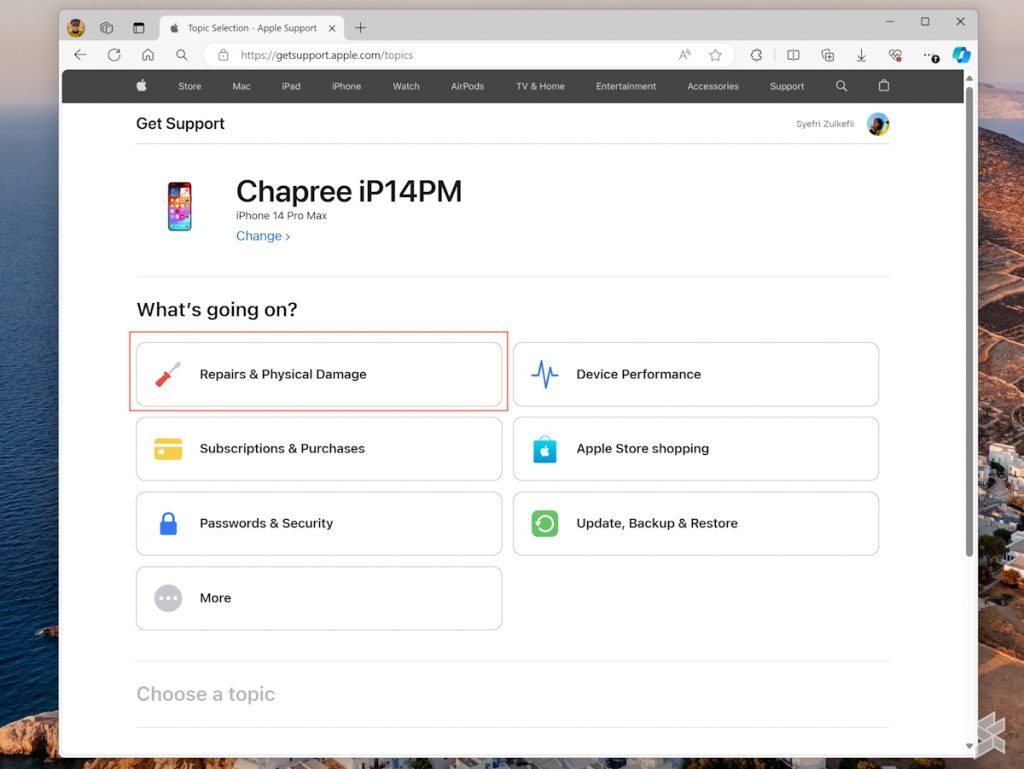
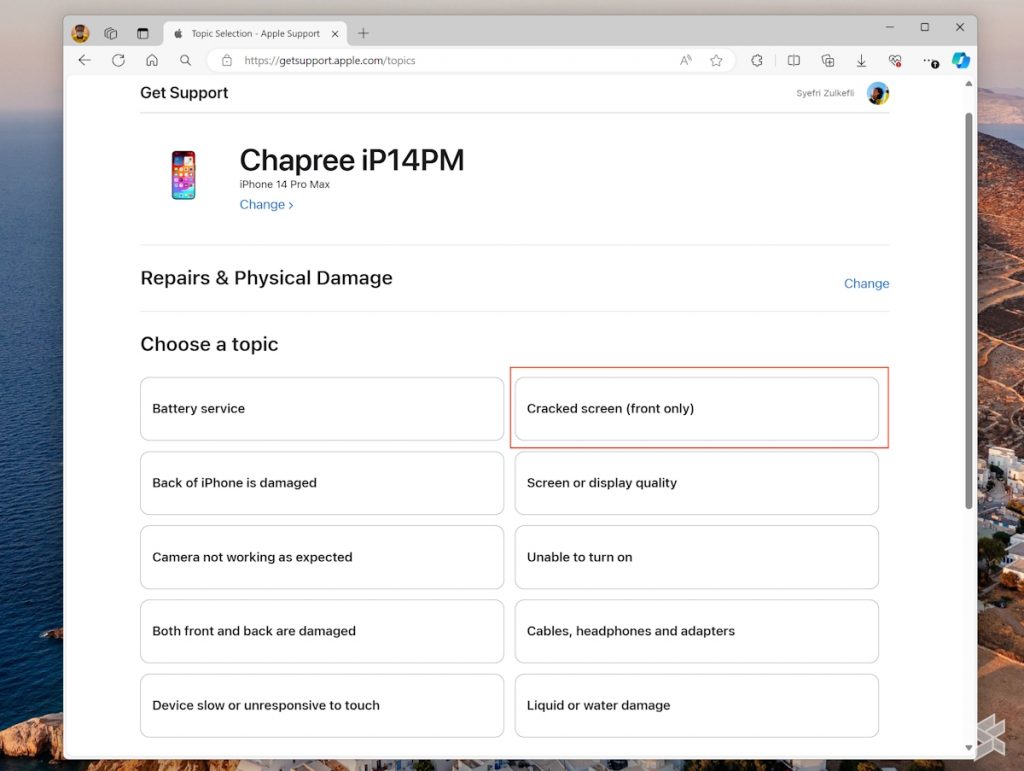
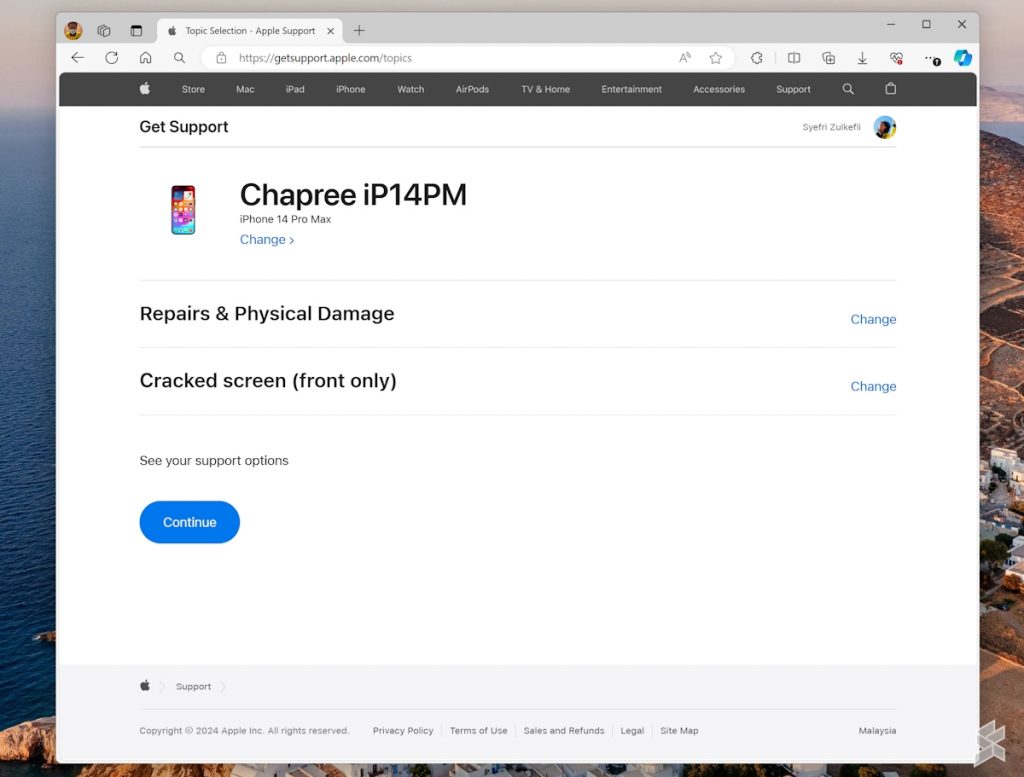
You would then be presented with a list of products that are tied to your Apple ID. For this guide, I’m using the iPhone 14 Pro Max as an example with a cracked screen as the issue.
Once you choose the device, the site will then ask about the type of issue that needs to be resolved. Choose Repairs & Physical Damage, pick the Cracked screen (front only) option, and click on the Continue button.
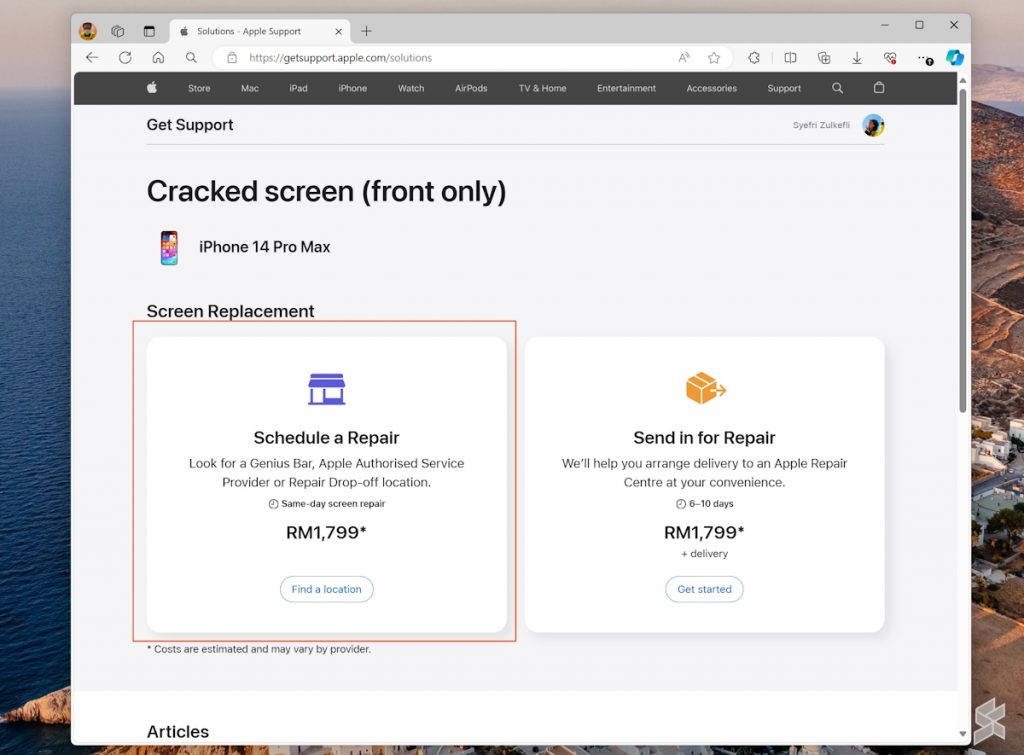
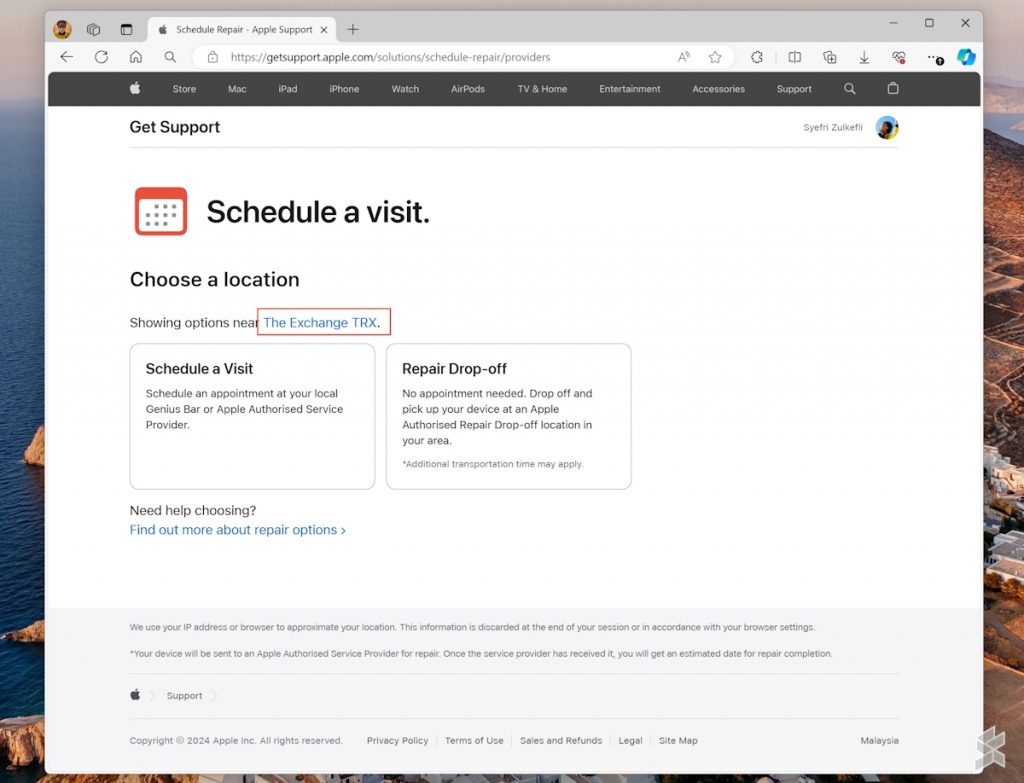
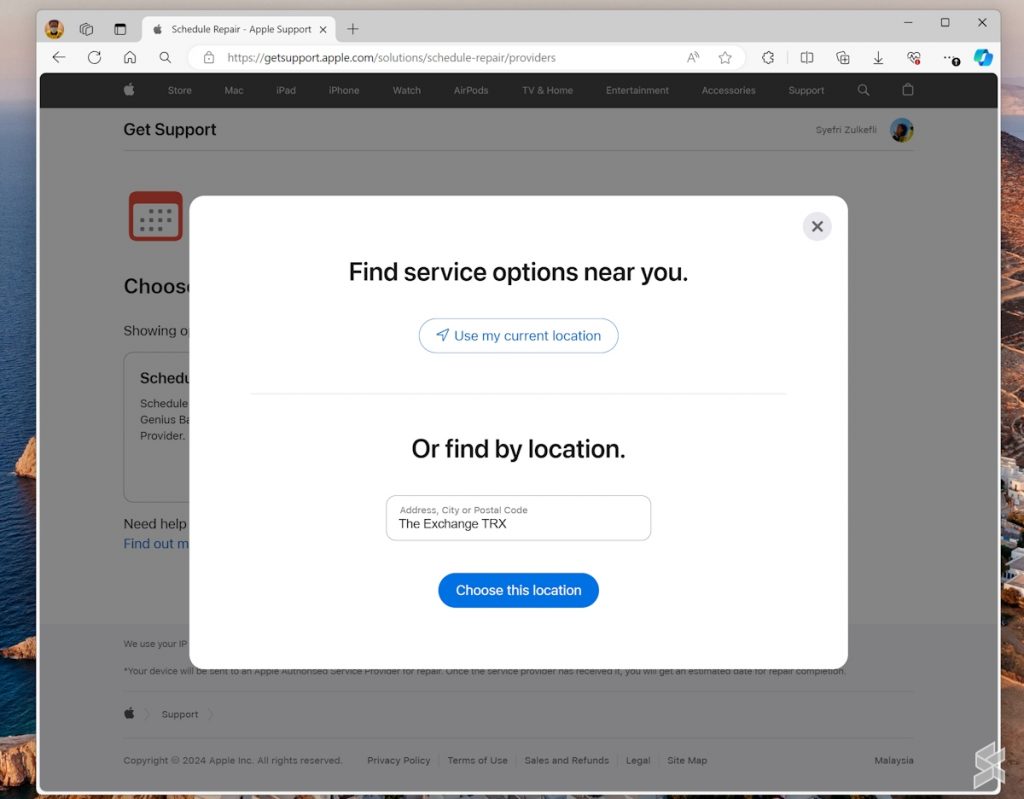
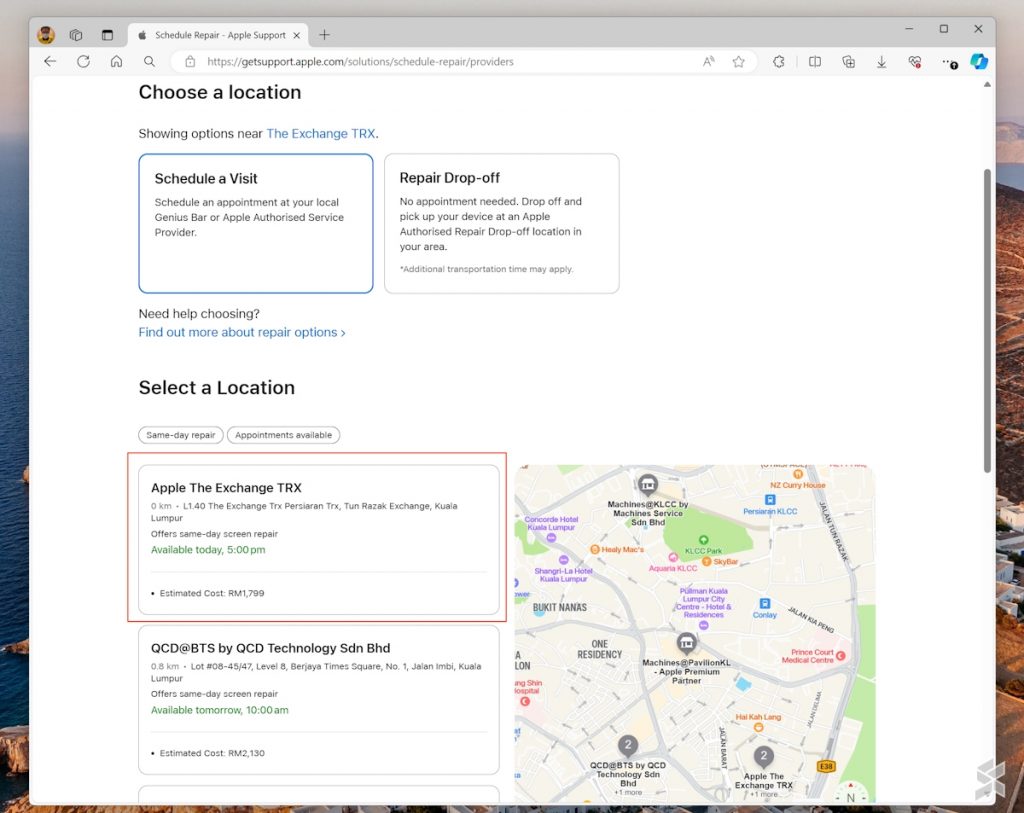
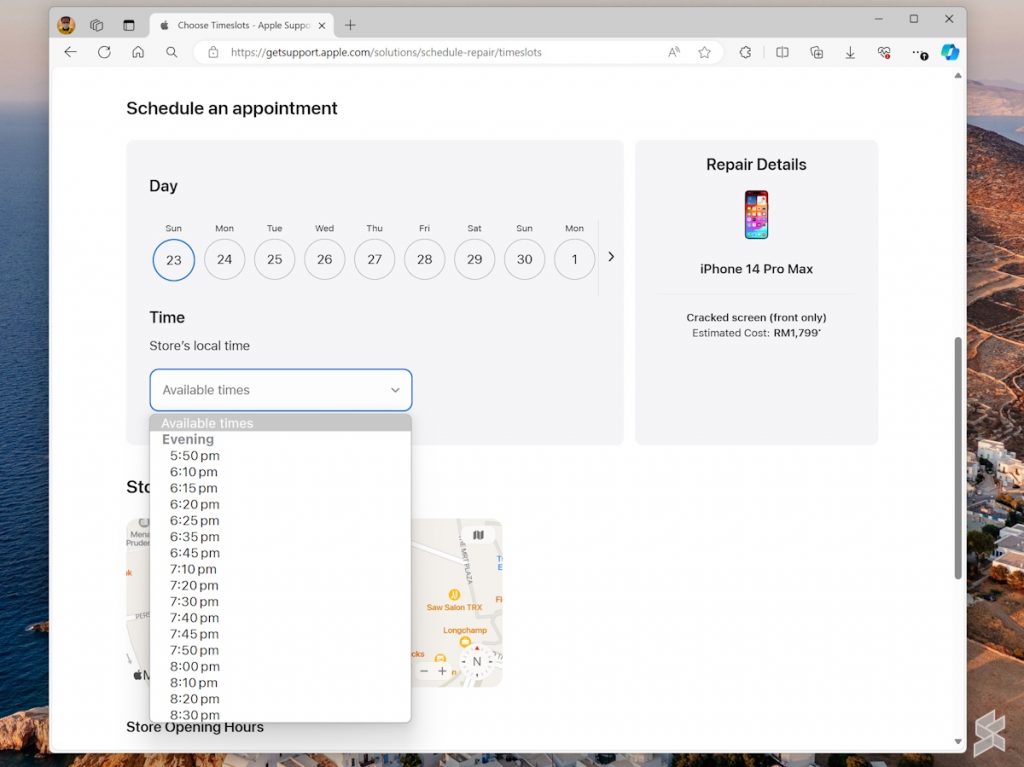
You should then see two options appear on the website that show the estimated cost for the repair job which in my case, is RM1,799. From here, click on the Schedule a Repair option which will open up the Schedule a visit screen.
To make it easier for you to choose Apple The Exchange TRX as your preferred service provider, set the Showing options near’s location to The Exchange TRX. You can do so by clicking on the city or location name that is currently shown on the screen which would then open the location wizard.
Type The Exchange TRX, pick the name once it appears, and click on the Choose this location button. Next, click on the Schedule a Visit option which would then open up a list of Apple service providers near the location together with a map and you should see Apple The Exchange TRX as the first name in the list.
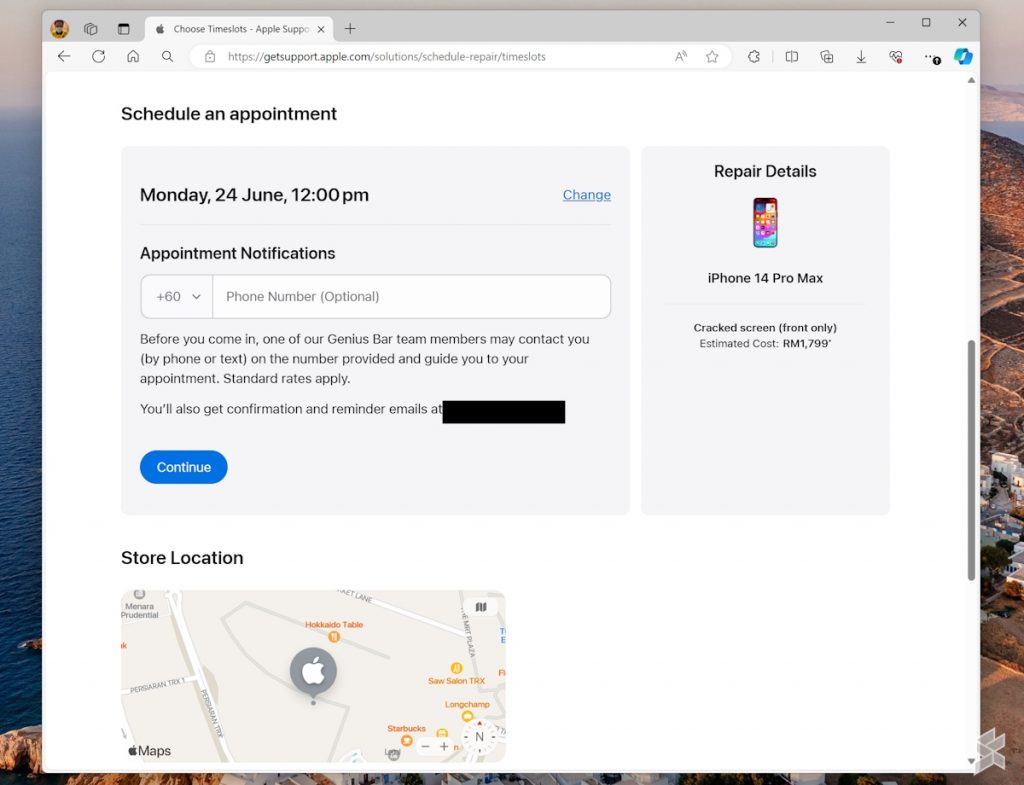
Click on the name which would then show a page that listed basic information together with a section for you to choose the day and time of appointment. Once you pick your preferred day and time, click on the Continue button to confirm your Genius Bar appointment.
Setting up a Genius Bar appointment with the Apple Support app
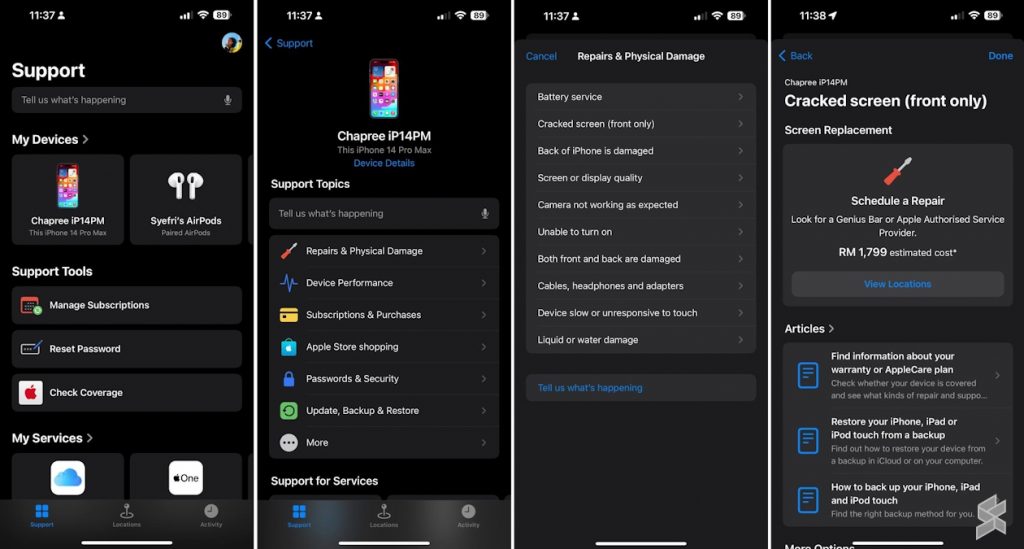
Alternatively, you can also schedule an appointment at Genius Bar in Apple The Exchange TRX via the Apple Support app. The steps are generally identical to the steps we mentioned above.
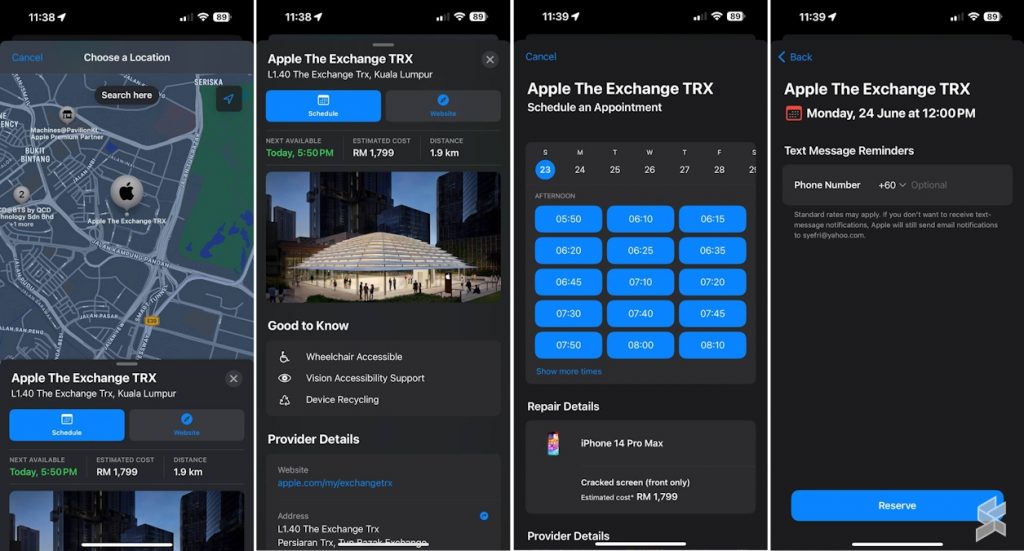
Specifically, you have to choose the device and the nature of the issue that you need to repair. After that, you can schedule the repair session by choosing the Apple The Exchange TRX as the service provider location and then opt for your preferred appointment day as well as time.