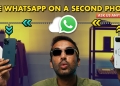Welcome back to another episode of Ask Us Anything, where we gather your questions from the internet and answer them.
In today’s episode, I’ll show you how to use your WhatsApp account on a second phone, which Malaysian banks support Google Pay, and at which part during Windows installation do you need to pay for it?
How to use a WhatsApp account on a second phone?
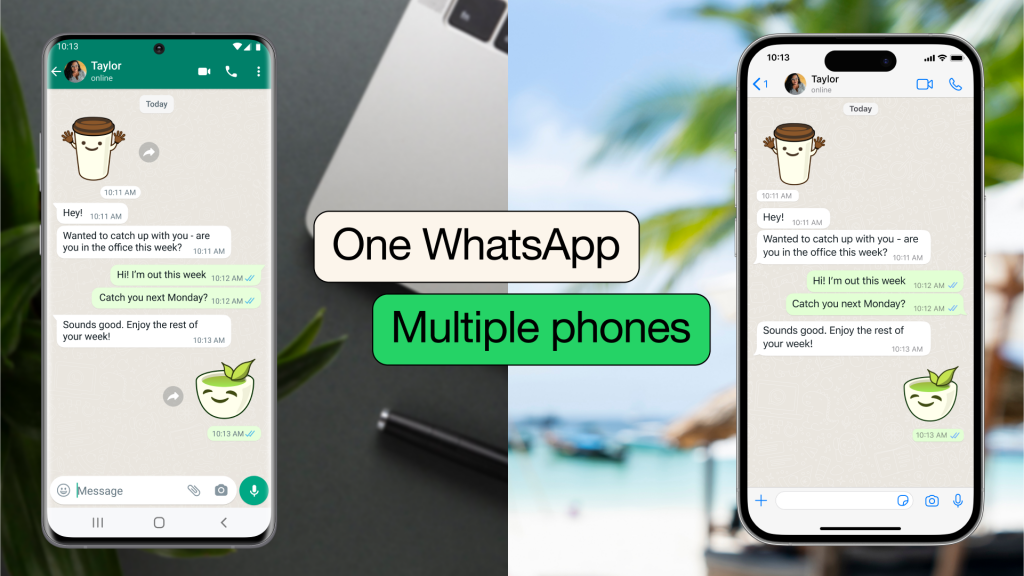
WhatsApp recently updated its companion mode or “Linked Devices” feature to now support smartphones as a secondary device in addition to WhatsApp on web browsers, desktops, and Android tablets. In total, WhatsApp allows you to link up to 4 devices to a single account.
However, WhatsApp doesn’t display the option front and centre, at least not on the current version of the Android app. You’ll understand why when you see it.
The first thing you need to do is grab the second smartphone and download WhatsApp on it. If you have already set up WhatsApp on it, then just go into the app settings on the phone and clear its data. Alternatively, you can just uninstall and reinstall WhatsApp.
Launch the app and you’ll be greeted by a “Welcome to WhatsApp” text with a list of languages. Choose your desired language, in my case, it’s going to be English, and click on the arrow. On this page, you can review WhatsApp’s Privacy Policy and Terms of Service, but I’m assuming you’ve read through it when setting up the primary account so let’s click on Agree and continue to move on to the next page.
Here, you will be asked to key in your phone number, and this is where I said that the option to link to an existing account is not obviously displayed. To find the option, you will need to click on the three dots at the top right-hand corner of the screen. From the list, choose Link to existing account and you will be presented with a QR code.
Put down the second smartphone and grab your main smartphone with the primary WhatsApp account. Open the app and click on the three dots at the top right-hand corner of the screen. From the list, choose Linked Devices and on the following screen, click on Link a device.
Before proceeding you will be prompted for authentication. After that, you will be asked to scan the QR code, so just scan the QR code that’s displayed on the second smartphone. Now, WhatsApp will proceed to set up the second phone in companion mode, like the web or desktop version of WhatsApp. Once that’s done, you’re all set.
The process of linking an iPhone as a second device is pretty much the same, except that the iOS version of the app displays the option to use the phone as a secondary device clearly, just below the input field for the phone number.
Anyway, there are some limitations to using WhatsApp in companion mode on a second smartphone, but they won’t affect most people. So, on the second smartphone, you can’t view live locations, create and view broadcast lists, and add and delete statuses on linked devices.
Which Malaysian banks support Google Pay?
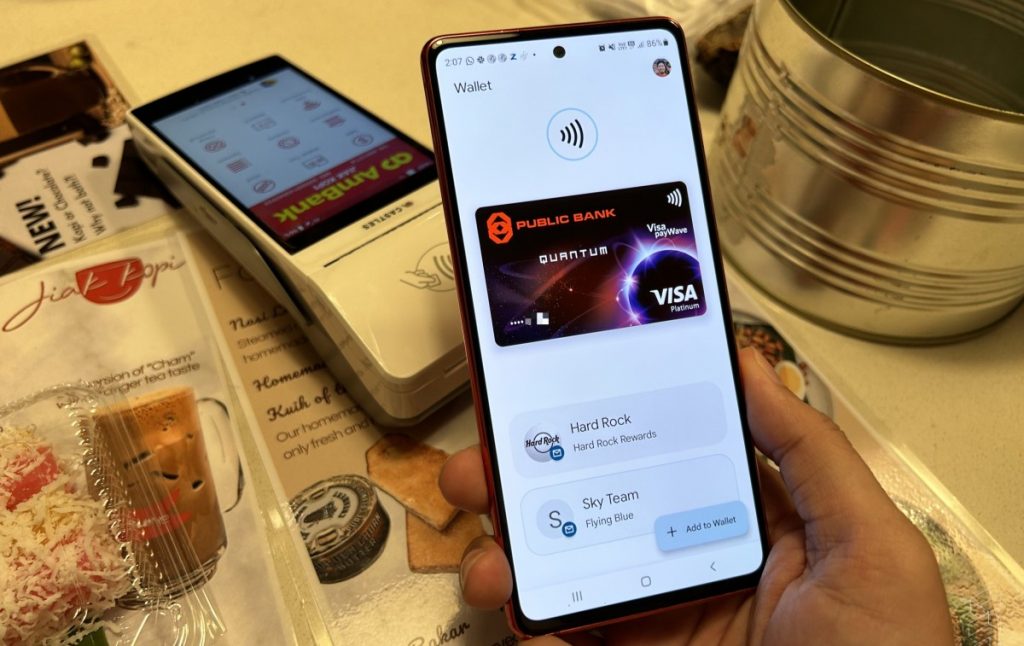
Google Wallet can store things like boarding passes, health data, loyalty cards, and vaccination certificates among other things. But I believe you are referring to the payment feature of Google Wallet called Google Pay.
Google Pay was recently launched in Malaysia, just shortly after Apple Pay. At the moment, only 4 banks support Google Pay, which is less than the 8 banks supported by Samsung Pay, but on par with Apple Pay.
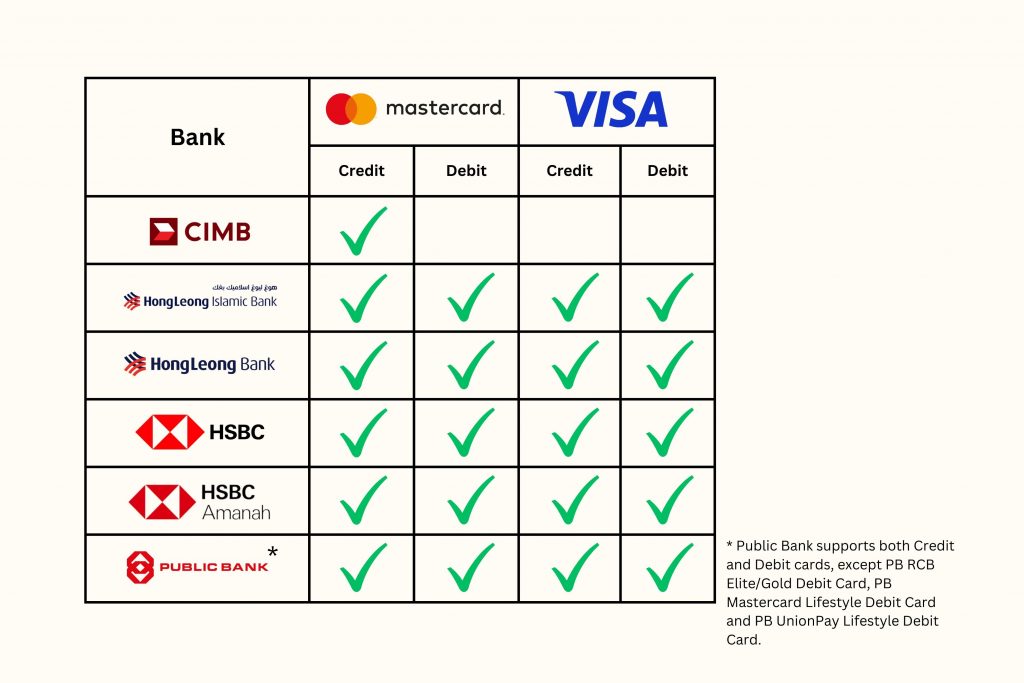
The banks are CIMB, Hong Leong Bank, Public Bank, and HSBC. As for supported cards, all Visa and Mastercard issued by HSBC, HSBC Amanah, Hong Leong Bank, and Hong Leong Islamic Bank are supported. Public Bank meanwhile supports all cards, except PB RCB Elite/Gold debit card, PB Mastercard Lifestyle debit cards, and PB UnionPay Lifestyle debit card. CIMB however only supports credit cards on the Mastercard network.
One cool or concerning feature, depending on your perspective, is that Google Wallet can automatically import supported payment cards saved in your Google account. You can then choose to activate the card for Google Pay. This way, you don’t need to trial and error or call up your bank to find out if your card is supported.
When do you need to pay for Windows?

When you buy a laptop or a pre-built desktop PC, the price also covers the cost of Windows. It is then activated by the manufacturer during the installation process. That is why when you turn on a brand-new laptop or pre-built desktop PC, Windows is already installed and all you need to do is set it up. There is no additional payment required to use Windows.
However, if you’re going to build and set up a custom desktop PC, then you will need to purchase and activate Windows yourself. Microsoft sells a copy of Windows 11 Home for RM919, but you can get it cheaper from resellers. I bought mine for around RM550, though you can get it for cheaper if you shop around online.
You will receive a license key which you will need to key in when prompted during the installation process. Moreover, starting with Windows 7, 8, and 8.1, Microsoft has offered a free upgrade to the next version of Windows for a limited time. This means upgrading to Windows 10 from Windows 7,8, and 8.1 was free for a limited time and upgrading from Windows 10 to Windows 11 was free as well for a limited time.
That said, you should also know that you can use Windows 10 and 11 for free without purchasing a license key. Just skip the activation stage during the installation process and Windows will still proceed with the installation.
But there will be some restrictions. Firstly, a permanent watermark will be displayed in the bottom right corner of your screen, reminding you that Windows is not activated. Additionally, you will receive frequent notifications to activate Windows. Customisation options will be restricted, and the wallpaper will be set to black. Lastly, you will not receive updates for security patches, services, first-party apps, features, and drivers.