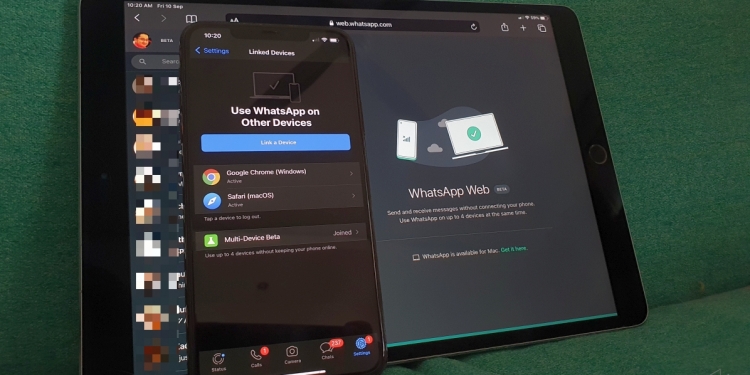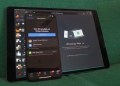As promised, WhatsApp is finally rolling out its Multi-Device feature which allows you to use WhatsApp on other devices without keeping your phone online. This is a huge improvement if you often use WhatsApp web on your desktop or tablet as you can chat interrupted even when your phone has bad internet connectivity. You can add up to 4 more additional devices to access your WhatsApp chats.
How to enable Multi-Device beta?
The Multi-Device feature is currently rolled out as a Beta which you can activate starting today on your iPhone or Android smarpthone. To activate it, just go to your WhatsApp settings and tap on Linked Devices. You should see a pop-up to introduce the new multi-device feature and you can click OK.
Then tap on Multi-device beta and tap on Join Beta as shown below.
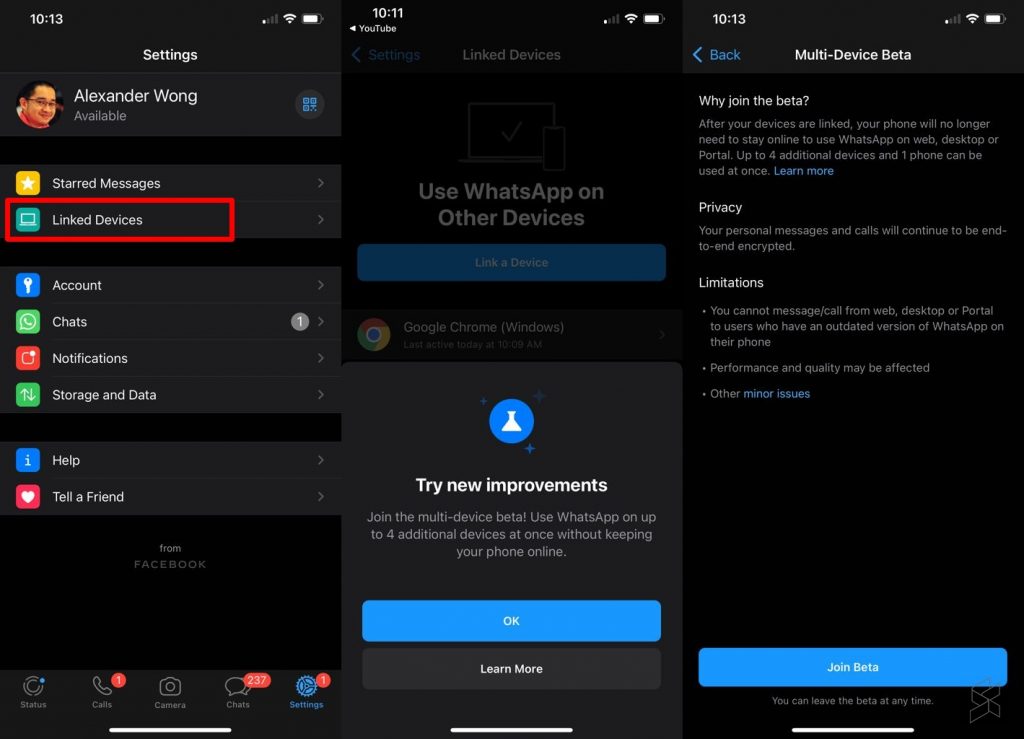
Once you’re done, you can add devices by opening web.whatsapp.com on your laptop, desktop or tablet. Then on your phone which has your main WhatsApp account installed, tap on “Link a device“. The phone will launch a QR code scanner and you can use it to scan the QR that’s displayed on your other devices.
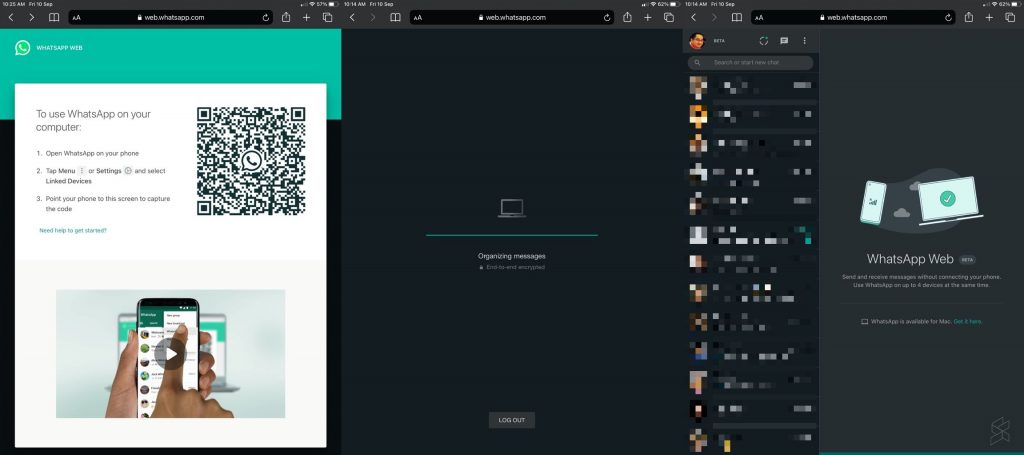
Once that’s done, you should be able to view all of your chats like you normally would on WhatsApp web. The difference is that even if your phone is in airplane mode or having internet interruption, you can still continue with your chat on the web browser.
Unlinking devices
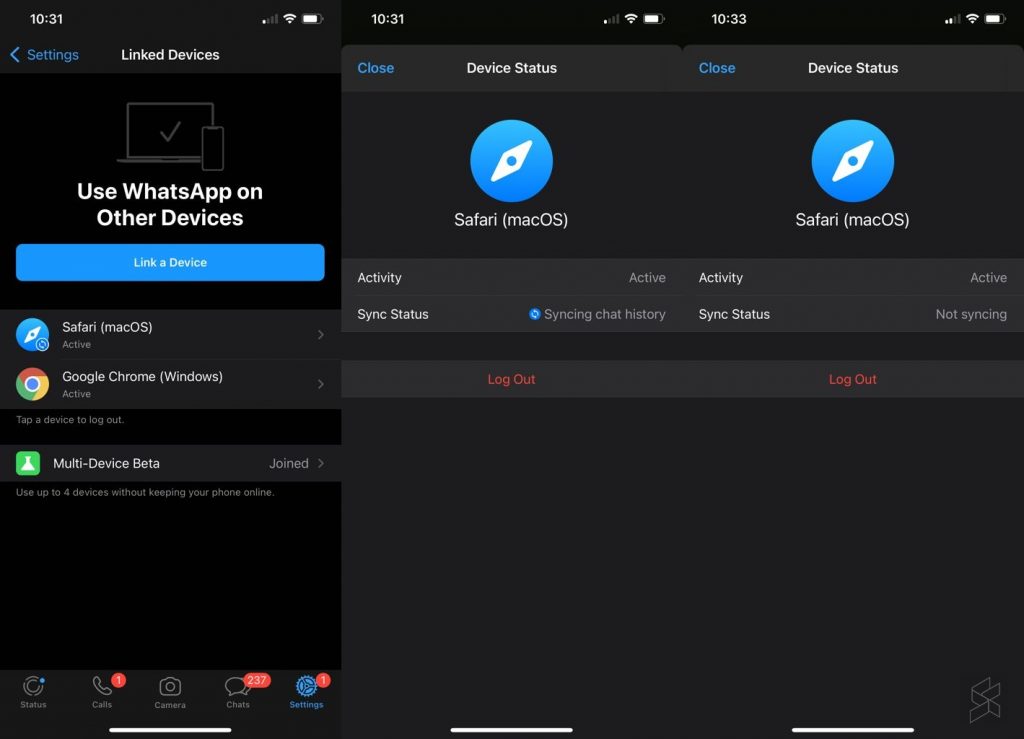
If you want to unlink a device or to logout, there are two ways to do so. On WhatsApp web, you can tap on the 3 dots icon next to your profile name and select Log out.
Alternatively, you can do it on your main WhatsApp device. Just go to Settings > Linked Devices, tap on the device or browser that’s linked and tap on Log out.
Things to note
Since this is a beta, do expect some bugs and limitations. If you have older chats, some of the messages may not show up and you’ll see a label “Additional messages for this chat are being synced”. However, this doesn’t seem to be working properly as it takes longer than expected to show. You also can’t view chats that are too old and WhatsApp will tell you to check your phone instead.
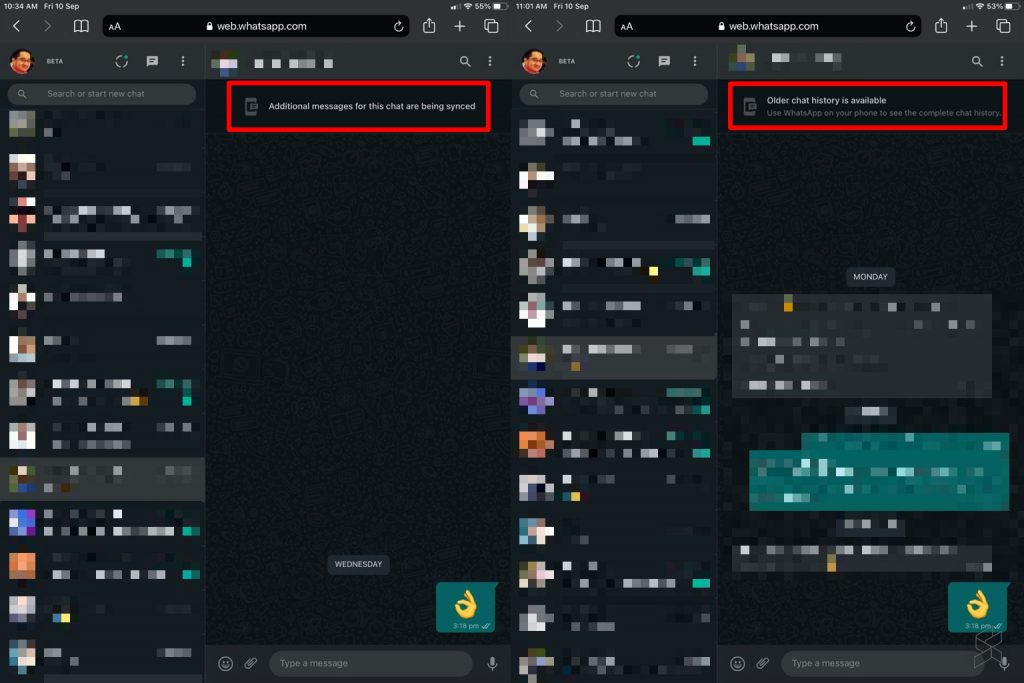
Unfortunately, you can’t natively use the same WhatsApp account on another phone as it currently works on via browser. If you’re using it on the iPad, you’ll have to use it on the Safari browser for now before they release a proper iPad app.
WhatsApp has also shared that several features are not available including viewing live location, pinning chats as well as joining, viewing and resetting group invites. You can learn more on WhatsApp’s FAQ for its multi-device beta feature.
According to WhatsApp, your chats are still encrypted end-to-end with Multi-Device enabled. However, as reported recently, WhatsApp moderators are able to view your last messages if someone has filed a report against you. In case you missed it, WhatsApp has finally allowed users to transfer their chat history between Android and iOS devices, and vice versa. If you’re transferring from an iPhone to a Samsung Galaxy device, it will be a bit more tricky as you’ll need to use a USB-C to lightning cable.