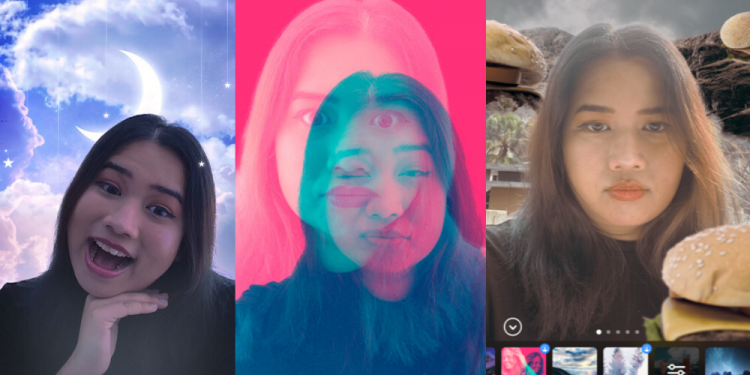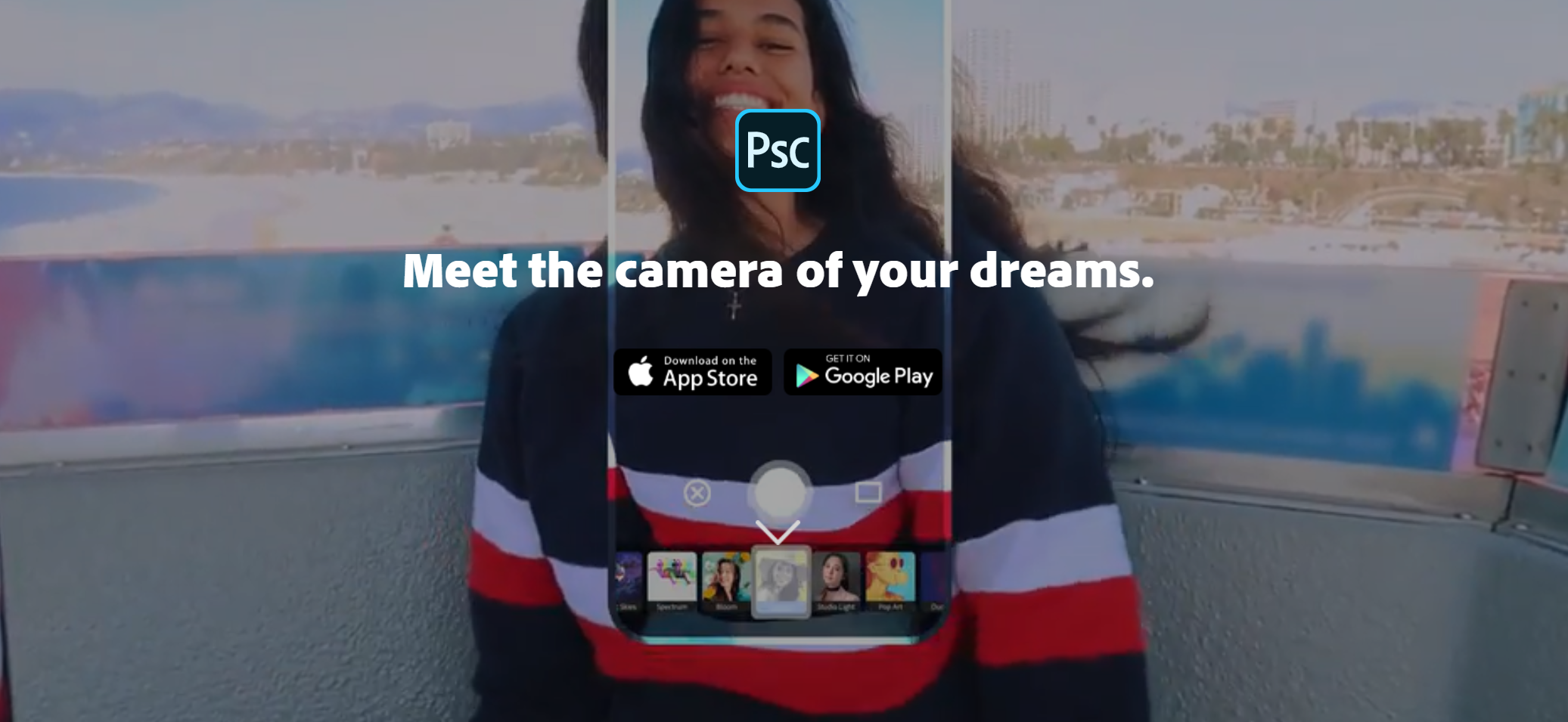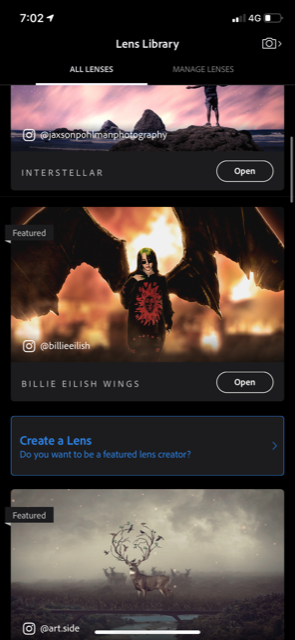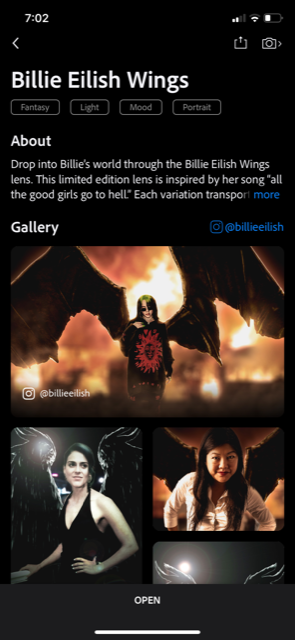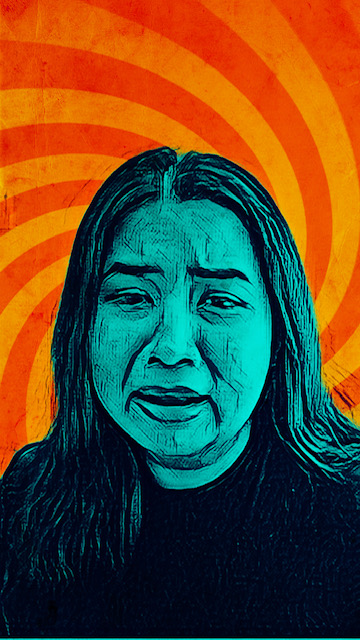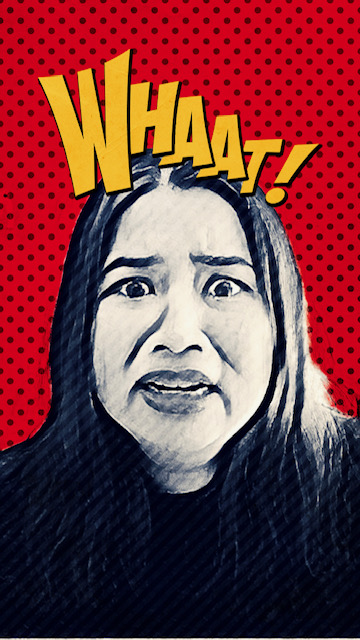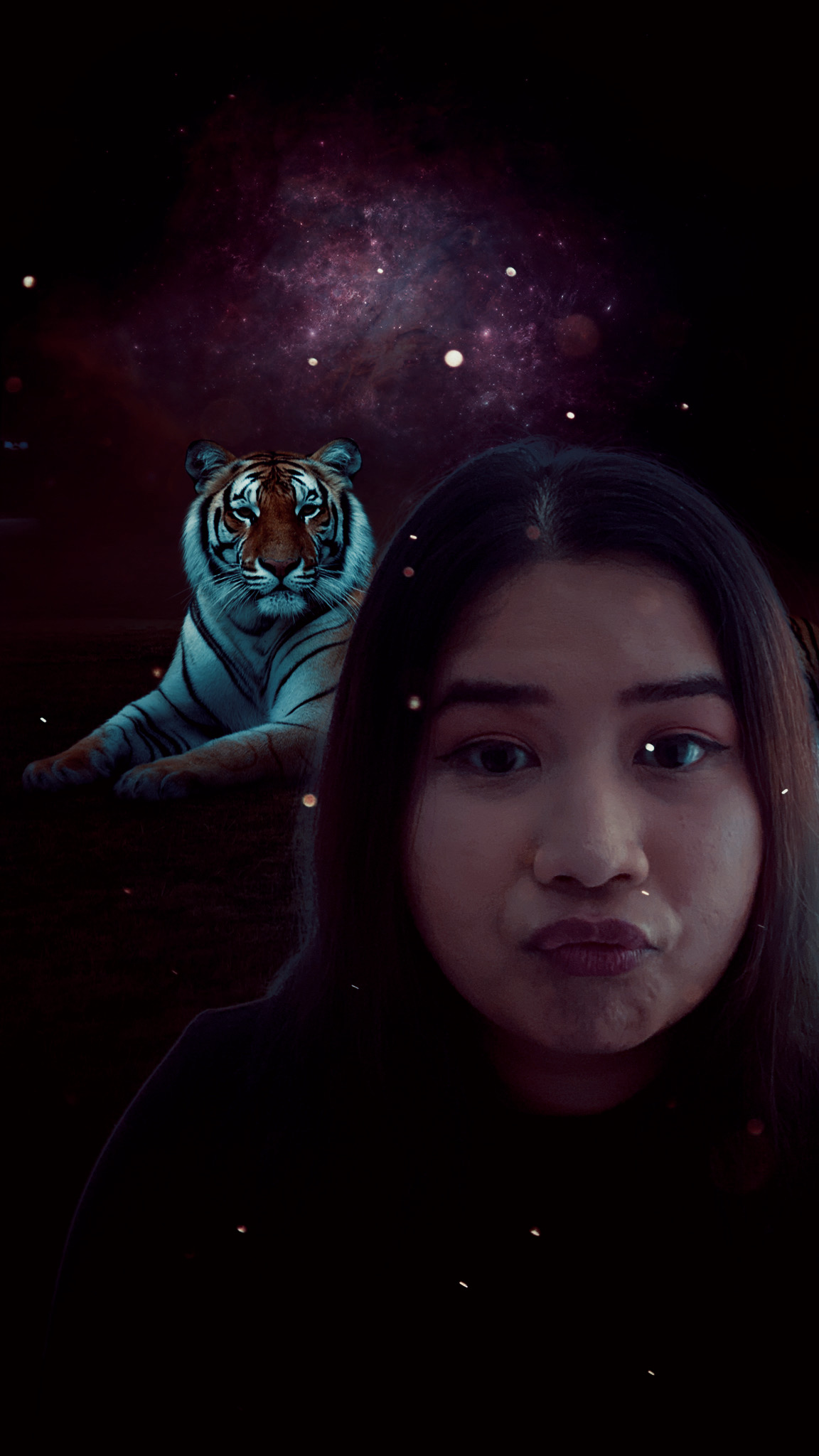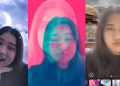The folks at Adobe gave us a first look at their new Adobe Photoshop Camera app, which is described in their website as “if the magic of Photoshop was inside your camera”. Photoshop Camera is a free app that lets you add filters and effects before you even take the shot—which is similar to filters used in Instagram Stories or Snapchat.
Even with the similarities, Photoshop Camera’s AI-powered features isn’t really dependent on trendy gimmicks like the famous dog-filter on Snapchat or the question-and-answer filters littered around Instagram Stories. The app, as I tested it out, is focused on making you look good… which matches Photoshop’s reputation.
Of course, there are still some gimmicky AI-powered filters that they offer. There are a couple filters dedicated just to Billie Eilish’s aesthetics, which includes her ‘Wings’ lens… which lets you have wings.
First impressions
When I first opened up the app, it didn’t look like it was something too extraordinary. There are several filters to choose from at the bottom including options like ‘Food’, ‘Scenery’ and ‘Studio Light’. But when I swiped through more filters, I saw more interesting ones like the two Billie Eilish filters and “Cosmos” where you can transform your background into a moving universe.
Pressing on ‘Add More’ once I swiped furthest left on the filters leads me to the Lens Library (which you can see in the middle picture above). There, you can download even more filters and learn more about them.
When I went back to camera mode, pressing the overflow menu on the top middle of my screen gives me the option to change the aspect ratio. It also has a few flash options and an option to go to Settings.
What I had a little trouble with from the start was the lack of a timer. This meant that I could only take a photo of myself with my finger on the ‘Take Picture’ button, and I couldn’t give myself the freedom of having a fuller shot of my outfit like I normally would.
I could have fixed this by taking my photos separately in my regular camera app first, and then added in the Photoshop Camera app filters afterwards (which is an option). However, it seemed a bit tiresome to do that, and I would have missed out on checking on my best angles with the AI filters before taking my photos.
‘Studio Light’ and ‘Portrait’
If you’ve noticed from the photo-set I posted above, the filters don’t just give you better lighting options—they automatically change your face features. My nose and jaw looked smaller, my skin is smoother and lighter, and I didn’t have eyebags anymore.
I’m a little bit annoyed that lighter skin and a smaller nose is meant to “improve looks automatically”. However, I could easily remedy that by pressing the magic wand icon on the top right to remove the changes to my face and pressing the icon on the wand’s right to do my own ‘Photoshop-ing’.
There are also plenty of options in each filter. Before I take the picture, I can scroll through several kinds of the same filter before choosing the one I liked best. For example, the “Studio Light” filter gave me the option to change the position of the light source. It seemed minimal but will make a difference in the end.
The ‘Portrait’ filter was about the same, but it blurs out the background details to focus on the face.
‘Pop Art’
This is my least favourite filter of the entire app. It had the audacity to make me feel older than what I really am willing to admit. Despite my reluctance to take these photos, the “Pop Art” filter had plenty of options to swipe through. I could see these being used for expressive Insta-Stories.
Billie Eilish filters
It’s pretty neat to see a filter based on Billie Eilish’s “All The Good Girls Go To Hell” music video. I could’ve reenacted the whole video using the ‘Billie Eilish Wings’ filter, where you get three versions including a white ‘heaven’ version, a ‘dark’ version, and a version similar to when Eilish was on fire in the same video.
However, like I said before, this app seriously needed a timer button. Without a timer, taking these photos with Billie Eilish’s ‘Wing’ filter was hard as it couldn’t showcase the entire span of the ‘wings’ if I needed my hand to be closer to the ‘Take a photo’ button.
It would have been best to get someone else to take a photo of you in these AI wings. However, Eilish’s other filter ‘Billie Eilish Blohsh’ was cute, showcasing the pop star’s signature motif.
Arty filters

Bloom filter 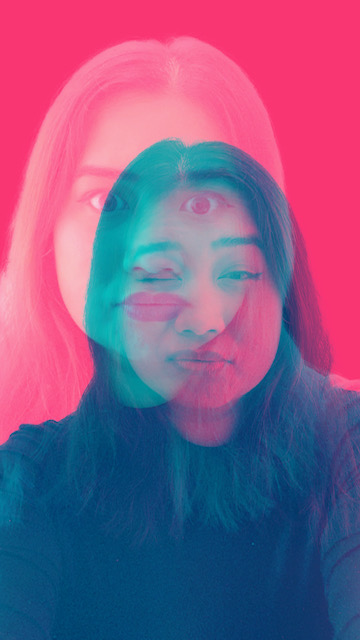
Color Echo filter 
Mixed Media filter 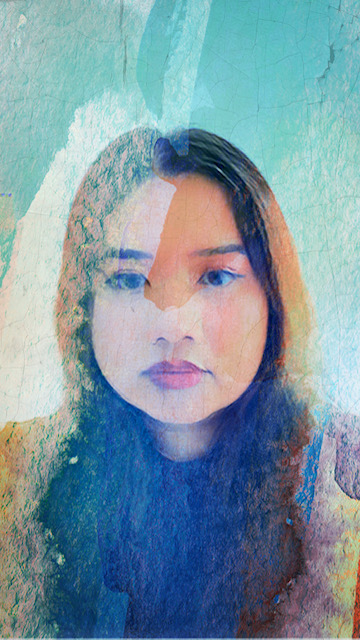
Mixed Media filter 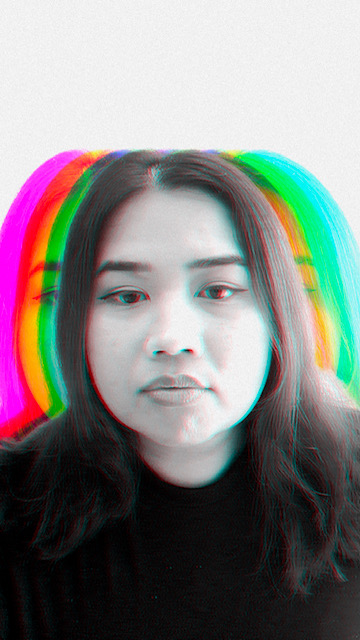
Spectrum Filter 
Spectrum filter
There were several options that highlighted Photoshop Camera’s creative use of AI-powered filters. Filters like ‘Bloom’, ‘Spectrum’, and ‘Color Echo’ gave me the option to play around with beautifully made designs that framed my face.
The ‘Color Echo’ filter was significantly fun in that it ‘took’ a picture of me first to become a literal visual ‘echo’. I could then take a picture that could visually represent me astral projecting out of my own body.
Animated AI-powered filters
What separates Photoshop Camera’s options with the options in Snapchat, Instagram Stories and even Facebook Messenger Chat is how well designed the filters are. A few of them, especially the options in the ‘Comic Skies’, ‘Reverie’ and ‘Night Shift’, are animated and will look different if you take several shots at a time.
If the picture you took was used with an animated filter, you can have the option to press a ‘Play’ button when you view the picture in the app to watch the background animate like a GIF. There’s also a sort of ‘Plus’ icon next to the ‘Play’ button at the top right where you can press and it will let you change the size of the animated part like how big the fireworks or the moon should be.
These filters are best with a blank background. If you lift your hand up or take a picture with these filters with a messy background, it could ruin the illusion as seen in some of the pictures above.
Sky filters
There are some filters specifically made for you to take outside. Filters like ‘Blue Skies’ and ‘Fantasy Skies’ lets me take photos of the outside of my home where the app automatically changes my dull grey-ish sky into a bluer sky, or something totally outlandish.
I used the same photo of myself outside to switch and play with different background filters. It saves me from taking multiple photos just to try new filters. I didn’t even have to only find filters that changed the background, either. I could add more filters in like ‘Portrait’ just in case I wanted to smaller nose.
Scenery filters
The ‘Scenery’ filter is used in the first picture above, and is meant to enhance pictures of the outside world. I took a picture with it and most of the options were kind of ‘VSCO’-ey, but I can picture myself using this for ‘cool’ travel photos of buildings and monuments. Not so much for a back garden.
The other pictures I’ve added are just ones using the same ‘Sky’ filters I’ve used previously. I can also use those filters to replace my realistic sky into something out of a video game. My favourite ones are ‘Celestial’ and ‘Cosmos’ where they make your own area look like somewhere you could stargaze. These would make great phone wallpapers.
‘Food’ filter
Food pictures on Instagram are essential, so it’s no surprise Photoshop Camera added a specific filter for food, too. I didn’t have a great dish I could take as the COVID-19 pandemic is still making me cautious of eating at a restaurant where the dishes look nicer. So, enjoy this bowl of salad.
The ‘Food’ filter gave a few options. Either way, the filter made the tomatoes look round and shiny. I tried experimenting with other filters, like the cartoon ones, and they look cute, too. But those look slightly outdated—like if I had taken them with other generic photo editing apps.
Other features
I am floored at how good Photoshop Camera made me look consistently. It’s quickly going to be my go-to camera for almost everything—especially profile photos. I don’t look like that in real life, but that’s just what Photoshop is. Photoshop is about making you look like your best self and selling that image… until you see yourself with a regular camera and a lower angle.
If however I wasn’t happy with a certain part of the picture, there are different options to help. I can toggle the ‘Wand’ button on the top right to play around with the filter, and I can press the button next to it to more details, like I said before. There’s also a ‘PSX’ button that you can press to take you to the Photoshop Express app, which you can download for free.
With Photoshop Express, you can have all the added features Adobe Photoshop is known for like removing a zit, or play with the exposure and highlights. You can also play around with Photoshop Express’ separate ‘filters’ in addition to the AI-powered filters you have with Photoshop Camera.
When you’re done, you can either share the picture straightaway on social media or save it in your camera roll. Another feature in Photoshop Camera is that you can opt for the camera to take a ‘single person’ photo, or a ‘two person’ photo which you can find on the right side of your screen before you take a picture. The differences I’ve seen between those two options is how wide the lens is, which you can play around with as well.
Verdict
I genuinely enjoyed testing the Adobe Photoshop Camera app. While I thought it needed a few more additions to make it more user-friendly like having a timer option, or be able to save GIFs or videos on my camera roll instead of just an image, the app still had very creative and well-designed filters that completely blew me away. However, please note that the app I tested was just the preview version of Photoshop Camera. The final version may be different.
And as for whether I think that the app would change my Instagram game, I probably will use it a lot more. Though I am hoping that transferring the filtered pictures into social media will be seamless, eventually. Like, if Adobe and Instagram has some sort of partnership that could transfer Photoshop’s incredible knack for making me look good into the many filters readily available on Instagram Stories.
The filter themselves would impress a veteran filter addict (like me) if they’re used to filters on Instagram. While Instagram has a wider array of options, it looks a lot grainier compared to how crystal clear the ones on Photoshop Camera are. The filters that make your skies nicer isn’t really realistic, but I didn’t mind it.
The sky filters are not realistic, but real artistic in a way that a lot of Instagrammers would go for in their posts. I personally like a touch of whimsy in my feed, as it might be too boring to just post OOTDs with white backgrounds over and over again.
The AI face filters you’d get from Instagram, Snapchat and other make-up apps usually will make me look too white and too blurry. While the filters in Photoshop Camera might lean the same way, the best part about the app is how I can tweak how I look and tone down the whitening cream if I wanted to.
Adobe Photoshop Camera is now available to download for free (iOS, Android). You can look for more information about the app here. Let me know how your experience was when you played around with it.