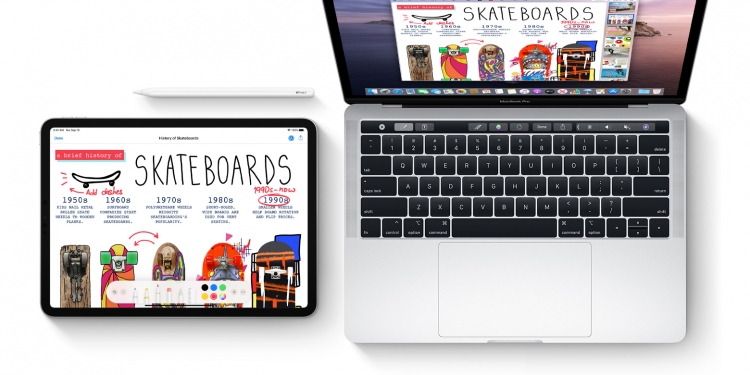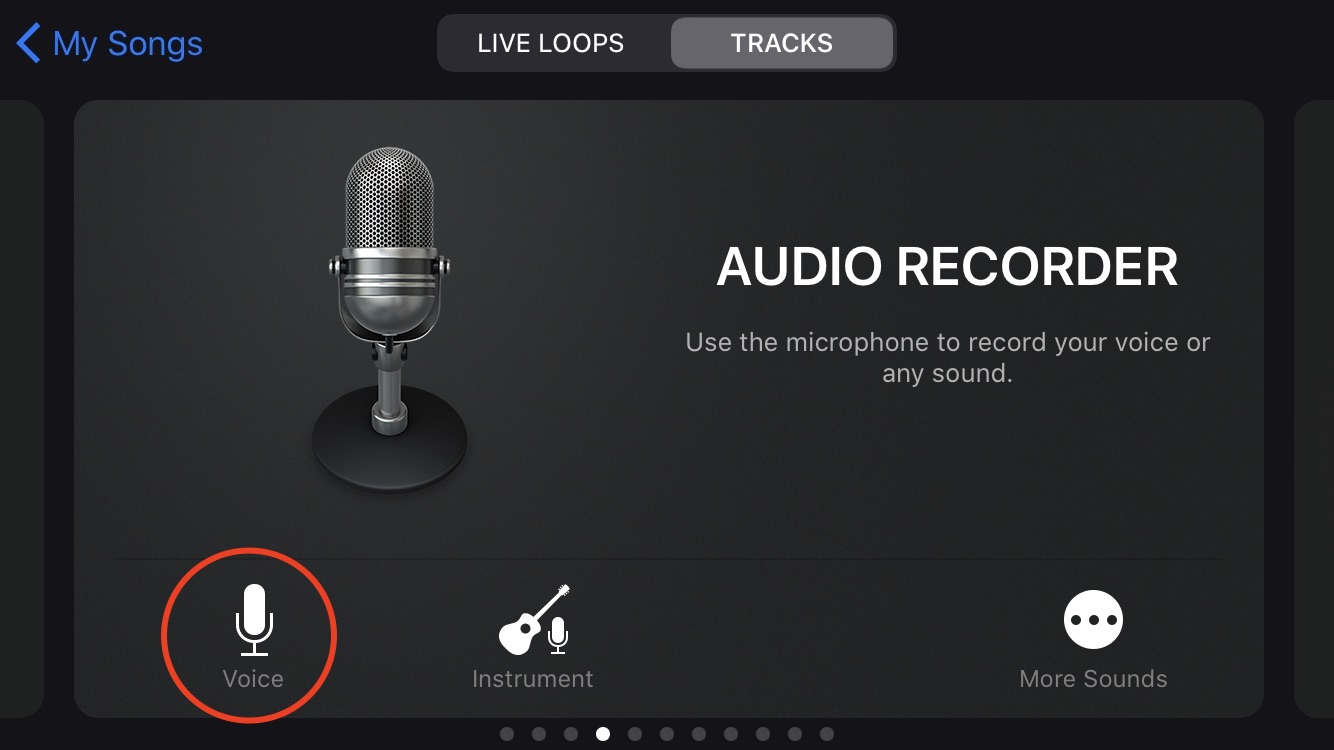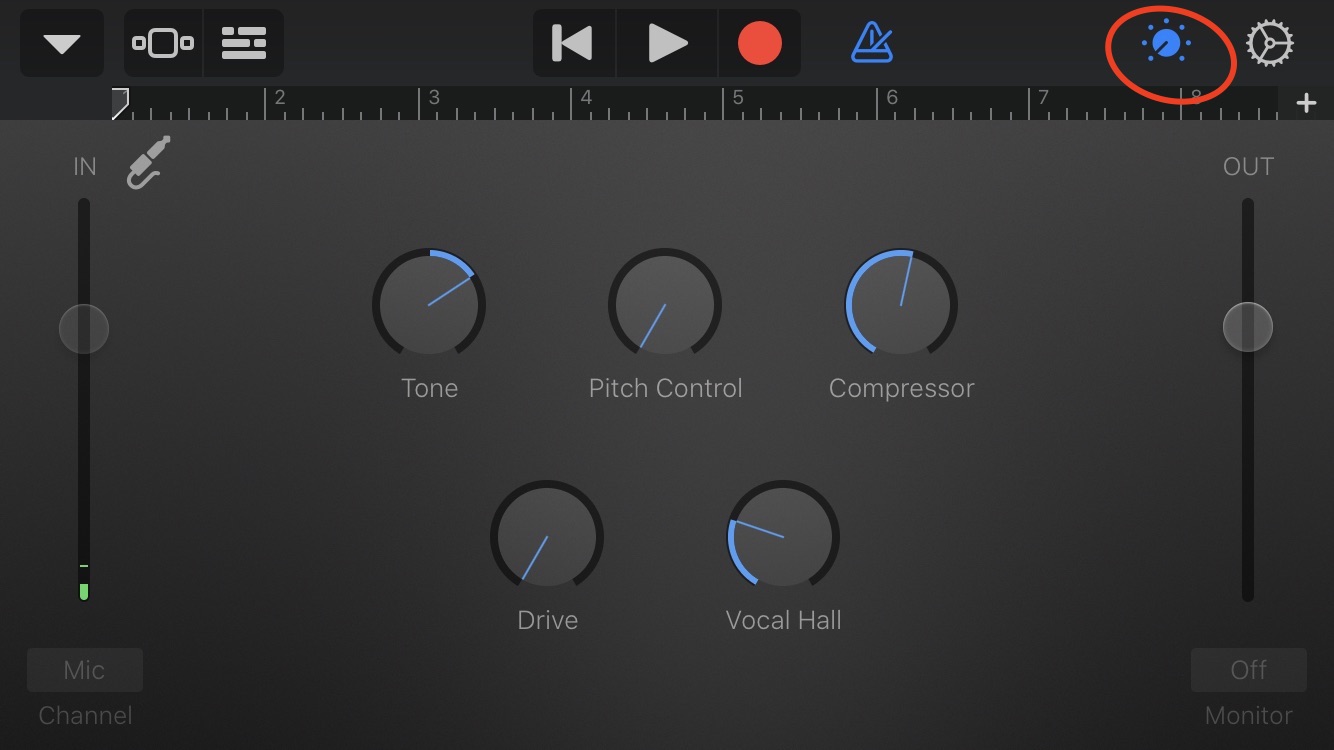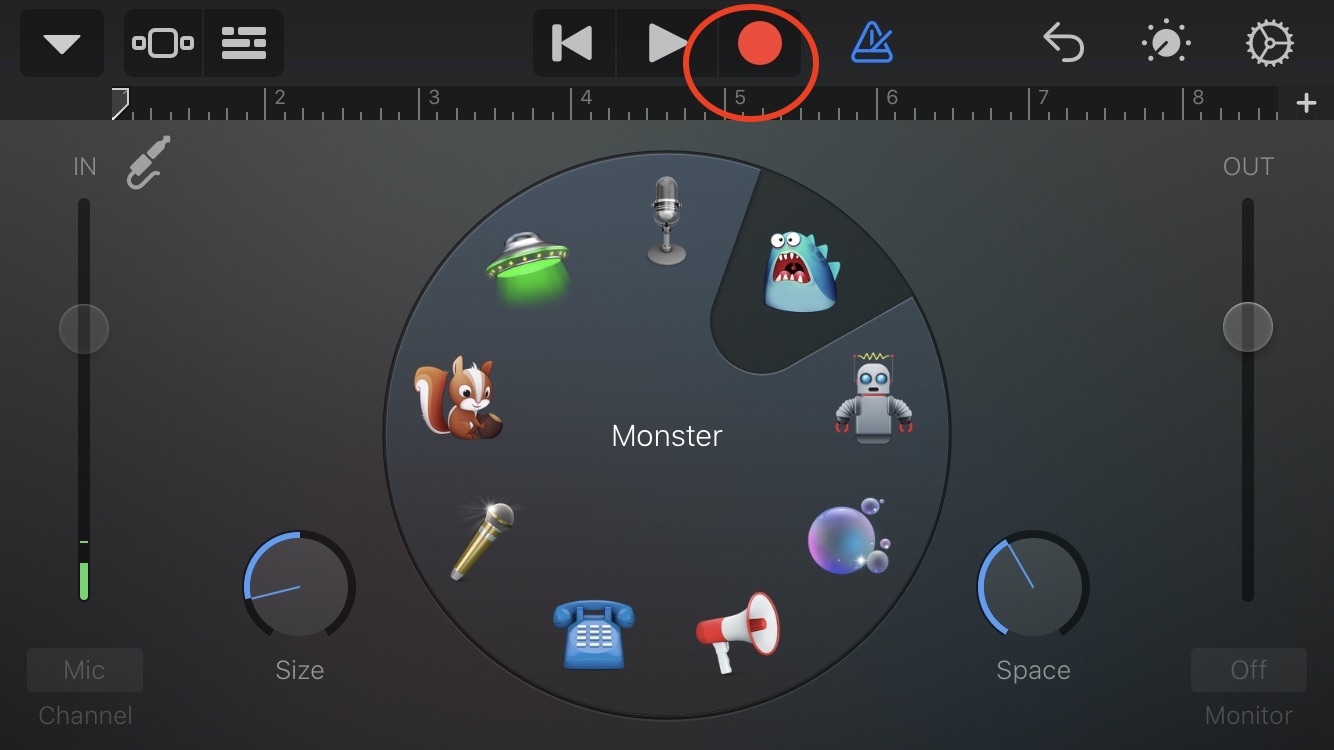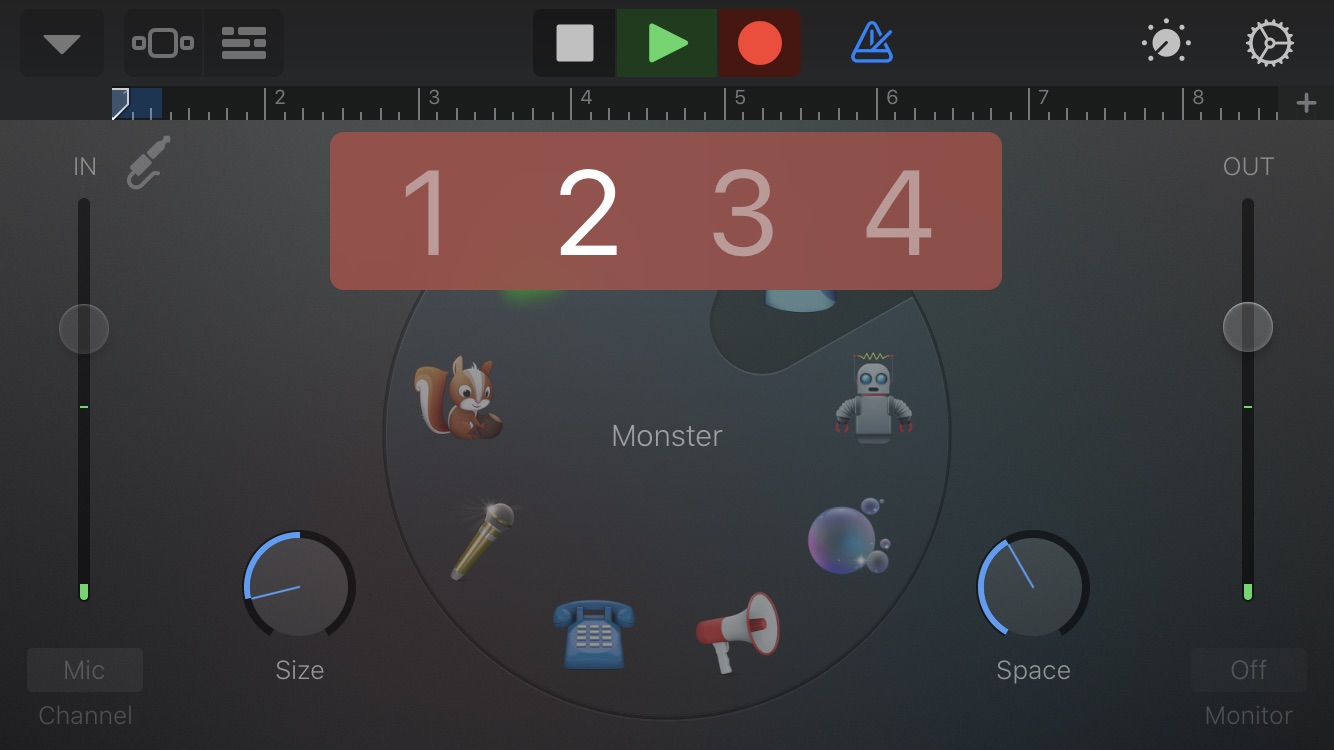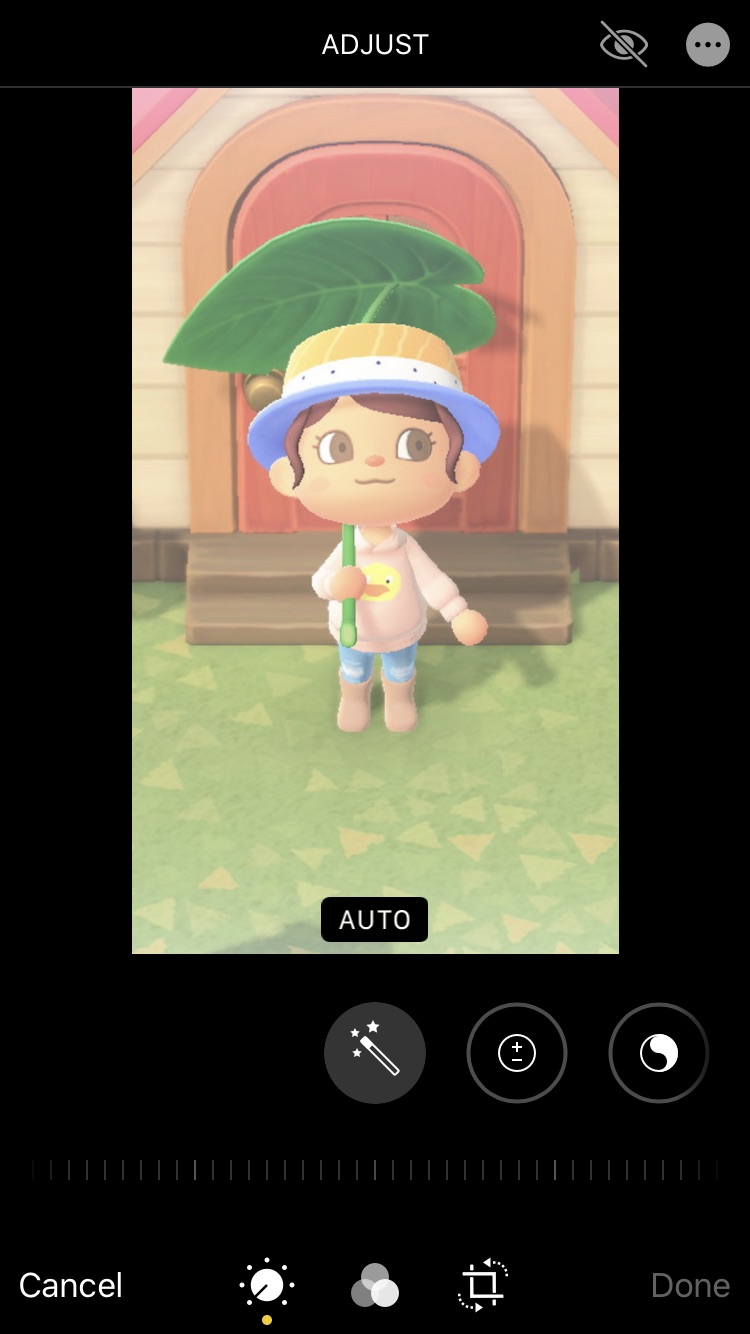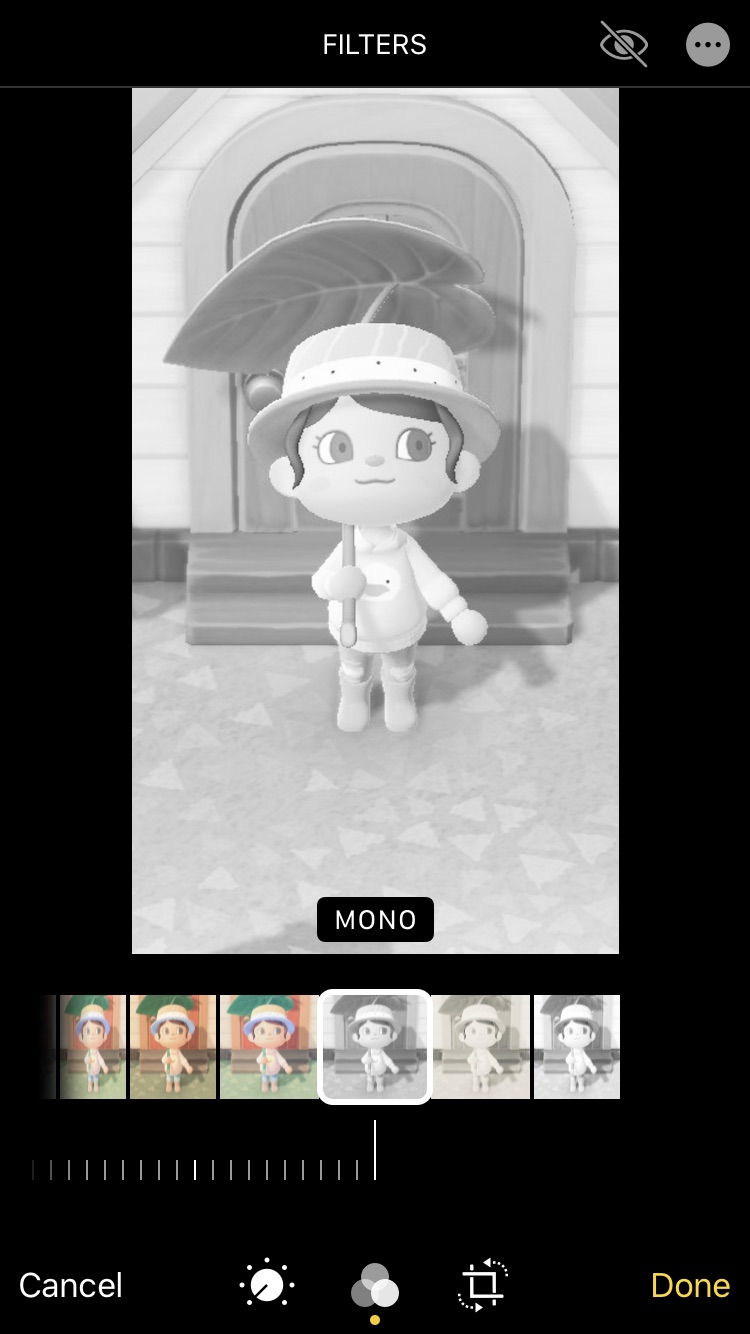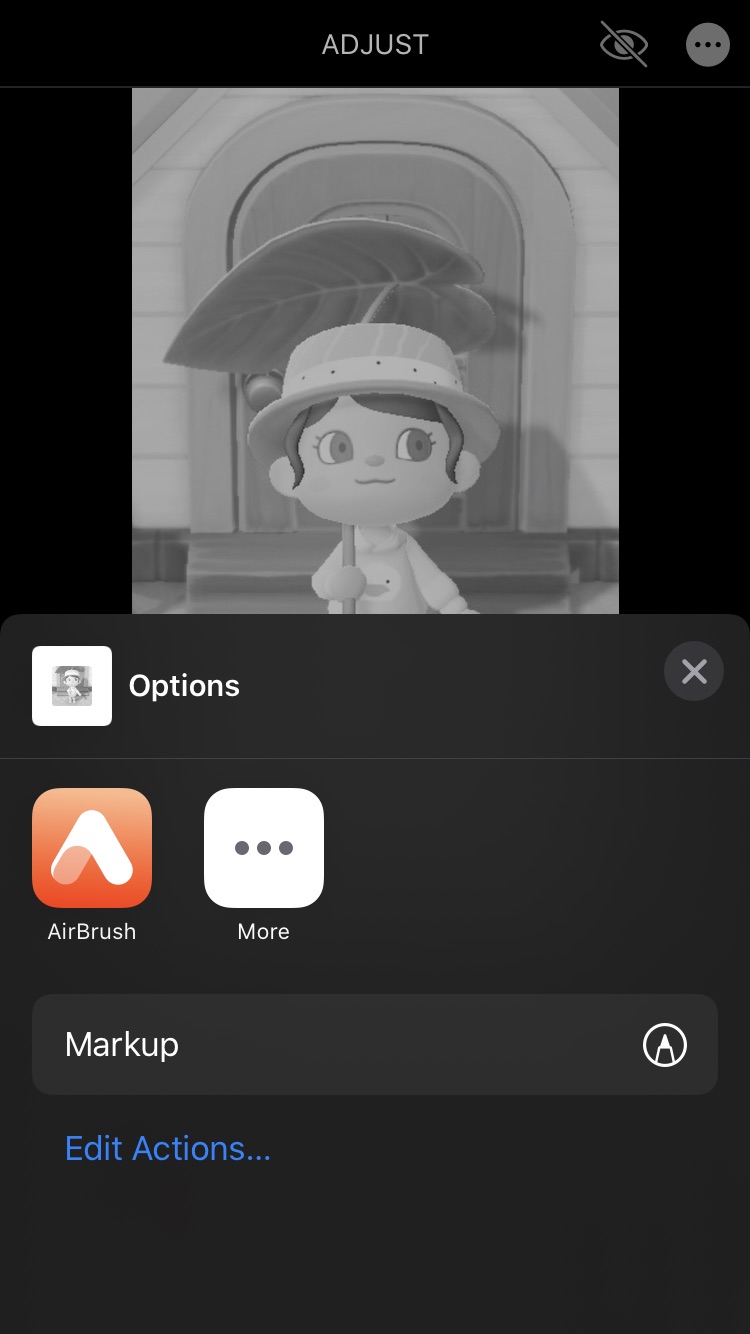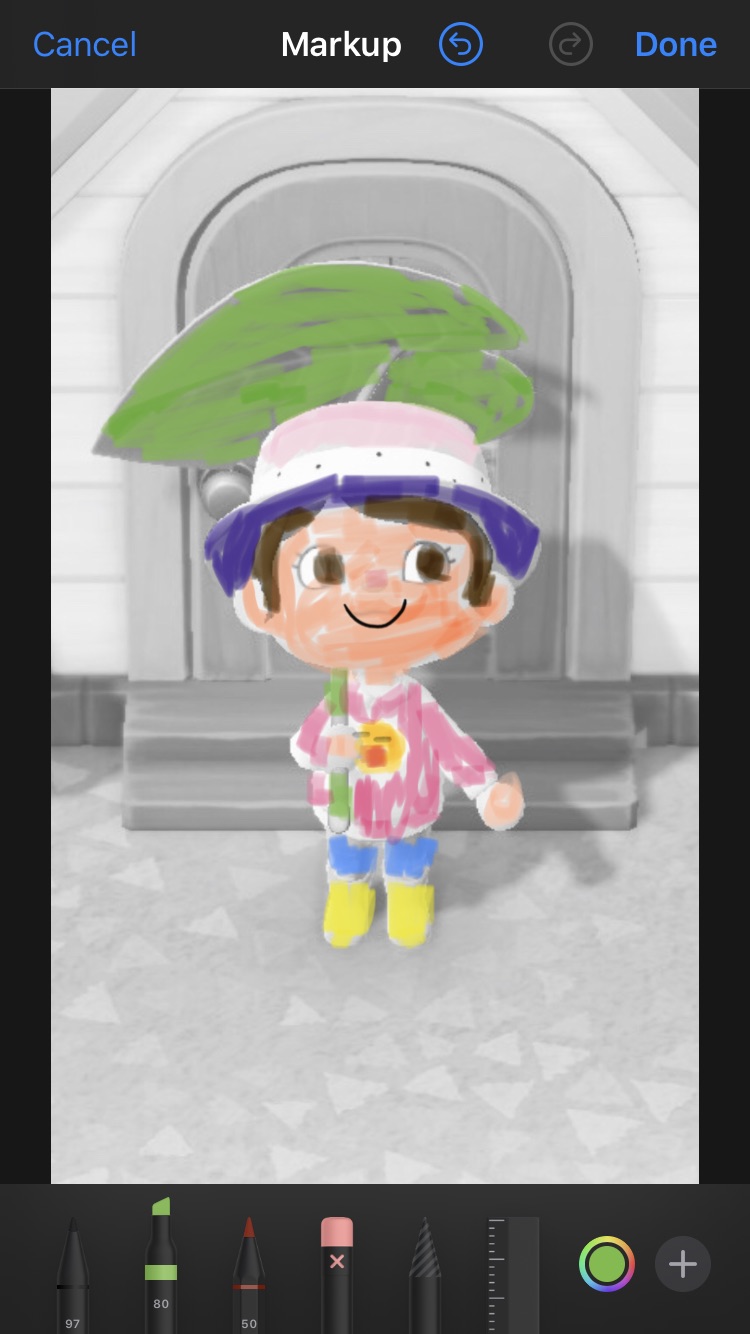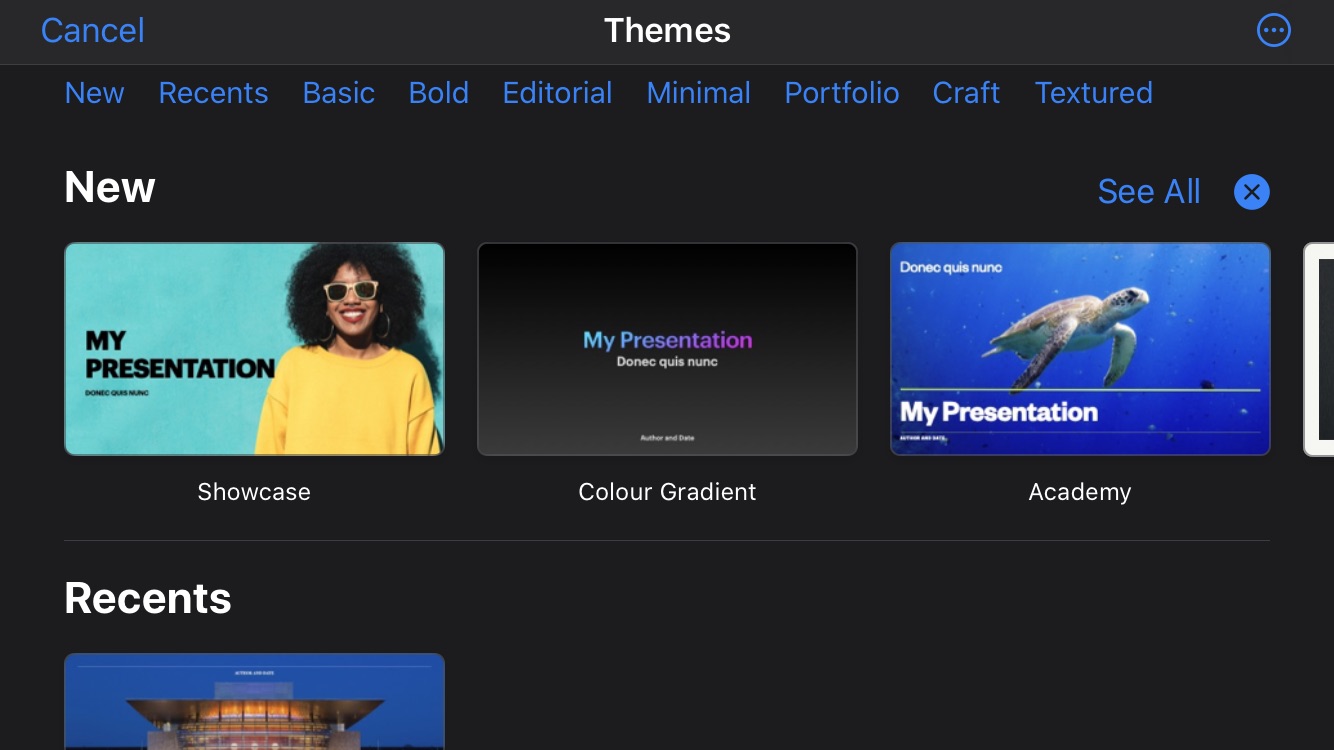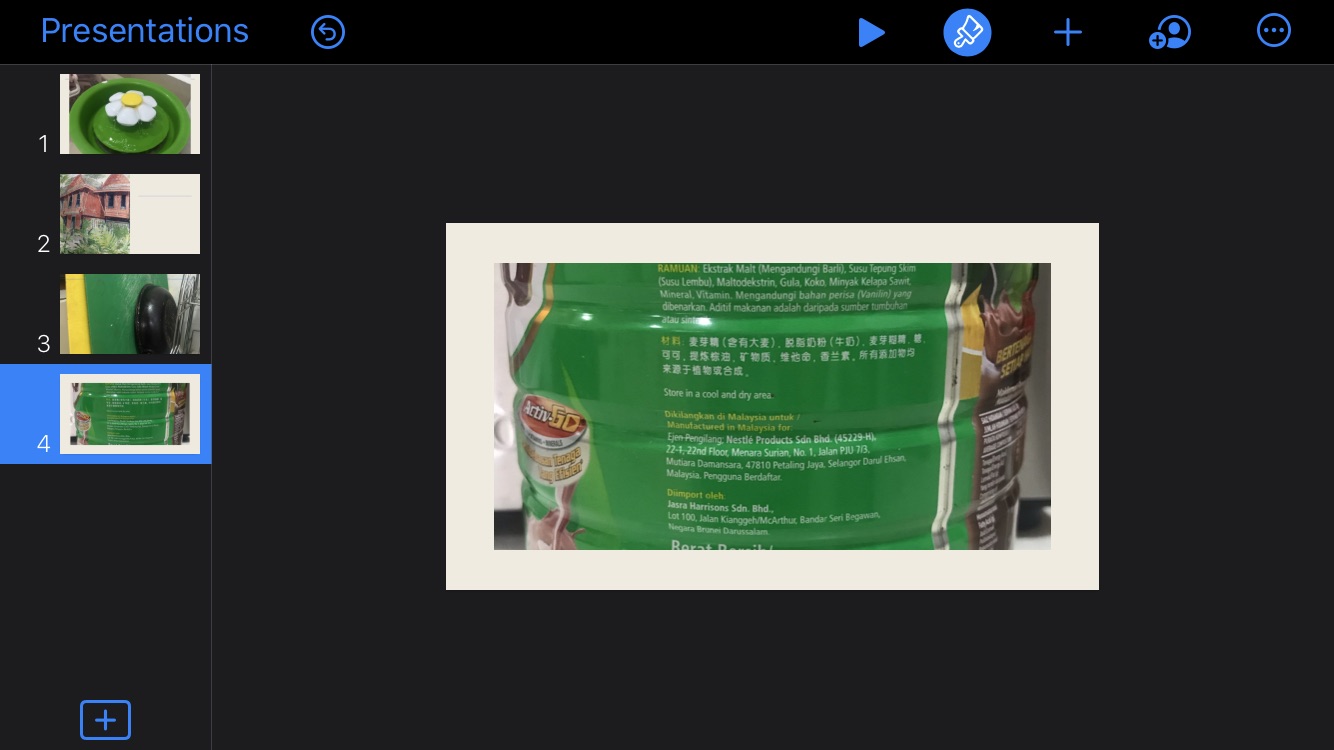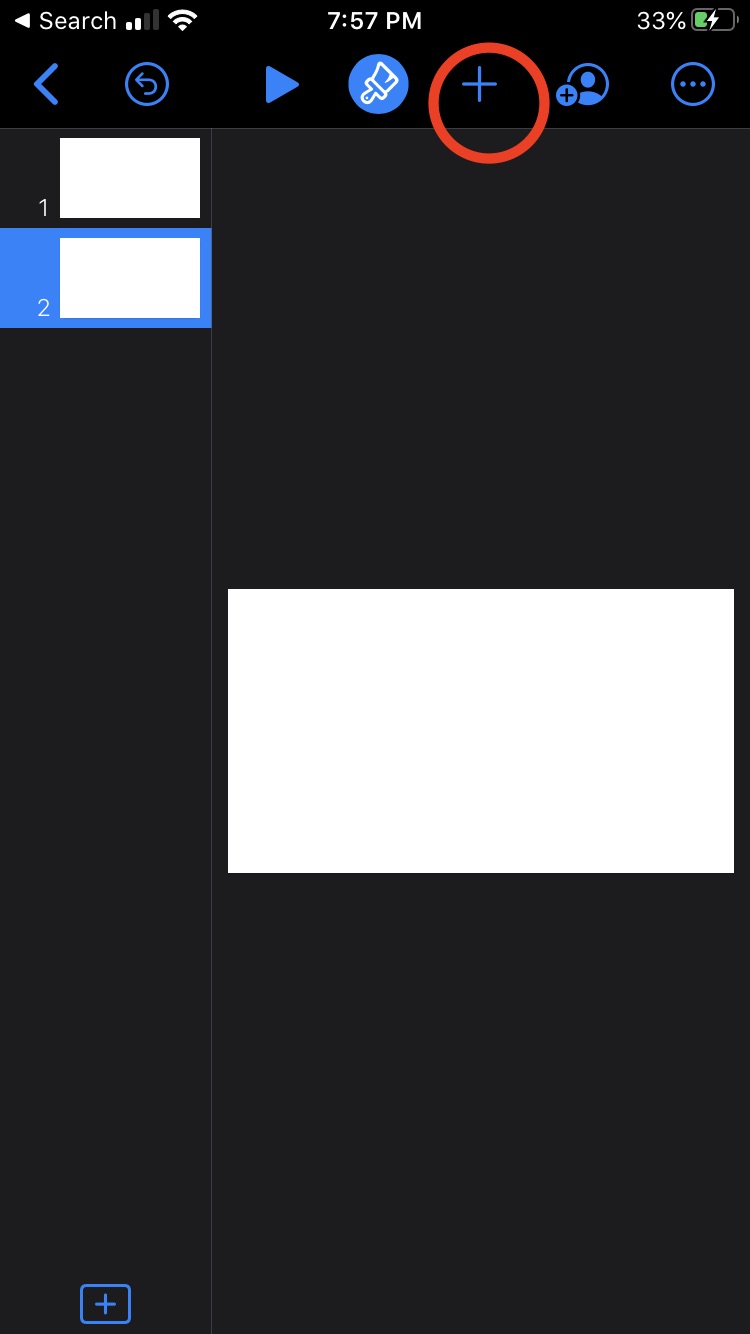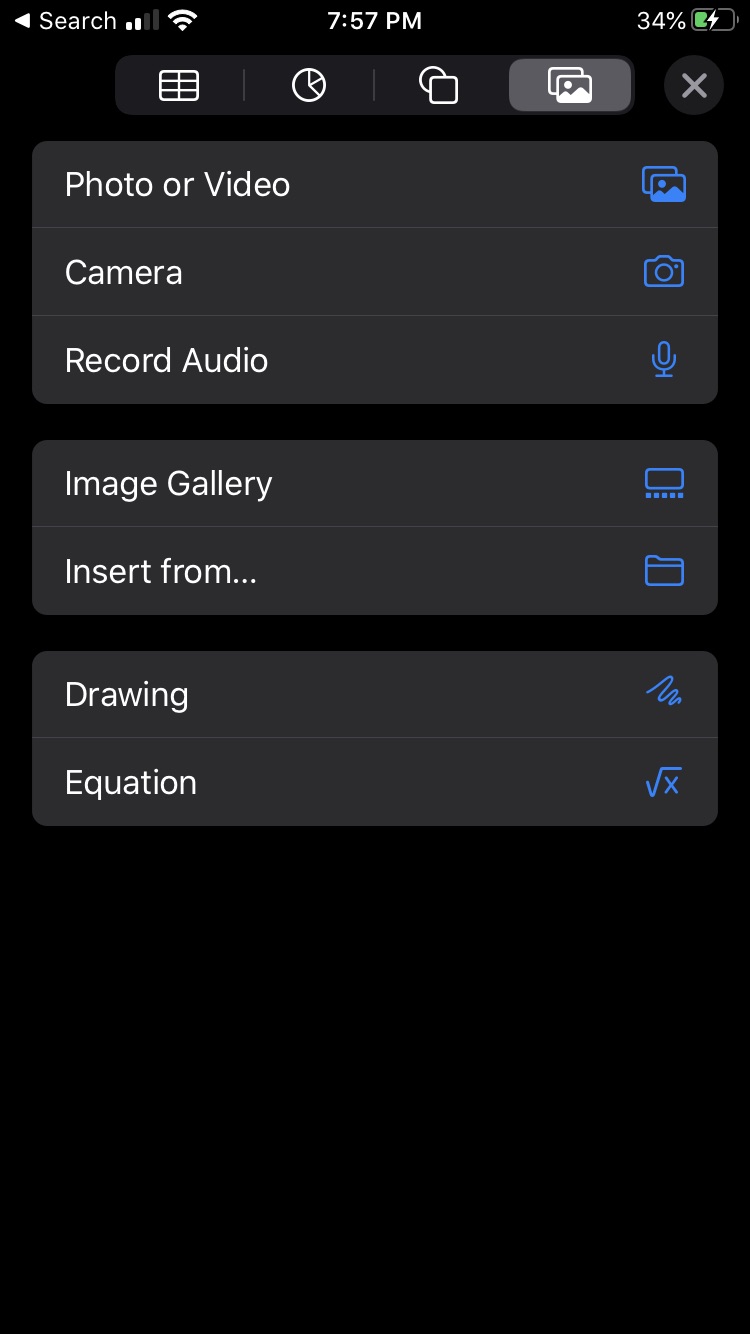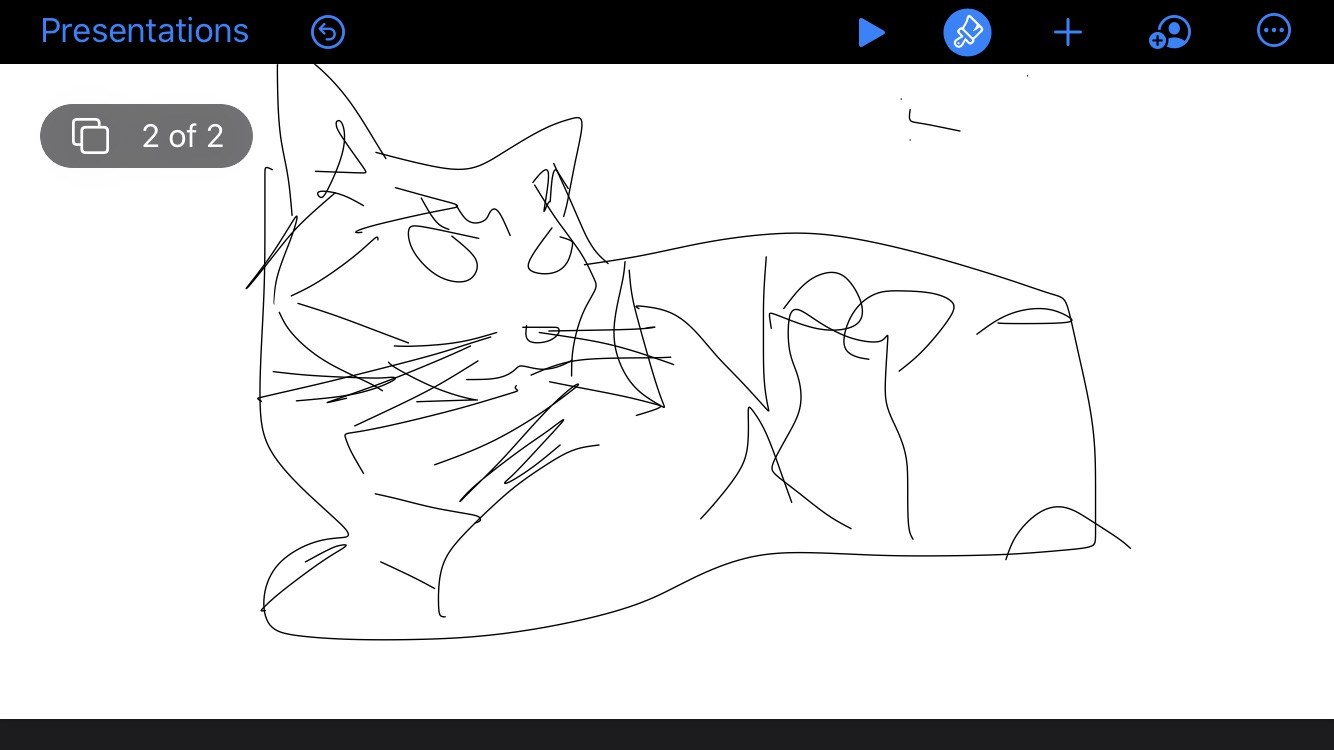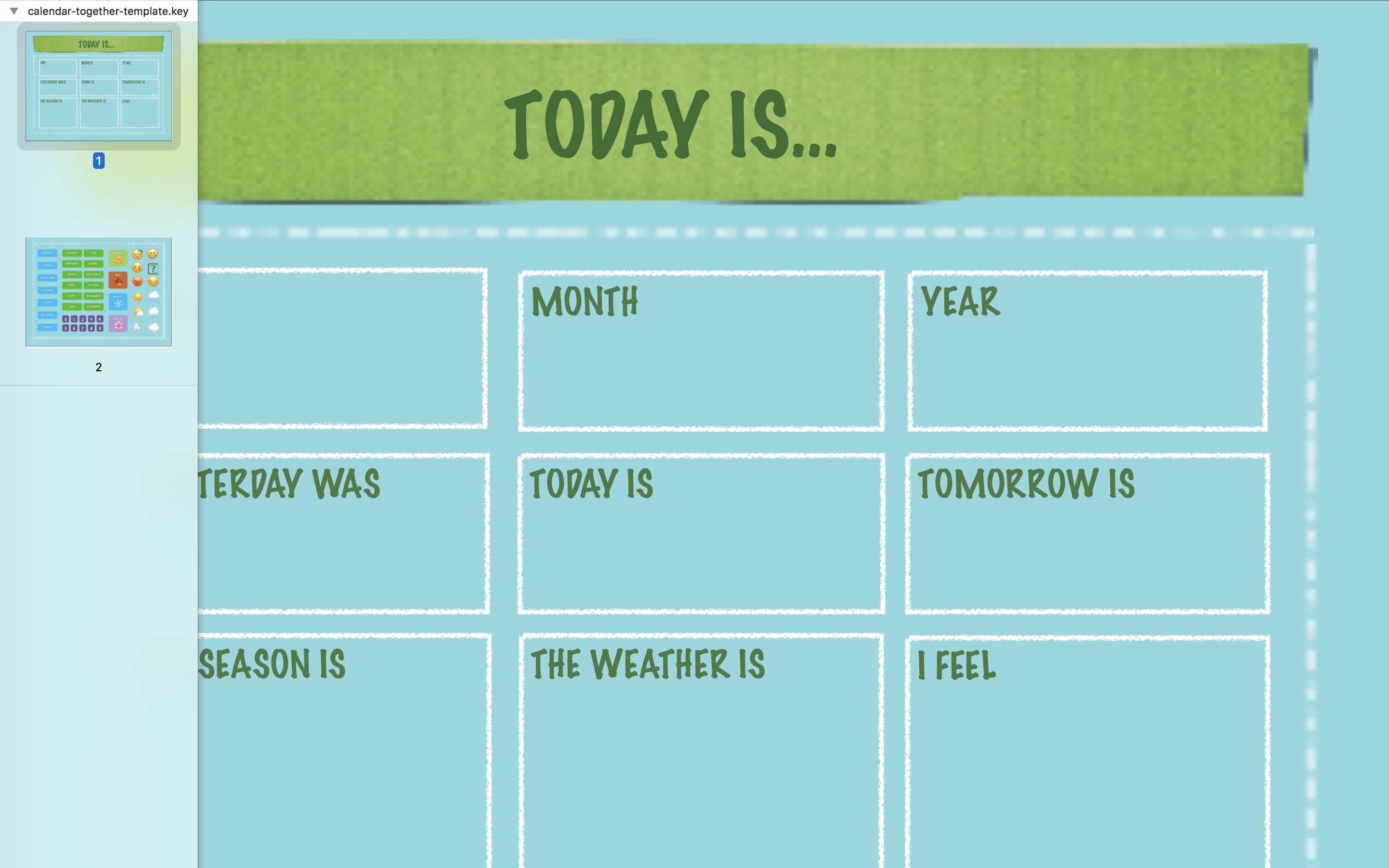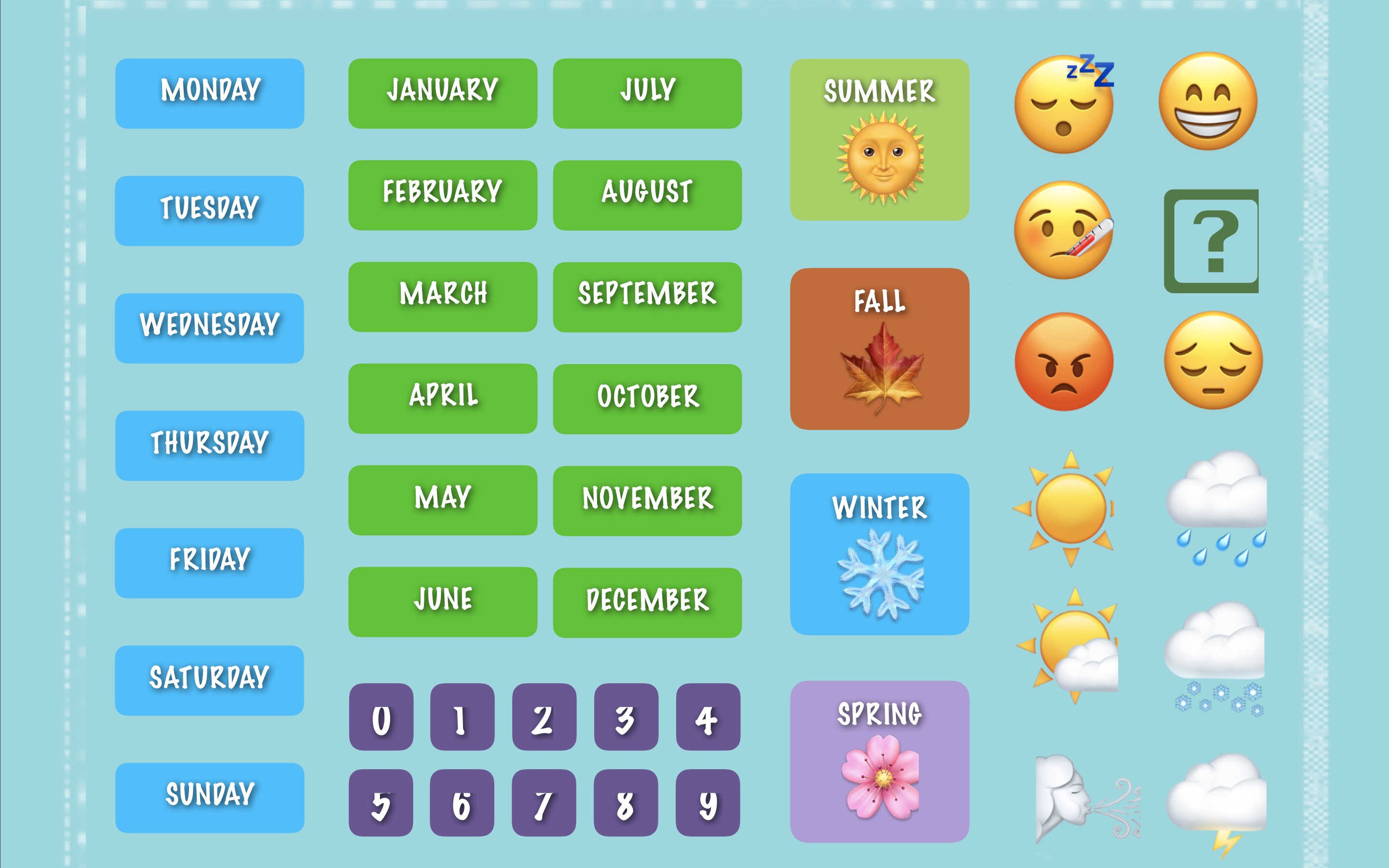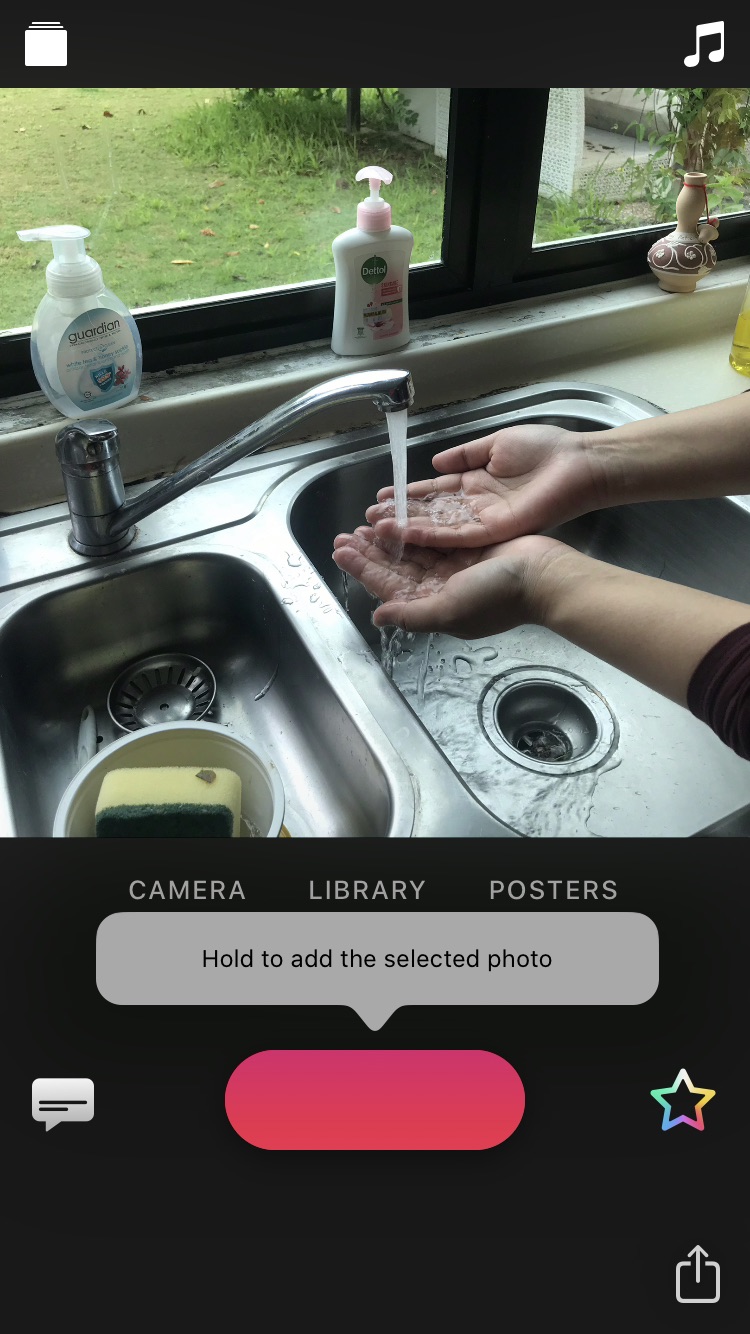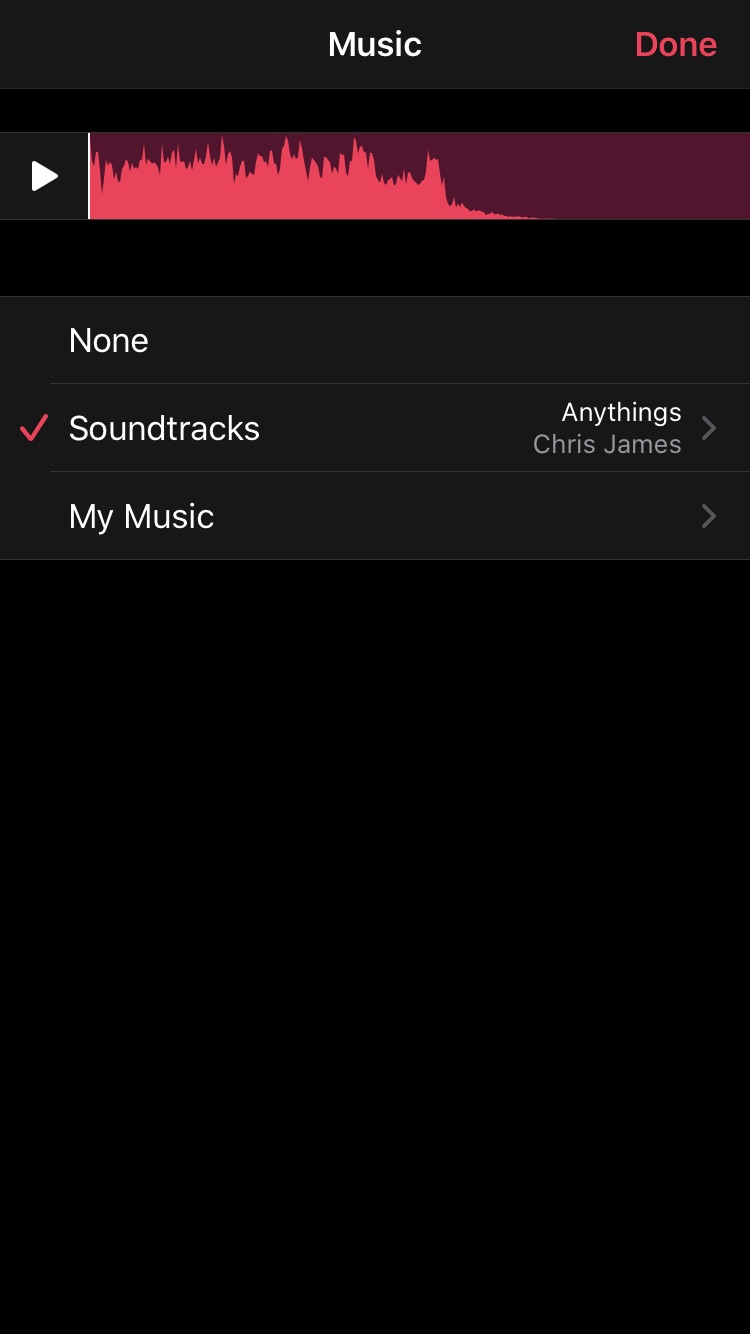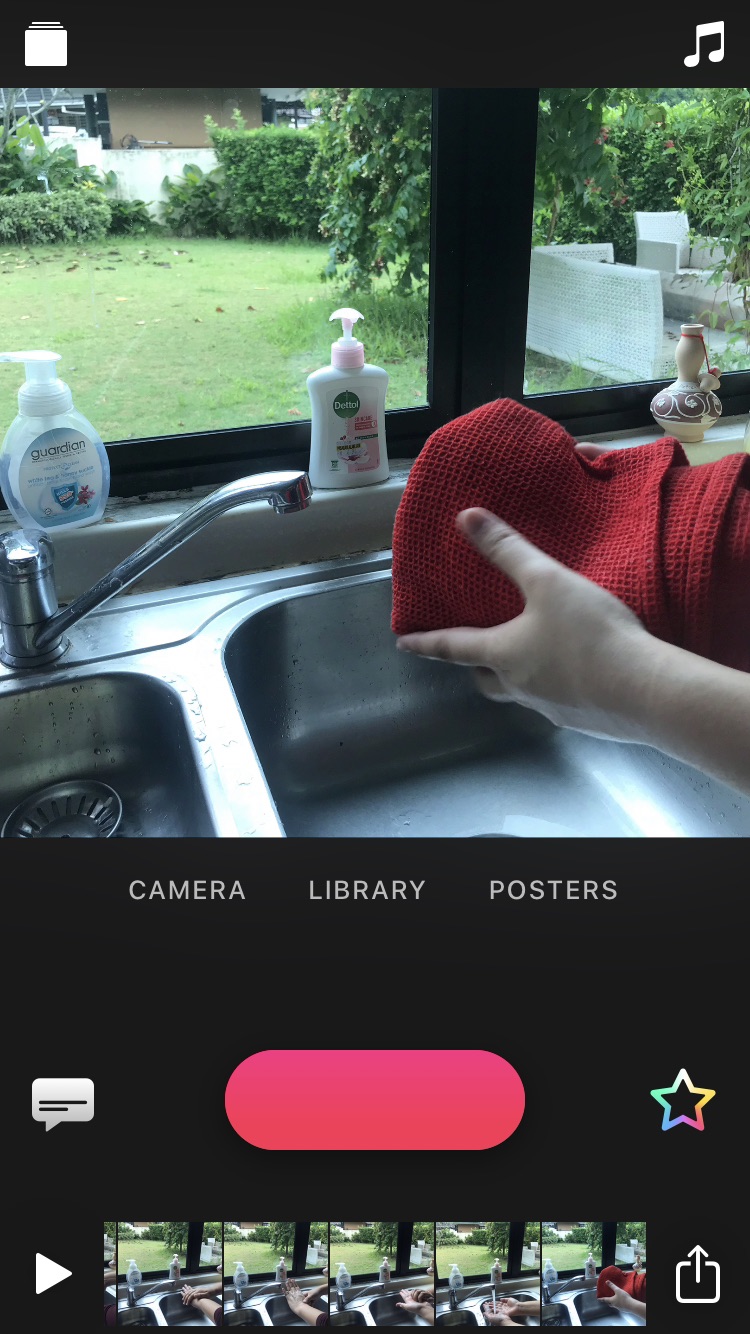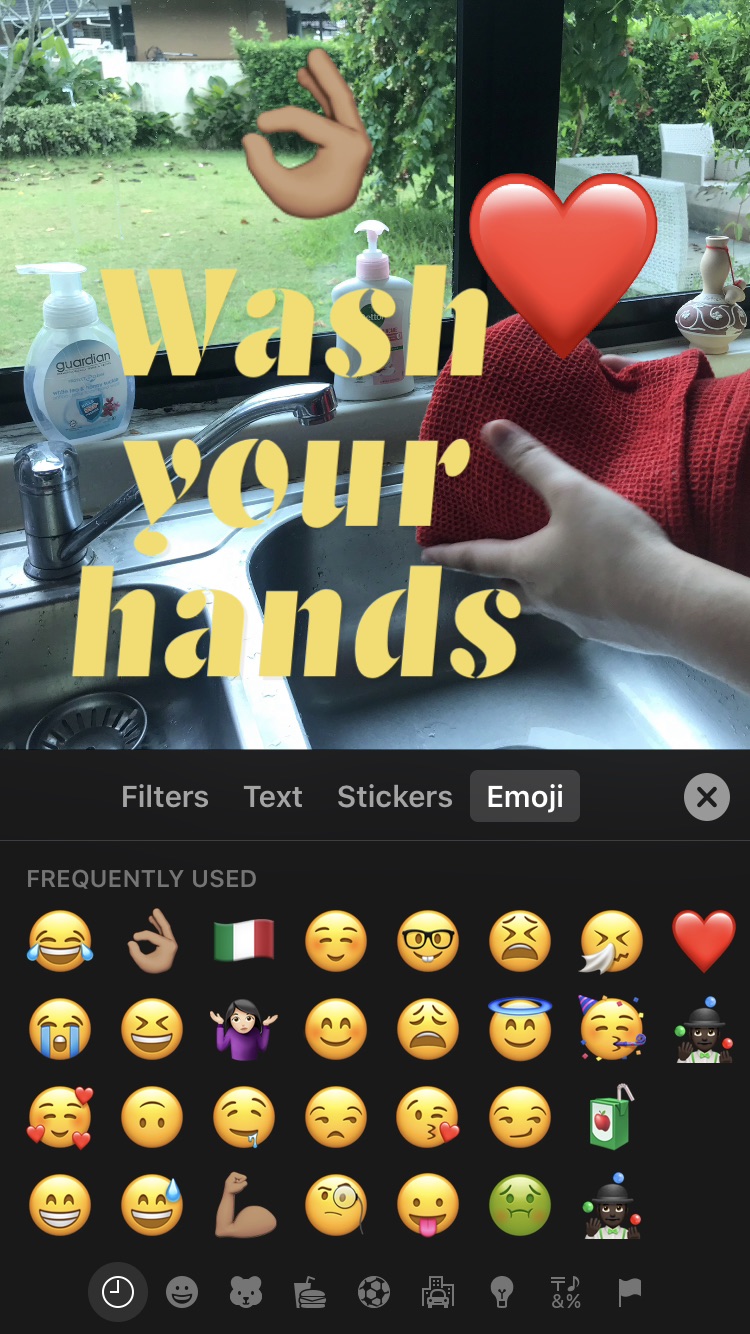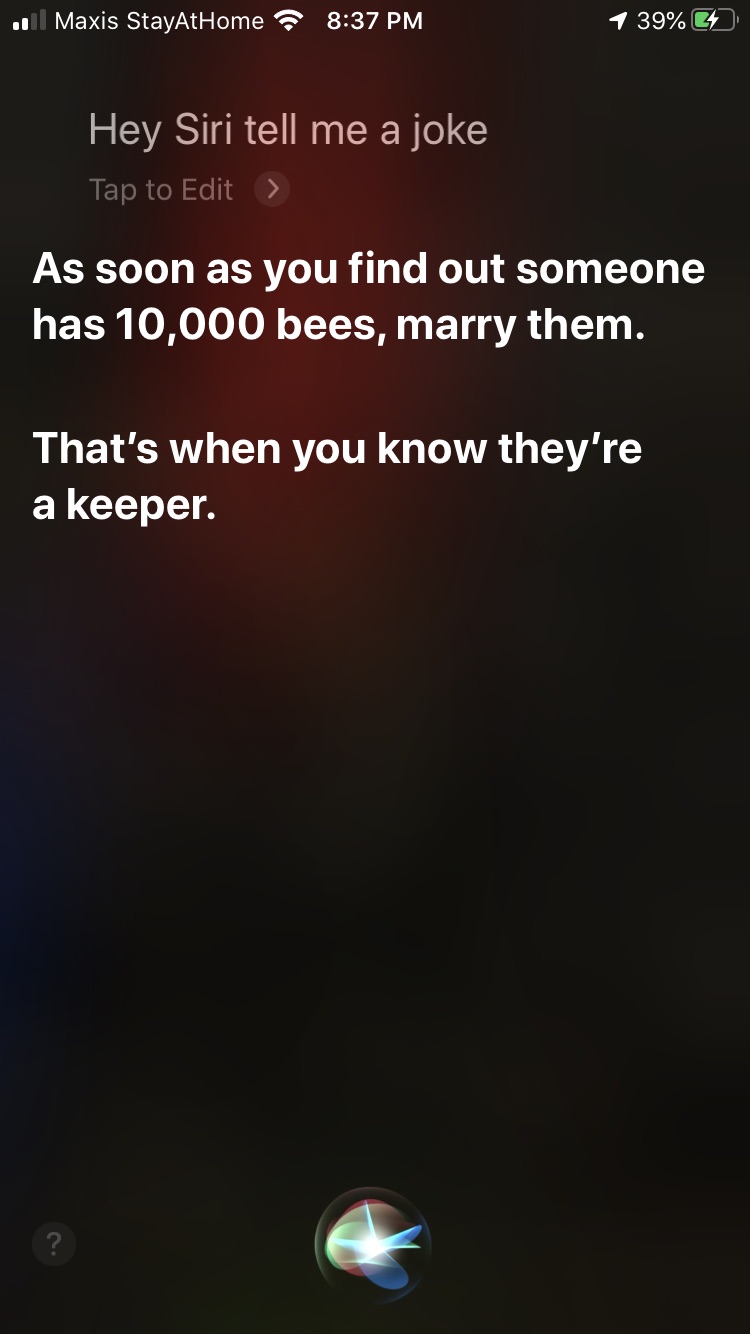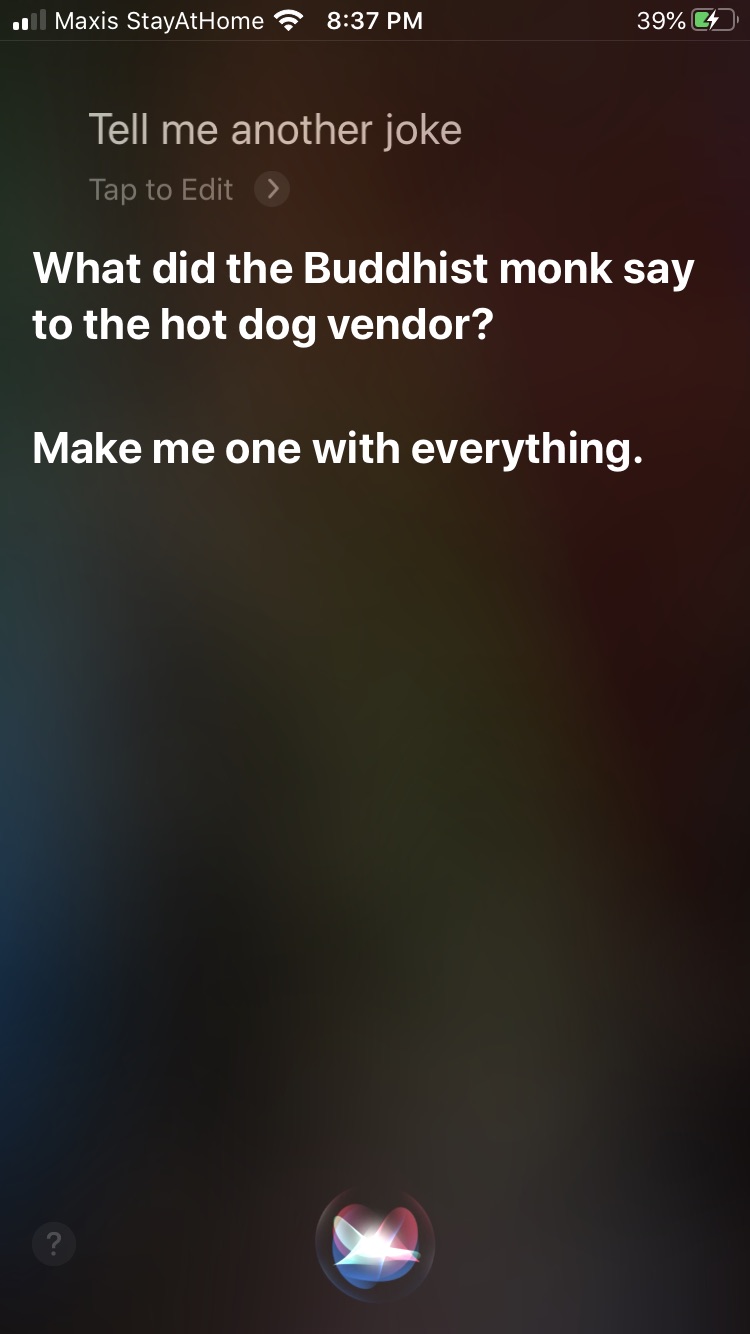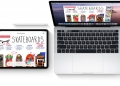I’m going to start by saying I don’t have kids of my own. Stop! Come back! I can still help! Apple, though their Apple Education Twitter released a list of activities you can do with your kids at home, as part of their effort to support at-home learning.
While many of them are fun and creative, I have handpicked a few of them that I thought could help add on to your kids’ everyday learning experience—categorised into different school subjects. I also tested them out myself as you’ll see below, to help give you a step-by-step on how to give your kids lessons that your Apple devices can help with.
Math
Skip counting
Ideally, the best lessons would be a mix of two or more different subjects. What Apple has suggested as an activity is teaching your kids to audibly record themselves skip counting by 2s, 5s or 10s in your GarageBand app on your iPhone or iPad. Not only will you be able to give your kids a fun memory with mathematics, you can give them some time to learn about tempo and creativity.
While they learn to skip count, you could teach them to experiment with different and fun voice effects already provided in the app. Here’s how to do it:
- Open your GarageBand app
- Swipe through the music recording options until you find ‘Audio Recorder’
- Press on the ‘Voice’ option
- Press on the volume knob icon next to the settings icon on the top right on your screen. You’ll then be able to see the different voice options like ‘Monster’, ‘Chipmunk’ or ‘Robot’. Pick one!
- Press the record button and wait for the visual count-in (1, 2, 3, 4) before you start skin counting
- Press the stop button, and then press the play button to hear your voice with the effect your chose
Science
Colour clouds in slo-mo
Teach your kids a very cool lesson about the relationship between temperature and the rate of diffusion, you’ll also need a glass of hot water. By placing drops of food colouring in water with different temperatures, you and your kids can observe how fast or slow colour diffuses in both hot and cold water.
The idea is to test out if hot water will diffuse drops of food colouring faster than in cold water, as hot water will have faster motion of particles in the fluid. You and your kiddos can learn more about this here.
For this experiment, you need a cup of cold water, a cup or hot water, and a little bit of food colouring. To up the ante on the experiment, let your kids record the dropping of the food dye with the slo-mo option in your camera.
Drop a little bit of food colouring in cold water while recording in slo-mo on your phone, and watch how fast/slow the particles diffuse. Do the same with hot water (carefully!) and watch to see the difference in speed. Look through the slo-mo footage again to re-live the differences. You guys got yourselves a mini science lab!
Capture a time-lapse video
Use the ‘time-lapse’ feature on your iPhone camera to teach your kids a biology lesson. Using this technique can offer lessons on plant growth responses, reactions to light, the rotting process, and germination.
To start, take a time lapse video of some plants outside, or plants inside, but make sure you’re able to leave your phone stable without your hands. You’ll need to leave the camera over a period of time.
You can choose the amount of time, but you can make a whole day out of it. It’s also better if your plants are able to be nearer to sunlight. You can check on the footage with your kids to observe any changes in plants’ movements throughout the day.
The experiment demonstrates how time lapse can capture action that would otherwise be either too slow to notice. You can learn more about it here.
Art
Make colouring sheets
My colouring reminds me of the Cecilia Giménez Fresco incident, but do encourage your kids to have a go at seeing if they can do better than me (it won’t be hard). Here’s how to turn a photo or picture into your own colouring page:
- Choose your picture, and then press ‘Edit’ on the top right corner
- Press the colour filter option (bottom middle) and pick one of the black and white filters
- Once you’ve got your own black and white picture, press the ‘Options’ button (the circle with three dots on the top right corner) to reveal ‘Markup’
- Press ‘Markup’, you may now colour to your heart’s content
- Choose different pens for different effects
- Colours can be chosen by pressing the colour wheel button next to the + sign at the bottom
Go on a rainbow colour photo walk
This one could also easily be a whole day activity. Get your kids to walk around the house, explore and take pictures of anything interesting that represents a single colour. For example, I took 4 different green coloured things in the house.
Your kids could take four different coloured things from each colour of the rainbow (red, orange, yellow, green, blue, indigo and violet). Then, ask them to make a presentation using the Keynote app in your Apple iPhone or iPad using the pictures they took.
They can be as creative as they want with how they make their presentation slides and at the end of the day, throw a presentation party where they get to show you their rainbow photo slides.
Trace art
An easy way to practise drawing is to trace over a picture (Although I’m still reminded of the fresco reference from the earlier colouring activity I’d done). Your kids can use the Keynote app to pick a blank presentation slide. Then, press the + button on the top right side, where they can press ‘Photo or Video’ to find a picture they’d like to trace.
Once they find a picture they like, press the + button on the top right again to find ‘Drawing’. Your kids can then use their choice of ‘pen’ to draw over the picture then press ‘Done’ when they’re finished. The best part is that they wouldn’t really know what it will look like until after they delete the photo layer underneath the drawing.
Organisation
Make a calendar
Your kids can set daily tasks right into a device. You can help them download the calendar template by looking for the link here, then open the file with Keynote app. They can then start filling the slots in, with what day, month, and year it is, what the weather is like, what they feel, and they can even copy the labels given and paste them to the right spot of the calendar.
Record a daily activity
To make it fun for them to remember how to do a daily task, like washing your hands properly, encourage them to make a digital sequence of the activity so they can refer to their masterpiece later. Use the Clips app on your Apple iPhone or iPad, where you can also make short movies that also include music, titles and stickers.
For this, you’ll need to help your kids out by taking the video or photo of their activity while they do them. It’ll be hard for them to do an activity with one hand and take the footage with the other.
While you can take short videos of the activity with the Clips app, taking photos beforehand can also work and will be a lot easier. Here’s how to make a daily task Clips video:
- Take shots your the daily task sequence with your phone camera
- Open the Clips app on your device
- Press the music icon on the top right to choose some music for the background. You can either pick a generic song through ‘Soundtrack’, or one of the songs you already have on your iTunes library though ‘My Music’
- Press ‘Library’ to find your first photo/video
- Hold on to the red button for as long as you want the first sequence to be. I recommend about 4 seconds. The clip should also appear at the bottom when you can press the play button to see how it looks so far
- Repeat the process, but with all the pictures/videos or your sequence
- Press the play button to play the video through. Once you’re satisfied, you can even press the colourful star icon near the red button to pick filters, text, emoji and even stickers!
- You can drag the text, stickers and emojis to your video. You can change the text by pressing on the words, deleting them and re-writing what you want
- To save the video, press the export button on the bottom right and pick ‘Save Video’
Your kids can learn how to put the photo sequences in order, and also, they would have just learnt their first coding concept!
Just for fun
Get Siri to tell a joke
You’ve probably already spent a few minutes with Siri asking her to tell you jokes, but let your kids enjoy a her jokes this time. Although, judging from the jokes Siri told me, you might need to be there to help explain the jokes to your kiddos if they’re a lot younger.
You could also feed their curiosity by encouraging them to ask her questions they’d like to know, like ‘Why is the sky blue?’ or ‘How much does an elephant weigh?’. Additionally, you can show your kids that Siri can beatbox, too. Ask her to beatbox for you and she’ll give you and your kids a charming (albeit bad) beat that they can rap to, if they’re into that.
If you’re curious to find more creative activities provided by Apple, here you go. I hope this could at least give you some idea about what to do with your kids that could also be educational. Let me know how their drawings are, too.
[ SOURCE ]