The iOS 13, iPadOS, and macOS Catalina are now available for download through Apple’s Public Beta Software Program. This means that users can now sample some of the interesting updates announced during the recent WWDC 2019, including Sidecar for iPads and Macs, along with features like dark mode for iOS 13.
If you’re interested to sign up for the public beta program, do remember that these beta releases aren’t the finished product yet. As such, remember to back up your data before any installations, and it is advised to use a secondary device to test any beta products.
Here’s a quick guide on how you can download the macOS Catalina beta:
- Head to Apple’s Beta Software Program page.
- Click “Enroll Your Devices” at the top right corner of the webpage
- After selecting “macOS,” you’ll be reminded to make a Time Machine backup before moving forward.
- If this is the first time you’re enrolling your Mac in the Beta Program, click “Download the macOS Public Beta Access Utility” to download a .DMG file, which will enroll your computer.
- Finally, head to “Software Update” from the System Preferences app to install the beta. You should be notified once the update is ready.
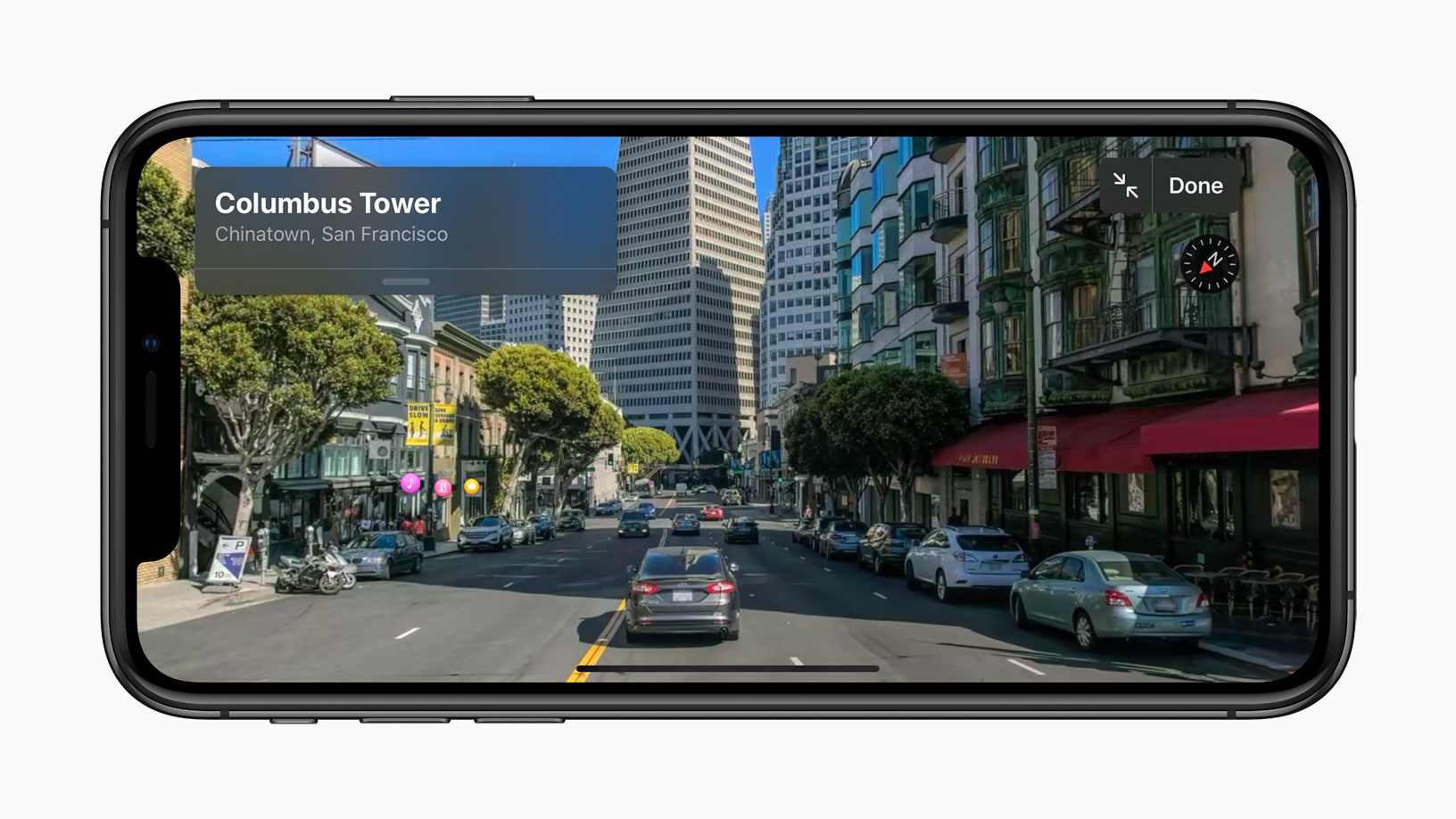
As for iOS 13 and iPadOS, follow the steps below:
- Open Safari on your iOS device and go to Apple’s beta software portal.
- Click “Enroll Your Devices” at the top of the webpage.
- Choose “iOS,” which will pull up a reminder to make sure that you’ve sent a backup of your phone’s content to your macOS computer.
- Look for a button that says “Download profile,” then tap on it. This will bring up a warning that says the website is trying to download a configuration profile. Select “Allow.” You will get a pop-up window that says you can set the new profile from the Settings app.
- Now, head over to your device settings. A new section called “Profile Downloaded” should be added near the top. Click on it, and you now have access to iOS 13 beta.








