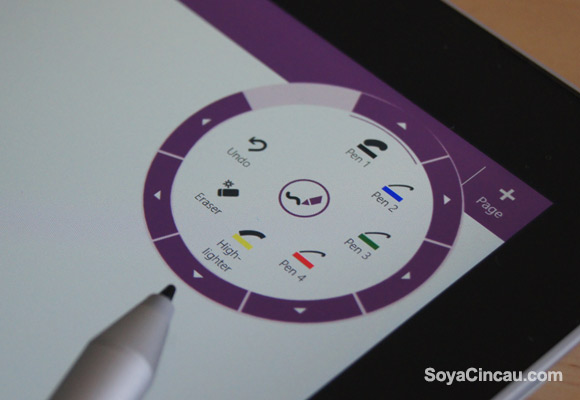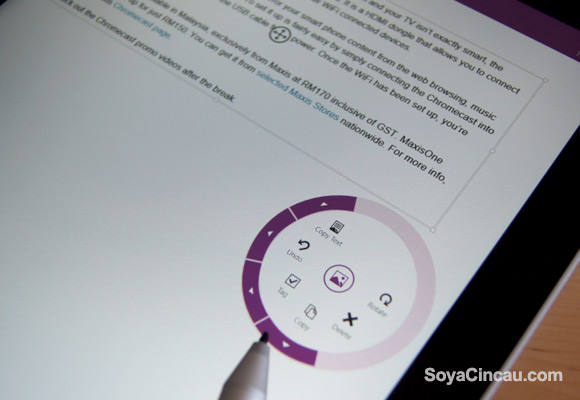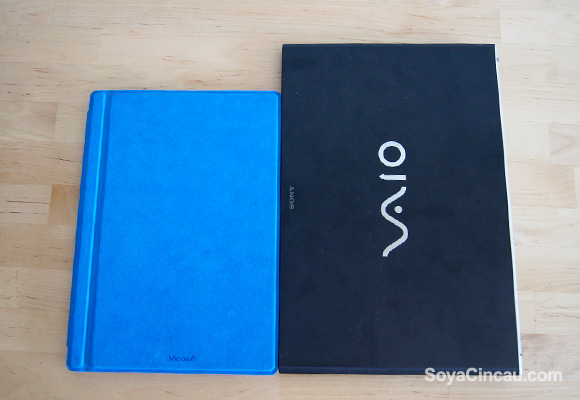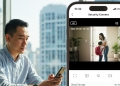Microsoft had been tinkering with the idea of a tablet PC since the early days of Windows XP. The first one I’ve played with was the Compaq TC1000 which essentially is a laptop with a rotatable touch screen display. It was heavy, impractical and the form factor wasn’t what you would consider as an ultra portable device.
Most recently they have finally nailed it with its Surface line up and the latest Surface Pro 3 was introduced with the bold claim of being a tablet that could replace your laptop. Starting from RM2,729 excluding the keyboard, the Surface Pro 3 is on the high side, especially when you can get a decent spec laptop for less. So if you’re looking for a cheaper alternative, here comes the Microsoft Surface 3 that’s priced from under RM2,000. Not only it is cheaper but it is also the thinnest and lightest Surface yet.
3rd time’s a charm?

The past non-Pro Surfaces are pretty basic with a rather limited Windows RT. While it looks the same, it doesn’t give you the full Windows experience like installing Windows based application. For the new iteration, the Surface 3 runs on Windows 8.1 and you can install programs like your everyday PC.
The front gets a 10.8” display that pushes a decent full HD resolution of 1920×1280, which is very sharp for a screen at this size. Powering the Surface 3 is an Intel Atom Quad-Core x7-Z8700 processor with a choice of either 2GB or 4GB RAM. I know what you’re probably thinking but the Atom x7 series is quite competent and Microsoft reckons that it could push about 80% performance of an equivalent Core i3 processor. That on paper should be sufficient enough for average use.
[nextpage title=”Design and Form Factor”]

The Surface 3 gets a portable tablet form factor which comes with an integrated kickstand. While it isn’t the thinnest tablet around, the slanting flat edge design is quite pleasant to hold and it is thinner than our Sony Vaio Pro 13, even from the thinnest edge. It gets the same magnesium alloy build as the Surface Pro 3 and if you look closely, there are no air vents along the sides since the Atom runs cool without fans. The power and volume rocker are located closely to each other in landscape mode, and at first we often mistakenly switch off the device when we try to increase the volume.

While the Surface Pro 3 allows unlimited angles, the Surface 3 settles with just 3 fixed positions. With the keyboard attached, the overall package including the kickstand would require more footprint on the table, which could be impractical on bar tops with shorter width. For in-flight usage, it fits just about right with the first kickstand angle on the fold down tray.

The Surface Type Cover Keyboard (sold separately RM479) looks cheap and hollow at first but once attached, it turns out to be quite sturdy and comfortable to type on. Although the Surface 3 is smaller than the Surface Pro 3, the keys are about the same size which is large enough and it is back-lit as well.
What the Surface 3 has which the Pro 3 hasn’t is the “Fn” lock which toggles between the Function keys and the essential shortcuts such as brightness, mute, print screen and page up/down keys.

For those who don’t fancy the touch interface, the touch pad is quite responsive and it is better than our Sony VAIO Pro 13 which flexes terribly, making it very unusable on the lap. If you decide not to purchase the optional keyboard, you can still type using the on-screen keyboard. However even with the most stretched out kickstand mode, the angle is still too steep for any proper typing. If only they added another notch on the kickstand and it appears that you can’t run away from that extra RM479 keyboard investment. The suede-like surface behind the Type Cover Keyboard is nice to touch but you do need to take care of it as it gets dirty easily.
[nextpage title=”Usability”]

Running on the current Windows 8.1, the Surface 3 is also upgradable to Windows 10 once it is available. By default, the Metro mode interface takes centre stage but most of the time, we find ourselves at home in the usual Windows Desktop mode. With the keyboard attached, it is smart enough to switch on instantly by pressing any key and similarly, it switches to standby or hibernation when you fold it back onto the screen.
Being an instant-on device, you really can get things done in a flash and you can easily just pack up and go without any wait time. The unit which we have come with 4GB of RAM and 128GB of storage, which is their highest spec option.
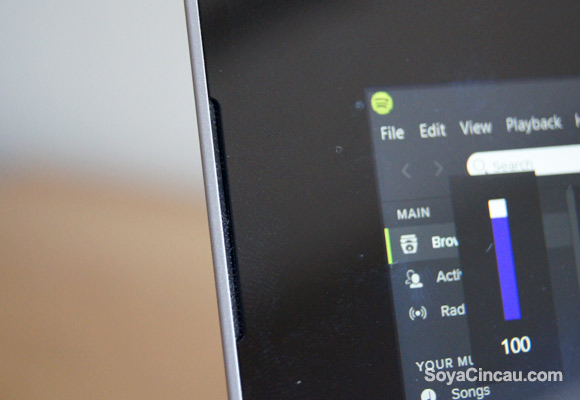
There’s a pair of speakers at the front which is decent enough for personal use but for presentations, you might need to get a pair of external speakers. As a pure media consumption device, the Surface 3 with its built-in kick stand feels right at home. Just load up a video and you can always find the perfect way to stand it without the need of special cases or holders.
[nextpage title=”Performance and Battery Life”]

For most average use cases like web browsing and word processing, the Surface 3 works just fine. Coming from a Sony Vaio Pro 13 with a Core i5 (4th Generation) processor, we started to notice a bit of struggle when we open multiple browser tabs on Chrome. Even playing YouTube videos at 1080p starts to get a little laggy if we run it like an average laptop with multiple programs running in the background. Considering that this is an Atom processor that’s being given a full desktop duty, the Surface 3 is quite impressive.
The Surface 3 is rated to last 10 hours, but with our usage mostly in the main desktop mode, we got about 5-6 hours on a single charge which is good but not that great. You are likely to get more hours when running on “metro” mode most of the time.

The best feature for road warriors has got to be the charging port. Unlike the Surface Pro 3 and other traditional laptops, the Surface 3 uses a universal micro USB port. Apart from being able to charge with your existing phone chargers, it is also possible to recharge the Surface 3 with a power bank. Paired with Xiaomi’s huge Mi 16,000mAh power bank, we can get an all-day usage with the power bank juicing up additional 40-50% from zero while it is being used. We used our Surface 3 for our day to day use covering events and meetings, and we have no issues leaving the charger at home. If you really need to charge, you can always borrow a microUSB charger from almost everyone except for those using iPhones.

Charging on the other hand took quite long with about 6-7 hours on the original 2.5A adapter and this is while the Surface 3 is being used continuously. It gets slower to charge with a power bank but at least the Mi 16,000mAh unit manages to pushes through with slow battery level increments by the minute. The original USB cable comes with a tiny white LED light just to let you know that it is being charged.
Surface Pen
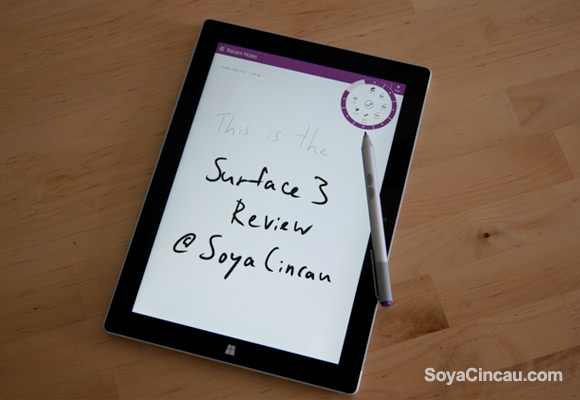
The Bluetooth connected Surface Pen (sold separately at RM189) is similar to the one that’s bundled with the Microsoft Surface Pro 3. It comes with 2 buttons at the sides and a big button at the end which is used to trigger OneNote or to take a screenshot when pressed twice. Scribbling notes is quite easy and the 2 buttons allow you to erase and make selections instantly.

Like the Surface Pro 3, the biggest problem is storing the pen. There are no silos or holders to keep it in place. Perhaps the best alternative is to clip it on the keyboard but you’ll need to remove it in order for you to attach the keyboard properly. If you don’t really use it, it is best to store it somewhere safe.
[nextpage title=”Conclusion and Gallery”]

Admittedly for those who demand more power on a budget, a full-fledged laptop would be a more logical decision. If you have the money, you can go straight to the full fledged Surface Pro 3 that goes up to Core i7 processor with 8GB RAM and 512GB of storage. However given the flexibility advantages of its tablet form factor and a micro USB port that allows you to charge using a power bank, the Surface 3 is an incredible device in its own right. With an Atom processor under the hood, this is still a tablet that has the potential to handle your desktop needs.
If you have a budget for a high-end tablet but want something more productive than the usual lightweight mobile apps, the Surface 3 could be the device you’ve been looking for. Take for example, the iPad Air 2 WiFi model which costs RM2,045 for 64GB storage and RM2,384 for 128GB. For about the same price, you can get a full desktop experience along with Office 365 on the Surface 3 but you would need to fork out another RM479 for the accompanying Surface Type Cover Keyboard. It’s thin, light and we can’t stop saying this but the ability to charge anywhere with a power bank is a major advantage for those who spend a lot of time on the road. The Surface 3 will be available officially in Malaysia starting 9th May 2015.
Microsoft Surface 3 Hands-on Gallery