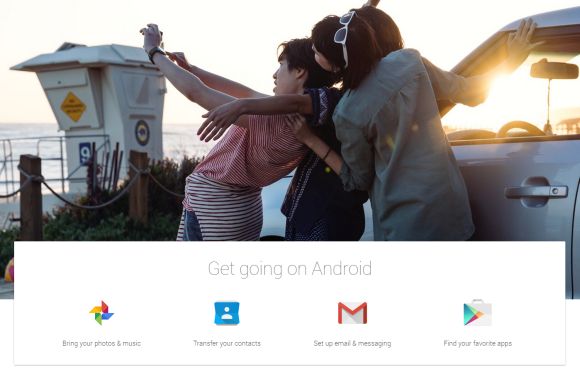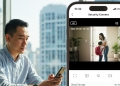It’s been a constant battle between the smartphone giants Apple and Android, with Apple’s iPhone 6 and iPhone 6 Plus currently taking the world by storm with their record breaking sales. It seems that in anticipation of their high sales around the world, Apple has actually published a guide, that targeted Android users that had “converted” to Apple’s sleek iOS.
Look’s like Apple has fired shots first, confident that current Android users have decided to jump ship. In quick response, Google has decided to shoot back, by having the same strategy at play, to create a guide for iPhone users that migrate to Android.
“Get going on Android”, a newly published guide that helps iPhone or iPad users with their migration from iOS to Android. The guide mostly covers nearly every aspect of transferring your data from iOS to Android, such as transferring photos, your iTunes library of songs to Google’s Play Music, and most importantly, your phone and email contacts from iCloud, that’s also coupled with setting up your email addresses.
Photos and Music
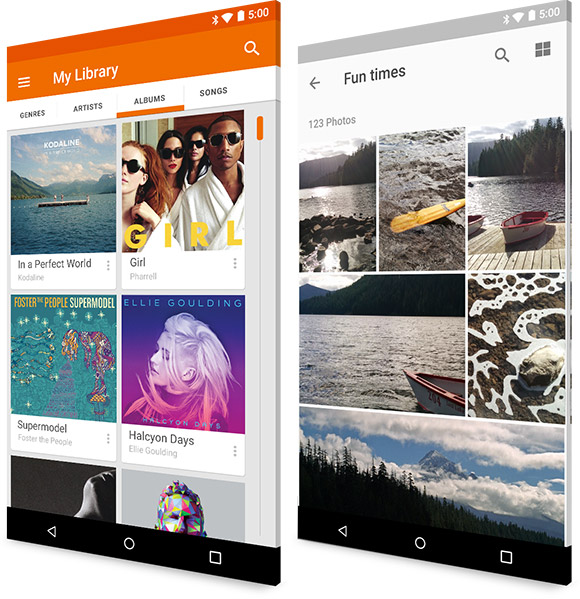
Google utilises Clouds to make transfers easier. For photos, all you need to do it download the Google+ app on your iDevice, and select “Auto Backup”. Your photos will be copied to Google’s cloud servers. Once that’s taken care of, you can just open your Photos app on your Android device, and your photos will automatically appear, as if it’s been there all along. Be sure to a strong WiFi connection for you to download all your photos again.
Music will have a different method. iTunes has always been a pain to use for iPhone users, especially if music’s involved. You have to download your music, add it into iTunes, and then sync it up to your device. This is where Android shines its point of convenience, as all you mostly have to do is drag and drop into your phones storage’s internal memory. Google lets your move up to 20,000 of your songs from your iTunes, to Google Play Music, for free of course.All you have to do is basically have your existing music library on your iTunes that’s synced from your iPhone or iPad. Secondly, you need to download and install Google’s Music Manager which will then sync with your iTunes data and have it uploaded to cloud servers. Once loaded up, it will appear on your Play Music app, and will be accessible from your Android devices, any web browser, or even your iDevices. Please note that even though the Play Music app is free, you are required to enter your credit card details, and it will be fully functional with no costs or hidden fees.
Contacts and Email
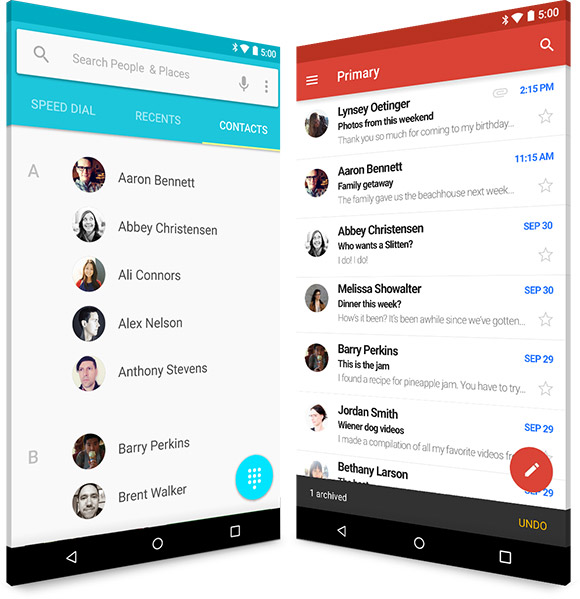
This will be a one tedious task. For first time contacts set up, you will need a Google account. From your iDevice, you need to export your contacts in vCard format, and then import them into Google contacts.
As for email, it is as easy as simply downloading the right apps from the Google Play Store. Gmail has it’s own dedicated app, and so does Yahoo and Outlook. As for iCloud emails, you just need to download any email app with IMAP, POP3 and Exchange account support. One final word of advice is iOS users to turn off iMessage before completely migrating. This is because iMessage is a free iDevice to iDevice messaging app exclusive to iOS, which affects your text messaging. iOS users that migrate to Android without turning off iMessage will find an issue of not being able to receive text messages.
For a more detailed step by step, here’s Get Going with Android.
[ SOURCE ]