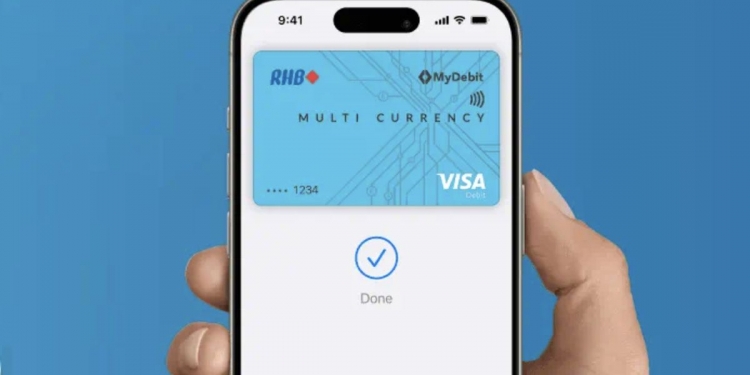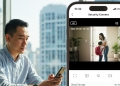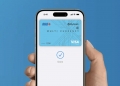If you’re an RHB cardholder and using an iPhone, you can now add your payment cards to Apple Pay. With Apple Pay, you can make contactless payments at merchants worldwide with just your iPhone or Apple Watch.
How to add your RHB card to Apple Pay?
Here’s how to add your RHB Card to Apple Pay via Apple Wallet.
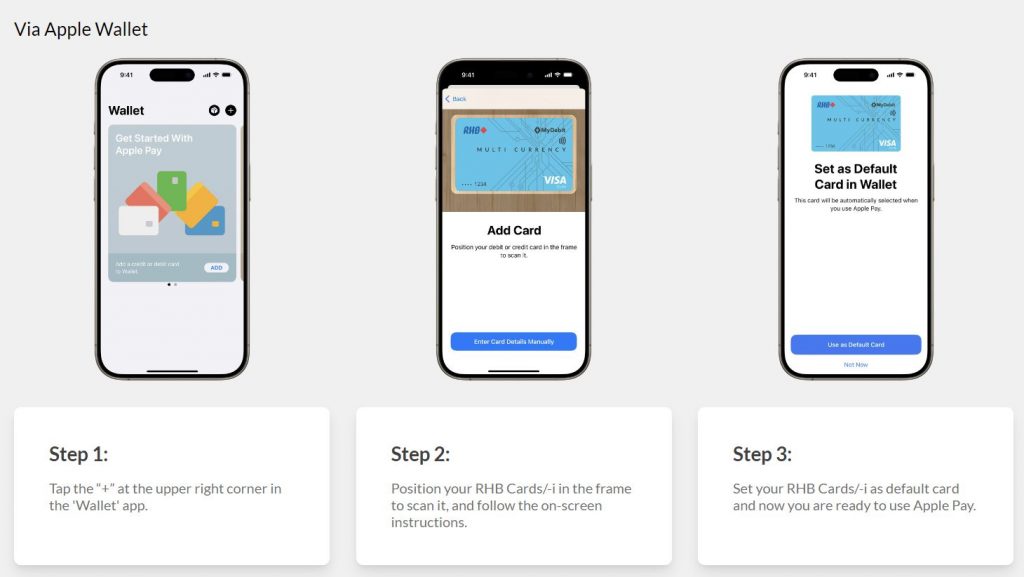
On your iPhone, just launch the Wallet app and tap on the + icon. Scan your RHB card or enter your card details manually. Verification via SMS or call may be required to add your card to Apple Pay. Once successful, you can choose to set your RHB card as the default card for Apple Pay.
If you have an Apple Watch, you can also add the card via the Wallet section in the Apple Watch app.
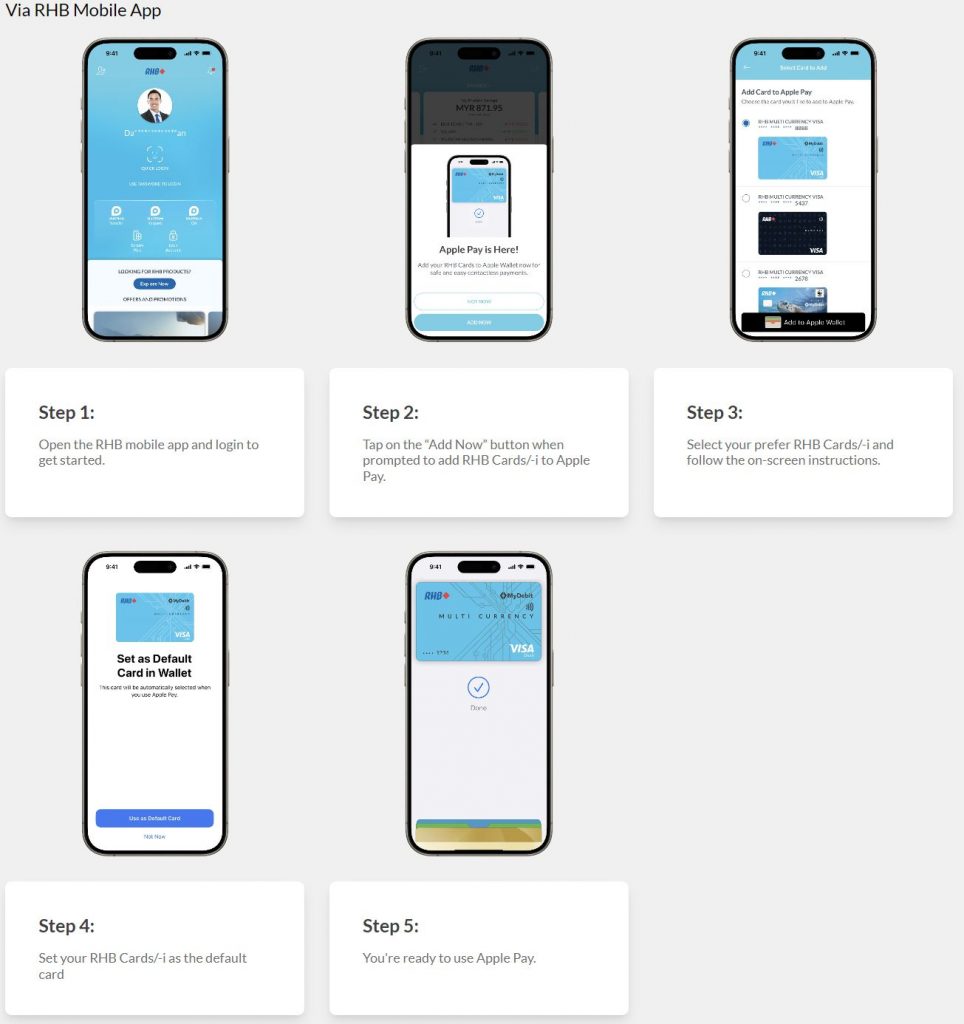
Alternatively, you can also add the card directly from the RHB Mobile Banking app. Just launch the app, login and tap on “Add Now” button on the Apple Pay pop-up. Choose your preferred RHB Card for Apple Pay and follow the instructions to complete the process. Once added, you can choose to set your RHB card as the default Apple Pay payment.
Apple Pay is widely accepted worldwide where Visa PayWave and Mastercard PayPass are accepted. You will be required to authenticate via Face ID or Touch ID to authorise Apple Pay on your device.
Supported RHB Cards for Apple Pay
Here’s the list of supported RHB Cards for Apple Pay:
RHB Credit Cards
- RHB Premier Visa Infinite Credit Card/-i
- RHB Premier Visa Signature Credit Card
- RHB Visa Infinite Credit Card
- RHB Visa Signature Credit Card
- RHB Shell Visa Credit Card/-i
- RHB Visa Rewards Motion Code Credit Card/-i
- RHB Visa Rewards Credit Card/-i
- RHB Visa Cash Back Credit Card/-i
RHB Debit Cards
- RHB Premier Visa Infinite Debit Card
- RHB Premier Multi Currency Visa Debit Card/-i
- RHB Platinum Debit Card-i
- RHB Multi Currency Visa Debit Card/-i
- RHB Visa Debit Card/-i
- RHB Visa Debit Chibi Superman/-i
- RHB Visa Debit Chibi Batman/-i
- RHB Visa WWF Debit Card-i
- RHB Easy Smart Debit Card
- RHB Easy Debit Card-i
- RHB MySiswa Debit Card-
You can learn more by visiting RHB’s Apple Pay page or refer to their official FAQ.