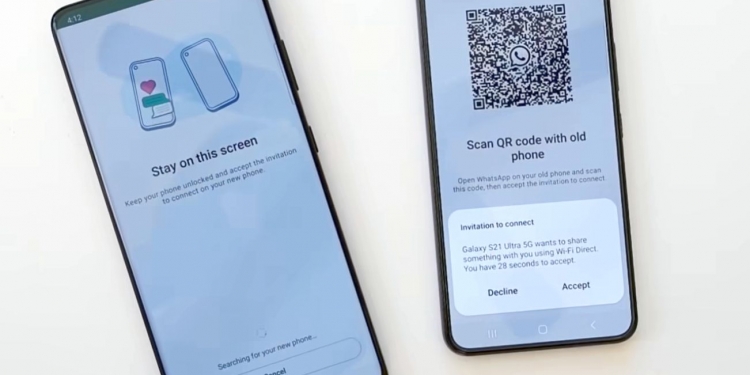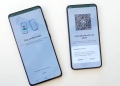So, you’ve got a new smartphone and you want to transfer your WhatsApp chat history including photos and videos from your old device. WhatsApp is now making the switch easier as they have introduced a new device-to-device transfer which only requires you to scan a QR code.
How to transfer WhatsApp Chat History over WiFi
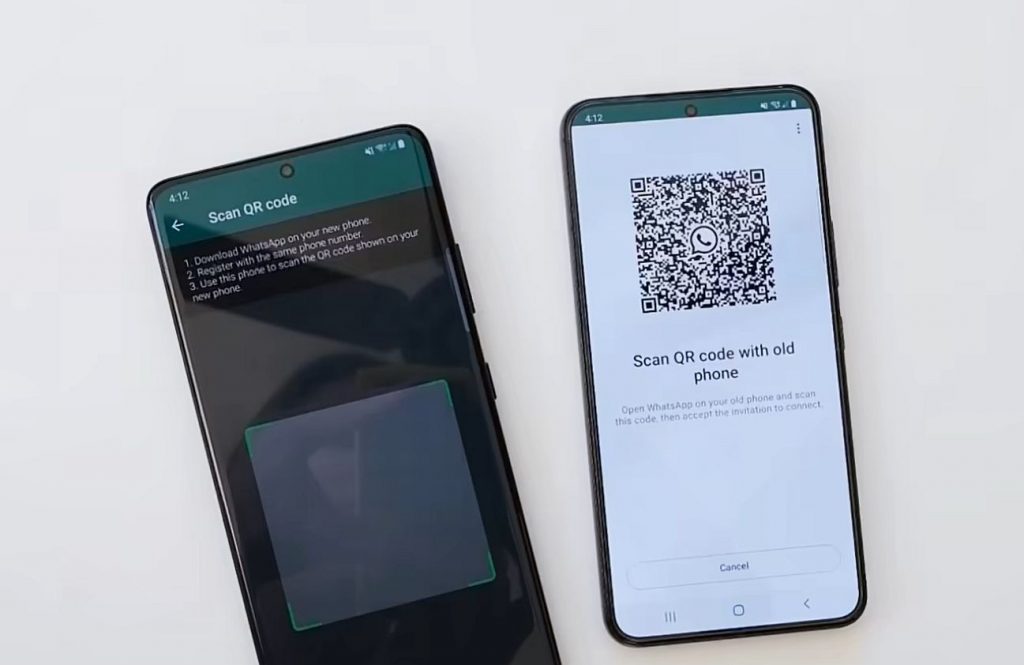
The new private Chat Transfer allows you to move your Whatsapp chats, Videos and even Photos to your new phone over WiFi and it doesn’t rely on cloud storage such as Google Drive or iCloud. Here is the step by step guide for the QR-based WhatsApp trasnfer:
Mark Zuckerberg just announced that you can privately move your WhatsApp chats to a new phone!
— WABetaInfo (@WABetaInfo) June 30, 2023
This feature was previously announced on WABetaInfo and since this is an official announcement, it means it's finally rolling out to everyone! pic.twitter.com/hYfpx7i57C
- You’ll need to ensure both devices have the latest WhatsApp version installed and registered with the same number.
- Ensure both phones are connected to the same WiFi network.
- On your current or “old” device, go to Settings > Chats > Chat Transfer.
- Scan the QR code on the new phone
- Click accept when you see a prompt on the new phone
- During the transfer, make sure both devices are unlocked and are close to each other
- Once the transfer is done, you can complete the set-up on your new phone.
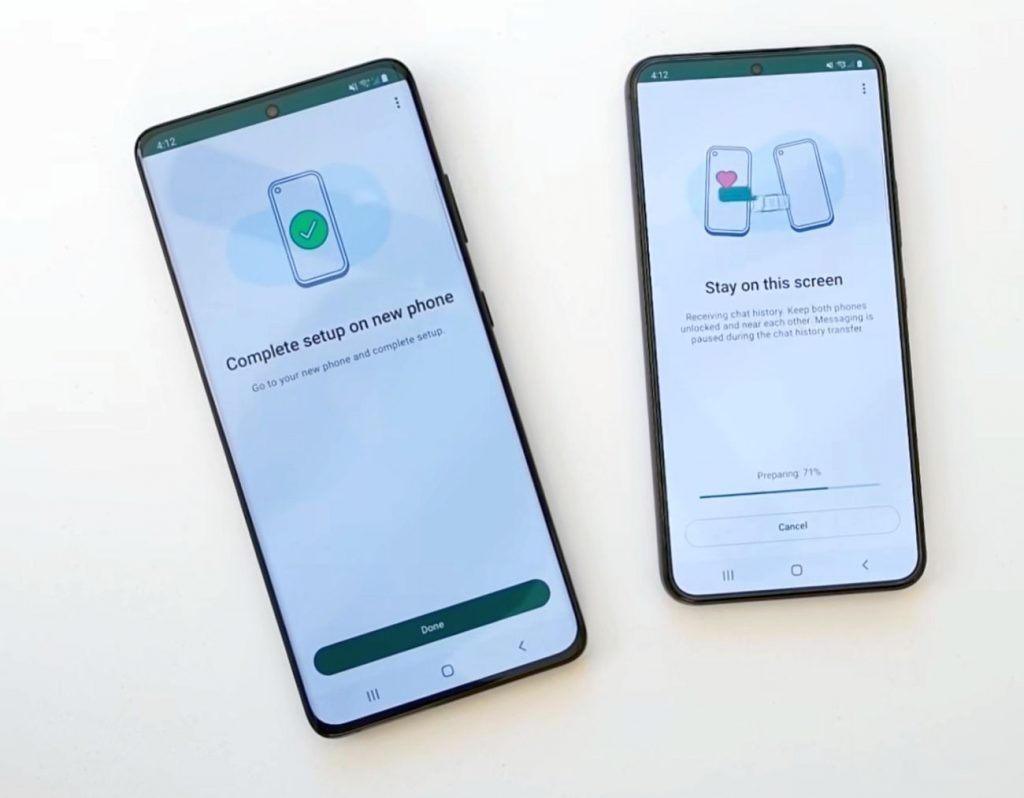
Take note that the QR-code-based WhatsApp transfer feature only works if both devices are running on the same operating system such as Android to Android or iOS to iOS. If you’re switching from Android to iOS, you’ll have to use the Move to iOS method while iOS to Android transfer is available on devices running at least Android 12. To learn more you can check out the FAQ for Android to iOS and iOS to Android.