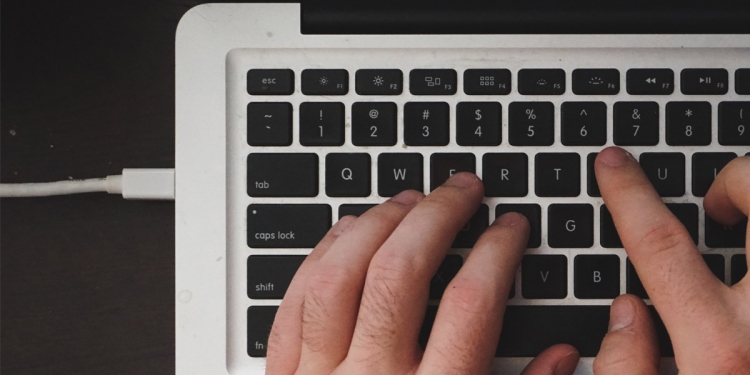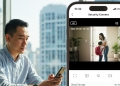Ever since Apple made the move over to USB-C ports on its computers (and now iPads), packing and travelling with a single, universal cable now makes a lot more sense. The beauty of USB-C is that you can use use compatible cables interchangeably, and you can also charge a MacBook Pro via any of the available USB-C ports.
Modern MacBook Pros have at least two USB-C ports in total, with certain models offering four ports. Theoretically, there shouldn’t be much of a difference between charging via any of the Thunderbolt 3 ports—the idea is for the user to choose which side fits their workstation setup better.
… right?
Well, not entirely
A recent discussion over at Apple StackExchange began when a user posted screenshots of the Activity Monitor on his MacBook Pro. There was a kernel_task instance max out displayed, something that happened occasionally, to the effect of rendering the computer “effectively unusable”.
If you look through the replies, several users pointed out that the issue could stem from the temperature of the machine. More specifically, the heat generated by charging, and having other connected devices on the same side of the MacBook. According to the highest rated answer on the thread:
Actual CPU temperature or application CPU usage is uncorrelated with kernel_task. A hot CPU is throttled by reducing its clock speed, not by scheduling fake no-op load.
The graphs below are from iStatMenus. The machine had been used on battery then plugged in.
State A a USB-C hub (a mouse and keyboard, plus power) and a USB-C HDMI 2.0 adapter, both on the left side. You can see the Thunderbolt Left Proximity temperature sensor rise quickly. About 3-4 minutes later the dreaded kernel_task high CPU usage starts.
State B cures the kernel_task problem by moving power from the left ports to the right. The left side temperature drops and the kernel_task goes away within about 15 seconds.
This is causal. Moving power back to the left side, restoring State A, quickly restores the temperatures and kernel_task again comes back after 3-4 minutes. Again moving power back to the right side, restoring State B, resolves the problem immediately.
State C shows that simply having stuff plugged in to TB ports raises their temperature significantly. Both the hub (mouse and keyboard ONLY) and HDMI adapter individually raise the temperature about 10 degrees, and 15 degrees together.

So, where do I plug in?
Based on the answer, the kernel_task instance occurs when the temperatures have been increased by charging, and connecting devices on the left-hand side of the MacBook Pro. This leads to performance throttling, with the machine becoming “unusable” during this time. Instead, a better idea is to charge your MacBook Pro via the USB-C port on the right of the machine, and connect other peripherals on the left-sided ports.
You should also avoid concentrating all of your devices on the right-hand side of the computer. Kernel_task only occurs when the left-sided ports are heating up, but users have reported that there is still some level of throttling and temperature increase on the right as well.
So, the next time you’re experiencing a slowdown on your MacBook computer, it’s worth a shot to open up Activity Monitor to see if kernel_task pops up. If so, it could be that your system performance is being throttled back as a result of excess heat, and that rearranging your devices and ports could improve things. You can also experiment with cooler rooms, or even forcing your fans to turn on to dissipate the heat.
It’s worth noting that this isn’t an official piece of information from Apple, nothing of the sort. Instead, take this as a troubleshooting option, should you experience something similar. Additionally, different MacBook computers from different generations (or even OS versions) may respond differently, with the aforementioned thread explanation coming from a MacBook Pro 2017 user.
Does this work for you? Let us know in the comments section below.
[ SOURCE ]