Welcome back to another episode of Ask Us Anything, where we gather your questions from the internet and answer them.
In today’s episode, we’ll find out how to check if a third-party charger is compatible with your smartphone, if non-gaming apps support bypass charging, and if the ROG Ally supports display output via USB-C.
How to check if a third-party charger is compatible with your smartphone?

The easiest, simplest, and most straightforward solution is to purchase the first-party charger that came with your smartphone from the smartphone manufacturer.
This is because most smartphone manufacturers use proprietary charging standards like Oppo’s SuperVOOC, Honor’s SuperCharge, and Realme’s SuperDart Flash Charge to name a few. Samsung and Google meanwhile use the USB-Power Delivery or PD charging technology based on the USB-C standard.
You can still use third-party chargers with smartphones with propriety charging standards. It’s just that you may not be able to charge the smartphone at its highest-rated charging speed. Most third-party chargers on the market today use the USB PD charging standard and many modern smartphones, even those that use proprietary charging standards, support USB PD charging.
For example, the Oppo Find X5 Pro supports 80W SuperVOOC charging but can still fast charge when connected to a USB PD charger. My 5-year-old Samsung Galaxy Note 9 also supports USB PD up to 18W, but it’s the older 2.0 version. However, you don’t have to worry too much about this as the newer USB PD 3.1 version is backwards compatible with older versions.
But generally, if there’s a mismatch of fast charging protocol between the phone and charger, the charging speed will default to 10W. For context, the 4,000mAh battery of my Note 9 takes around 2 hours for a full charge at 10W.
So, a rule of thumb when searching for a third-party charger for your smartphone is to match the power output of that charger to the power output of the first-party charger. For example, my Galaxy Note 9 needs a power input of 5V and 3A, which equals 18W, to support USB PD charging or 9V and 1.67A, which equals 15W, for Samsung’s Adaptive Fast Charging. However, it won’t fast charge if the input is 9V and 2A even though this also produces 18W.
If you’re still unsure if the charger will work with your smartphone, then you can always try out chargers used by your family members and friends and buy the one that works with your smartphone.
Can non-gaming apps support bypass charging?
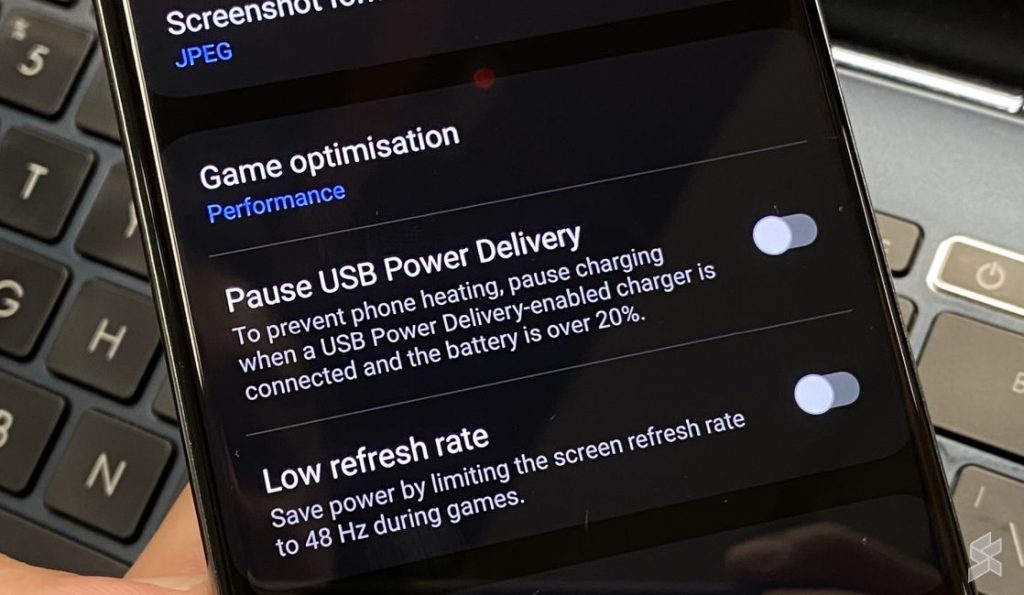
In order to use bypass charging on the Nubia Neo 5G, you have to be running an app, and it doesn’t necessarily need to be a gaming app. But unlike the other phones that I’ve tested with bypass charging like the ROG Phone 6, BlackShark 5, and Galaxy S23 Ultra, bypass charging on the Nubia Neo 5G continues working, even after you exit the app. With the other phones that I mentioned, bypass charging will be turned off until you return to the app.
However, bypass charging works through the phone’s gaming software or game centre. So, using this Nubia Neo 5G as an example, you will need to enter Game Space and add the apps that you want to use with the gaming features. Once added, launch the app, and you will be able to access the gaming tools. In the case of this Nubia Neo 5G, that would be a swipe from the top left or right side of the screen.
Look for the bypass charging toggle and turn it on. Once you’ve toggled it on, you can then exit the app and bypass charging will continue to run with an accompanying notification. To charge the battery, just click on the notification to turn off bypass charging.
Do note that the Nubia Neo 5G, as well as the other phones that I mentioned, won’t let you toggle bypass charging until you’ve plugged in the phone’s charger or a PD charger. That said, I’ve been told that the Infinix GT 10 lets you toggle bypass charging without a charger plugged in and activates the feature when you plug the phone into a power outlet.
Do note that not all apps will be detected by the phone’s gaming software, and it varies from phone to phone. For example, Google Chrome cannot be added to the gaming software of the Nubia Neo 5G but can be added to the ROG Phone 5’s gaming software, Armoury Crate.
Does the ROG Ally support display output via USB-C?

You can indeed connect the ROG Ally to a supported external monitor using a USB-C cable as the port is a USB-C 3.2 Gen 2 with DisplayPort 1.4 support. But there are some things you need to consider.
For one, there’s only one USB-C port on the ROG Ally and it is also the charging port. So, if you’re planning on using the ROG Ally for long periods of time to game with your external monitor or, get the best performance out of it, then you will need to connect it to power as well.
If the USB-C port on your monitor also supports Power Delivery or PD of at least 30W, then you should be good to go. But if it doesn’t support PD charging or doesn’t have a USB-C display input, then you will need to get a USB-C dock.
However, not all USB-C docks are built equally. Most USB-C docks with an HDMI port on the market are capped at 4K at 30fps or 1440p at 60fps. To output 4K at 60fps, you will need to make sure that it is explicitly written under the specifications for that USB-C dock that it supports 4K at 60fps.
Then, you will need to check if the USB-C dock supports at least 30W PD passthrough which means you connect a PD charger to the dock, and it passes the power through to the ROG Ally.








