This post is brought to you by Samsung.
Most of you have probably seen photos of light trail shots where there are long strips of coloured lines running across the frame. These shots fall under long exposure photography and as the name suggests, you will need to increase the exposure time of the camera to create the light trails.
Typically, a DSLR camera is used to create light trails in a photo. But thanks to advancements in mobile optics and computational photography, you can do it on a smartphone as well. Here’s how to create light trail shots on a smartphone using tips from Instagram influencers, Tian Chad and Neysa.
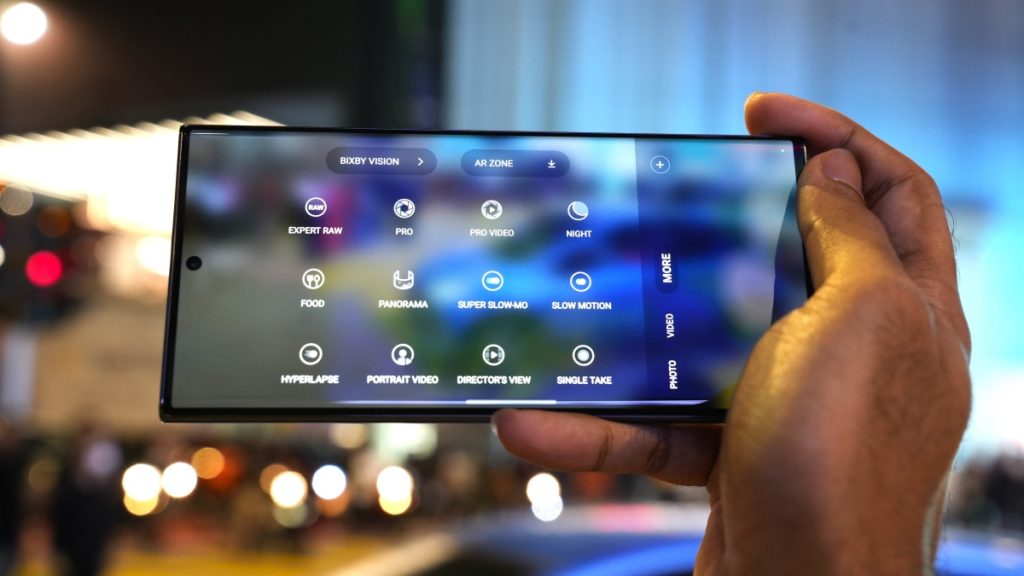
The first thing you’re going to need is a smartphone with a camera mode that allows for manual control over the camera settings. We have the Samsung Galaxy S23 Ultra and entering Expert RAW in the camera app allows you to change and tweak the camera parameters. Alternatively, you can also use the Pro mode.
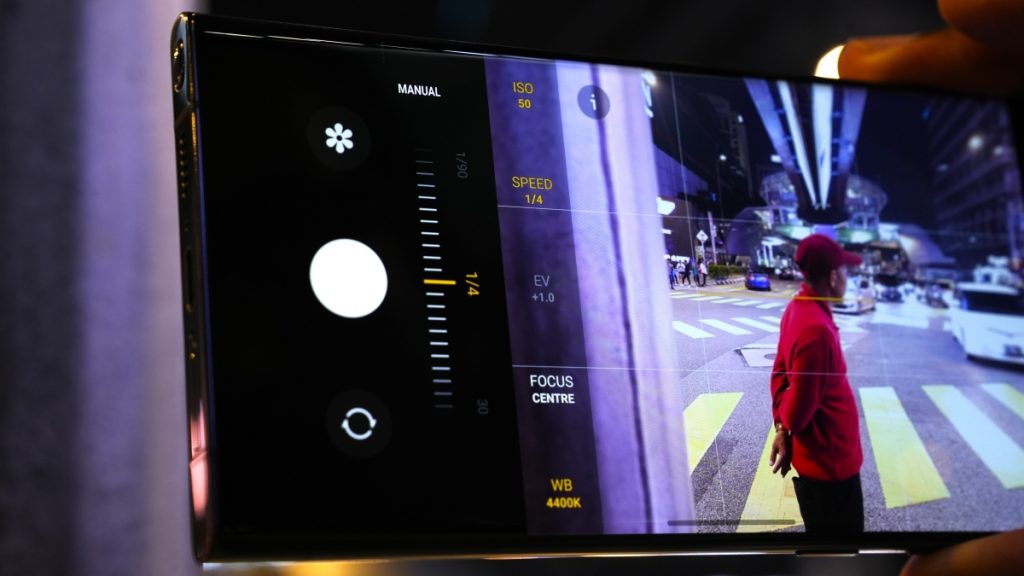
Both Tian Chad and Neysa recommend dialling the ISO all the way down to reduce noise in your photo. As for shutter speed, which determines the exposure time, Tian Chad used ¼ second for the lighting conditions in Bukit Bintang. However, we increased the shutter speed to 1 second due to slow-moving traffic during our shoot.
Now, long exposure photography requires the camera to stay perfectly still while the sensor is being exposed to light for a longer period as shakiness will cause a blurry image. The Galaxy S23 Ultra comes with optical image stabilisation with 2x wider motion compensation than its predecessor. So, if you have reasonably steady hands and the exposure time is short, you can shoot light trails with the phone handheld.

However, if you’re planning to experiment with different angles and exposure time, or if you’re shooting by yourself, then it’s best you mount the phone on a tripod. One cool feature of the Galaxy S23 Ultra that Tian Chad pointed out was being able to use the S Pen as a remote control to snap the picture. This means you don’t have to touch the shutter key on the phone, avoiding any chances of shaking the phone.

But this feature comes especially handy when you are shooting alone. There’s no need to set a timer, franticly run to the spot, and get into your pose before the timer runs out. Just use the S Pen to snap the photo once you’ve gotten into position. Do note that camera control using the S Pen is not yet available in Expert RAW mode, therefore you can switch to Pro mode.






Once the phone has been positioned and set up, it’s now up to your imagination to get some stunning and creative shots. Try experimenting with different shutter speeds to find that striking outcome.


Besides shooting light trails in the city, you can also draw or write using light. For this, you need a pitch-black environment and a tripod with the camera shutter speed at its maximum value, which in our case was 30 seconds. Then use a bright source of light, like the flashlight on your smartphone, to draw or write in the air.

Go ahead and give it a try. If you like the additional creative freedom that the Galaxy S23 Ultra offers with the S Pen as a remote camera shutter button, you can head on over to samsung.com.my, or visit the nearest Samsung Experience Store or Samsung Authorized Dealers and experience it for yourself.








