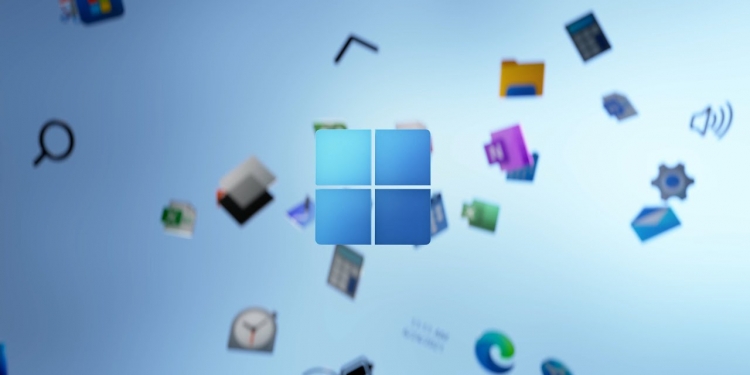It’s been exactly a year now since Microsoft first had the big unveiling of their latest operating system, Windows 11. However, it’s perhaps fair to say that it didn’t have the greatest of starts, as issues such as strict system requirements and major performance bugs even with supported processors meant that many, held off Windows 11 for quite some time.
What did Windows 11 promise anyway?
Now before we go on further, here’s a quick refresher on all the shiny new features Microsoft announced will be coming to Windows 11. Right off the bat, the biggest change was a visual one, as an updated UI brought with it the centering of the taskbar and the Start Menu. It’s hardly the macOS-ification of Windows, but it was a big break from the traditional left-aligned taskbar for sure. You remember how badly received Windows 8 was for changing the Start Menu right?
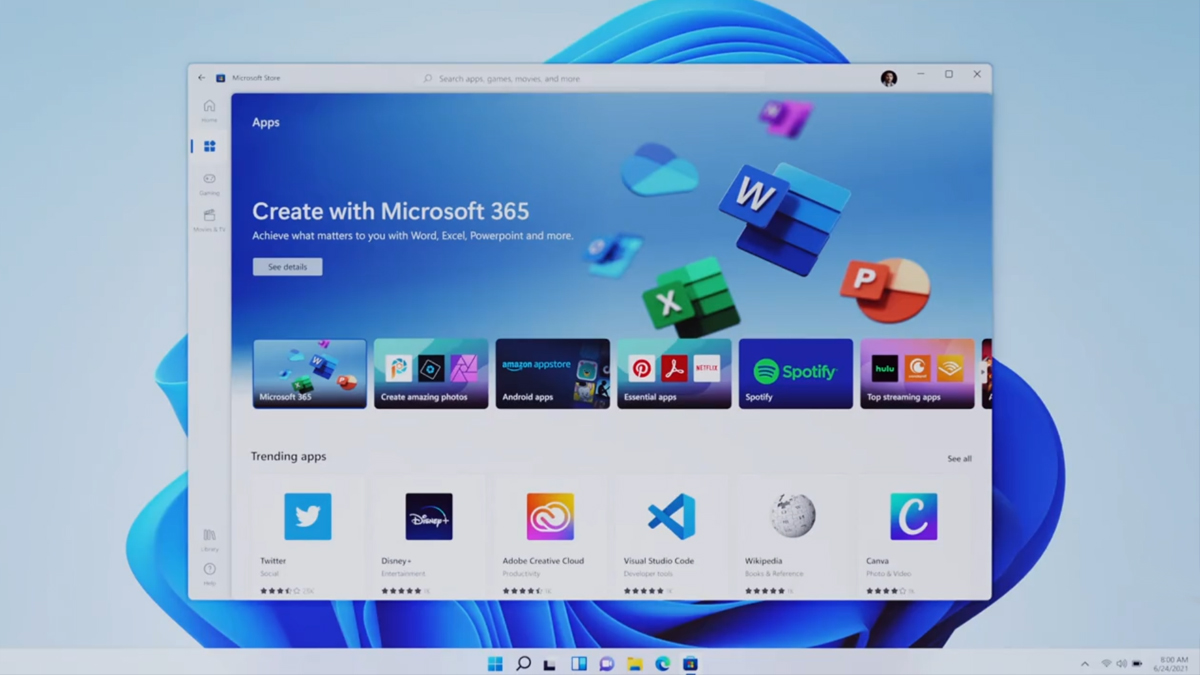
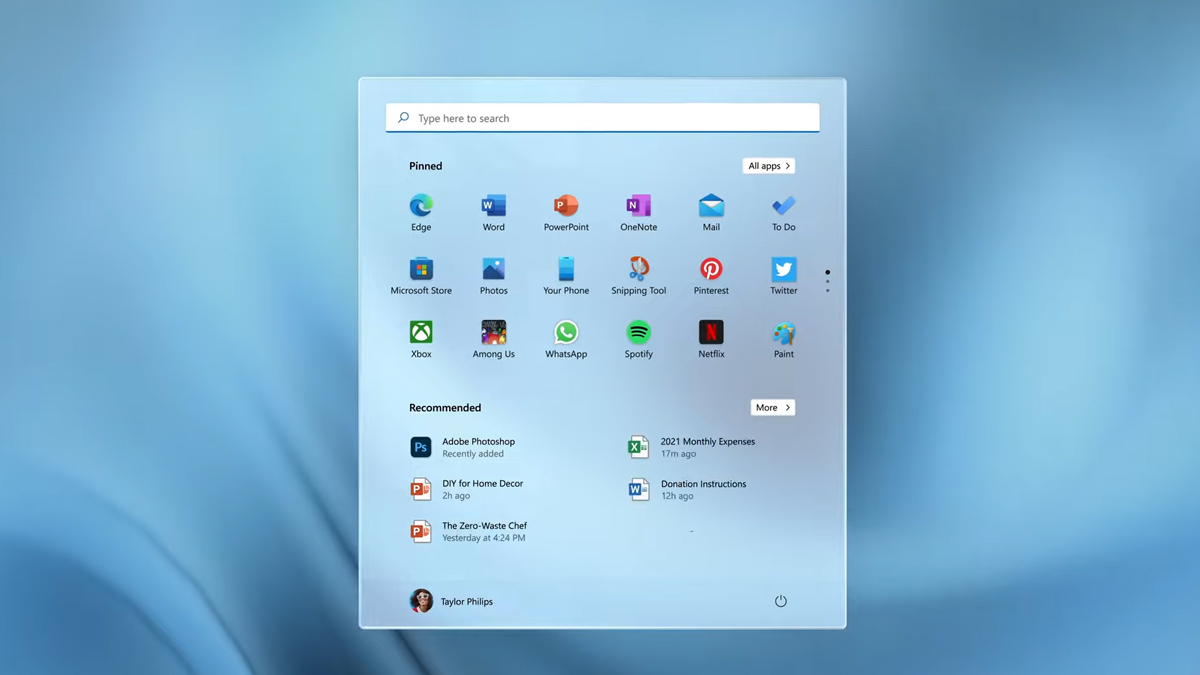
On top of that, when you do launch the Start Menu, you’ll find that the Live Tiles from Windows 8 and Windows 10 are gone, replaced with a simpler menu instead. It’s also, um, ‘cloud-powered’ with OneDrive integrated into it for the dozens of OneDrive users out there. The other major visual change is rounded corners on program windows, instead of the more industrial sharp edges of Windows 10 and past.
Productivity users meanwhile saw some new features just for them too, such as Snap Layouts which gave you more control and ease of use when tiling out multiple windows on your display for split screen use. Windows Widgets was another addition that allowed you to make a custom feed of tools like the weather, calendar, email and more.

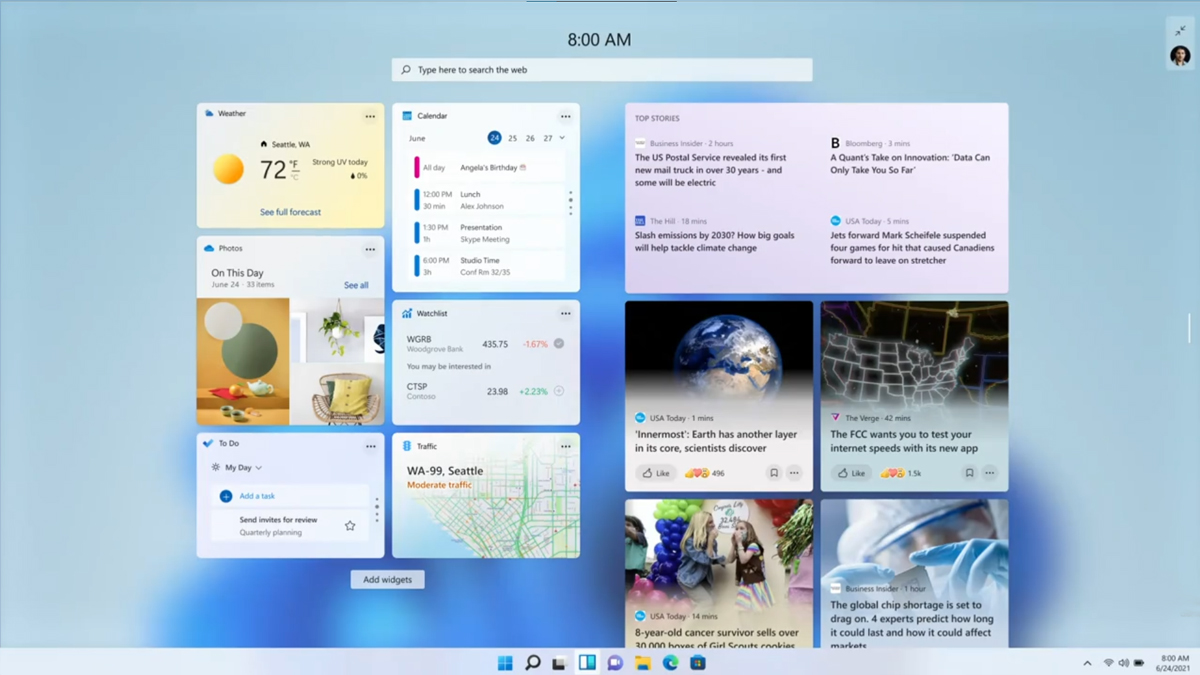
Microsoft also announced native support for Android apps via the Amazon Appstore, while gamers would appreciate some new cool tools like Auto HDR that improved the lighting and colour in-game, along with DirectStorage that would allow your PC to load game assets faster.
Windows 11’s troubled start
The community very quickly turned on Microsoft and Windows 11 even before it was made available for download, as it was revealed that in order to run the new operating system, you’re going to need to have a rather new PC. Windows 11’s minimum system requirements lists that your PC will need to run at least AMD Zen+ or 8th Gen Intel and newer processors, even if your slightly older chip is perfectly capable of running the latest games and programs.
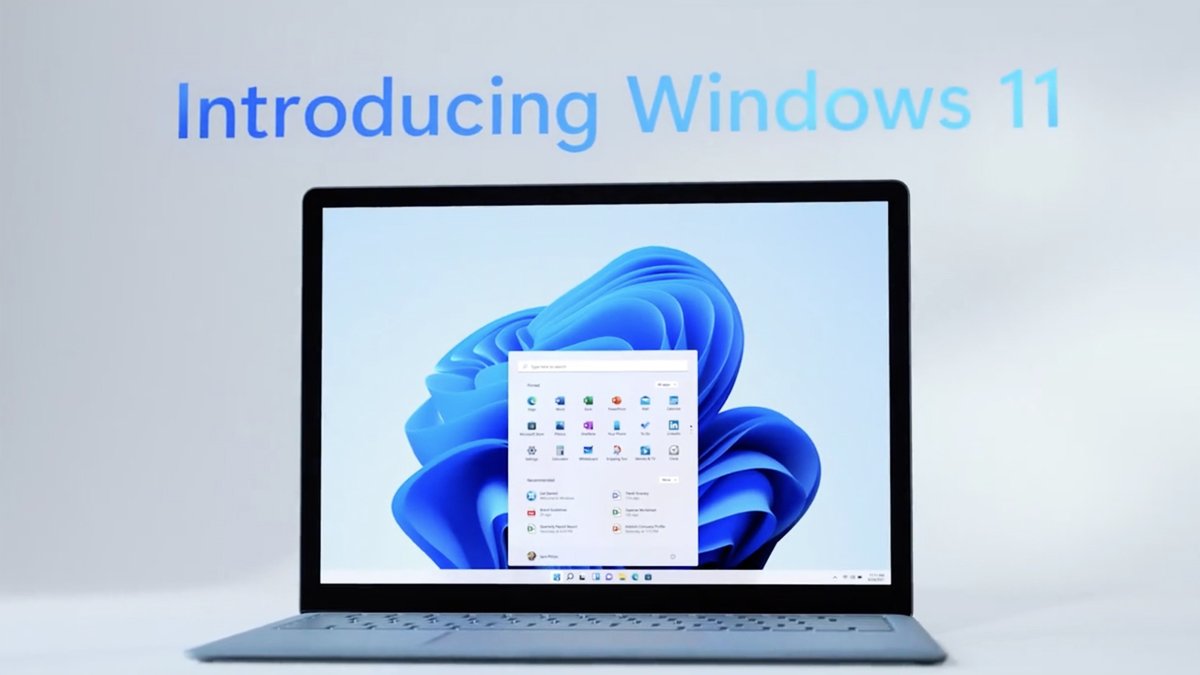
One particularly troubling requirement though was the need for TPM 2.0 and SecureBoot enabled. While I could perhaps understand why Microsoft would want to have users implement TPM 2.0 and SecureBoot for security reasons, they way they handled it just made it extremely confusing for users, especially those who aren’t very technologically savvy.
For starters, Microsoft launched a ‘PC Health App’ tool that was meant to let users check if their PC can run Windows 11 or not. However, plenty of people with supported systems reported that the PC Health App was giving them a negative. As it turns out, the problem was the TPM 2.0 and SecureBoot requirements. While most laptops would have them already, for desktop PCs, especially those built by users themselves, don’t have SecureBoot turned on by default. That was an easy fix by just going to the BIOS.

TPM 2.0 though was slightly different. Also known as a Trusted Platform Module, the TPM is a chip that helps protect user credentials and sensitive information from bad actors. You don’t necessarily need to get an external TPM 2.0 chip to add on to your motherboard though, as there’s a firmware TPM (fTPM) built into CPUs of the last few years already. You simply need to go into the BIOS and turn it on. Again, this is a rather simple task, but the way Microsoft handled it made many users confused as to why their brand new gaming PC wouldn’t support Windows 11.
I flipped the switch in my BIOS to enable TPM and the Windows 11 upgrade checker says my PC is now compatible. Check your BIOS for the setting, as practically every modern CPU has TPM support. Look for Intel PTT or AMD PSP fTPM in the BIOS https://t.co/bKo1UfTvk5 pic.twitter.com/xdu8s9ojS1
— Tom Warren (@tomwarren) June 24, 2021
Eventually, the issue would die down as more and more people began realising the correct way to get the TPM 2.0 and SecureBoot requirements settled. Once Windows 11 was available for the general public though, it found itself in trouble yet again. In just a few days of public release, AMD discovered a bug that caused Ryzen-based systems to suffer performance dips of up to 15%. AMD and Microsoft though eventually patched it out a few weeks later.

It also didn’t help that a number of the new features Microsoft announced for Window 11 wasn’t actually there when Windows 11 was finally made available. Take for instance the much talked about Android app support for Windows. At time of writing, it’s still only available for public preview on Windows 11. DirectStorage is another feature that was only made available for games on Windows 11 in March this year.
Needless to say, all of this gave Windows 11 a pretty bad reputation even before it really got a chance to get going. But as they say, time heals all wounds, and with it being a year since the world saw Windows 11…
Is Windows 11 finally worth checking out?

Now I myself did indeed hold off Windows 11 for a couple of weeks, as despite running a supported system on my desktop at home as well as my laptop at work, I was wary of switching from the perfectly capable and stable Windows 10 to a then-unknown operating system. Despite all the flaws Windows 10 had, better the devil you know than the devil you don’t right?
In fact, when we asked our community members in our RKMD group on Facebook, even until now over half of you said that you still don’t run Windows 11. Only 44% of our respondents said they use Windows 11 now, and according to those who are still on Windows 10, the reasons for not switching over include compatibility issues and a bad user experience. Old hardware was another reason as to why people aren’t on Windows 11 for now.
These are all extremely valid reasons of course. As I mentioned earlier, I was a bit of a luddite at first with Windows 11. Concerns over how much it affected performance especially in games were my biggest concern, as I was not about to let my gaming PC lose performance for nothing. And with the trouble Windows 11 had working on AMD processors at the start of mass availability, it’s safe to say I dodged a bullet on that one. My colleague Duke even managed to accidentally wipe his main SSD when upgrading to Windows 11 when it first dropped.
After a couple of months though, as Microsoft began patching over the major performance bugs that held it back, I finally gave it a go, and honestly, I haven’t looked back since. Sure, there’s some things hat I had to relearn in Windows 11 such as the new layout for brightness, sound and connectivity, and the new context menu when you right click, but generally speaking I have found Windows 11 to be pretty great.
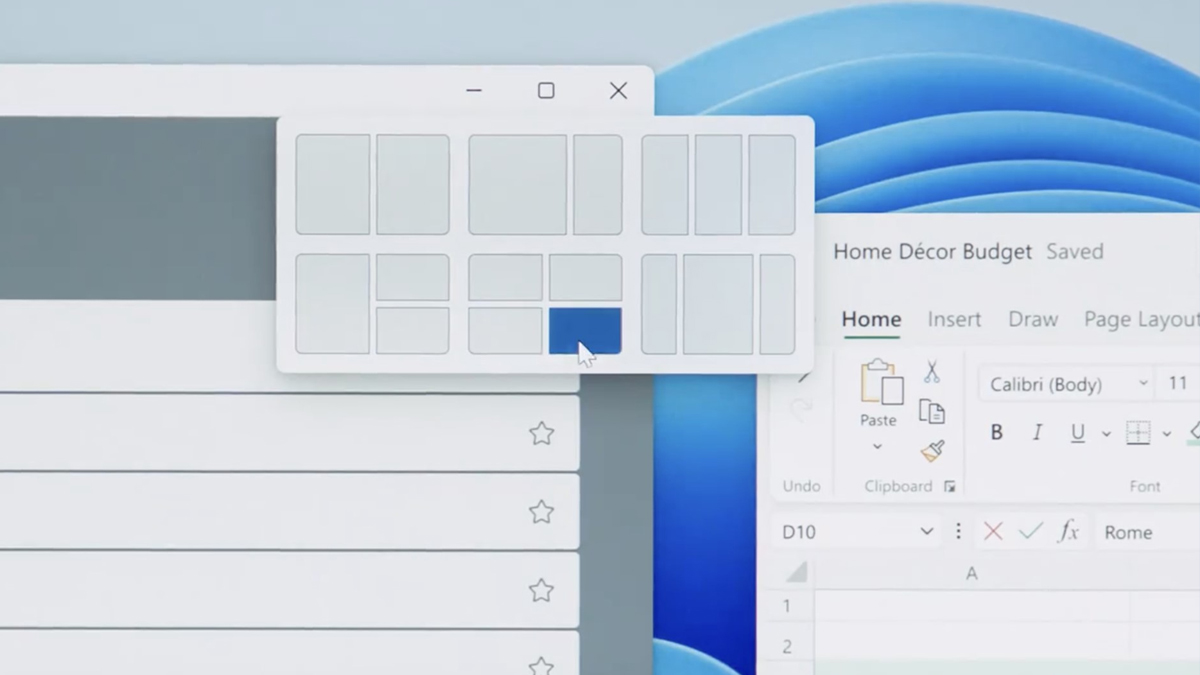
Perhaps my favourite thing about Windows 11 by far is the Snap Layout for windows. It makes multitasking just so much easier and day-to-day work that much better in my opinion. If you have a dual monitor setup, you’ll probably find this to be a huge game changer when sorting out all your Chrome windows, apps and so forth.
As for the overall UI update, it’s alright. It certainly gives the system a much more modern look and feel with its rounded corners for instance. Windows 10 even looks a little outdated now in comparison, especially when looking at program icons. I also like the improved dark mode on Windows 11 that better integrates it across the system; dark mode Notepad anyone?
Performance however remains the most important factor for me of course, and so far—having waited out the bugs on AMD Ryzen chips—I generally have not noticed any major performance bugs or stuttering in day-to-day use, nor did I see any noticeable dip when gaming. I was however unable to check out the Auto HDR function as my monitor isn’t bright enough to really see any major HDR improvements so your mileage may vary if you had better hardware.
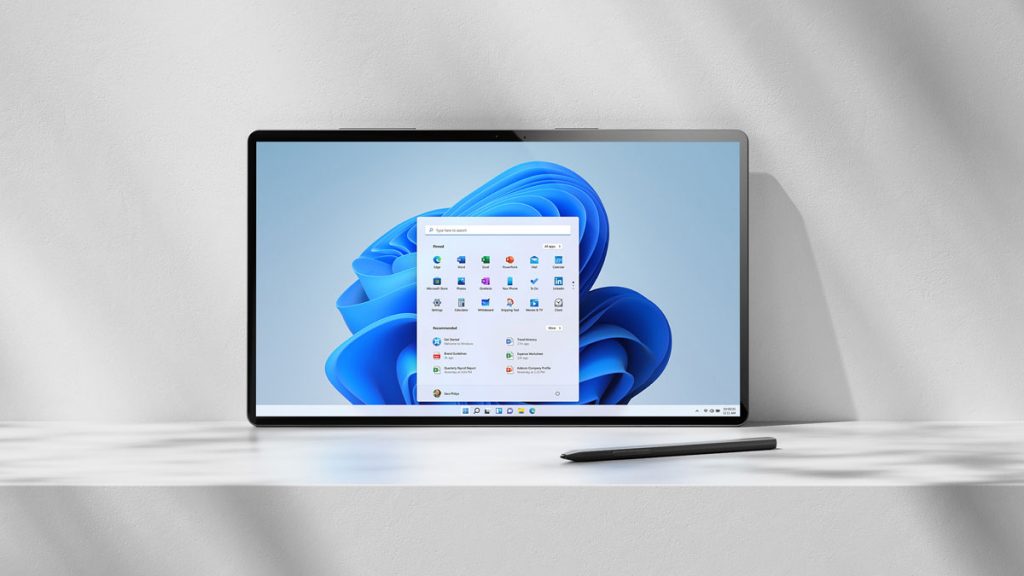
The update process itself is pretty straightforward if you’re already on Windows 10 and want to upgrade, but I am not a fan of how Microsoft demands internet access and a Microsoft account to complete the first time setup on new Windows 11 installs. Another nitpick I have is with its pathetically bad search bar capabilities; it’s 2022, searching stuff on your computer shouldn’t need to be this frustrating. Then there’s also the oddly difficult way of making Google Chrome your default browser (please stop forcing Microsoft Edge on me, thanks).
With months of Windows 11 under my belt, I honestly think it’s at the very least worth giving it a good try. Having waited out those troublesome first few weeks, Windows 11 has been fairly stable for me. It perhaps hasn’t lived up to the hype Microsoft built around it, but I don’t think it deserves the bad rep that it has.
That doesn’t mean you should go out and buy a new computer just to try out Windows 11 if your current system doesn’t support it though. Windows 10 will continue to be support until October 2025, and remains a perfectly good operating system. If you do end up trying Windows 11 by upgrading to it on a Windows 10 system, you’ll also have ten days to decide if you’d like to stick with it or roll back to Windows 10.