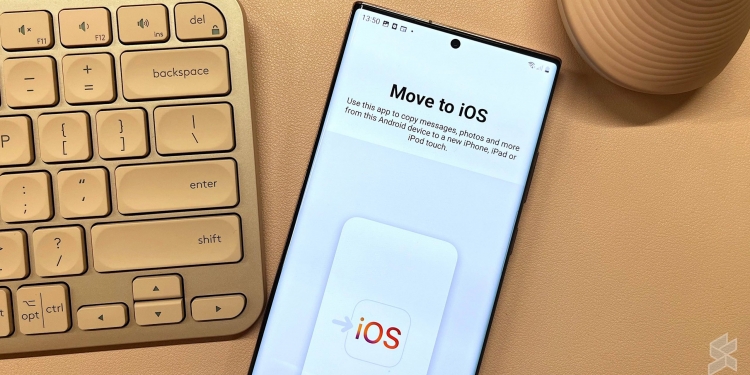One of the biggest problems I faced when I switched between an Android phone and my iPhone is that my WhatsApp chat history won’t be migrated along with the switch. It’s a common problem, so it’s about time that new iPhone users would have the ability to transfer WhatsApp chats and other information from their Androids.
“We’re adding to WhatsApp the ability to securely switch between phones and transfer your chat history, photos, videos, and voice messages between Android and iPhone while maintaining end-to-end encryption. This is a top requested feature. We launched the ability switch from iPhone–>Android last year, and now adding Android–>iPhone as well,” said Mark Zuckerberg.
The news of an easier migration method was teased in January when WABetaInfo reported the beta version of the feature. The only trouble seems like the method requires users to download a separate app—Apple‘s ‘Move to iOS’ app.
You can transfer your account information, profile photo, individual chats, group chats, chat history, media, and settings with the app. You can’t, however, transfer your call history or display name.
What do you need for the migration?
- Android OS Lollipop, SDK 21 or above, or Android 5 or above installed on your Android device
- iOS 15.5 or above installed on your iPhone
- Move to iOS app installed on your Android phone
- WhatsApp iOS version 2.22.10.70 or above on your new device
- WhatsApp Android version 2.22.7.74 or above on your old device
- Use the same phone number as your old phone on your new device
- Your iPhone must be factory new or reset to factory settings to pair with the Move to iOS app and move data from your Android phone
- Both of your devices must be connected to a power source
- Both of your devices need to be connected to the same Wi-Fi network or you’ll need to connect your Android device to your iPhone’s hotspot
So, how do you migrate your WhatsApp information from Android to iPhone?
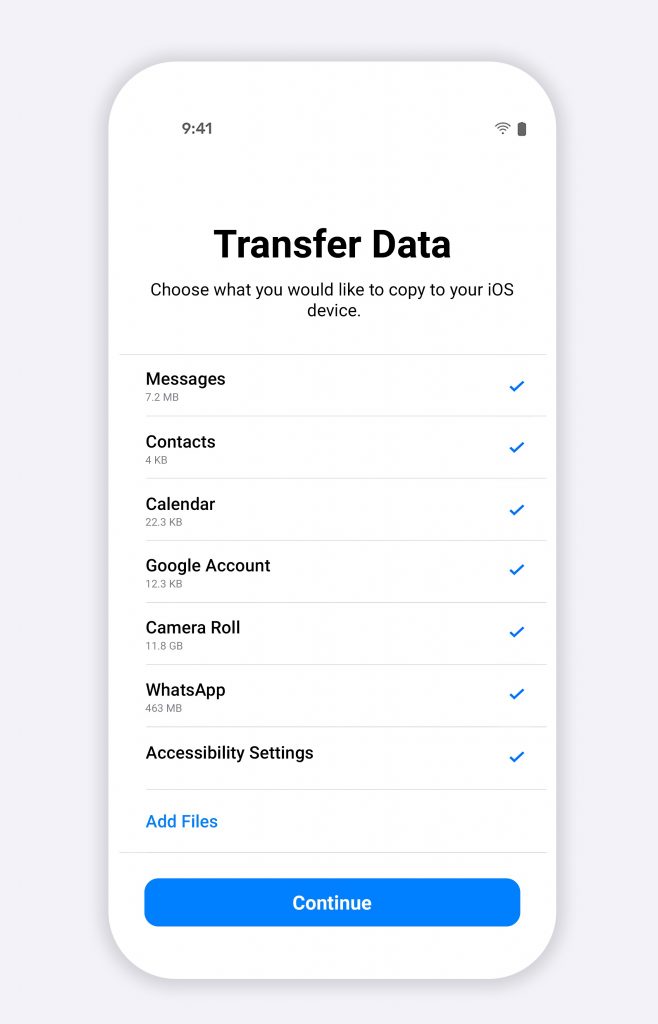
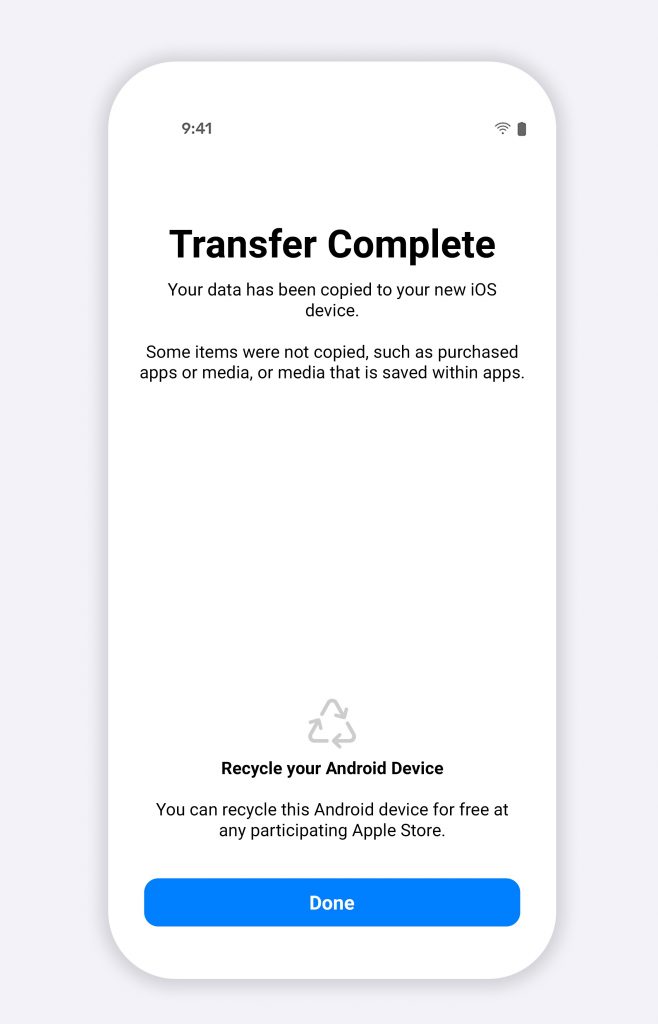
You’ll first need to open the Move to iOS app on your Android phone and follow the on-screen prompts. This can include agreeing to the Terms and Conditions. After that, a code will be sent to the iPhone that you’re moving to. Type in the code on your Android phone.
You’ll then will need to tap Continue and select WhatsApp on the Transfer Data screen. Tap Start on your Android phone and wait for WhatsApp to prepare the data for export. You will be signed out from your Android phone once the data has been prepared. Tap Next and you should be returned to the Move to iOS app.
Next, tap Continue and wait for the app to finish transferring your data from your Android to your iPhone. You should then install the latest version of WhatsApp from the App Store. Open up WhatsApp and log in using the same number you used on your Android. Tap Start to allow the process to complete. After that, you’ll be able to see your chats waiting for you on your new iPhone.
According to WhatsApp, transferring your data this way doesn’t go to cloud storage until you create an iCloud backup. WhatsApp also isn’t able to see the data you transfer, and your Android phone will still have your data—unless you delete WhatsApp or wipe your phone.
WhatsApp has only just officially announced this feature, but the ability will take about a week to get to all users as they will be rolling it out slowly. You’re able to read the FAQs here. Let us know if you’ve already tried it out.