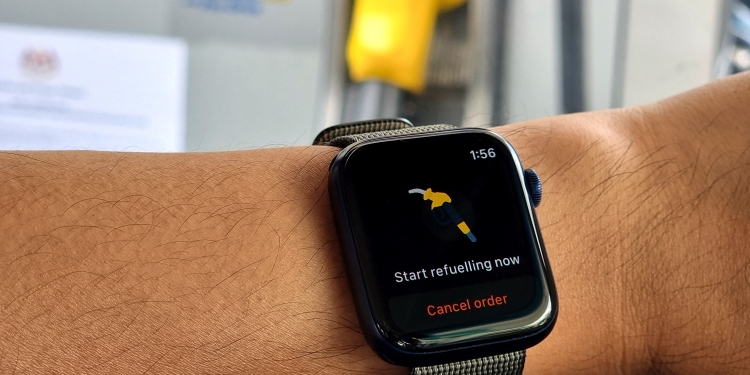Setel has recently teased that it’s rolling out an Apple Watch app that will allow iPhone users with Apple Watch to pay for fuel directly from their wrist. The Setel Watch app is finally available and here’s our experience with the app.
How to get Setel for the Apple Watch?
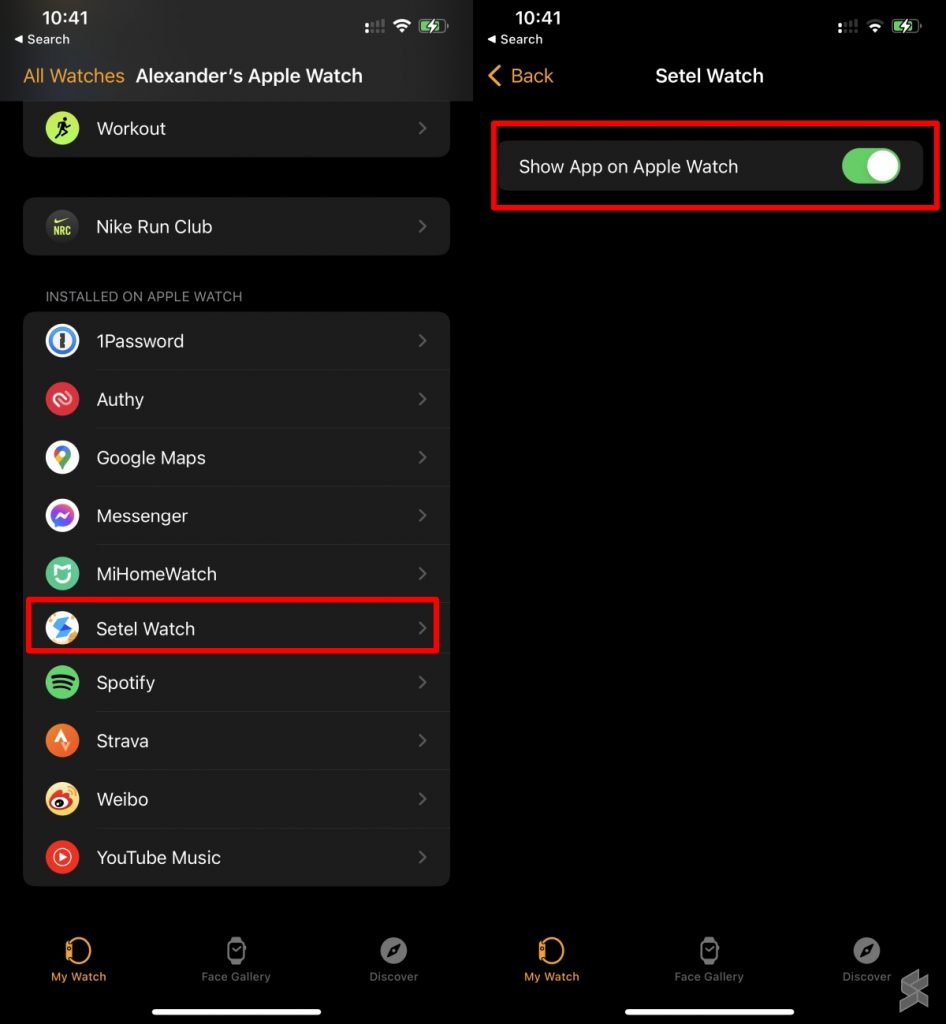
To get started, just update the Setel app to the latest version and the Apple Watch app should be installed automatically. If you still can’t find the Setel Watch app on your Apple Watch, you’ll need to go to the Watch app on your iPhone, and check if it is installed. Make sure “Show App on Apple Watch” is enabled for the Setel Watch app. According to Setel, the app is supported on the Apple Watch Series 2 and above.
Setel Apple Watch app “wrist-on” experience
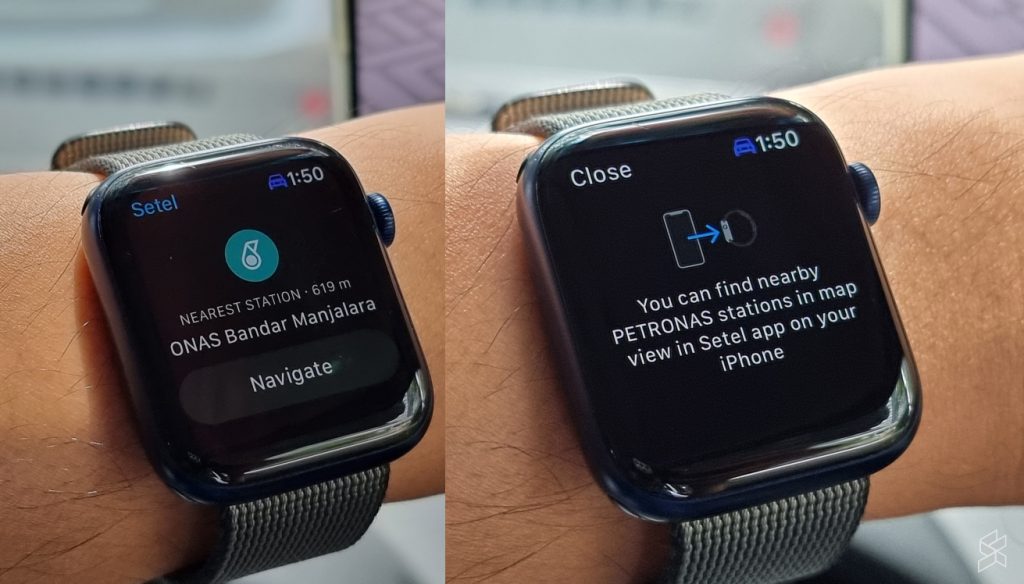
Similar to the actual Setel app on your smartphone, you can only purchase petrol when you’re within close proximity of a supported Petronas station. If you launch the Setel app on the Apple Watch outside of a station, it will show your nearest station along with a “Navigate” button. The funny thing is that the “Navigate” button is pointless as it merely reminds you to use your iPhone to find your nearby Petronas station on a map. It would make more sense if it loads up Google Maps, Waze or even Apple Maps to start navigating.
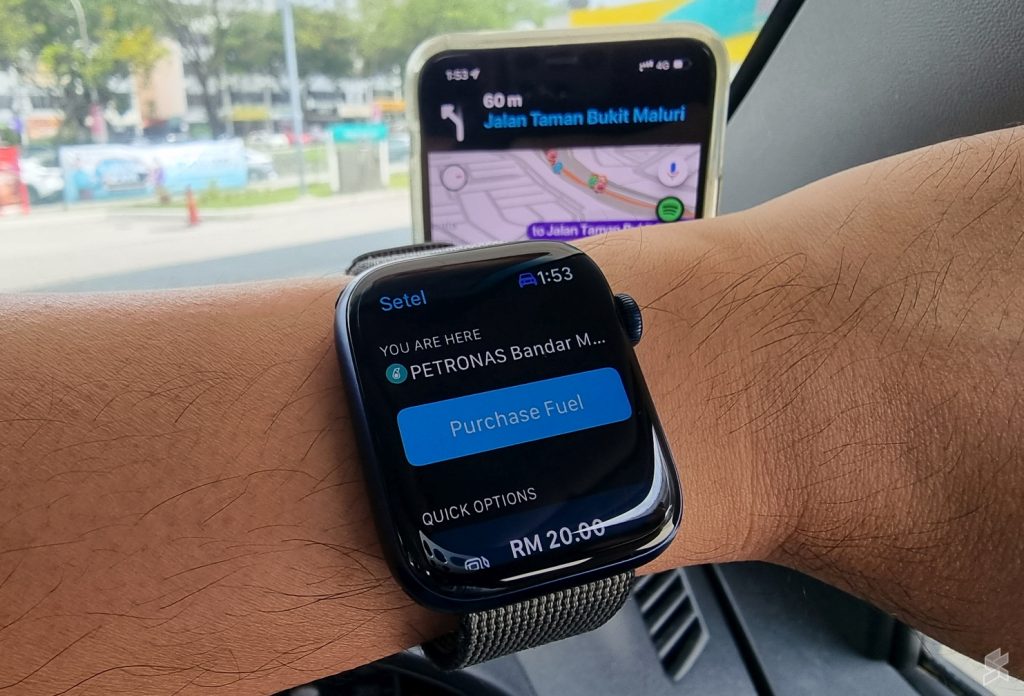
When you reached the station, the Setel Watch App will finally show a different interface that now allows you to purchase fuel and it displays the name of the station you’re at. You will then need to select the pump number as well as the amount of fuel to purchase. On the main screen, there are also quick options where you can pick between RM20, RM40 or a full tank.
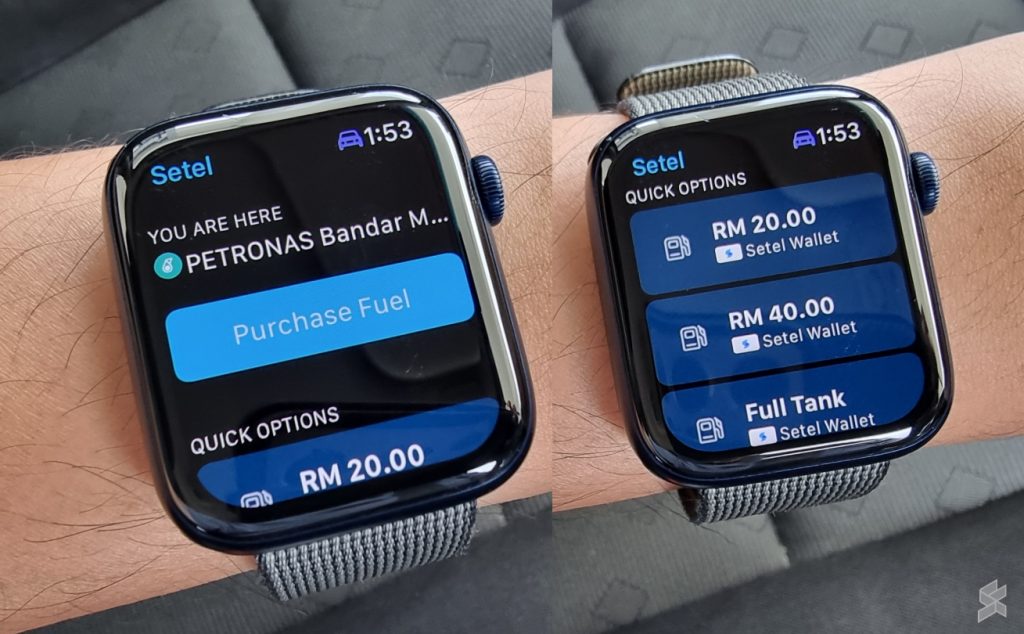
Similar to the phone experience, Setel will display a safety reminder about how you should use the app. According to the guide, you should park at a Setel-enabled fuel pump and turn off your engine before launching the Setel app. While refueling, you are not allowed to use your smartwatch. You can proceed with the fuel payment on your Watch after you agree to the safety guidelines. You are able to change the payment method from Setel Wallet to your saved payment cards.
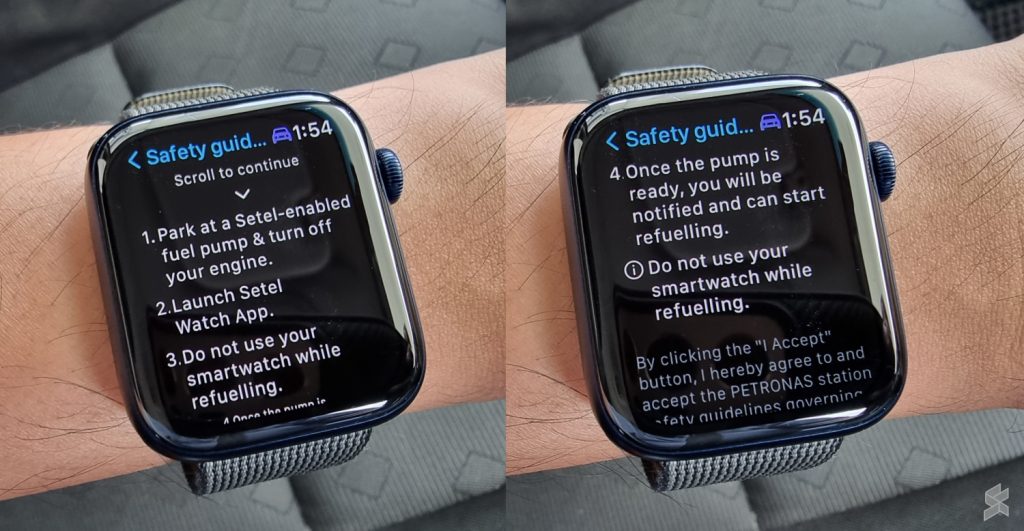
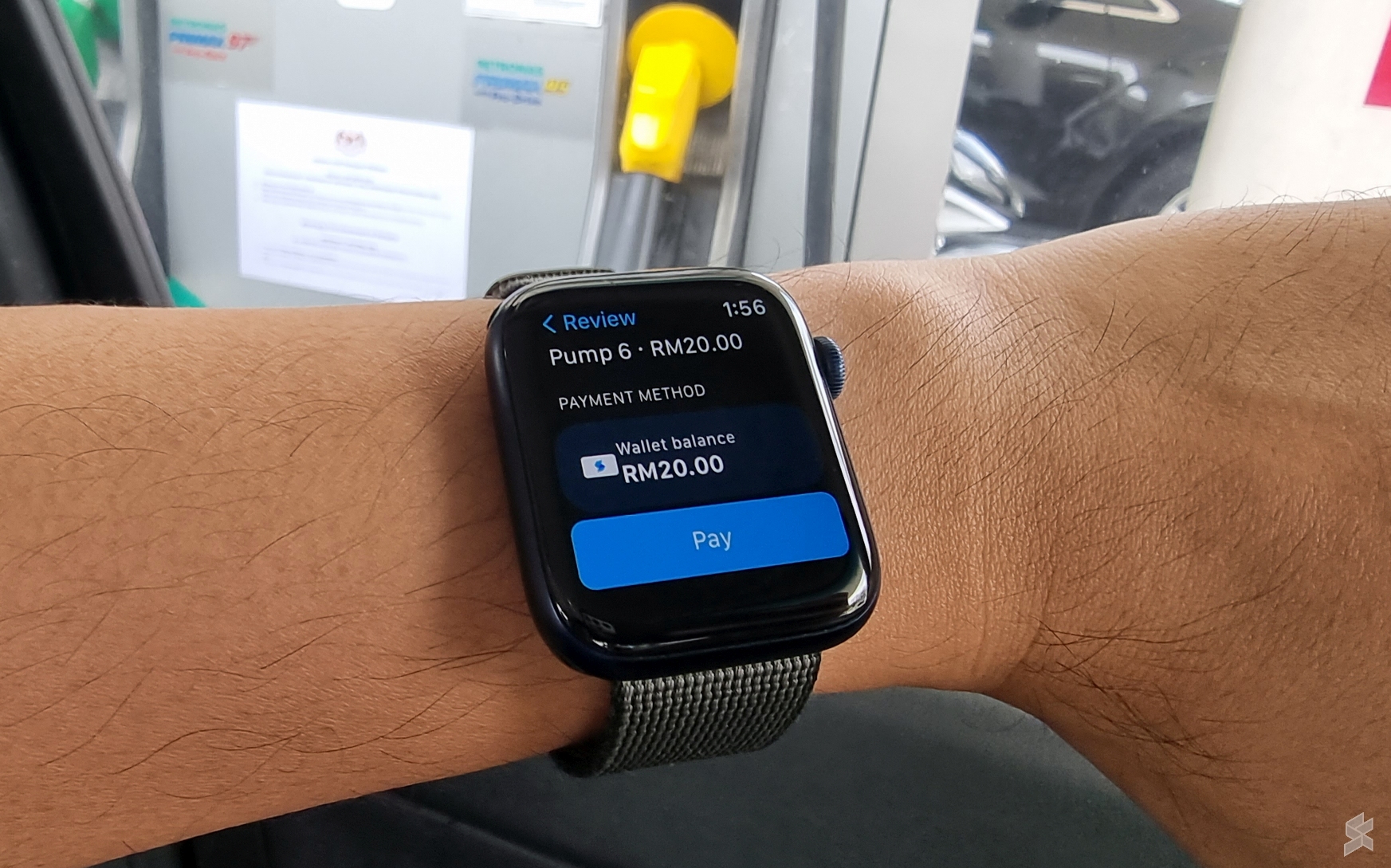
After the confirmation page, you will need to enter the 6-digit pin number on your wrist which is quite a hassle. I find this step unnecessary since Apple Pay on the Watch can be used immediately without pin-codes if the watch is already unlocked. In case you didn’t know, the Apple Watch will automatically lock itself if it is removed so that nobody else has access to your apps.
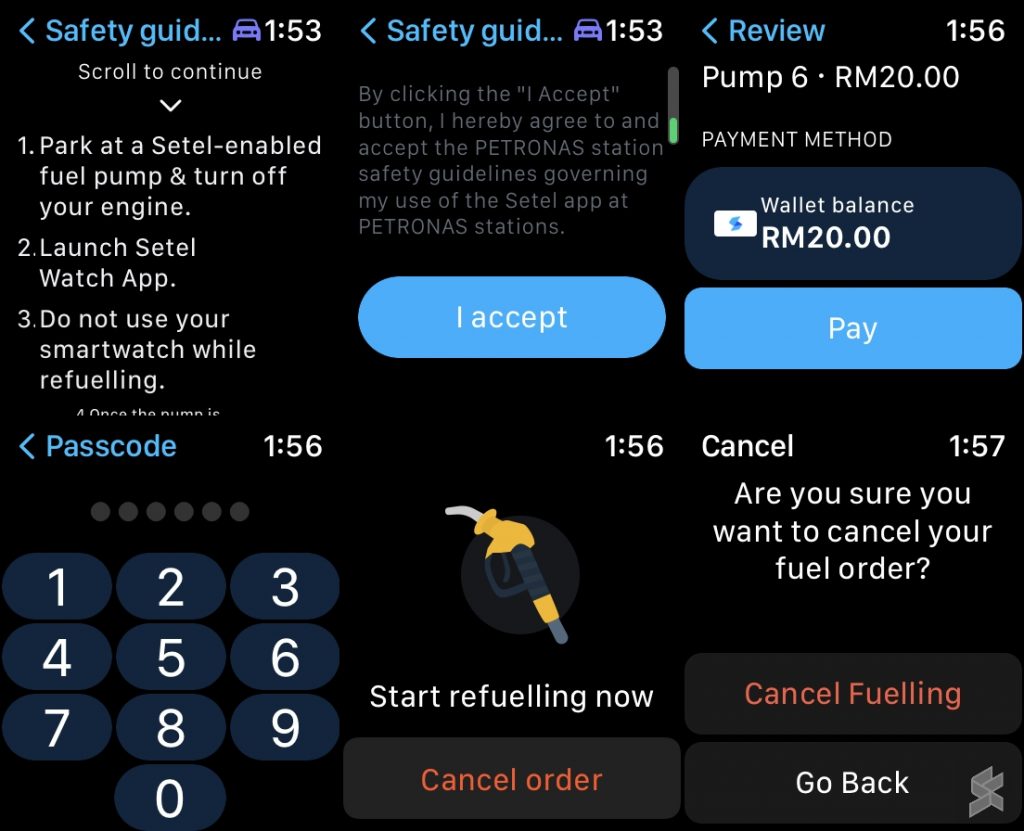
Once the pump is authorised, it will show “Start refuelling now” and you can proceed to refuel your vehicle. Similar to the phone app, if you’ve accidentally selected the wrong pump number, you are still able to cancel the fuel order from your wrist. If you’ve linked your Mesra card to your Setel account, you will earn Mesra points for your petrol or diesel purchase.
Is the Setel Watch app more convenient than using the phone?
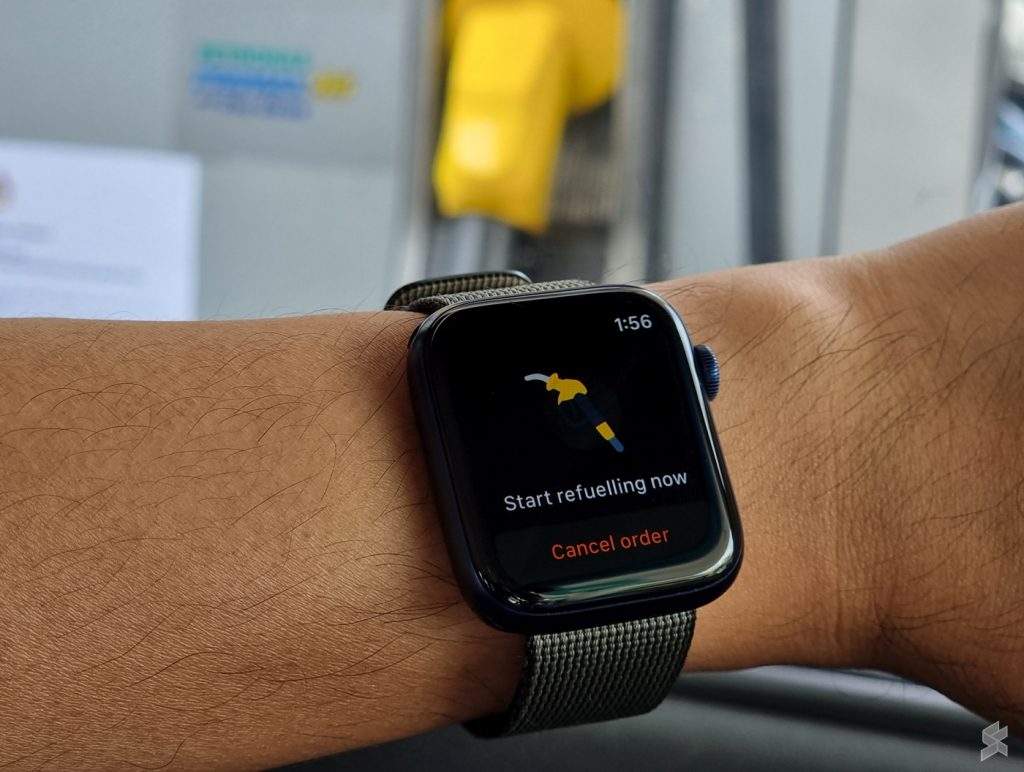
As a frequent Setel user, I’ll find the Setel Watch app more tedious to use as it requires more steps. This is due to its smaller display and Setel has to split the process into several screens. If you drive with your phone mounted on the dashboard, using the Setel app on the iPhone is much more convenient. On top of that, you can authenticate your payments using Face ID or Touch ID, which is faster than entering a 6-digit code on a tiny watch.
However, I do see the appeal of the app as it provides convenience for other users. This may include drivers who leave their phones in their bags, including motorcyclists. In terms of safety, Setel says that its app is safe to be used near the pump and motorcyclists are able to enjoy a seamless experience via the app. However, they still recommend car or four-wheel motorists initiate the payment from inside the vehicle and leave the phone inside the car.
Do note that your Apple Watch and iPhone must be connected in order for this to work. If you don’t, you will see the “Unable to connect to your iPhone” error.
Have you tried the Setel Watch app? Let us know your experience in the comments below.