The iOS 15 update has introduced us to a plethora of new features, including the useful Focus feature and the introduction of notification summaries. But one understated feature is being able to find your iPhone even if it has been switched off. We couldn’t get the feature to work in Malaysia, as it could possibly be region-locked “due to technical limitations or local law”. Still, when it is available for us, here’s how to use it.
Compatible iPhone models
The Find My feature will only work for the following models. If you’re using an iPhone XS, XR, SE or older, you’re out of luck.
- iPhone 11
- iPhone 11 Pro / iPhone 11 Pro Max
- iPhone 12 / iPhone 12 Mini
- iPhone 12 Pro / iPhone 12 Pro Max
- iPhone 13 / iPhone 13 Mini
- iPhone 13 Pro / iPhone 13 Pro Max
How to use Find My to locate offline iPhone?
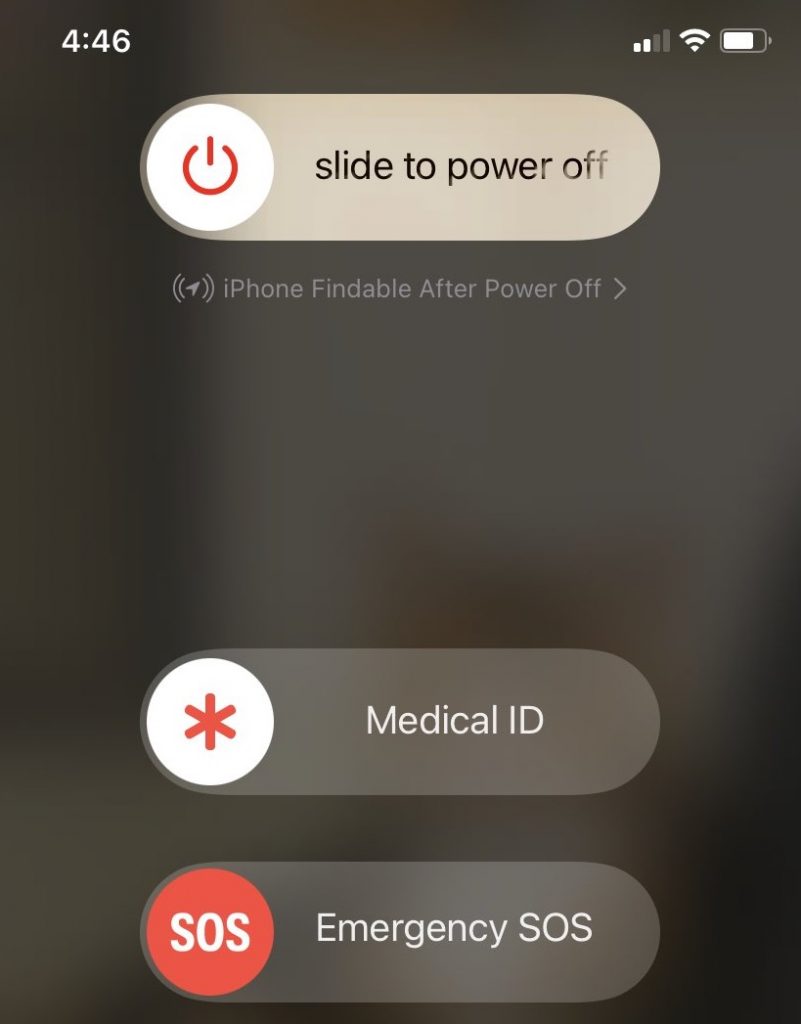
It needs to at least be an iPhone 11, all the way to the iPhone 13 Pro Max. If you want to know if the feature is available, try and shut your phone down. You should be able to see the phrase “iPhone Findable After Power Off” under the power-down toggle. If you aren’t able to see it, make sure you have updated your iPhone to iOS 15.
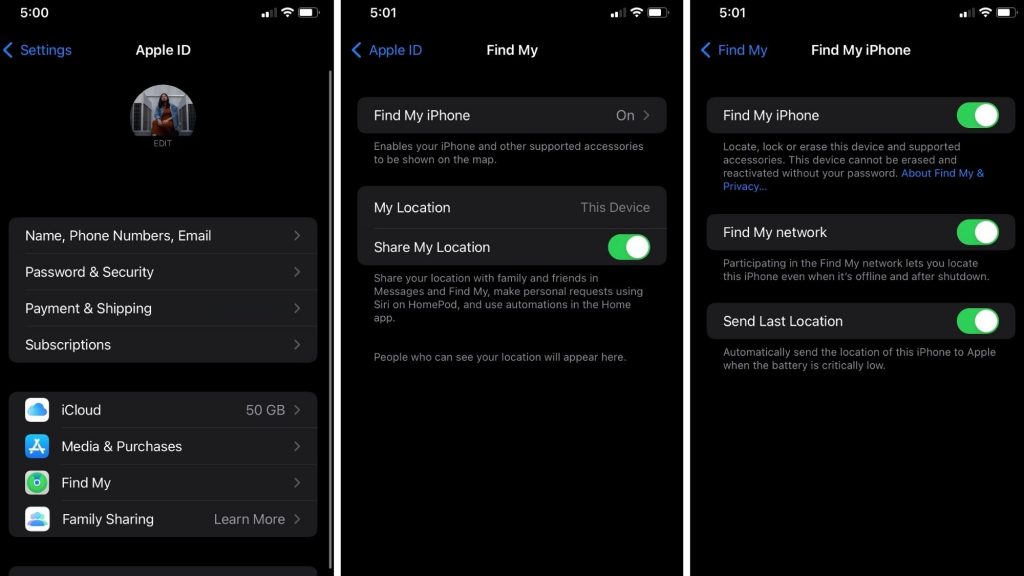
Now that you’ve done the first step, the next step is to make sure you’ve set up your Find My app. Press on your name in Settings, then Find My. You can then toggle “Find My iPhone” on if you haven’t. If you have upgraded to iOS 15, you can also activate “Find My Network”—which will let you find your phone even if it’s offline.
“Send Last Location” will send the location of your iPhone to your Apple account when the battery is about to die. This feature will also be entirely useful because your “powered off” iPhone actually stays in a low-powered state for a few more hours—which is why you’re able to use the Find My feature in the first place. Opting to switch on “Send Last Location” might help in emergency situations.
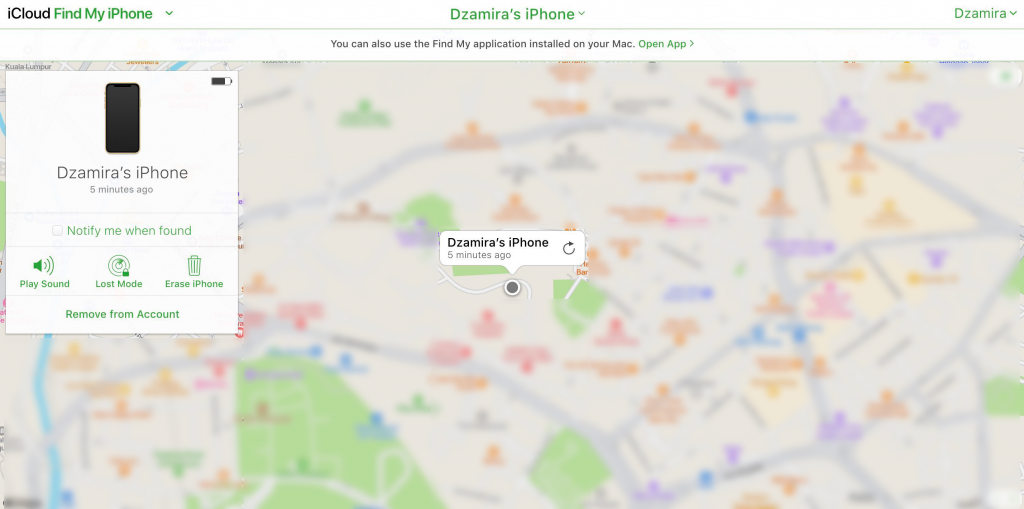
If you’re using the web version, then you’re supposed to see a green dot that locates your iPhone. If it doesn’t work, like in my situation (seen above), you’re only able to see the device with a grey dot—you would not be able to find it if the iPhone is moved to another location.
However, if it does show green for you, select the dot and then click the circled “i” for more information. You’ll be given the choice of having your phone play a sound, erasing it, or putting it on “Lost Mode.” In “Lost Mode,” you can enter a phone number where you can be reached and a message (“Please return this phone asap!”). After that, the phone will be locked until you reenter its passcode. You can still use these features if your dot shows grey, but you won’t be able to play the sound until the phone switches on again.
A few of us at SoyaCincau have tried to test the feature out, but it doesn’t work for us and we’re thinking it could be because we might be in a region where Apple doesn’t offer this feature due to technical limitations or local law. Does the feature work for you? Do let us know in the comments!
[ SOURCE ]








