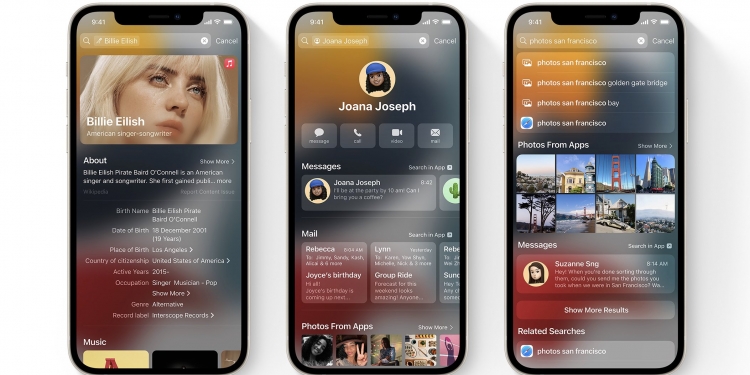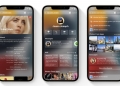So, I’ve already covered 10 of the major new features that came with the recent iOS 15 update. But there are a lot more under-the-radar improvements that you might not have known about yet, but they might still be pretty useful nonetheless. Here’s a list of features you should try out.
Editing loupe
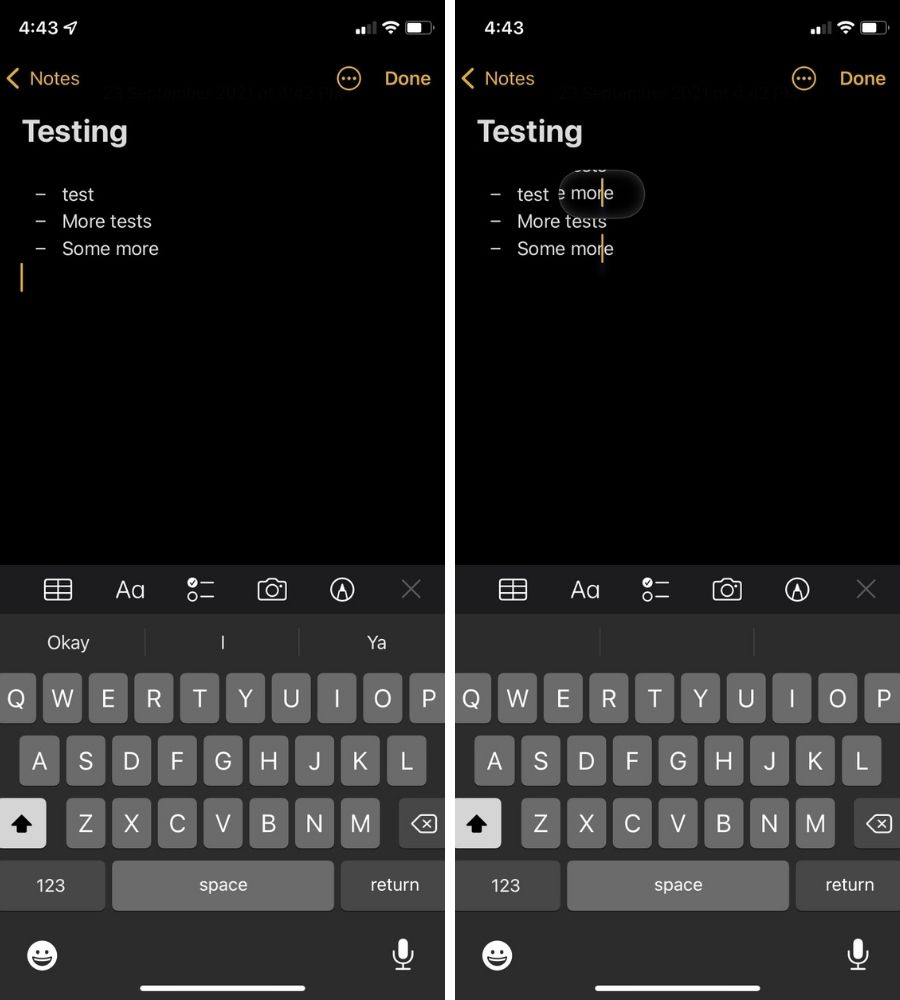
Rather than backspacing everything you’ve previously written through your iPhone, you can now just hold onto the area where the word is to correct your typo. Basically, it will magnife the immediate area around the cursor to help with precise movement.
You could already do this before on the iOS before they removed it. But it’s now back—and will potentially shave off a few seconds of your time trying to craft a long text.
Mute notifications for individual apps
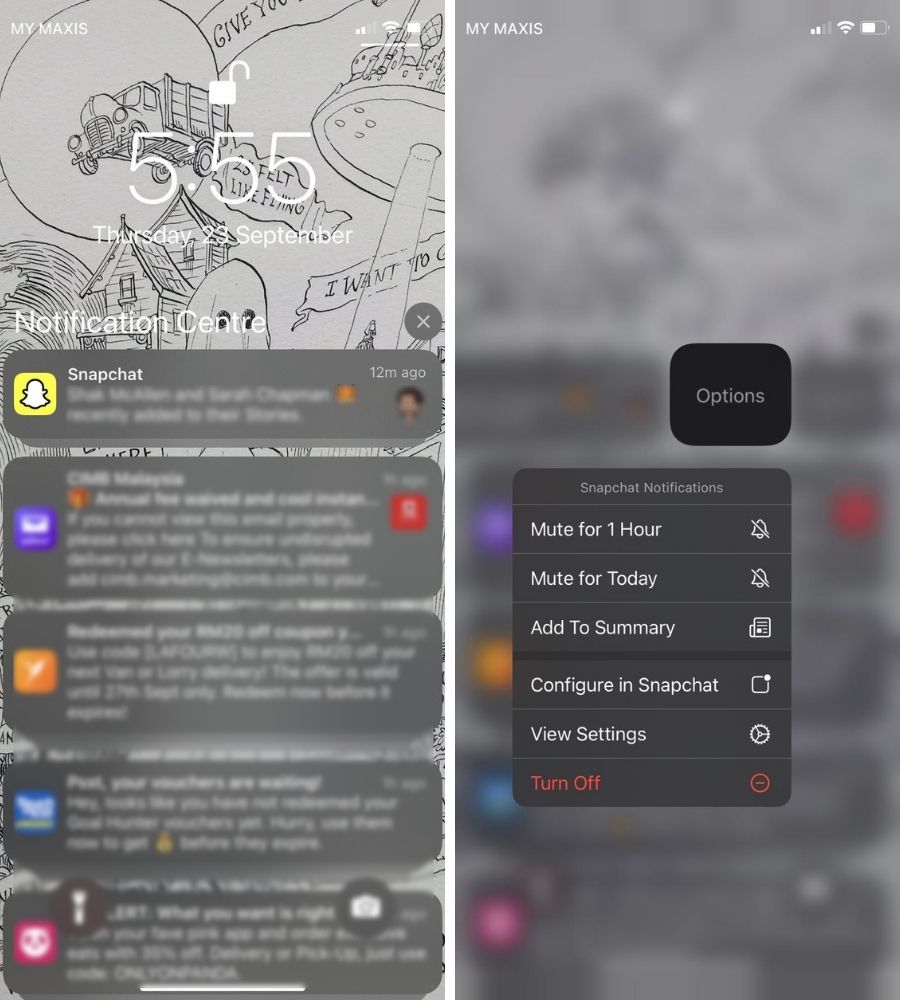
If you feel like you’re getting way too many notifications from specific apps lately, there’s a way to deal with that now. Simply swipe on the notification itself to reveal Options. Once you’ve pressed Options, you’re able to mute notifications from that specific app for 1 hour or for the entire day.
Edit Home Screen pages
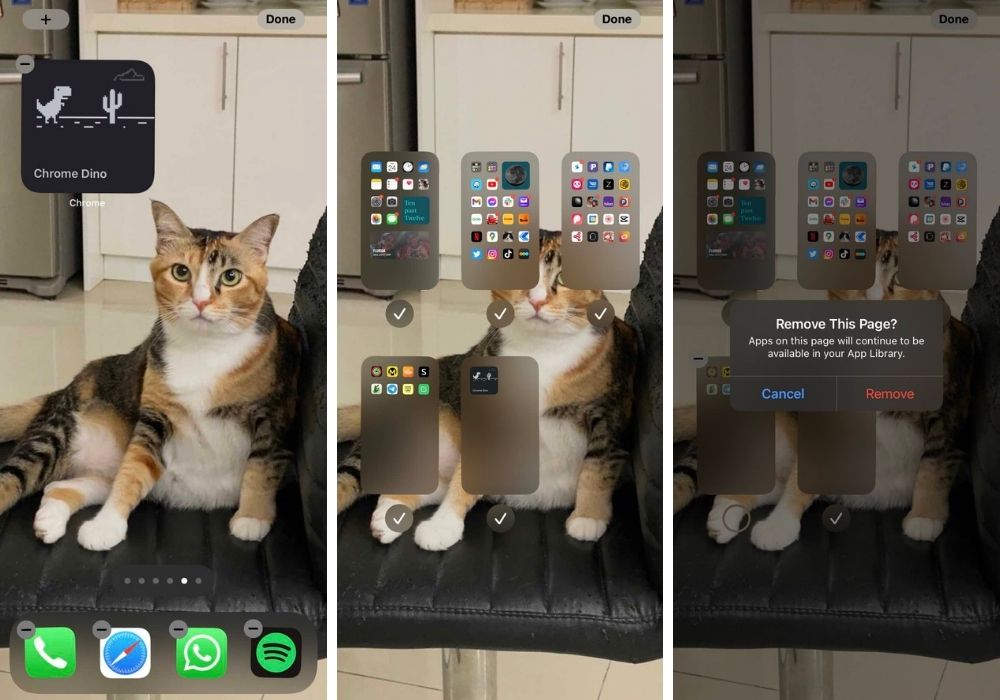
You’re now able to edit entire Home Screen pages. Go to “edit mode” by pressing onto an empty space on your Home Screen until everything jiggles. Then, tap the page dots to enter the page editor. You’re then able to switch around entire Home Pages to your liking, and even remove a Page. If you remove a Page, the apps on it will still be available in your App Library.
Drag and Drop
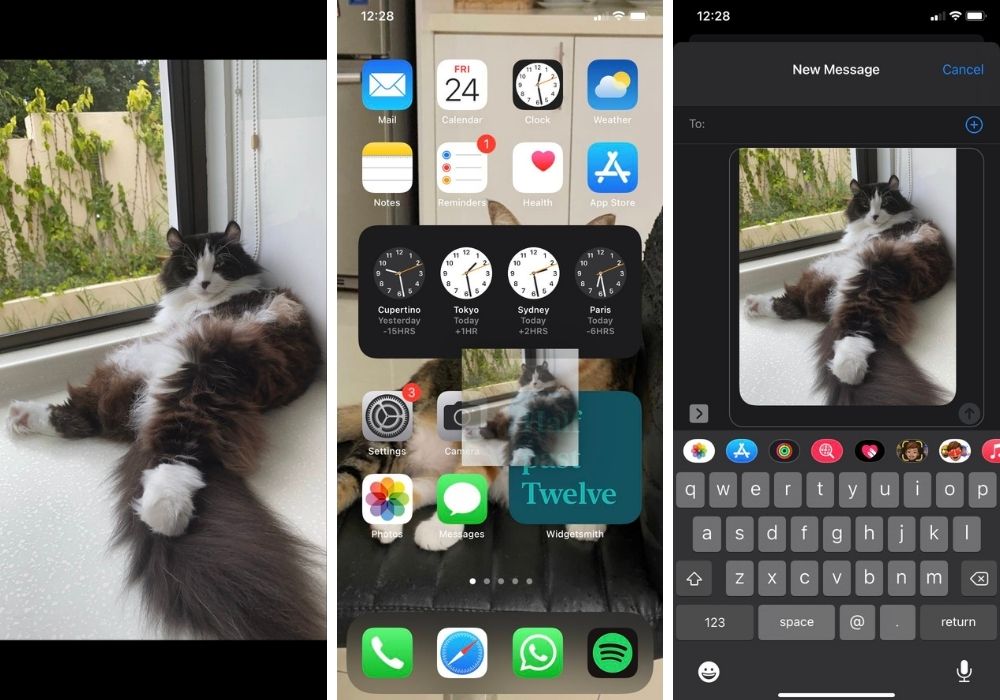
The Drag and Drop feature has already been available for iPad, but now its available for iPhones too. For example, you can drag a photo from the Photos app and drop it straight into the Messages app or the Notes app. You would need to hold onto that photo with one finger, while you use another to close the Photos app and open up another from the Home Screen.
It takes a little while to get used to it. Additionally, the feature doesn’t work for all apps at the moment as I found that I couldn’t Drag and Drop photos to WhatsApp.
Background sounds
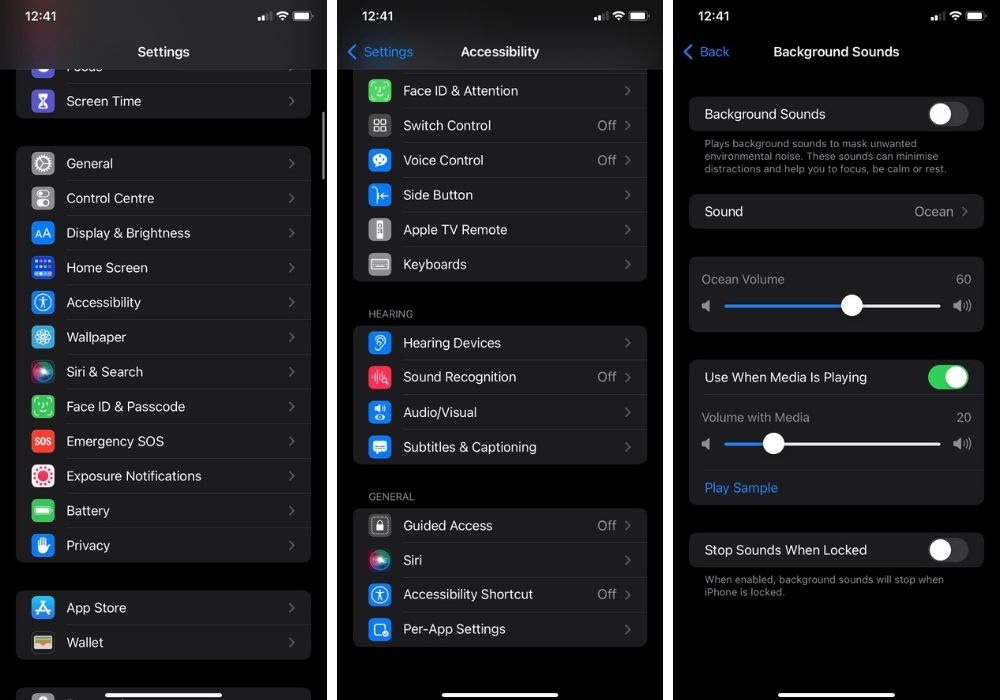
If you’re into relaxing sounds while you do tasks or work, you won’t have to listen to a sound compilation from YouTube anymore! You can access ocean sounds (as well as other relaxing sounds) though Accessibility, then Audio/Visual, and then Background Sounds.
From there, you can pick between ocean, stream, rain, and some others—you can also pick the volume and even opt to have it playing even if other media is playing. The Background Sound option is meant to “mask unwanted environmental noise” and can “minimise distractions to help you focus, be calm or rest”.
Voice Memos improvements
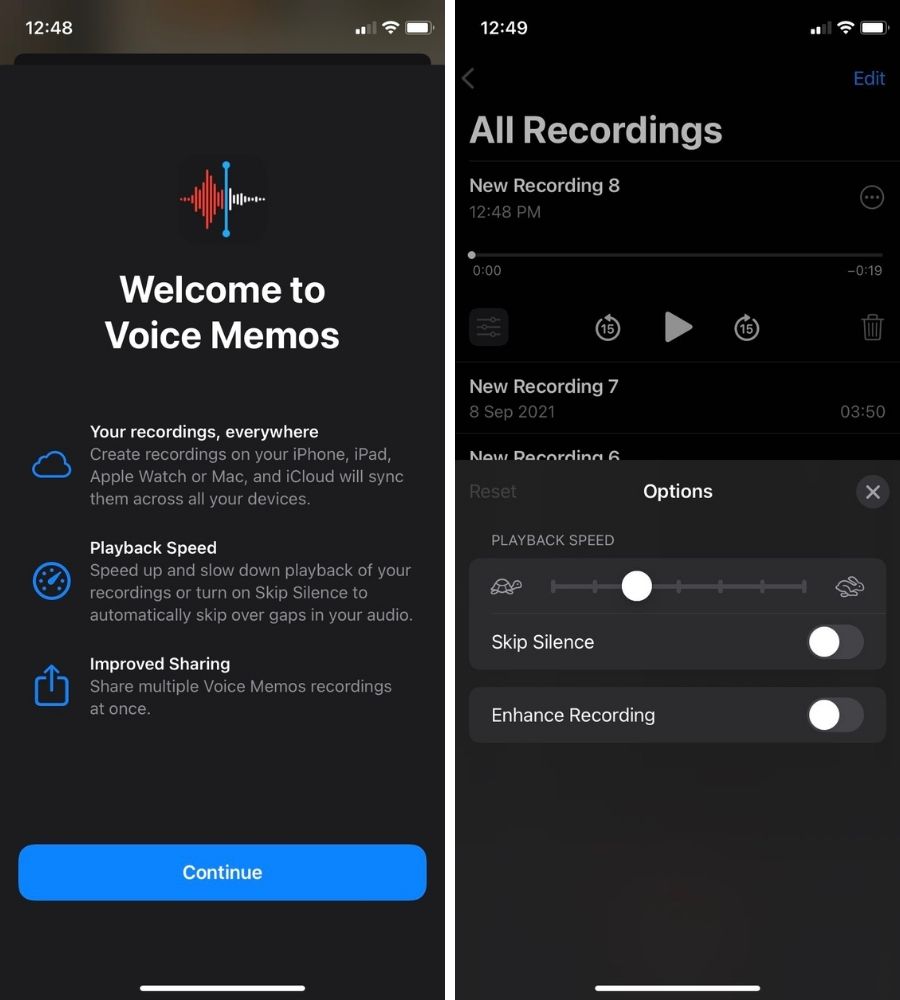
The Voice Memos app has several improvements, including syncing the recordings across all of your Apple devices—including your Apple Watch, and being able to share multiple recordings at once. It also has the ability to skip silences in your Voice Memo recordings and change the Playback Speeds. To find the option, press the options button next to a recording you’ve made.
Zoom in and out during video recordings just like Instagram Stories
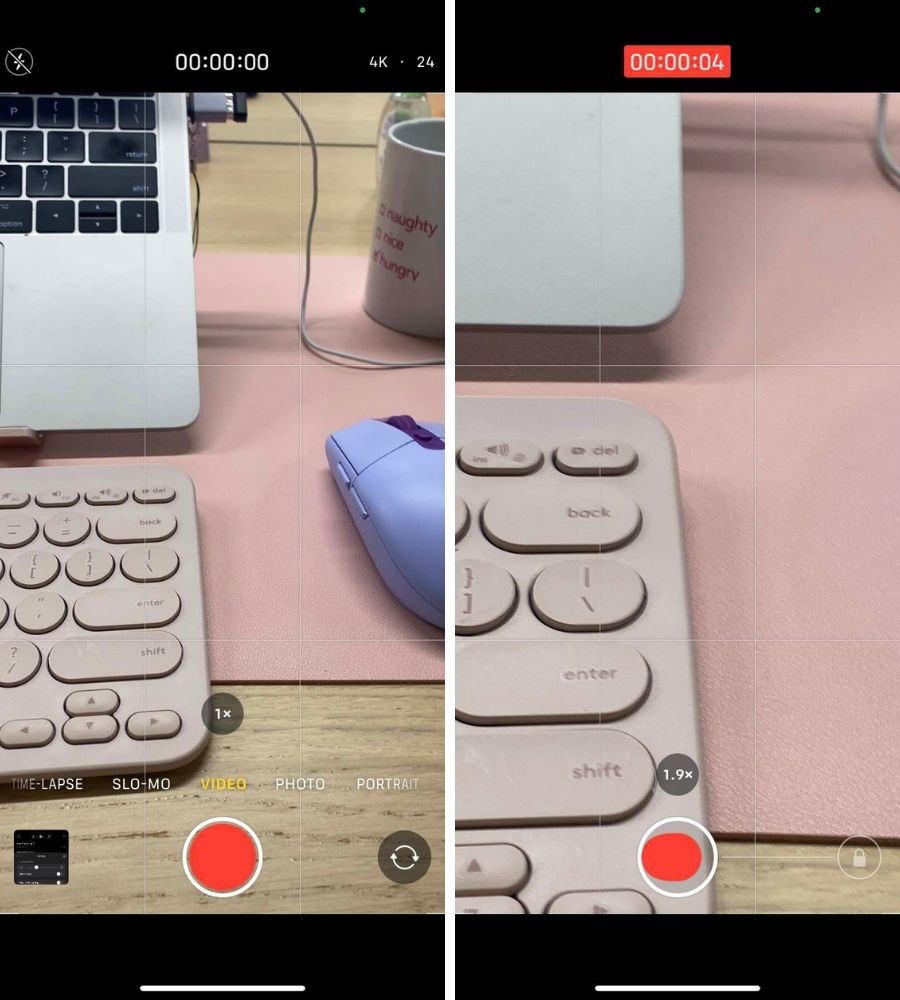
Instagram lets you quick record videos on Stories, which also lets you easily zoom in and out while your thumb is still on the record button. It’s actually something I’ve always wanted on my iPhone’s camera app—and now it’s finally here. If you’re in quick record mode and want to take your thumb out of the button, there is also a “lock” option that you can slide over.
Prepare for new iPhone
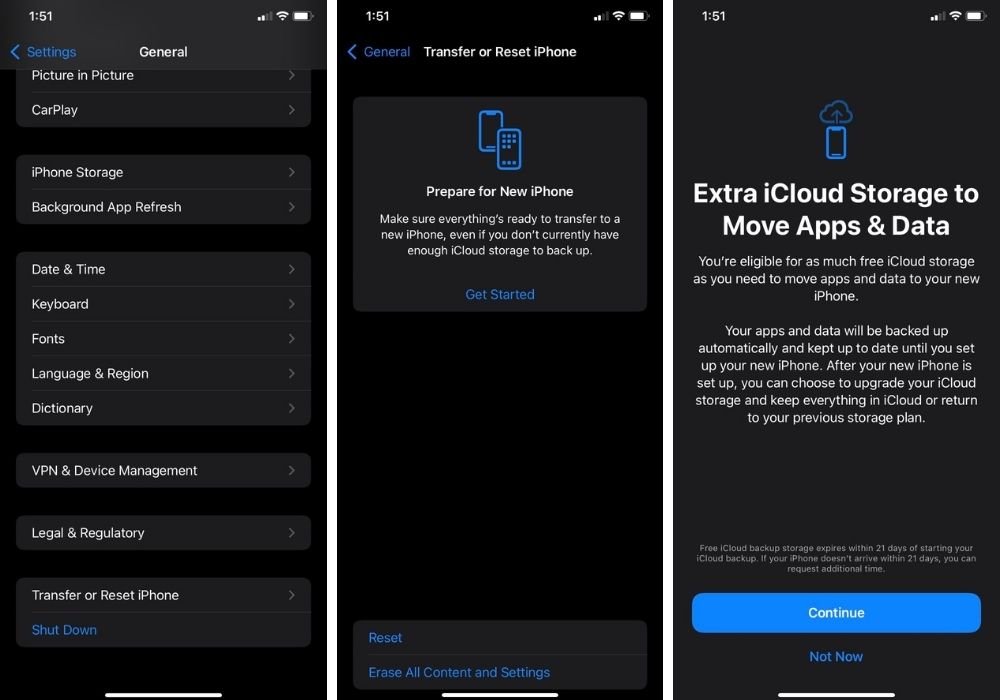
To make your transfer to other iPhones a lot easier, iOS 15 now has a Transfer or Reset iPhone option. You can find it at the bottom under General. The option will sort of give you a walkthrough on what to do before you move to your next iPhone, including moving your apps and data to iCloud storage.
Another additional feature is the Account Recovery service—which can help you recover data that is not yet end-to-end encrypted, such as photos, notes, and reminders. Go to settings, Apple ID, and then Password & Security to find Account Recovery. And if you only have the free 5GB of iCloud storage, don’t worry. Apple will expand your iCloud storage temporarily for you to move your data to your new phone.
Spotlight features
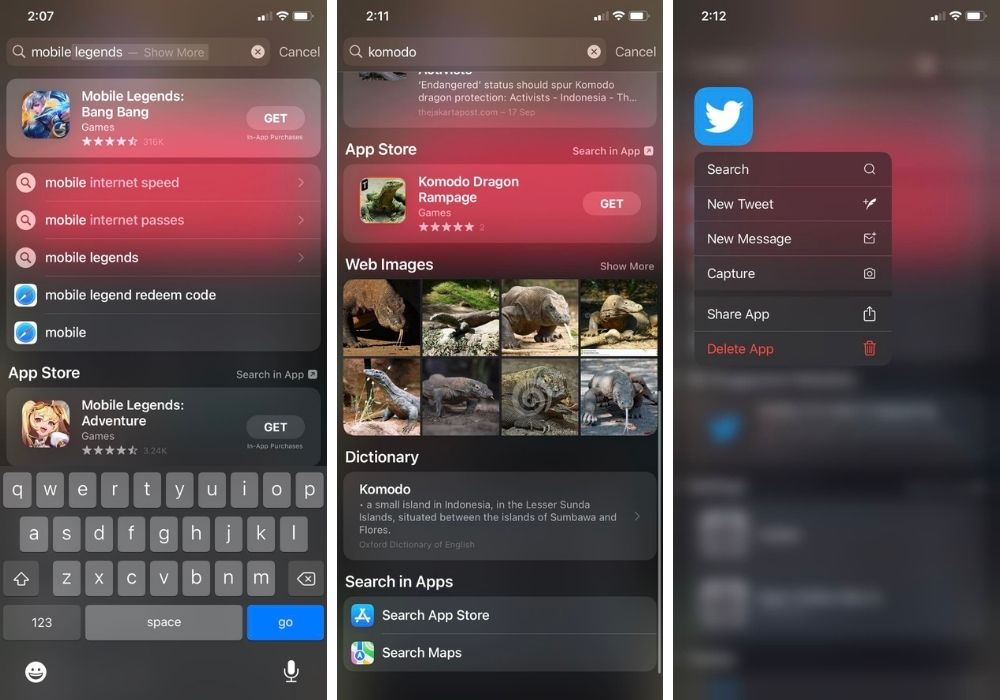
I’ve previously written about how you’re able to look up songs, artists and even TV shows through your phone’s Spotlight feature. But you can do so much more with Spotlight in the new iOS 15 update. You can find specific apps to download straight from Spotlight, find web images, and you can even delete apps you already have by just searching for them there.
Find My… even with the power off
WWDC 2021 had already covered this feature—but if you need some reminding, iOS 15 lets you find your iPhone with FindMy… even when it’s turned off or have been factory resetted. With the update, your “switched off” phone won’t be fully switched off as it stays in a low-powered state for at least a few more hours.
There are more sleeper features that you might not know about compiled by 9to5Mac. But do let us know which ones have been your favourite so far.
[ SOURCE, IMAGE SOURCE ]