On today’s episode of How-To-What-Is, we have something really, really interesting to talk about: the AirPods Max. Apple’s latest over-ear headphones are, of course, very expensive, but they also come with one of the best pass-through modes I’ve personally ever used—along with strong ANC performance. But at a price of RM2,399, they certainly come at a high cost.
If you’ve already purchased one to complete your Apple ecosystem, or if you’re thinking of picking up a set, this one is for you. Today, we’re going to talk about getting the most out of your brand new, expensive, AirPods Max!
How to connect the AirPods Max to your iPhone
This is pretty straightforward, particularly if you’ve used a pair of AirPods in the past. First, you’ll need to take the headphones out of the case. Then, head over to your iPhone’s home screen, and place the AirPods Max close to the phone. Or, you can double tap the digital crown on the headphones to trigger the pairing process.
You should see a setup animation pop up on your iPhone’s display. Click “Connect”. Be sure to update your iOS/iPadOS to the latest update, to be safe.

What about non-Apple devices?
Unlike the Apple Watch, Apple’s AirPods work with both Android and iOS, although you miss out on a couple of things like spatial audio and autoplay/pause, and it’s a little more tedious to connect. They are still Bluetooth headphones, so you can connect them to Android or Windows computers. All you need to do is to put the headphones into pairing mode by holding the noise control button until the indicator light blinks white.
Then, open the Bluetooth settings on your phone or computer, and select the AirPods Max. Done!
How to use controls on the AirPods Max

Unlike headphones like the Sony WH-1000XM4, the AirPods Max don’t come with touch controls. Instead, you get a digital crown, which looks a lot like the one on the Apple Watch, but much bigger.
Here’s how it works. You can turn the crown in either direction to adjust playback volume, single press to play or pause, double press to skip forward, triple press to go back, and you can even press and hold the crown to trigger Siri.
Right beside the digital crown, there’s a button for noise controls. As mentioned earlier, if you hold this button, you’ll put the headphones into pairing mode. Meanwhile press the button to switch between ANC mode, and Transparency Mode.
And another fun tip is that when you remove the headphones while you are listening to music, the audio will pause. And if you put them back on, the audio will play again.
How to enable Spatial Audio
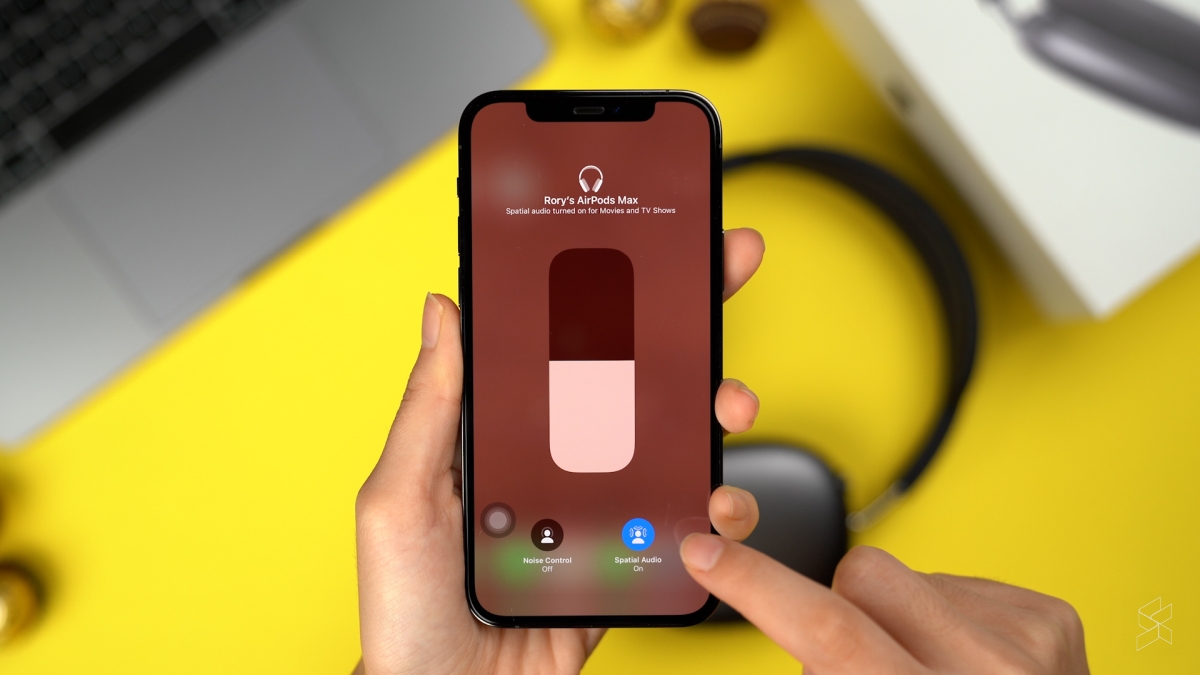
Just like the AirPods Pro, the AirPods Max comes with Apple’s Spatial Audio feature. This is supposed to bring “cinema-like” sound for videos and movies, and the AirPods Max maps the sound field based on your position relative to the display.
First of all, you’ll need an iPhone/iPad on iOS or iPadOS 14 or later that supports this feature. For now, Macs don’t yet support this. Here’s a list of compatible devices:
iPhone 7 or later, or one of these iPad models:
iPad Pro 12.9‑inch (3rd generation) and later
iPad Pro 11‑inch
iPad Air (3rd generation)
iPad (6th generation) and later
iPad mini (5th generation)
To turn on Spatial Audio, go to your iPhone or iPad’s settings. Head over to Bluetooth, and find your AirPods Max within the list. Tap on the “i” symbol next to your AirPods, and turn on Spatial Audio. Once that’s done, you can turn Spatial Audio on or off by opening the Control Centre, and long-pressing volume control. Not every video app supports this feature, so you’ll also be able to see if Spatial Audio is working within this setting.
How to check battery levels
The easiest way to check your battery levels is, at least to me, through the battery widget on your iPhone or iPad. But if you are using the headphones with a Mac, you have to click on the AirPods Max icon in the menu bar to view how much battery you have left.
You can also press the noise control button to roughly find out how much charge is in the headphones. If the AirPods Max are plugged in, the status light will turn green if it has more than 95 percent of battery life, or amber if the percentage is less than 95 percent. If the AirPods are not plugged in, the indicator will blink green if there is 15 percent or more battery, and amber if it’s below 15 percent. The downside to this is that it is only useful when your headphones are already running low.
Something like the Sony WH-1000XM4, in contrast, will give you the exact battery percentage whenever you click a button—which is so much more convenient.
Sadly, Android devices do not have a native way to check the AirPods Max’s battery level. There are a couple of third party apps which can emulate this, although most of these don’t really work as seamlessly as iOS.
How to customise settings on the AirPods Max
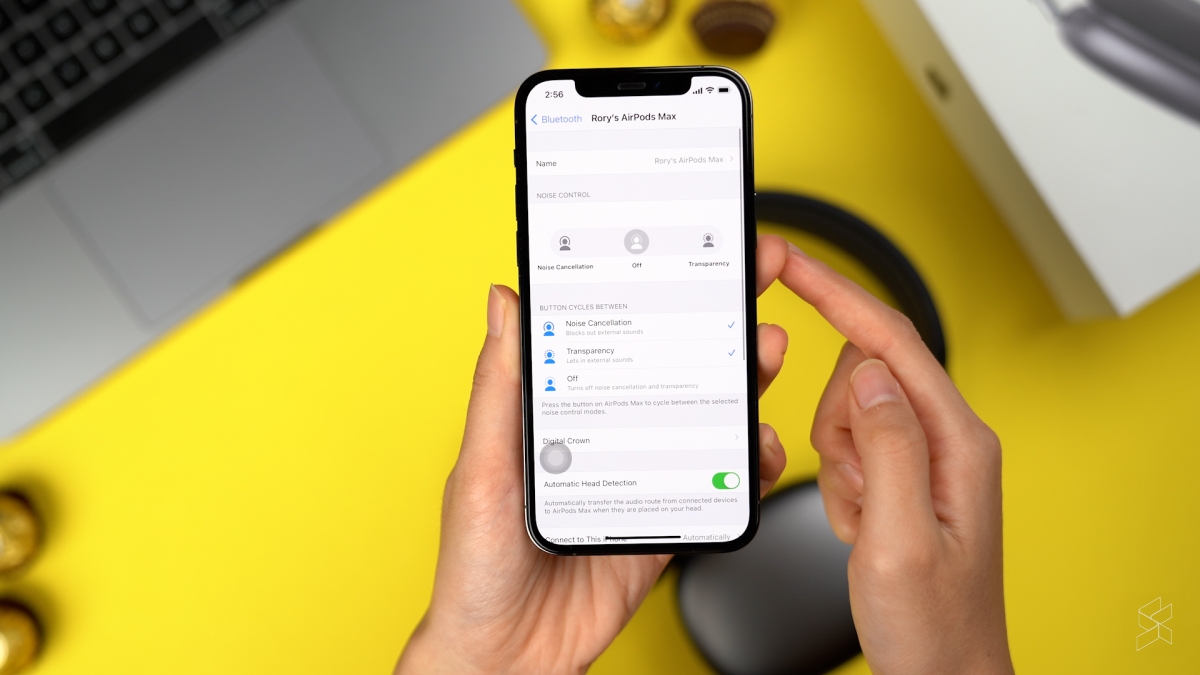
Unlike the Apple Watch, you don’t get a dedicated app for your AirPods Max settings. Instead, you’ll need to dive into the iOS Bluetooth settings page, and tap on the “i” next to your AirPods. Here, you’ll be able to change the name of your headphones, adjust the direction you want on the Digital Dial for volume control, and disable automatic switching.
In our experience, automatic switching can be a little iffy, so a quick tip is to pull down the control menu on your iPhone or iPad, and click on the airplay button in the audio playback section above the volume and brightness controls.
It’s a little hidden, but you should head here to really customise the AirPods Max settings for yourself.
How to clean the ear cups

If you guys don’t already know, each ear cushion is magnetically attached to the AirPods Max. And if you wear the headphones long enough, these ear cups will inevitably pick up some dirt. A pair of earcups is priced at RM349—which is super expensive. Hence, it is recommended to clean them regularly.
You can actually hand wash the cushions and even the headband of the AirPods Max with some liquid laundry detergent and water. When you clean the headband, hold your headphones upside down to prevent soap from touching your ear cups. Then, dip a cloth into some soap and wipe them on the cushion and headband for around a minute.
After that you can wipe the cushions and headband with a wet cloth. Once that is done, use another cloth to dry them. If they are totally dry, you can then reattach the cushions to your AirPods.
How to use the AirPods Max with a wired connection
Even though the AirPods Max is a wireless pair of headphones, you can still use it with a wired connection. All you need to do is to pick up a Lightning-to-3.5mm cable for RM199, and you’ll be able to use the AirPods Max on airplanes, or even in situations where you simply want to avoid any issues with latency. Of course, if you’re going to use this on an airplane, you’ll need another travel adapter—which isn’t provided by Apple.
How to soft-reset the AirPods Max

Sometimes, glitches and bugs can appear, and we all know how annoying they can be. If you’re experiencing anything like this, there are two things you can do. Firstly, you can soft-reset the headphones by holding the noise control button and the Digital Crown until the LED indicator flashes amber. Then, release the buttons.
If you’re still having issues, or if you’re planning to give or sell away the headphones, you can do a factory reset. It’s more or less the same thing — press and hold the noise control button and Digital Crown for about 15 seconds, and the LED should flash amber, and then white. You’ll need to set up the AirPods Max from scratch, then.








