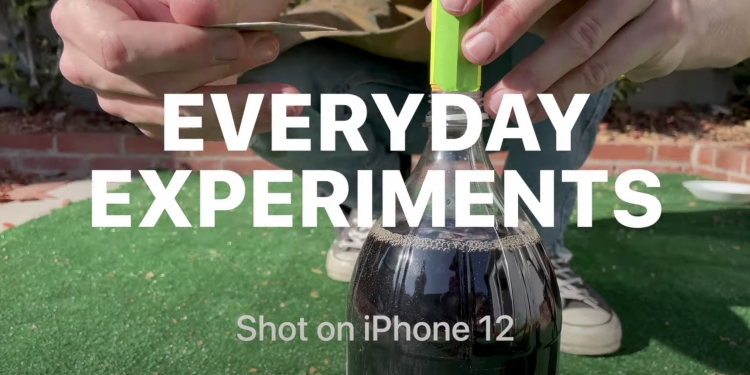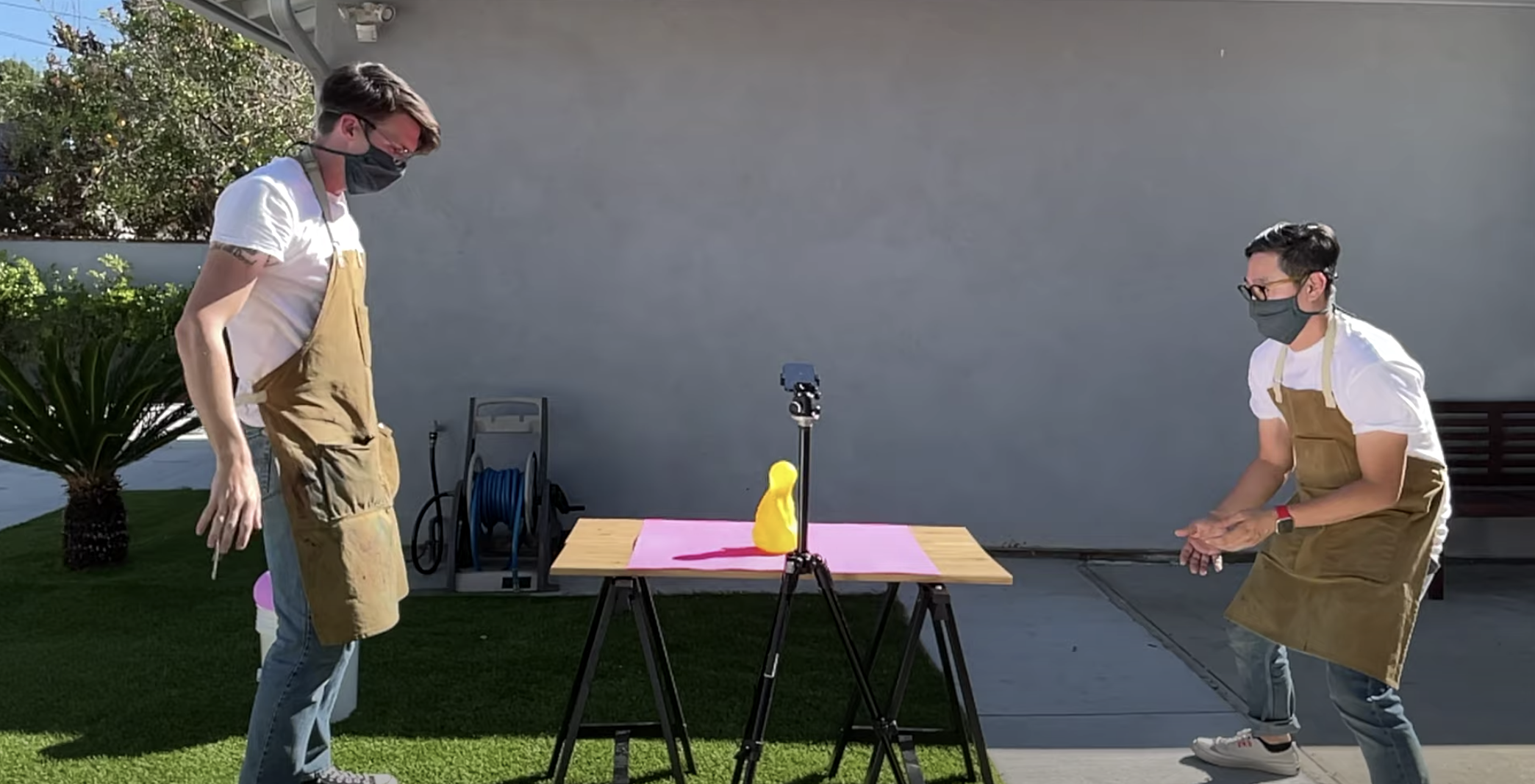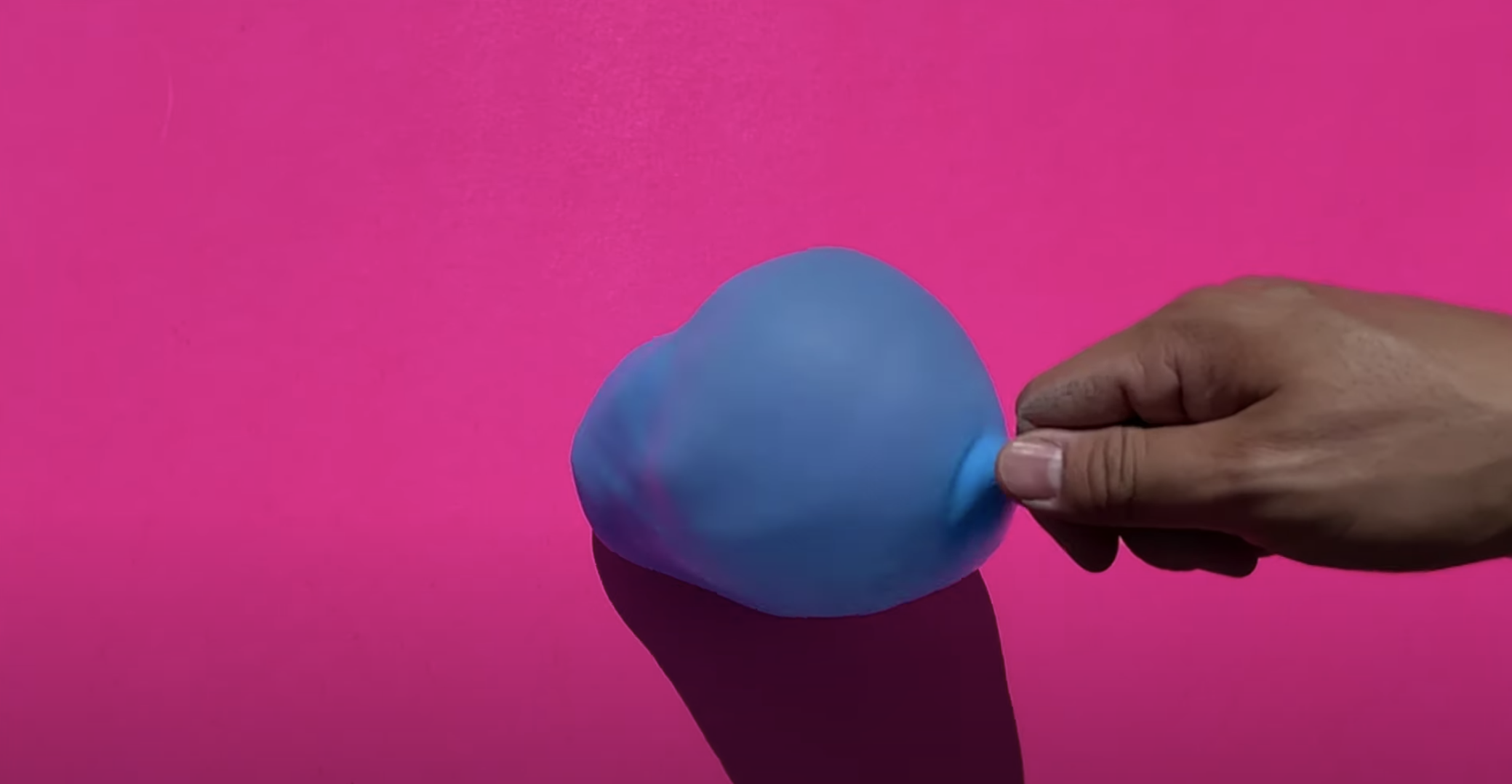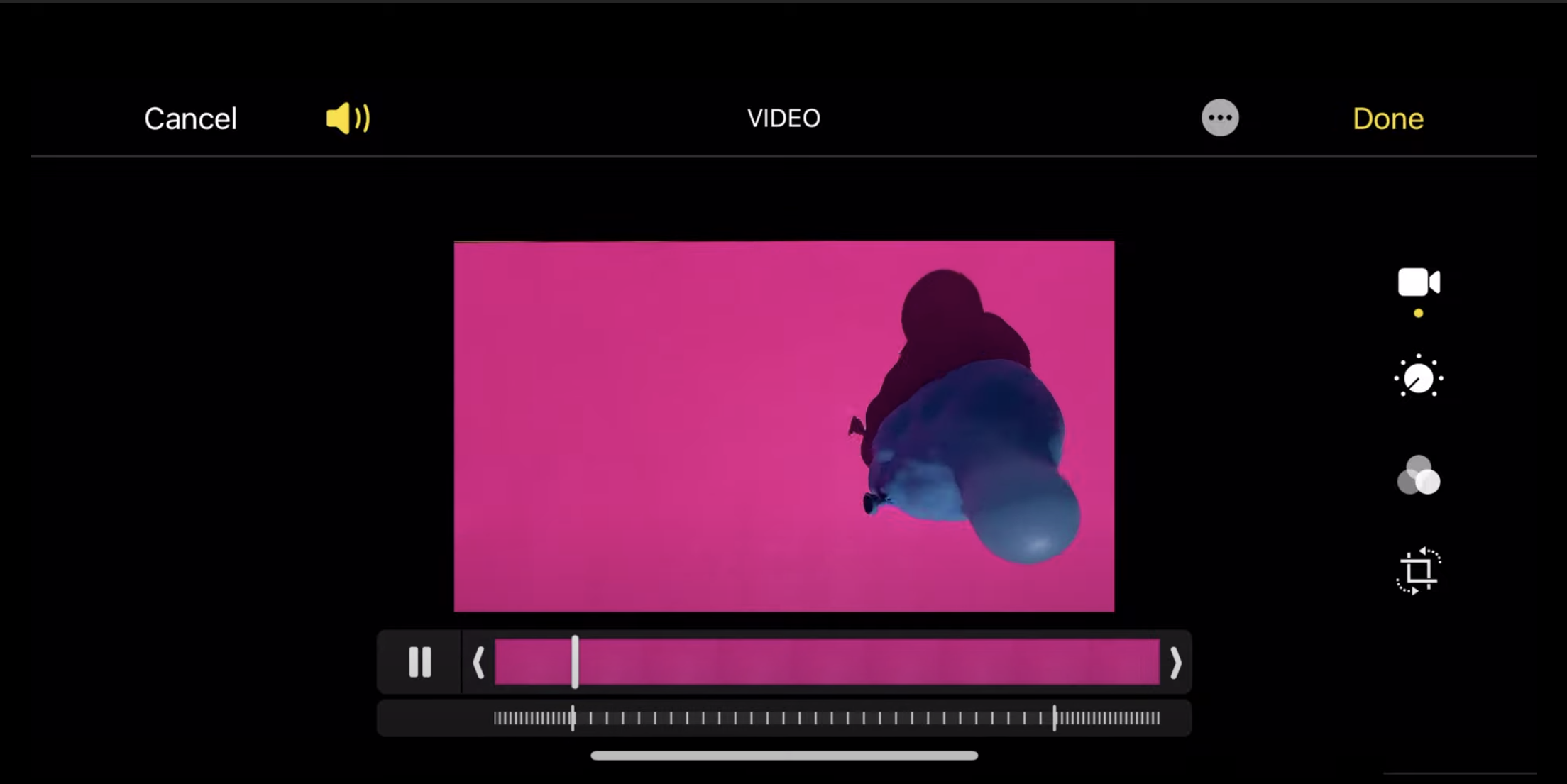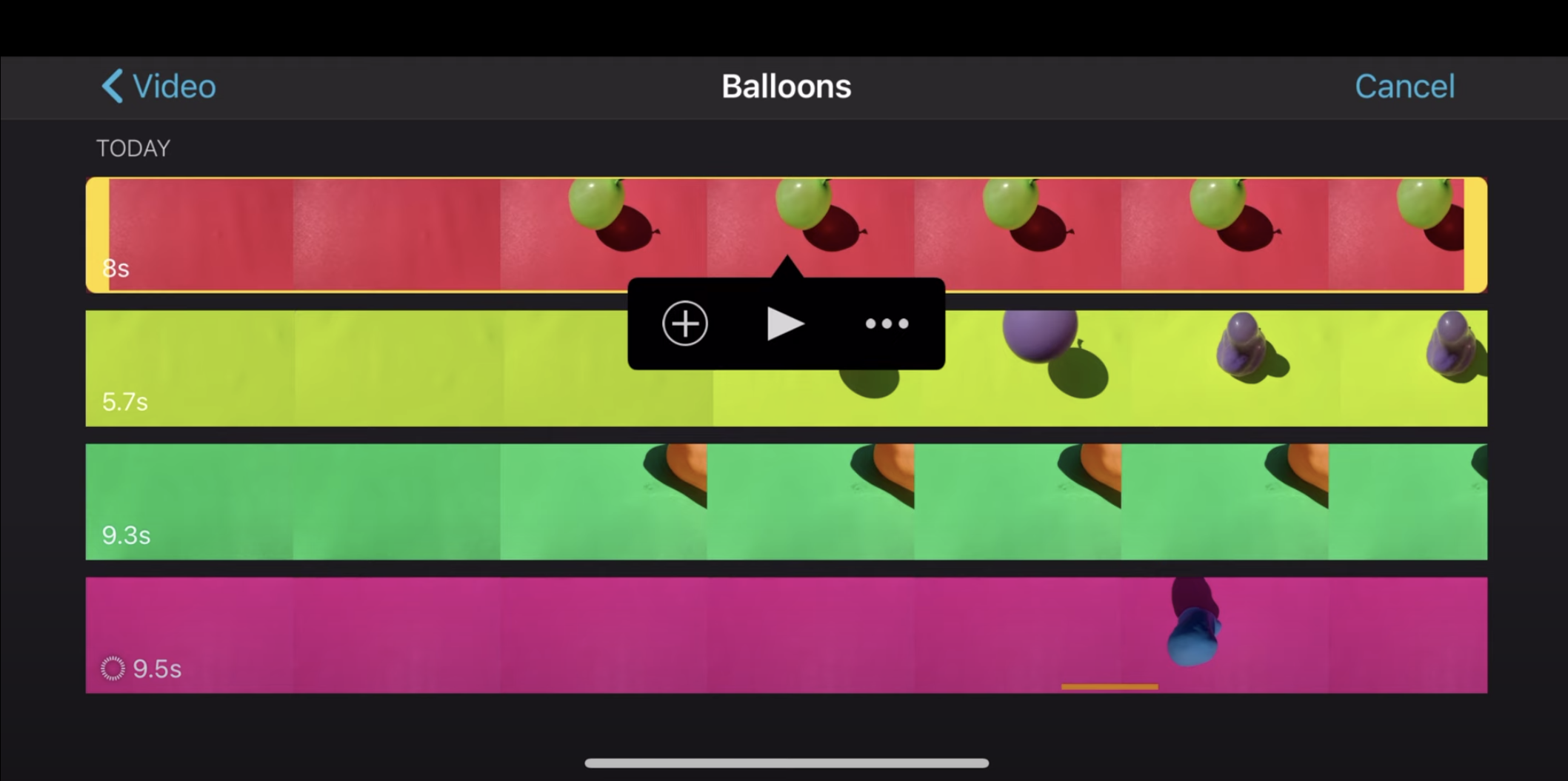Apple commissioned Donghoon J. and James T. of Incite to create a few video and photo tricks that you can do on an Apple iPhone 12. They all have a “science-project” vibe to them, and all you need (besides the iPhone 12) are some household items.
Balloons + Slo-mo
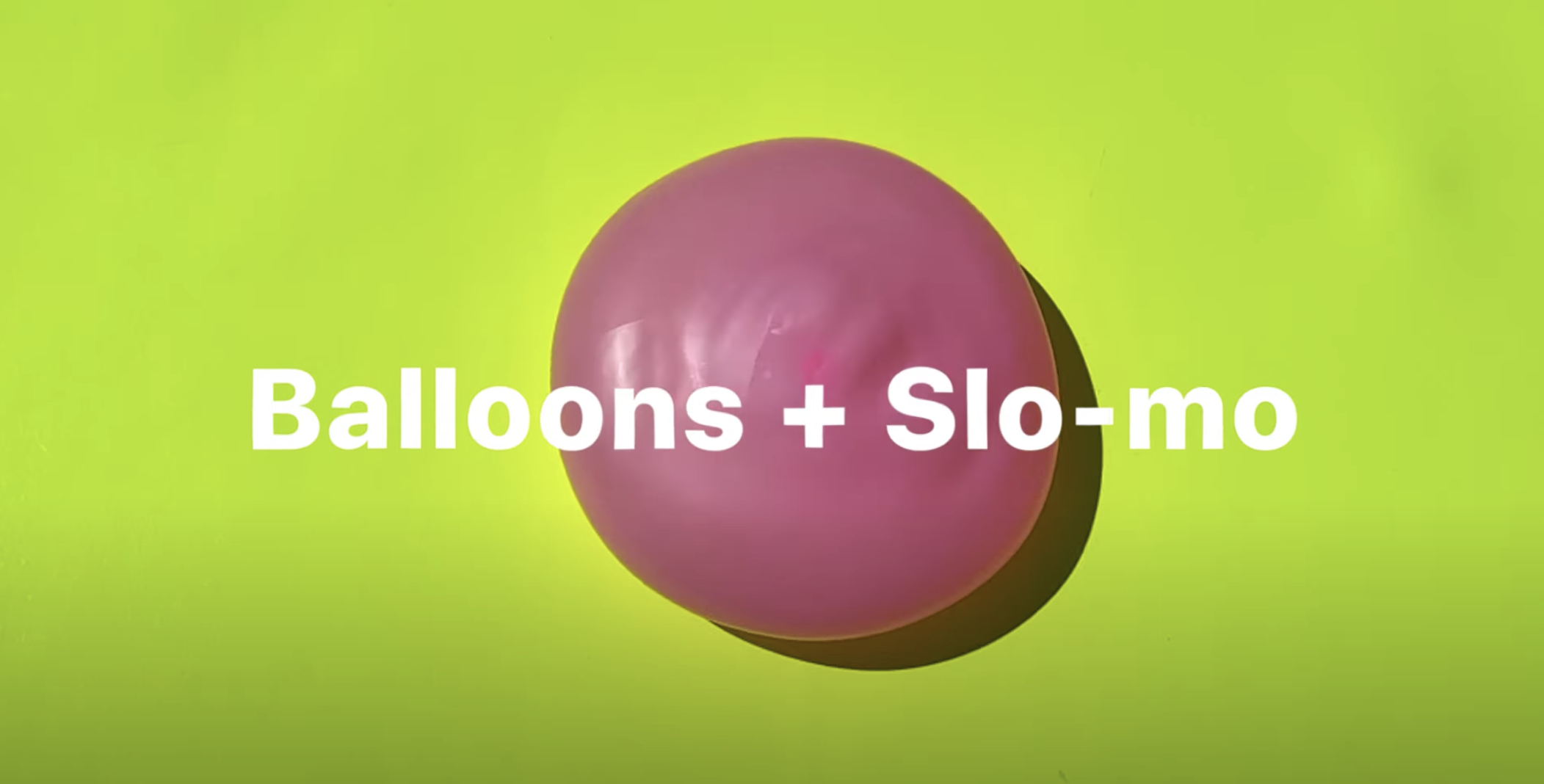
What you’ll need:
- Party balloons
- Water
- Colourful paper
- Slo-mo feature on iPhone
The Slo-mo feature on the iPhone is nothing new. But there are still some improvements in its camera compared to the iPhone 11, like the LiDAR scanner on the 12 Pro which can open up new experiences like AR.
- Fill the party balloons with water (fill as many balloons as you want)
- Prop the phone over a table, place colourful paper to make it look like a “background”
- Bounce the balloons on the coloured paper-filled table. Do this as many times as you want. Use party balloons instead of other types as they don’t pop as easily

- Use the green/blue screen feature on the iMovie app on your iPhone to stack the videos you took so you can have balloons bouncing on top of balloons
- It says “green/blue” screen but you can use any coloured paper
Oil + Water + Macro

What you’ll need:
- Glass bottle
- Water
- Food dye
- Baby oil
- Dolby Vision on iPhone 12
iPhone 12 can record video in Dolby Vision high dynamic range. Here’s a way to take advantage of Dolby Vision’s colour capturing capabilities.
- Fill up clear glass bottles or jugs with water
- Add food dye
- Add baby oil and mix them around
- To enable Dolby Vision on your iPhone 12, launch the Settings app
- Scroll down and tap on the Camera option
- Tap on Record Video
- Toggle on HDR Video to enable Dolby Vision
- Use the Macro feature on the Camera app
- Take the videos of your water and oil concoction while swirling them around
Glow-sticks + Night mode
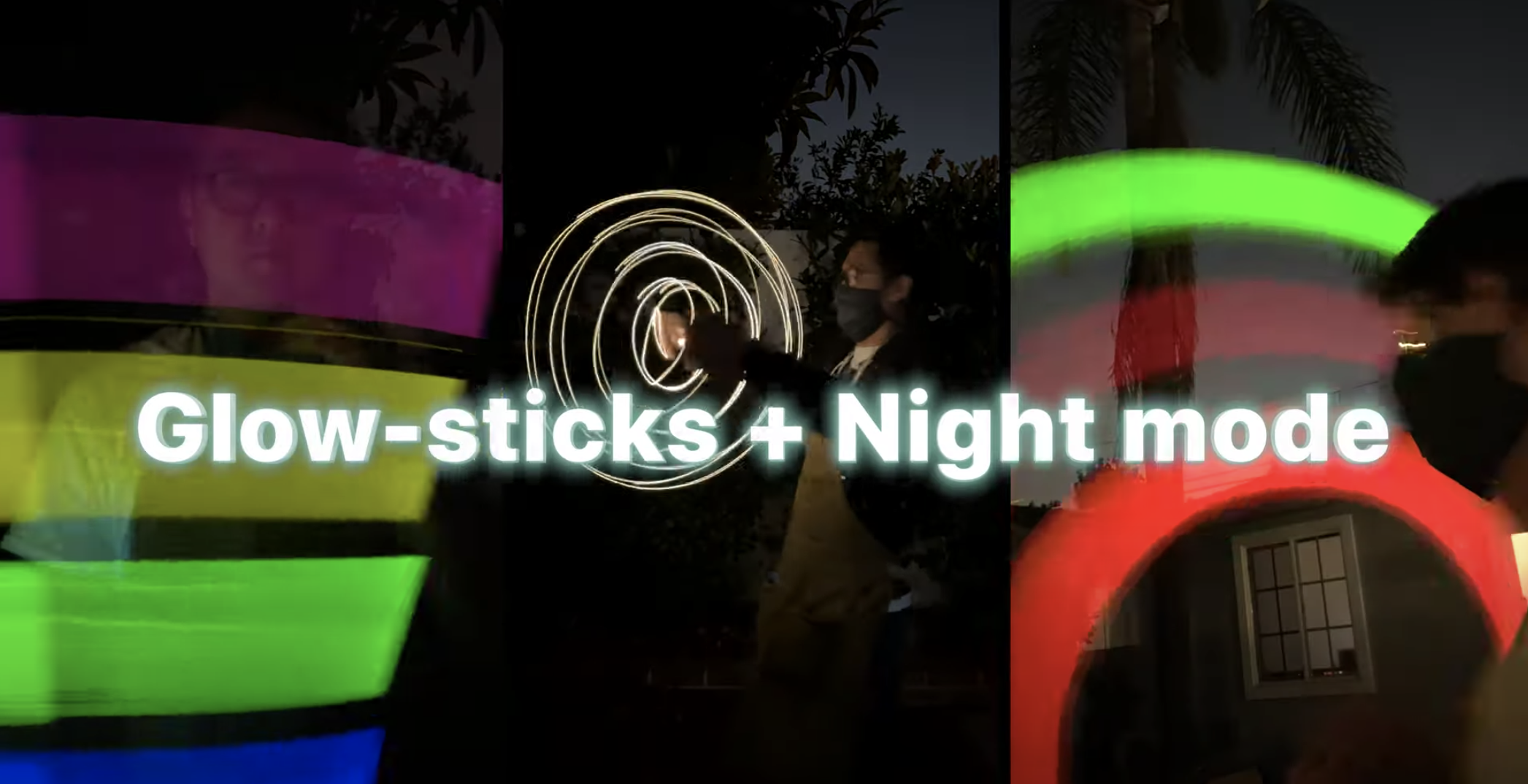
What you’ll need:
- Glow sticks
- String lights
- Tripod
- Night mode
- Night mode Time-lapse on iPhone 12
Night mode Time-lapse is available on all iPhone 12 variants. Open the Camera app, swipe to the far left until you see Time-lapse.
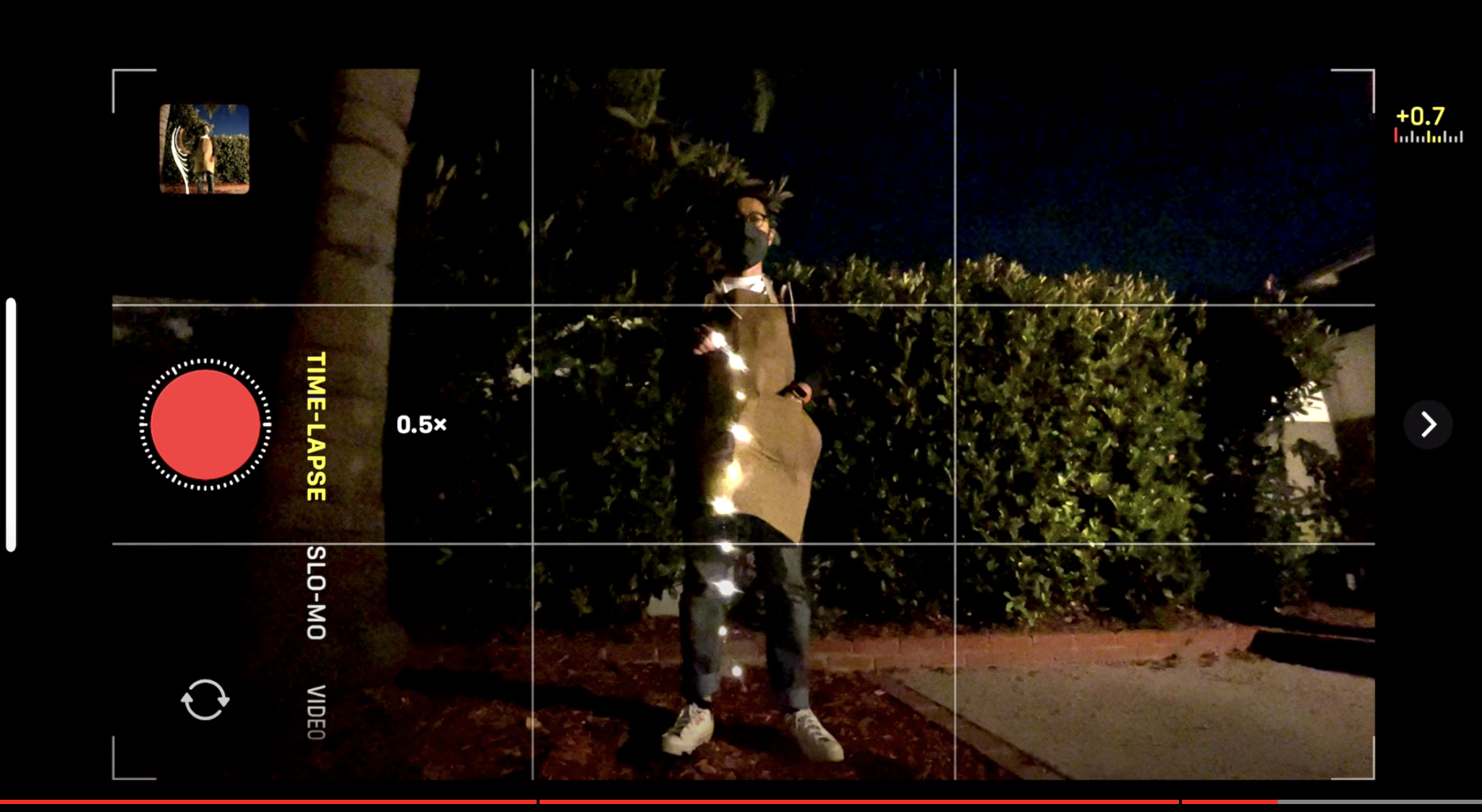
- Wait until night-time
- You’ll need a tripod so your phone stays in place
- Select Time-lapse then click the shutter button to capture
- Use glow sticks and string lights to move while Time-lapse is on
- You’ll end up with a cool effect on your videos and photos
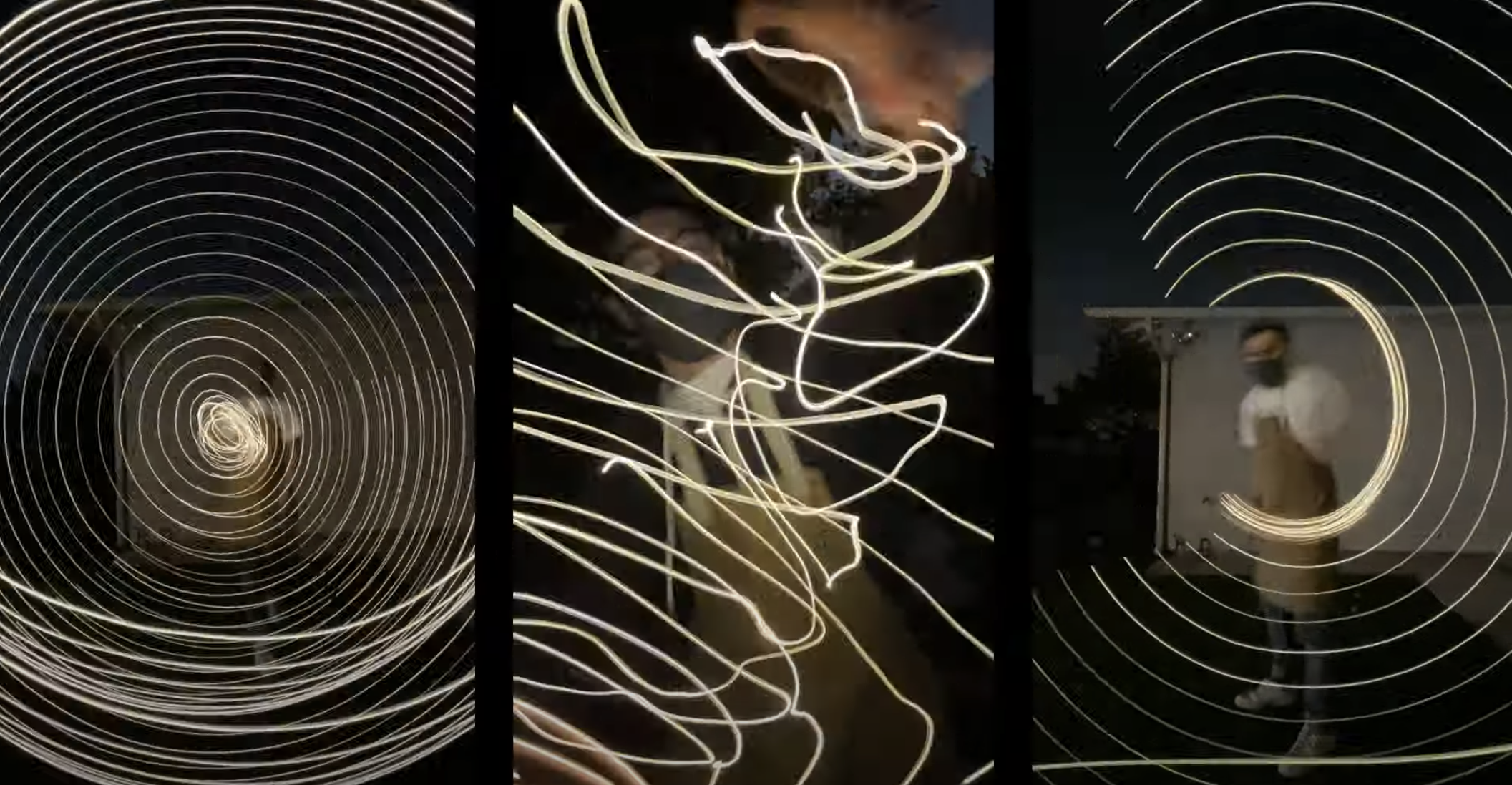
“You can think of night mode as being like long exposure. Long exposure means that instead of a snap, the camera gathers light for a long time. But night-mode does this in a much smarter way,” said Donghoon J. and James T.
iPhone 12’s time-of-flight sensor assists with autofocus and subject detection in video recording and when using the phone’s cameras in Night Mode. The iPhone 12 range can also use Night Mode and Portrait Mode on every single one of the phones’ cameras, across the front and back.
Stay tuned in the near future where we try these camera tricks out, and possibly find more ideas for photos and videos that are best used on the iPhone 12. Do let us know if you’ve tried these tricks out, or if you have any other tricks you’d think we should try.
[ SOURCE ]