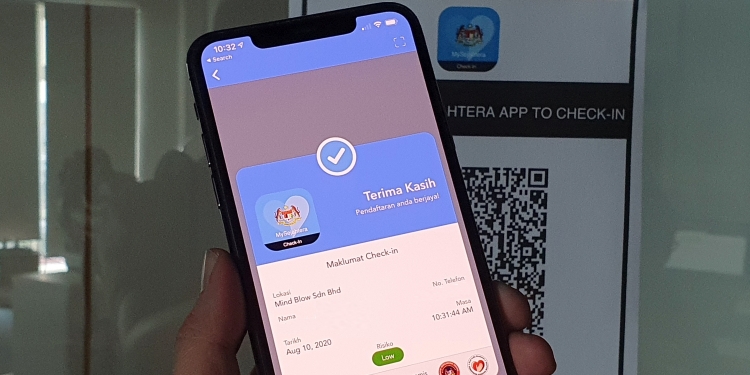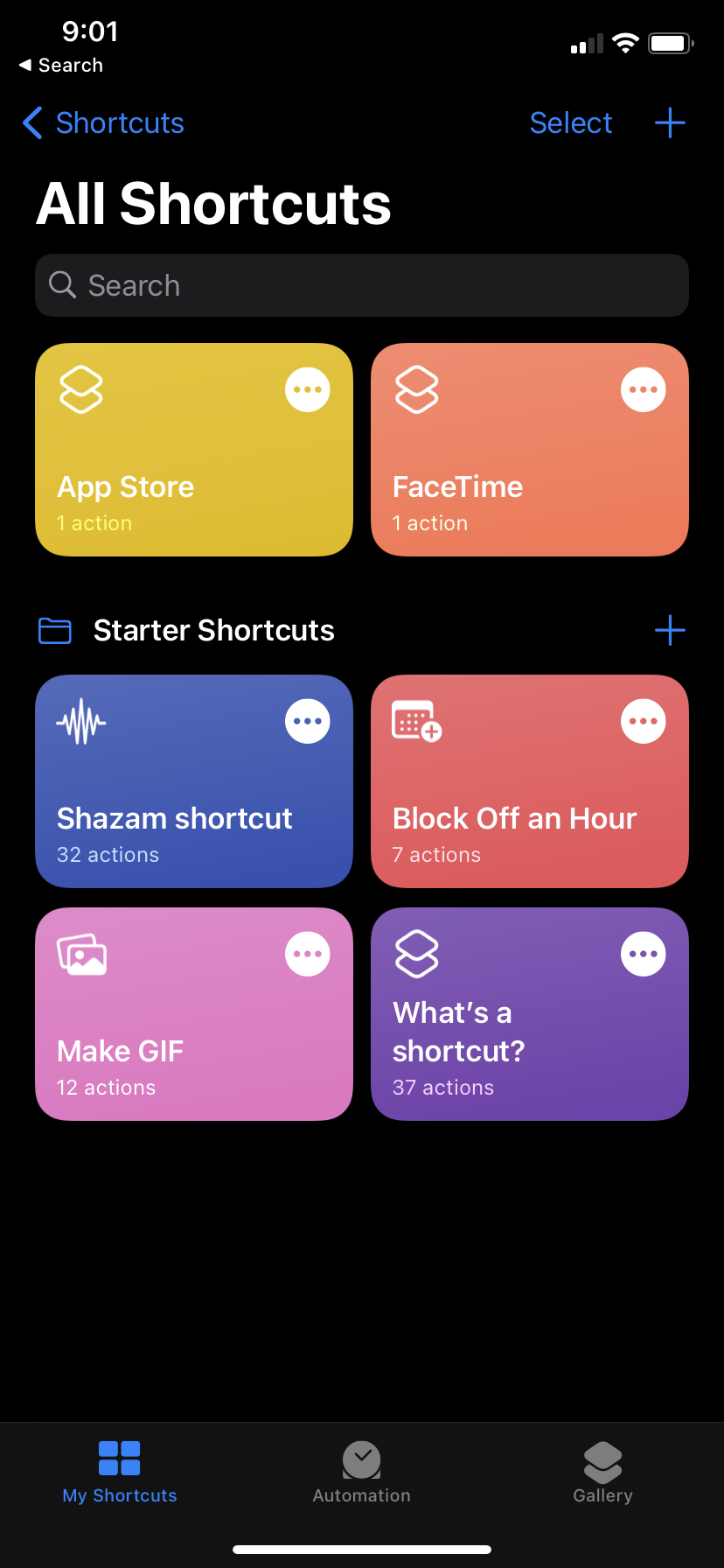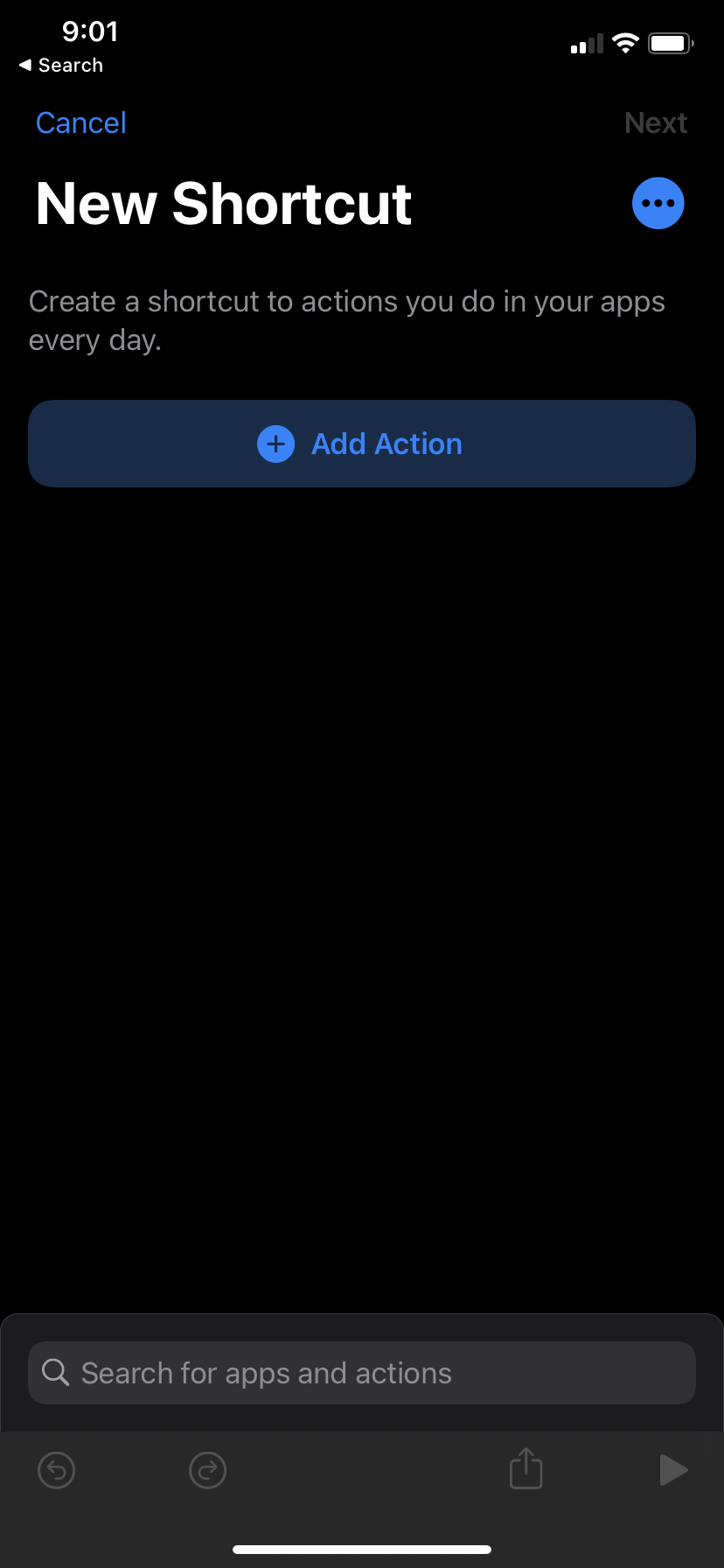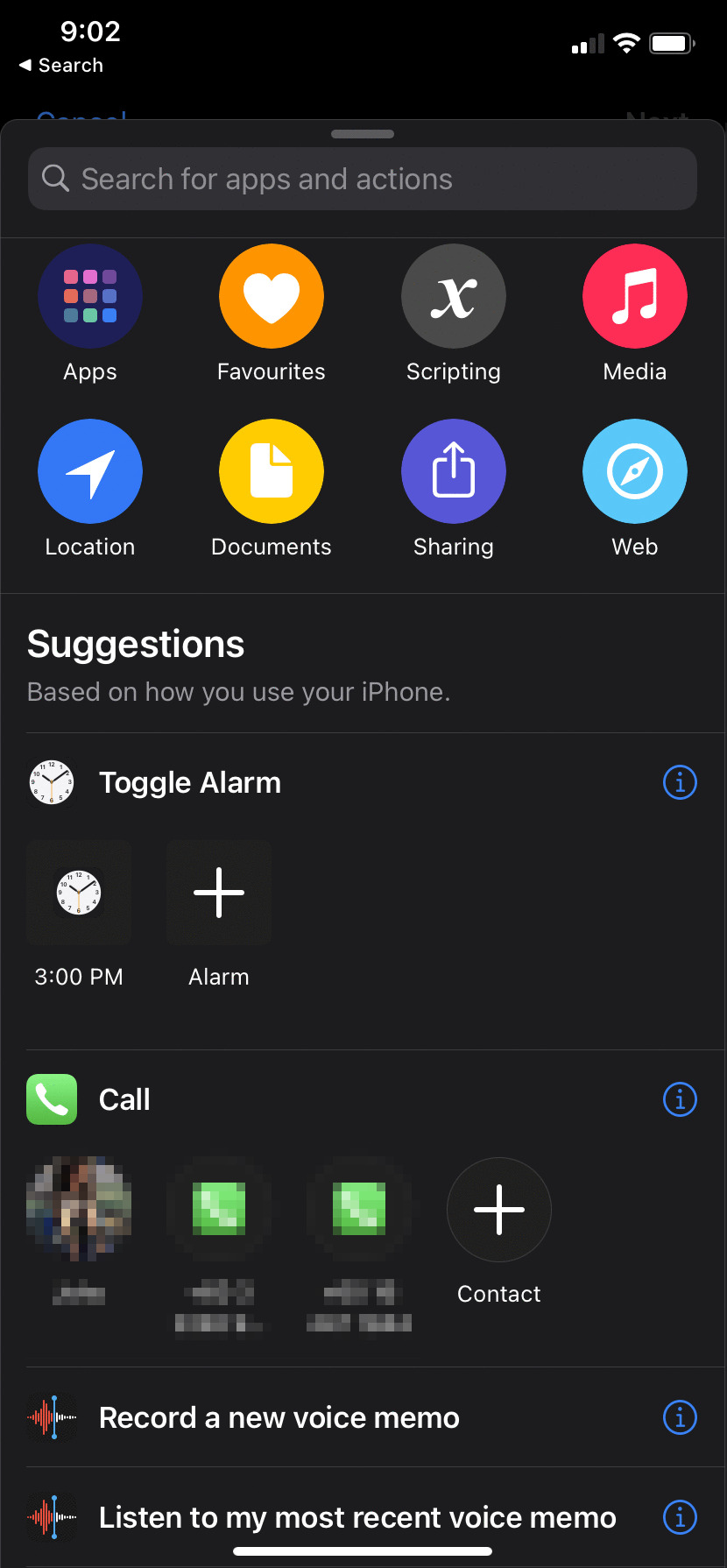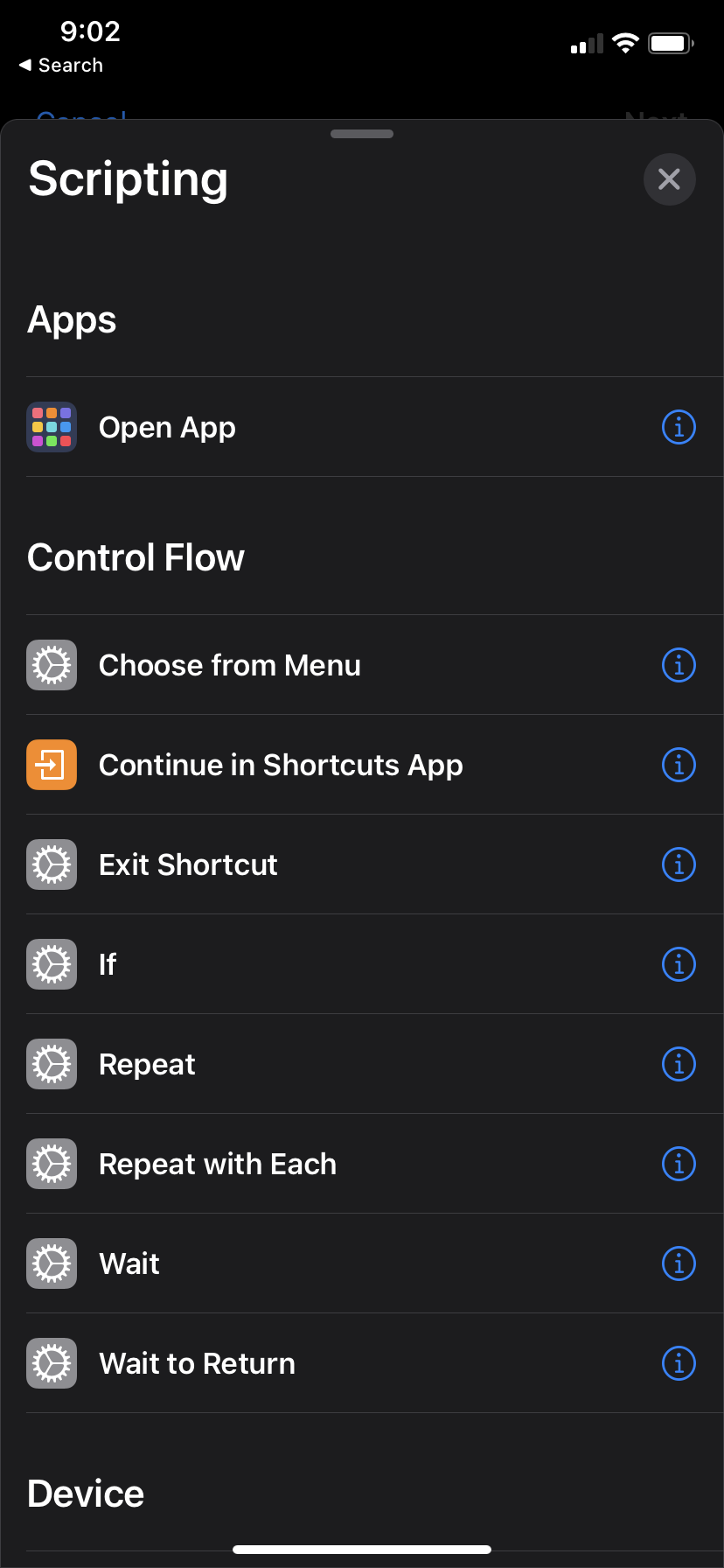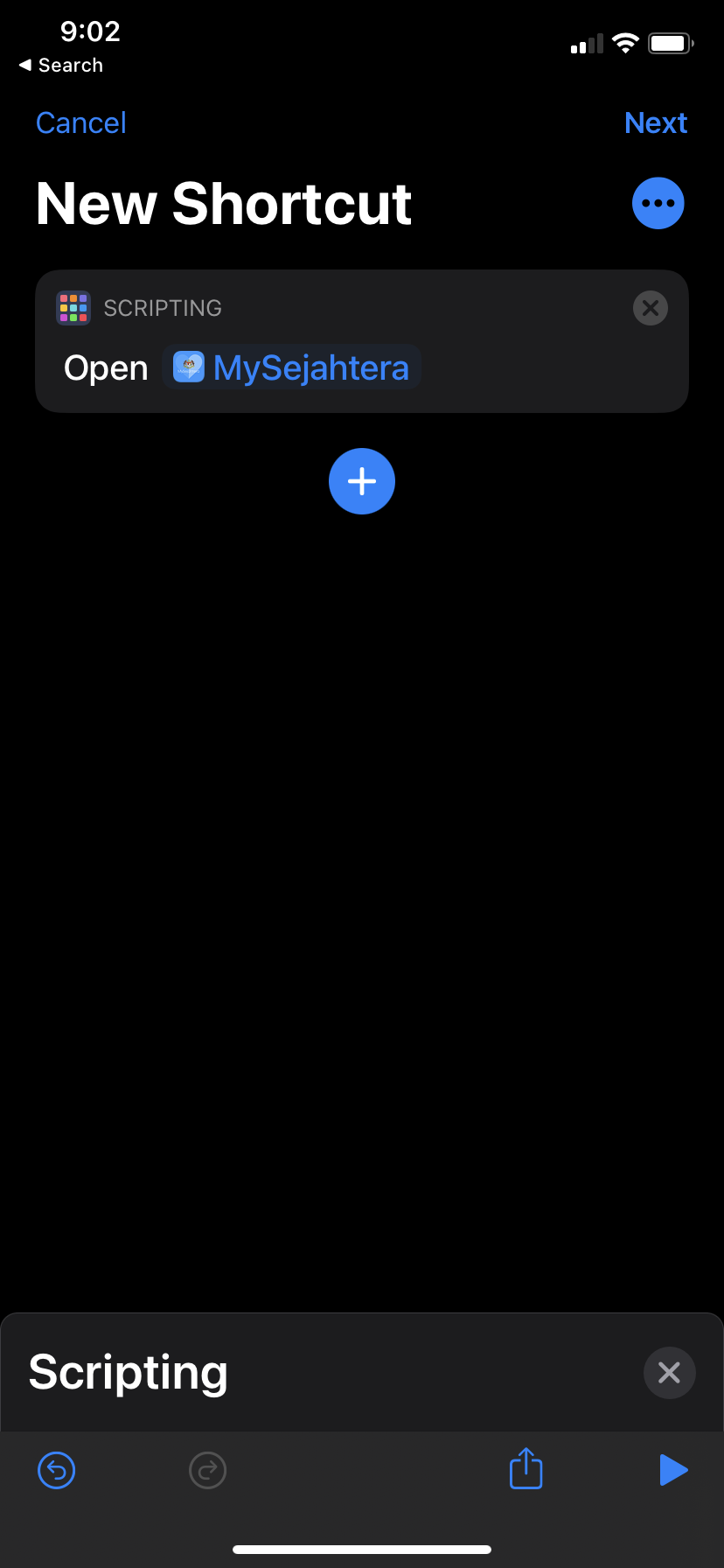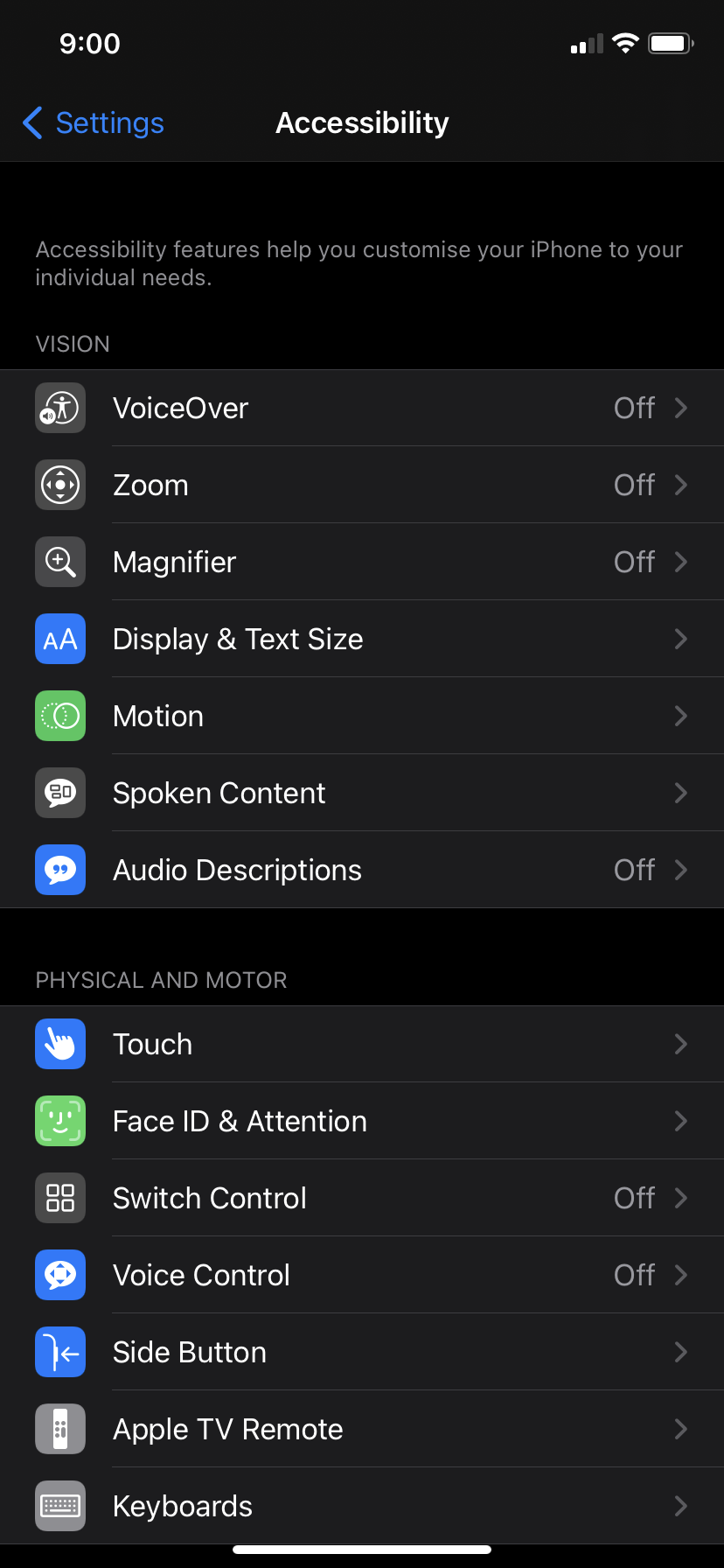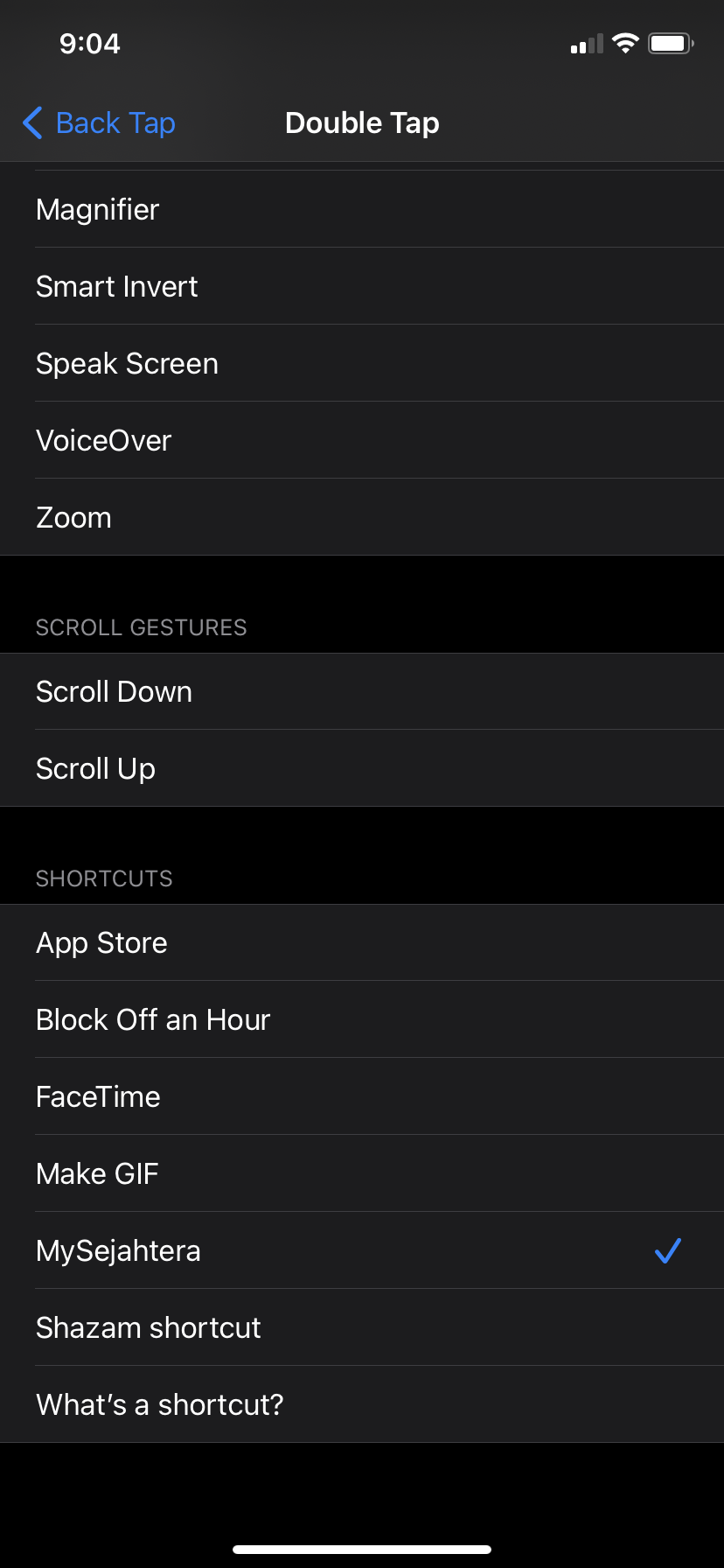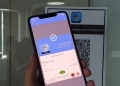iOS 14 has a new accessibility feature which allows you to launch apps or perform specific functions when you tap the back of your iPhone. Lowyat.net has discovered a nifty way to use this new feature to launch MySejahtera.
This new iOS 14 feature has got me so excited. I couldn’t count how many times I struggled to find the MySejahtera app before I checked in a place. But while the Back Tap feature isn’t just meant for contact tracing apps, I can’t think of a better application for the shortcut.
What’s the Back Tap feature?
The new iPhone feature—Back Tap—lets you do double and triple taps on the back of your iPhone to make it launch something automatically. You can use it for Shortcuts automations, accessibility features, and iOS system actions.
With the Shortcuts app on iOS 14, there are plenty of possibilities for custom controls. Contact tracing apps would be a great choice for utilising the Back Tap feature, so let me teach you how to make your life a little easier in the long run.
The iOS 14 feature will only work for owners of iPhone 8, iPhone 8 Plus, iPhone X, iPhone XS, iPhone XS Max, iPhone XR, iPhone 11, iPhone 11 Pro, and iPhone 11 Pro Max.
How to launch MySejahtera with Back Tap
- Go to the Shortcuts app
- Tap the + icon on the top right side
- Tap “Add Action”
- Tap “Scripting”
- Tap “Open App”
- Tap “Choose” to type in MySejahtera
- Tap “Next” on the top right
- Type in your Shortcut name. It could be anything, but we’d suggest “MySejahtera” so that you won’t get confused
- Tap “Done”
- Once you’re done with the Shortcuts app, find the Settings app
- Tap “Accessibility”
- Tap “Touch”, scroll down and tap “Back Tap”
- Press on “Double Tap”
- Scroll down to find MySejahtera in the Shortcuts section. Tap on the option
- You can now access MySejahtera by double tapping the back of your iPhone!
Double tapping the back of your phone to access the contact tracing app will only work if you have your screen unlocked first. This will probably be better than accidentally double tapping your phone when you don’t want anything to happen.
Of course, you can use this tutorial to access any other app you want. If you use the SELangkah app as well, you can even use it for the triple tap function. But if you’ve found a better use of the Back Tap feature, let me know in the comments!
[ SOURCE ]