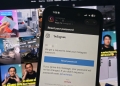We are all spending more time at online engaging with other people in video chats and live streams thanks to the current COVID-19 pandemic. But the built-in webcams on computers and laptops don’t offer the best picture quality. Don’t you wish you could use your DSLR or mirrorless camera to vastly improve the quality of your video chats?
Well, if you happen to have a Sony digital camera lying around the house, you could turn it into a high-quality webcam with the help of Sony’s new Imaging Edge Webcam software for Windows 10.
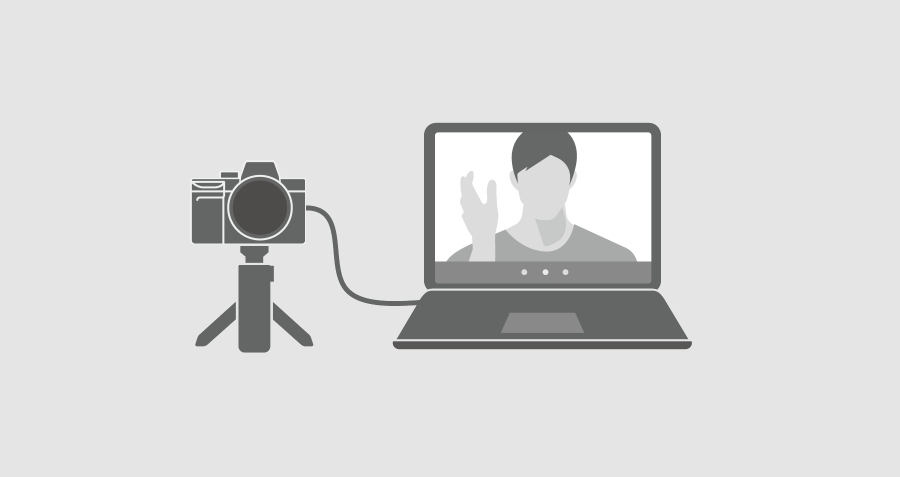
The beauty of the solution is that it does not need additional hardware like a USB capture-card. The bad news is that this software is not available for macOS users at the moment.
Now, Sony isn’t the first camera company to offer such a solution. In fact, they are pretty late to the game. Other camera makers like Canon, Olympus, Fujifilm, Panasonic and GoPro have already launched their own solutions that let you connect their cameras to your computers.
According to Sony the software is currently compatible with 35 of its camera models. This includes their Alpha and RX models. Here’s the full list of supported cameras:
Alpha
- a7 II
- a7 III
- a7R II
- a7R III
- a7R IV
- a7S
- A7S II
- A7S III
- A9
- A9 II
- a5100
- a6100
- a6300
- a6400
- a6500
- a6600
- a77 II
- a99 II
- a68
Compact Cameras
- DSC-HX95
- DSC-HX99
- DSC-RX0
- DSC-RX0M2
- DSC-RX100M4
- DSC-RX100M5
- DSC-RX100M5A
- DSC-RX100M6
- DSC-RX100M7
- DSC-RX10M2
- DSC-RX10M3
- DSC-RX10M4
- DSC-RX1RM2
- DSC-WX700
- DSC-WX800
- ZV-1
Setting up your Sony camera as a webcam

Once you have downloaded Imaging Edge Webcam, the next step you need to do is to go to your camera settings. Look for ‘Network’ and turn off the option to control with a smartphone. Instead turn on the ‘PC Remote’ option.
For more specific instructions for each camera go to Sony’s website.
Next, connect your camera to your computer via a USB cable and set the camera to ‘Auto mode’. Upon doing so you can launch your preferred video chat app be it Zoom, Google Meet or Microsoft teams. After doing this change the camera to ‘Movie mode’.
Once that is done, go to the settings page within your video chat or live stream program and change the camera from the computer’s built-in webcam to the Sony came. The method to switch devices may differ between each individual program so you may need to experiment a little.
Take note that webcam does not channel audio through your camera. For that you will still need to use your computer’s built-in microphone or an external microphone.
[ SOURCE ]