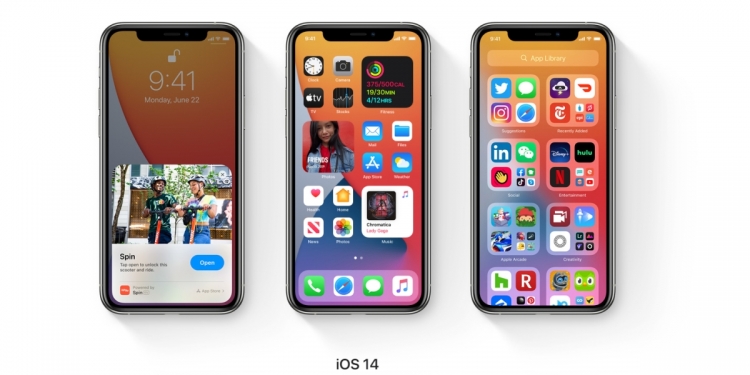Apple’s new iOS 14 will be released officially later this year. If you can’t wait to try out the latest features including its new home screen widgets, the iOS 14 Public Beta is out now and you can install it on your iPhone.
Before you proceed, do note that iOS 14 beta is a pre-released software and this means that it could contain bugs or issues which might affect your user experience. Once installed you can’t go back to the current official version of iOS without performing a full factory reset.
If you’re not willing to go through the possible hassles or bugs, it isn’t advisable for you to try out the beta release. Only proceed if you’re fully aware of what you’re getting into and we recommend installing it on a spare iPhone instead of your primary device. As always, it is recommended that you perform a full backup before you make the jump to iOS 14 Beta.
How to install iOS 14 Public Beta
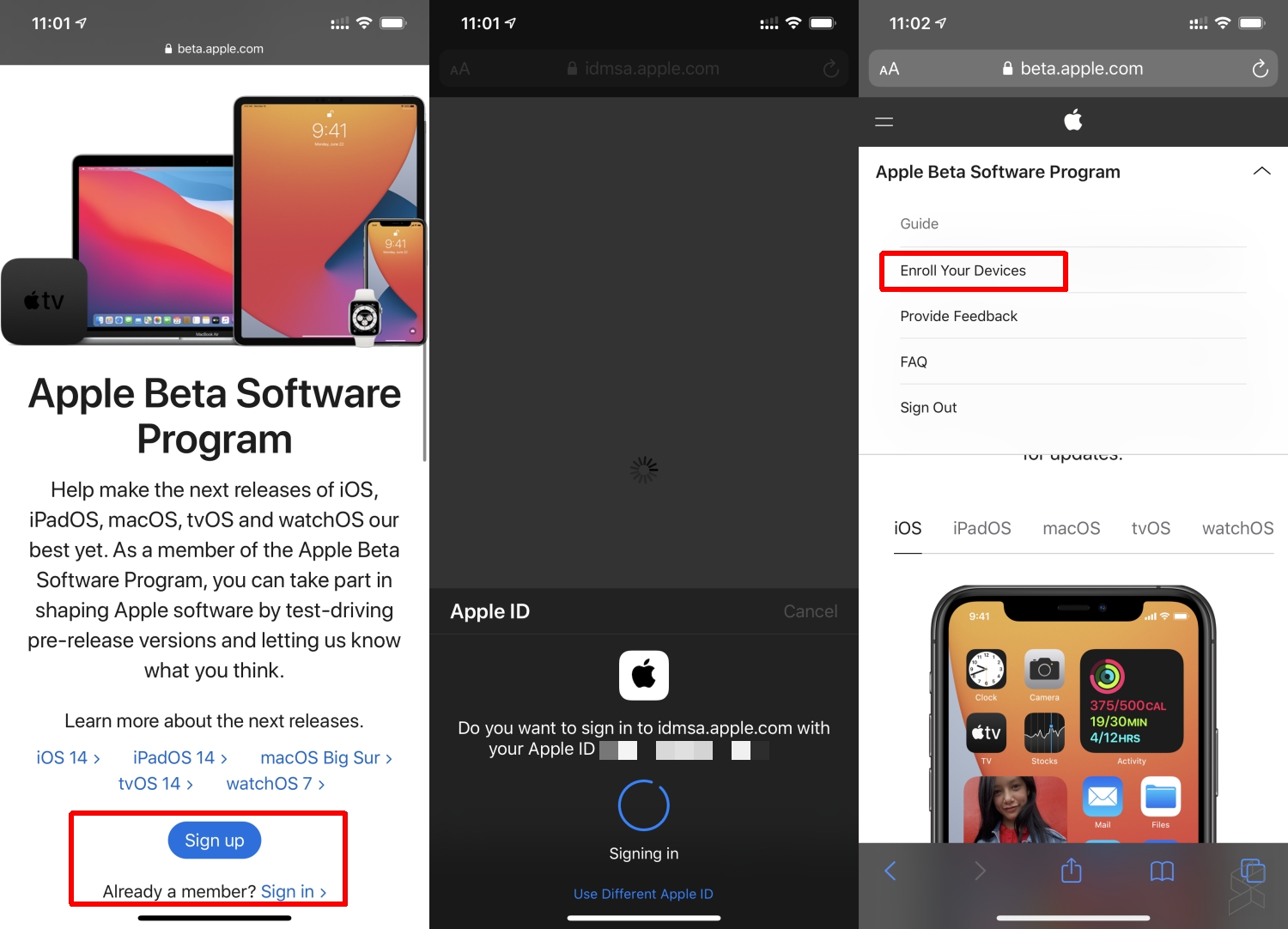
- On your iPhone, go to the Apple Beta Software program website.
- You’ll need to sign up or login with your Apple ID.
- Once you’re in, tap on the top right button to expand the menu.
- Select Enroll Your Devices.
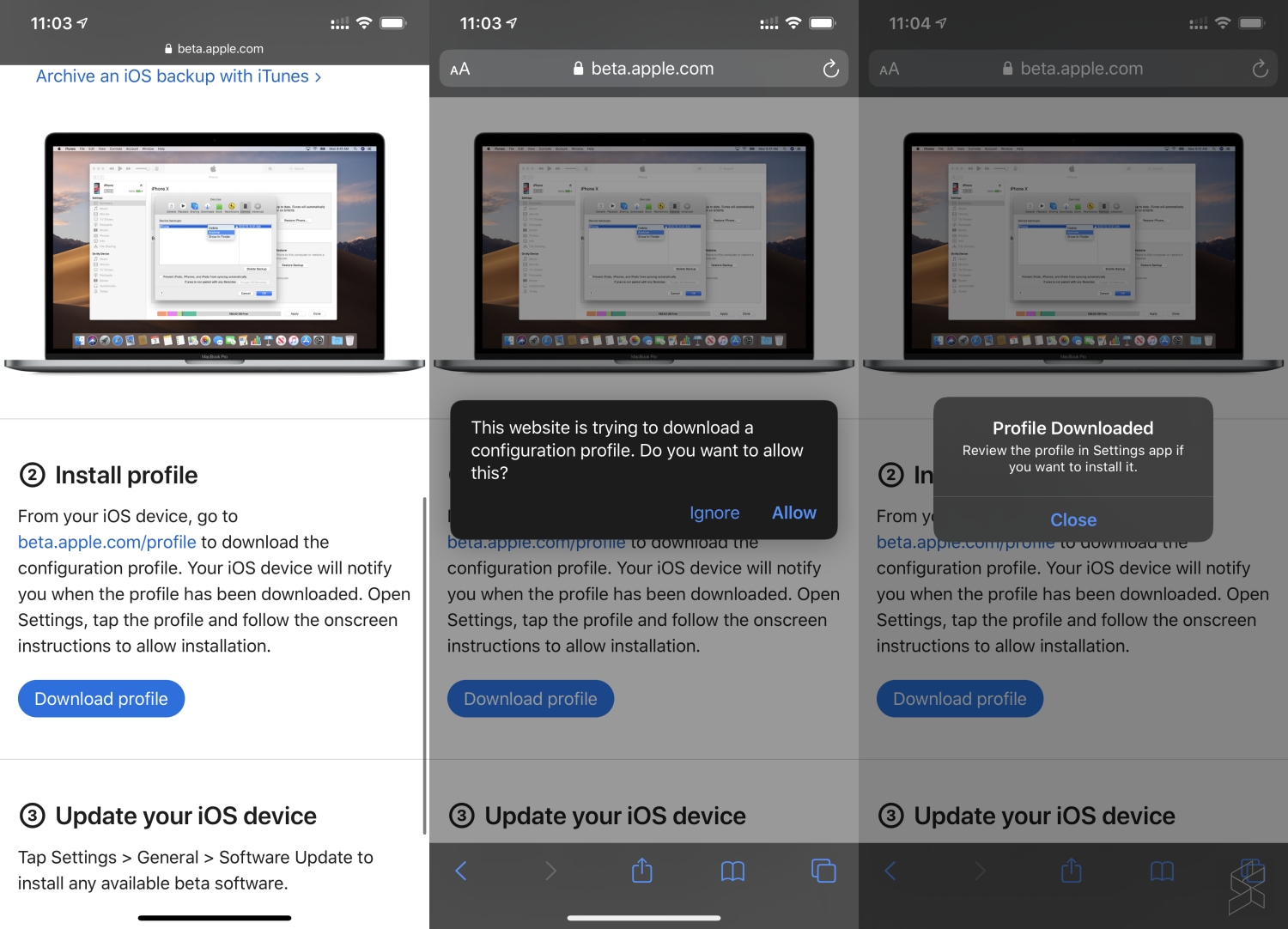
- On the Enroll Your Devices page, scroll down and click on Download Profile.
- You will need to allow the website to download the configuration profile.
- Once that’s done, go to your iPhone’s Settings.
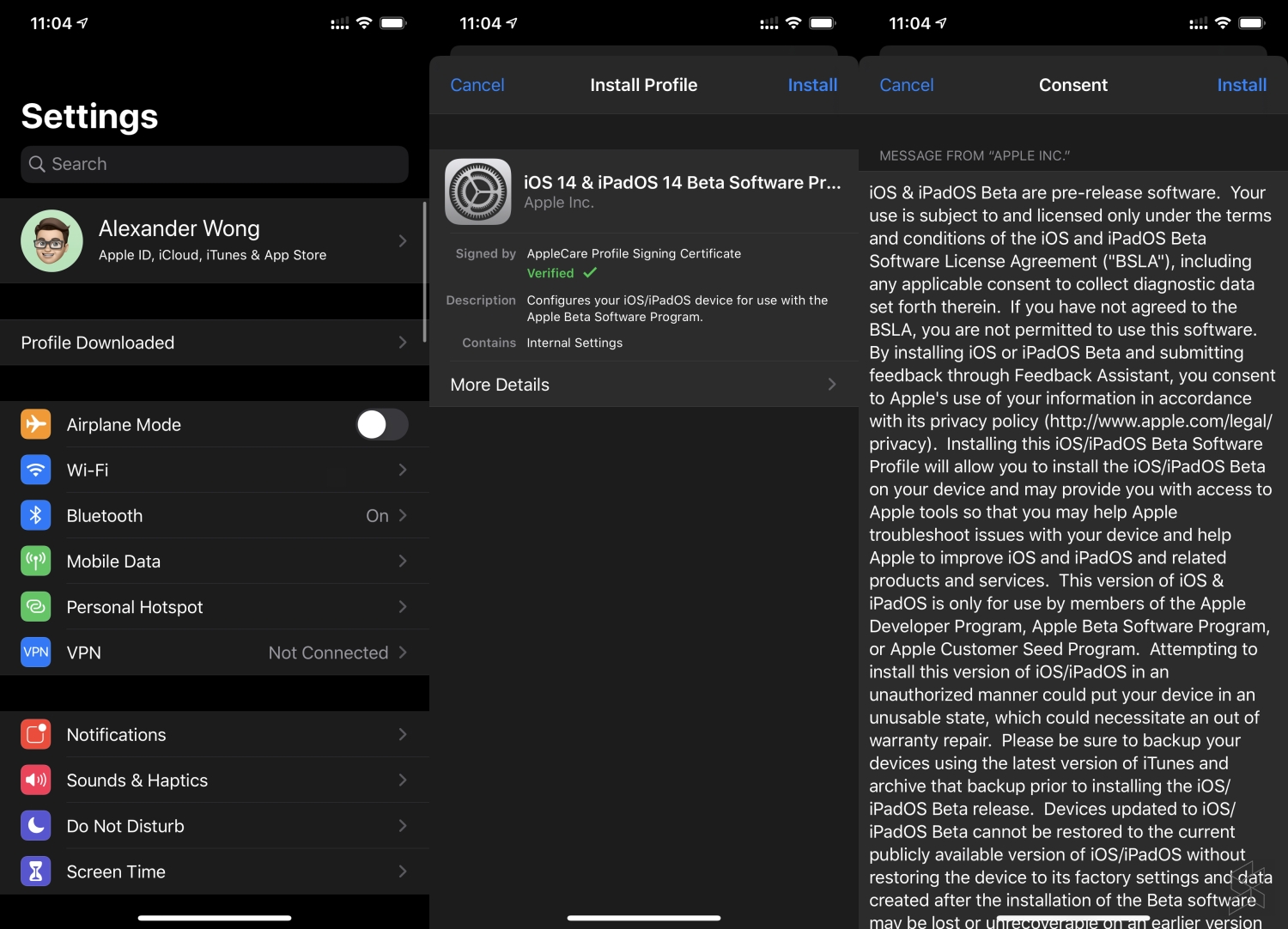
- You should see a Profile Downloaded on the Settings page. Click on it.
- Click on Install for the iOS 14 & iPdOS 14 Beta software Profile
- Accept the agreement from Apple.
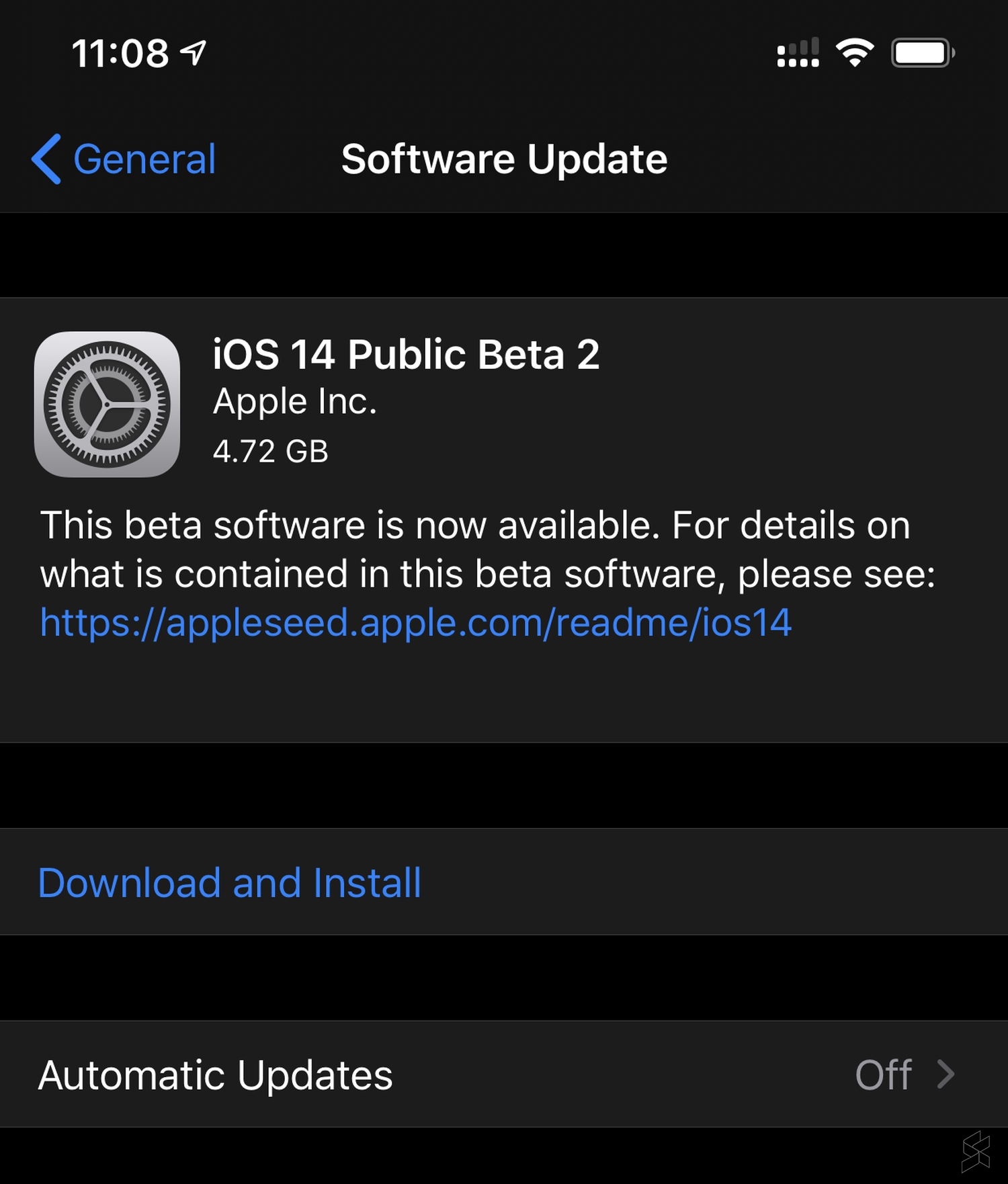
- Once that’s done, go to Settings > General > Software Update.
- You should see iOS 14 Public Beta 2 is available for download, click on Download and Install.
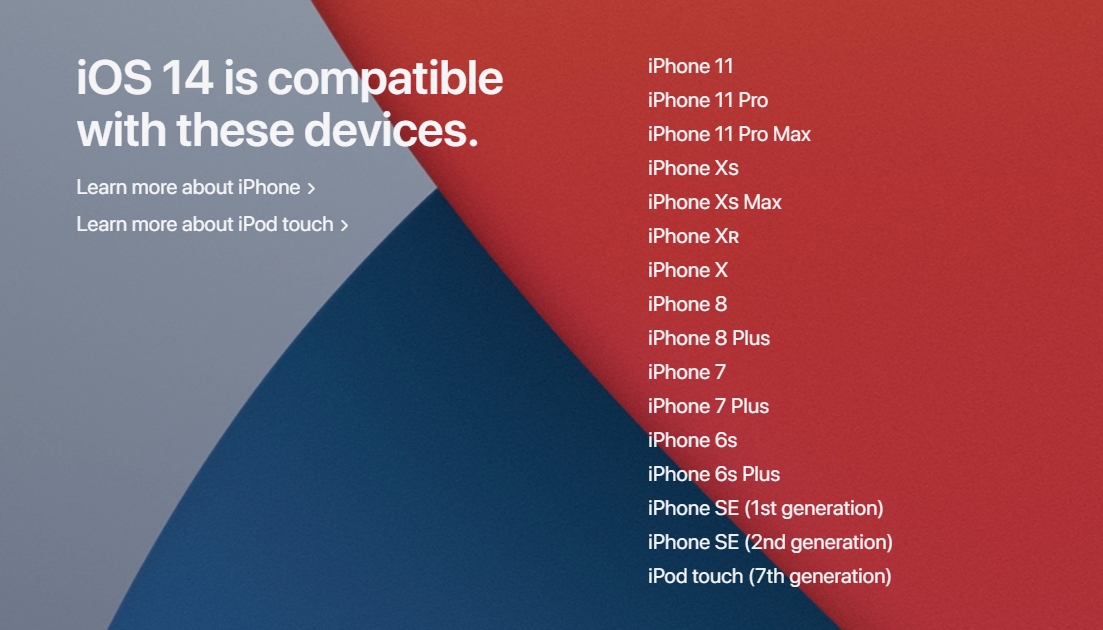
Take note that iOS 14 is compatible for iPhone SE (1st gen) and iPhone 6s/6s Plus and above. The beta file is about 4.72GB in size and you’ll need at least 6GB of available space to install. To learn more about what’s new on iOS 14, you can check out our post here.
Related reading