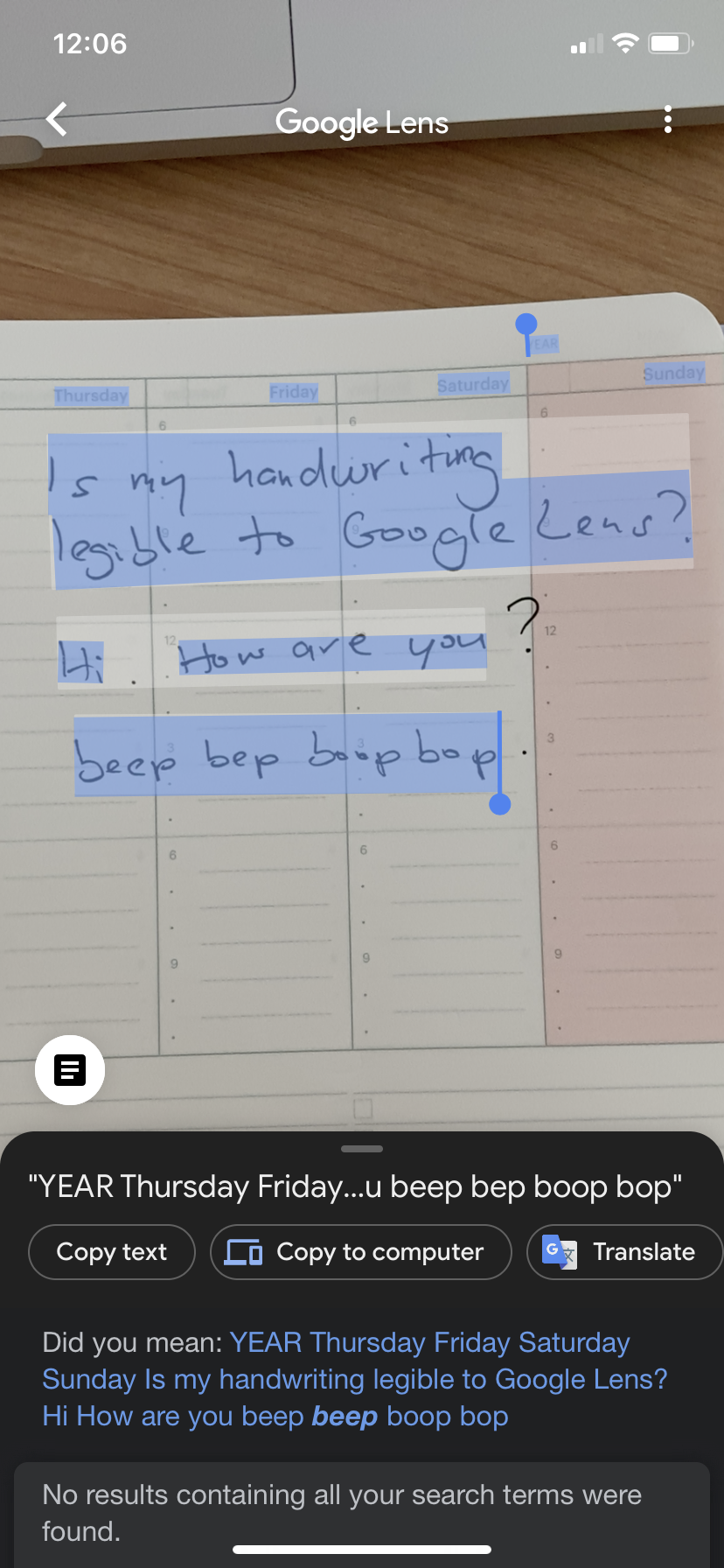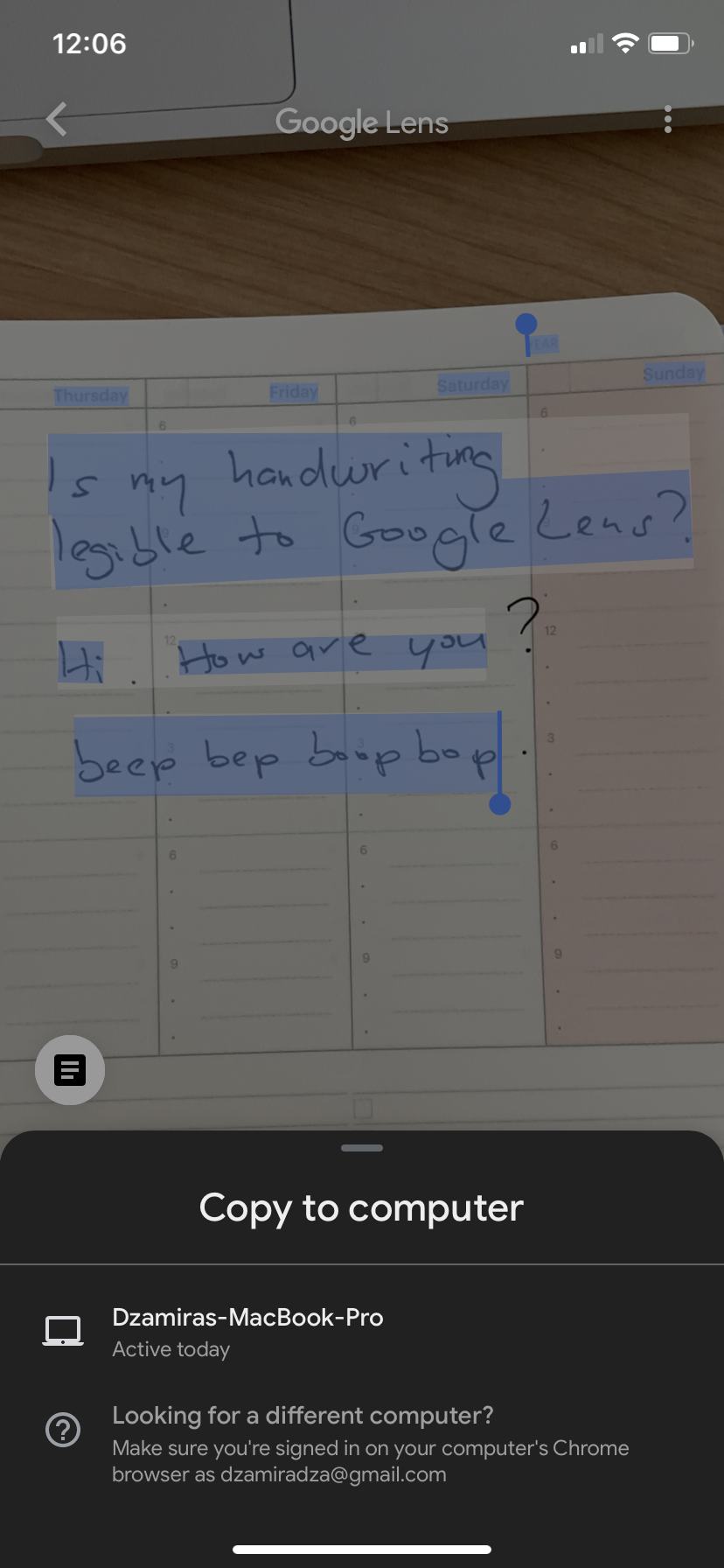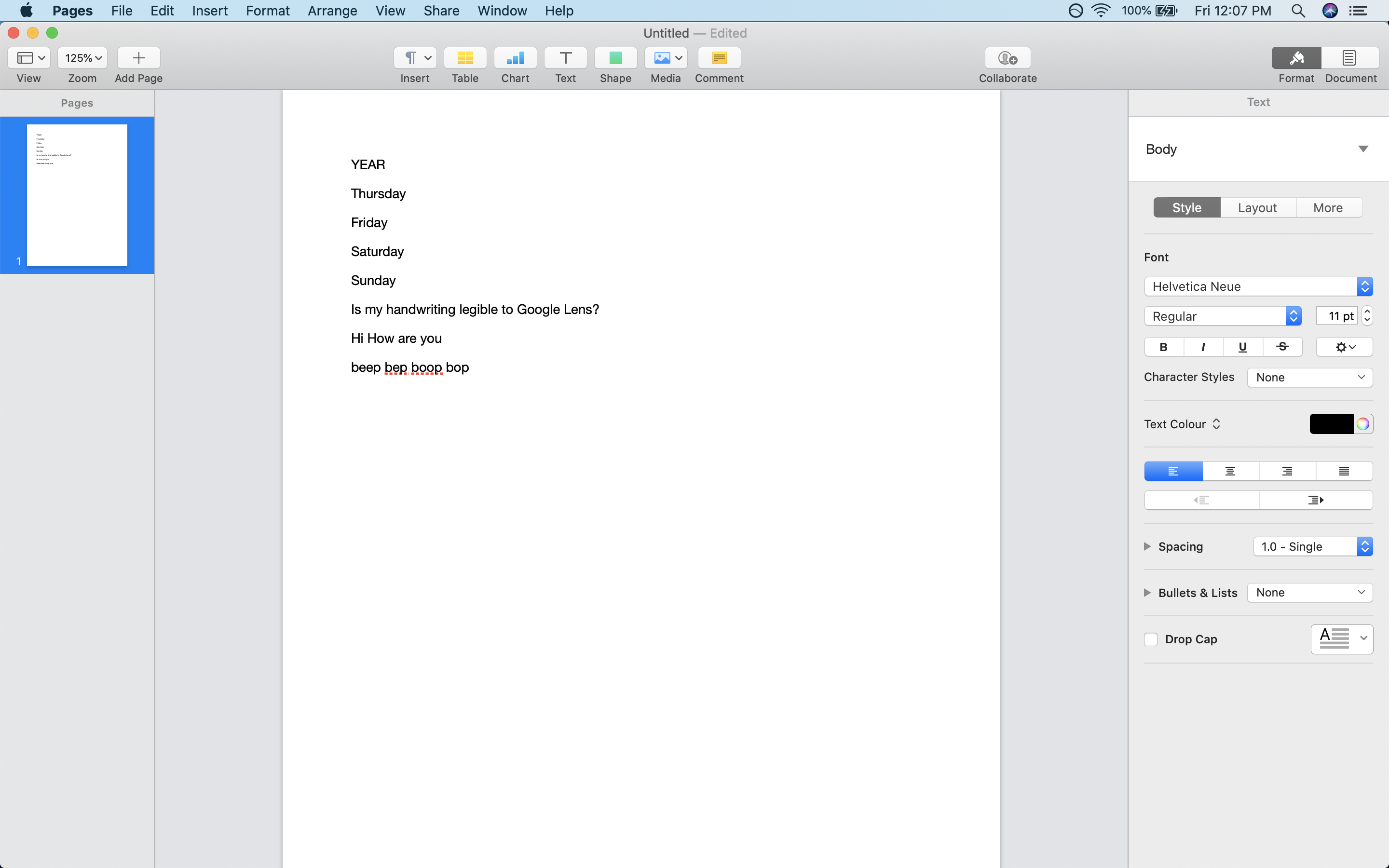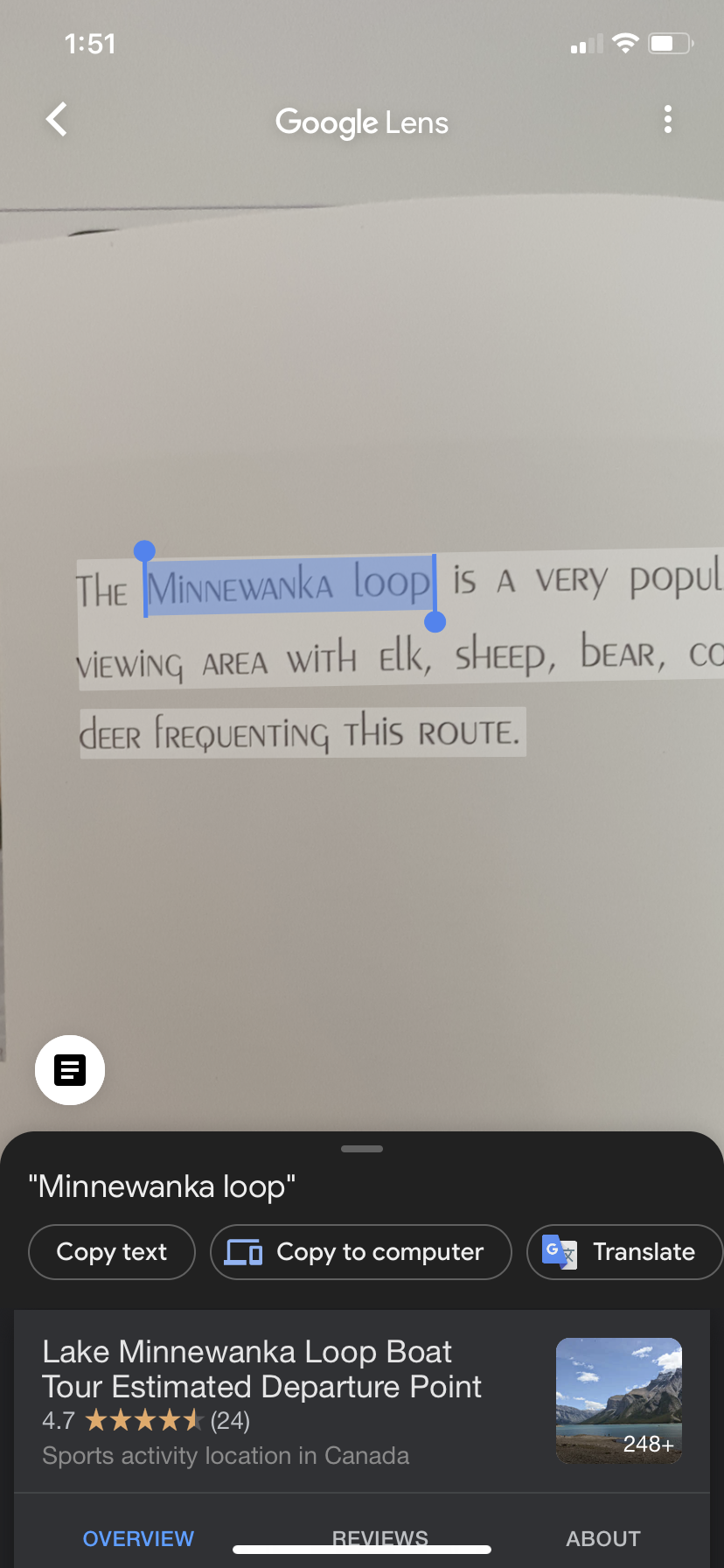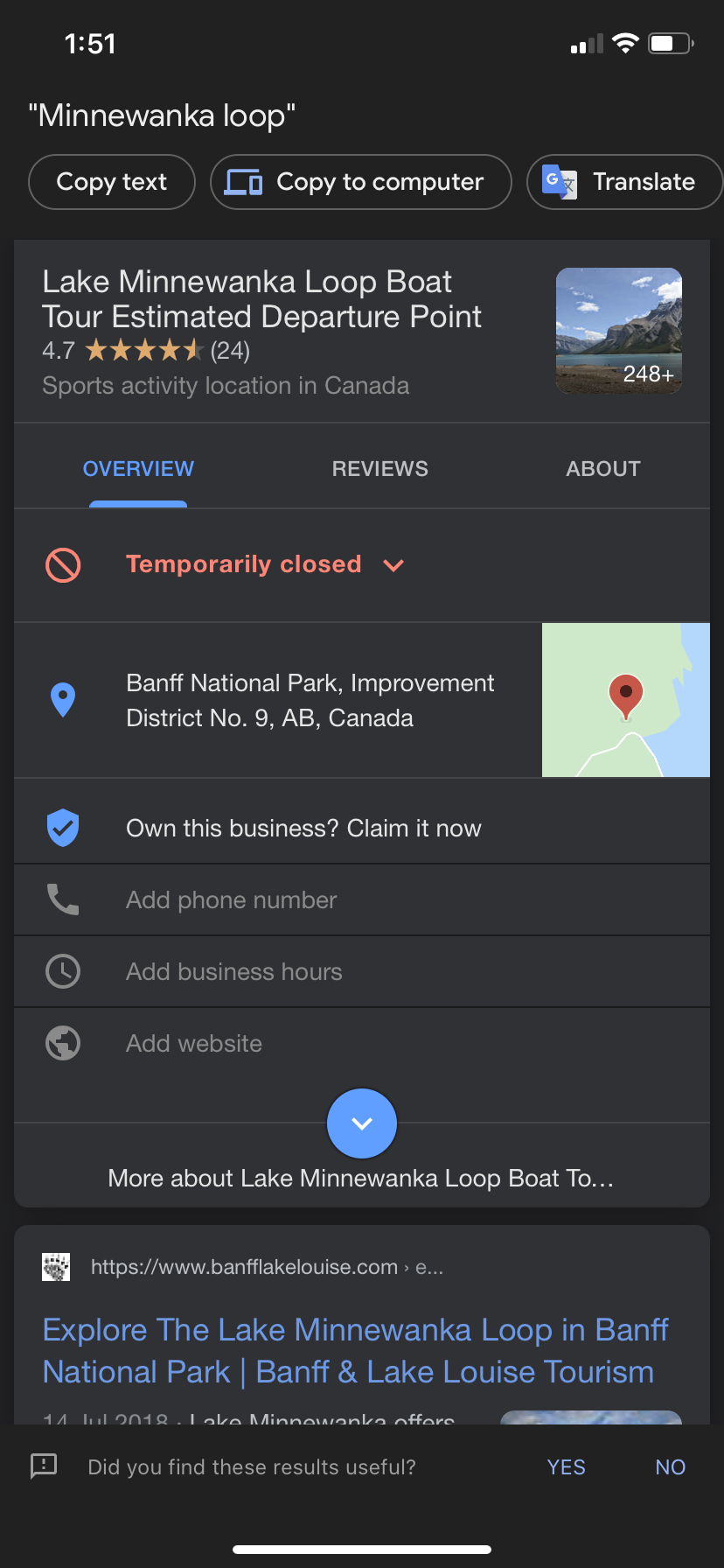Google Lens has announced new features to help you be more productive at home. The app adds the abilities to copy text from paper right to your laptop, teach you how to pronounce new words and even languages, and even quickly look up concepts in books, magazines and newspapers.
These new additions to the Google Lens app can be a helpful tool for getting things done while working and learning from home, as you can transfer non-digital content to your device. Here are more details of what they added:
Copy text from paper to your laptop
While Google Lens’ feature to copy handwriting or printed words is nothing new, when you select text with Lens, you can tap “copy to computer” to quickly paste it on another signed-in device with Chrome. This is great for quickly copying handwritten notes and pasting it on your laptop automatically without the need to add an extra step to copy and paste from your phone.
You’ll need to first make sure your handwriting is at least fairly legible. Mine, for instance, is barely passable but I decided to still try it to see if the app can read it. Turns out that not only could it read my writing, it could read the printed “days” typed in smaller font on the top, too.
After selecting the text through the Lens, look for the “Copy to computer” option between “Copy text” and “Translate”. If it doesn’t show up, you need to make sure that your computer has the latest version of Chrome, and both devices need to be signed into the same Google account.
After you press “Copy to computer”, you’ll get a notification on your computer saying that the text shared is copied to your clipboard. You may then paste the text onto a word processor app like Pages, Google Docs or Microsoft Word.
Learn new words and how to pronounce them
You can previously already point your camera at a text of a language you’re not that proficient in, or are currently learning, and translate the words in Spanish, Chinese and more than 100 other languages. This new feature is supposed to also automatically give you the option to tap the new “Listen” button to hear it read out loud.
However, the “Listen” feature is currently only available on Android but coming soon to iOS. Right now on my iPhone, the closest you can get to the “Listen” feature is by selecting a phrase of the text that you need help pronouncing, pressing “Translate” and then pressing the sound option on Google Translate. I also want to note that you can’t currently listen to an entire phrase through the app. Hopefully, the feature will be updated soon.
Quickly look up new concepts
With this new feature, you can look up phrases or words you don’t understand in a printed document by simply highlighting the term. Google Lens will handle it from there.
Tap on the phrase on the printed text though the app, and select and highlight the phrase or word that you’d like the definition to. Google Lens will automatically search for the term for you at the bottom of the screen, without you needing to press “Search” or “Look up”.
You can pull out the tab at the bottom to get further details of the term. For example, I wanted to find out what “Minnewanka Loop” meant in a photo book about Canadian landscapes and the app could easily pick up the term after I’ve highlighted it, even in the book’s weird font.
These features are available right now on the Google Lens app on Android or the Google app on iOS, as long as you have it updated, but like mentioned earlier, the “Listen” feature is only currently available on Android.
[ SOURCE ]