Setting up your Wi-Fi network at home can be tedious. Do you go for a really powerful router that has a supposed range of over 1.5km? What about something a little more affordable, coupled with a few range extenders? Or those power line adapters instead?
It depends on the sort of setup you’re going for, really. But Malaysians seem to unite on certain things, and the state of our internet is one of these topics. Too slow? Blame Unifi. Can’t get a stable signal? Blame TM.
But I’ve always thought that a race car is only as good as its driver, and Wi-Fi isn’t all that different. I recently had a chance to get my hands on something a little unique: the Linksys Velop Mesh Wi-Fi system—it retails for US$299.99 in the U.S., and is available in Malaysia for around RM1,349 on Lazada.
But before we move forward, I think it’s important to explain what mesh Wi-Fi even is, and how it can benefit those of us who require wider, more stable, and generally better internet connections at home or at the office.
Extending your range without a range extender
So my idea of mesh Wi-Fi systems is that it functions as a sort of range extender, but in a way that every secondary node is supposed to put out a signal that is as fast and stable as the primary node. To be utterly honest, I had incredibly high expectations—powerline adapters don’t work well in my home, and I’ve always lusted after the idea of a latency-less gaming session.
Essentially, the system consists of a main primary node that hooks up to your ISP modem, and a series of secondary satellite nodes that connect wirelessly to each other. The router system works in a way that allows you to extend the network’s coverage around your house, supposedly without the quality drops that you’d get with range extenders.
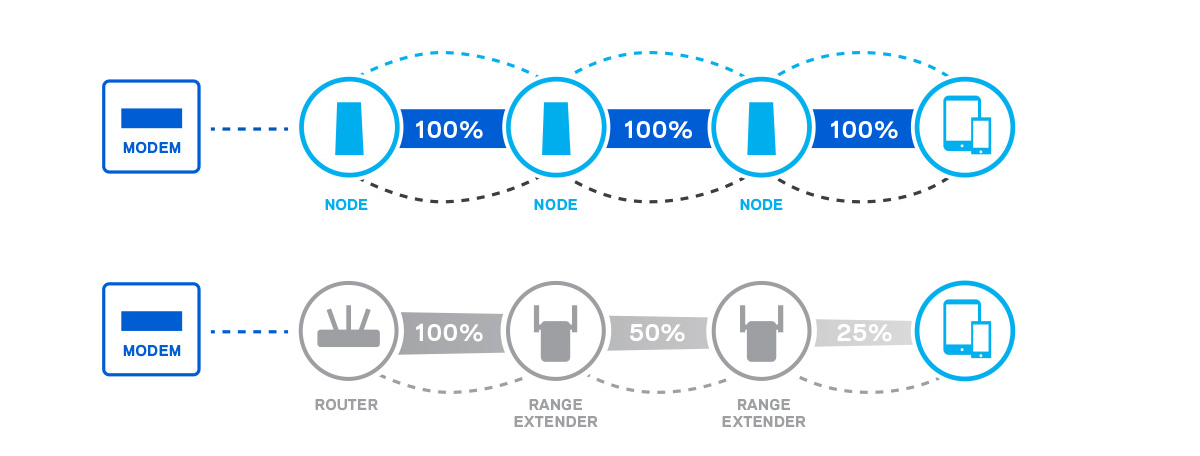
For comparison, range extenders work great in improving your Wi-Fi network’s range, but at a significant cost to performance. There’s nothing worse than having to manually switch between networks if you’re moving from one side of the house to the other.
From our personal experience, moving from one area of the house to another that’s covered by a range extender isn’t really a seamless experience—smartphones and other devices sometimes struggle to recognise which network to connect to, resulting in poor connectivity.
Mesh Wi-Fi, on the other hand, works in a way where every component of the system is interacting with each other to provide a mesh network that provides equal connectivity to each area of your house with a node. Mesh systems act as a single network, so theoretically you won’t have to manually switch if you move from one node’s coverage area to the next, with minimal drops in connectivity.

An overview: Linksys Velop
The Linksys Velop mesh Wi-Fi system comes in a couple of variants, so do note that for the purposes of this review I’ll be discussing the tri-band AC4400 version that comes with 2 nodes. The set I received is white, but the black version isn’t available in Asia.
As with most modular mesh systems, the Velop mesh Wi-Fi network can be extended by simply adding more nodes—in theory, each node searches for the nearest node to connect to. This, instead of secondary nodes connecting to the primary node, helps maintain a better signal.
Out of the box, the design of the 2 Velop nodes are decent enough; a minimalistic single-toned matte finish is highlighted with speaker-like grilles on the top and sides. The nodes are relatively small in stature: 185mm in height and a 76mm-wide base. Compared to the Netgear Orbi, a similar mesh system, the Velop nodes are markedly less conspicuous.
Linksys also provides power supplies for both nodes, along with a host of different plug extensions for different regions. An ethernet LAN cable is included, but here’s where I ran into my first obstacle.
The generic cable provided by Linksys didn’t have a rating printed to indicate what class of ethernet cable it was. This proved to be a slight hindrance when running some speed tests, with the initial speeds recorded being very low. Once I switched the generic cable out for a certified Cat 6 cable, speeds improved immediately and drastically.
I ended up spending the better part of an hour trying to figure out what was throttling my bandwidth that badly—honestly, for a product that’s specifically made for maximising your network’s bandwidth potential, I find this oversight to be unacceptable.
You can get a coverage area of up to 370 square metres, while other features include tri-band connectivity, MU-MIMO (Multi-User Multiple Input Multiple Output) support, and WPA2 encryption as well as wired backhaul for higher speeds.
WPA2 encryption, in a nutshell, is a method of securing your network with the use of the optional Pre-Shared Key (PSK) authentication—this is widely accepted as the most secure Wi-Fi encryption choice. Wired backhaul, on the other hand, is done by connecting every node via Ethernet cables.
Just like the Netgear Orbi, one of the 5GHz bands will be used for communication between nodes—this will allow for greater speed with less interference.

At the base of the nodes, you’ll find a 12V DC plug point, a power toggle, and a reset button. There are 2 Ethernet ports there as well—something I’d regularly use. I regularly play online games and watch a fair amount of IPTV, so the option to plug my devices into satellite nodes is a pretty appealing one.
Others may feel that the 2 ethernet ports aren’t enough, but for me, I found the performance of the wireless network to be consistent (-ly good) enough so that this was a non-issue for me. Unfortunately, I wasn’t able to try out the wired backhaul support that the Velop supports through the ethernet ports as the general arrangement of my house isn’t ideal for it.
In any case, I do feel that wiring every node back to the primary isn’t something that most regular users would do. It’s a ton of work, a hassle to organise, and isn’t the whole point of something like this to go as wireless as possible?
I was also disappointed to discover that the Velop doesn’t come with any USB ports, as the added functionality of a network printer or flash drive is a pretty common feature to have on most new routers on the market.
Lastly, you’ll find a small circular light on top that will display a variety of colours; blue means everything is working fine, yellow indicates a weak signal, and so on.
Setting up the network
In the old days, setting up Wi-Fi used to be a tedious process—think of old-looking, counterintuitive browser-based interfaces, where you had to go through 5 menus just to blacklist MAC addresses.
Just like many of the newer network options nowadays, the entire setup process takes place on the Linksys app that’s available for Android and iOS devices. Clunky browser interfaces can be tough to get used to when adopting a new brand—the simple app provided an intuitive, easy-to-use solution instead.
However, it was a little too simple, When I tried to set up the Velop mesh network in the same way I usually set up my usual Wi-Fi network (separate SSIDs for the 2.4GHz and 5GHz bands), the option wasn’t there. A quick google search gave me a workaround; accessing my router admin through its IP address (192.168.1.1).
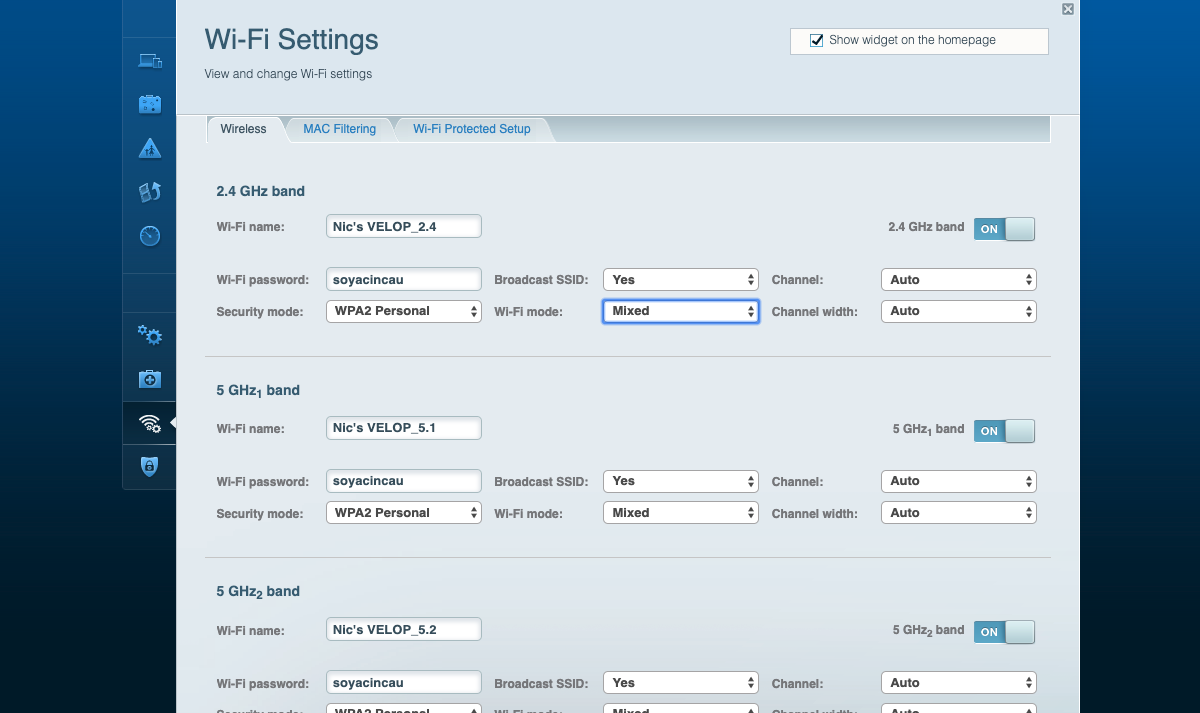
Initially, the web interface only displayed 2 out of the 3 functioning bands. If you’re experiencing the same problem, click ‘CA’ near the bottom-right of the page and you should be able to see all 3 bands.
The workaround got the job done, but if I’m being honest, I find the lack of this functionality on the app to be disappointing. Users that have a large variety of devices connected to their Wi-Fi network generally prefer to separate their 2.4GHz and 5GHz SSIDs, with higher peak speeds usually achieved on the 5GHz band (but lower range and connectivity).
I also experienced some pretty long wait times while going through a guided step-by-step tutorial and setting up the network. I’ll be the first to admit that I’m not a fan of the way the app forces me to “wait for 2 minutes before plugging your modem back in”—it was a tad condescending, to be honest. But in the spirit of keeping things straightforward, the setup was a simple process, and the guided nature of the setup works well for the average person that wants to set up the router at home.
All in all (minus the time I spent figuring out the cable issue), the entire set up process took me about 15 minutes.
Performance, real-world tests
First things first, a general Wi-Fi speed test:
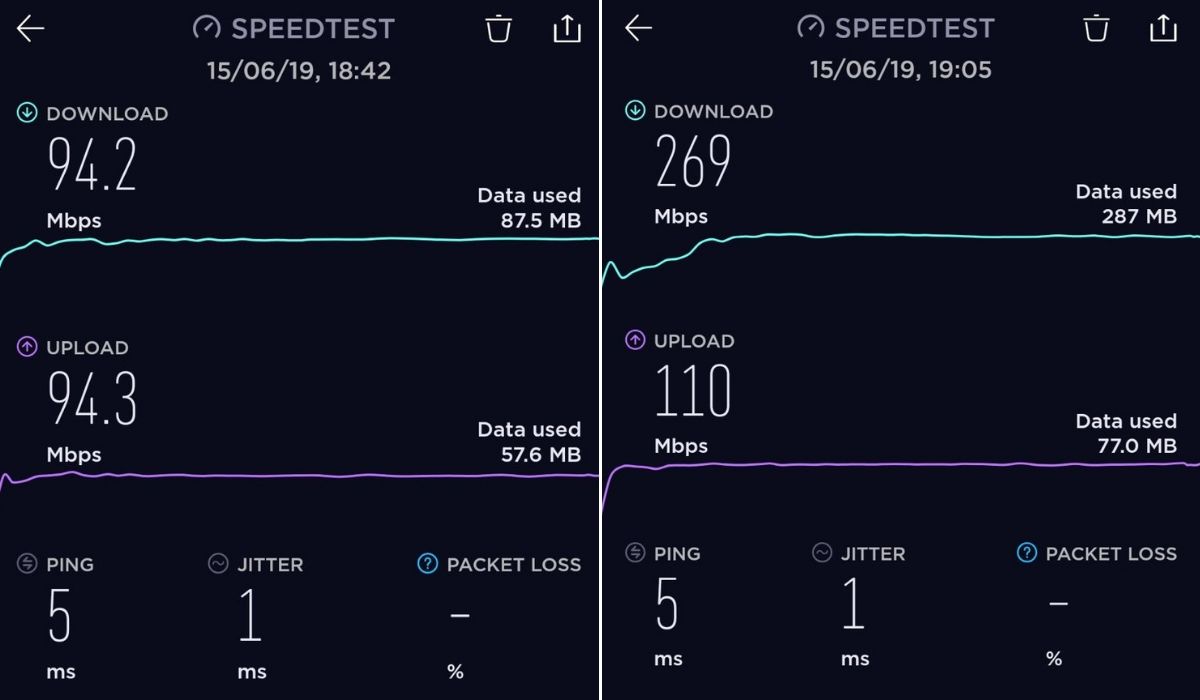
On a 500Mbps connection (upload: 100Mbps), the speed test readings showed that I was only achieving <100Mbps of download speed, while it the upload speed was, at least, accurate at just under 100Mbps. After a few resets, I discovered the issue—the ethernet cable in my set didn’t have a rating on the cable, and a swap with a Cat6-certified cable improved the performance greatly.
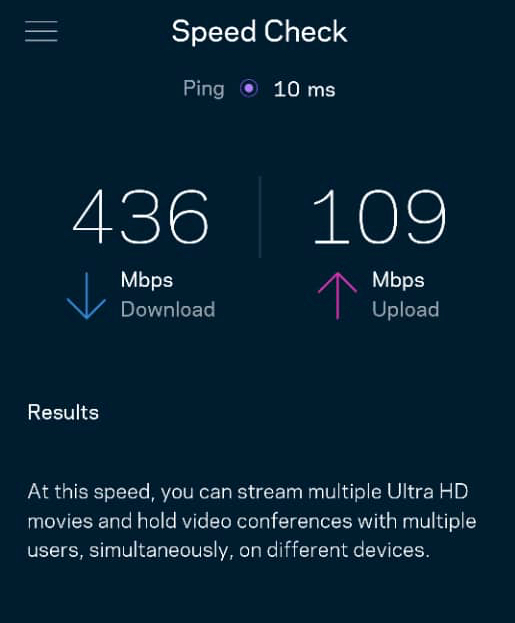
The Linksys app also has a nifty speed test integrated, which is a great way to test my ISP’s speed. This, as opposed to using web-based speed tests like Fast, measures the rate of data between your ISP and the primary node. My ISP supposedly provides a 500Mbps download connection via fibre optic, with similar speed tests on the Netgear Orbi providing readings of around 400Mbps.
As for the setup, the house I ran the tests in is a 2-storey terraced house that is approximately 1,650 square feet in size. The primary node was connected in the study downstairs, while the secondary node was installed in a bedroom upstairs.
I ran Wi-Fi speed tests from both upstairs and downstairs using 2 configurations:
- SSID with only the 5GHz band, where I’d expect to get a higher speed reading, but have less range.
- Combined SSID with both 2.4GHz and 5GHz bands. This means that devices logging into the Wi-Fi network will connect to either band automatically (depending on compatibility, proximity).
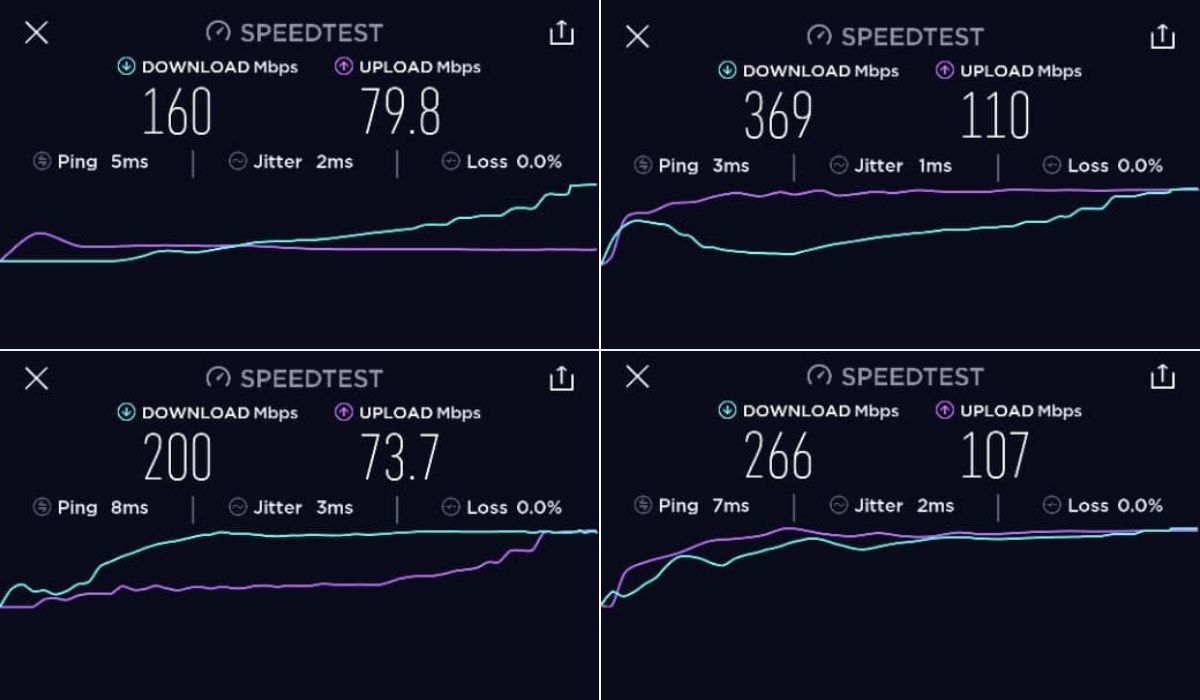
The speed readings when running the test upstairs in the study were surprisingly bad. While I naturally got decent speeds while sitting right by the primary node, speed tests carried out in a second room with the satellite node resulted in a huge drop in speed. During these tests, the light on the secondary node was blue, which indicates that there was a good connection between the nodes.
Depending on the speed of your ISP connection, this can be a relatively perceptible change. And yes, not everyone is the type to walk around your entire house with speed test in hand. But the drop in speed is seemingly no better than that of a range extender; one of the only benefits for me is that there didn’t seem to be any connection drops while moving around from one side of the house to the next.
That said, I spent a few hours on an old favourite (DOTA 2) to see if there would be any random spikes in latency. To monitor the stability of the Wi-Fi signal, I enabled the network options to keep an eye on the real time latency. Over the course of a few hours, I experienced consistent readings of <20ms of ping, so no complaints there for me.
If I were to complain, it seems that you can only come close to your ISP’s full bandwidth potential if you run the test on a separate SSID for the 5GHz band (see picture above). As mentioned earlier, there isn’t really a user-friendly way to do this, which is counterintuitive to Linksys’ use of an easy-to-set-up app.
You can also opt to use the primary Velop node as a standalone router, without any other nodes attached to it. However, this essentially means that the Velop will function as a regular router with regular speeds—3 speed tests at a distance of around 10-15 metres on the same floor led to an average of 150Mbps for me.

Verdict: Too many broken promises
The Linksys Velop Whole Home Mesh Wi-Fi isn’t priced cheaply. At roughly RM1,400, you’re looking at a relatively big commitment, especially if you’re used to using the default routers that local ISPs provide.
But if the system delivers what it’s supposed to, I’d say that it is indeed a fair price. And that’s a pretty damn big if.
To be brutally honest, my practical experience with the Velop mesh system wasn’t actually all that bad. In fact, I had no issues getting a strong, stable signal from different areas of the house. There weren’t any notable latency spikes during long hours of DOTA 2, either (although that didn’t help my winrate).
The biggest negative, for me, is clearly the drop in speed once you move from the primary node’s network to a secondary node. A drop of almost 50% isn’t acceptable, not by a long shot—especially for a mesh Wi-Fi system.
Yes, it’s not purely a matter of speed. But what’s the huge benefit of investing in an expensive mesh Wi-Fi system, then? At a price of roughly RM1,400, the side perks of seamless network change and a decently easy setup process don’t make up for the vast difference in price.
Unless you’re in a huge house, or a big office space, I’d argue that you’d be better of going for one of the alternatives. Powerline adapters are pretty popular and easy to set up, but they have been known to have connectivity issues depending on your set up.
I’m not really a fan of range extenders either, as I’ve discussed earlier. Instead, a decent, powerful, conventional tri-band router is probably a better option—if you’re in a regular home, without too many walls or floors, it’s probably a lot more value.
Ultimately, I was expecting a whole lot more from the Velop mesh system. After all, Linksys promises (on an infograph on their website) that mesh/Whole Home Wi-Fi systems are supposed to maintain signal performance from node to node.
The Linksys Velop Whole Home Mesh Wi-Fi has its strengths. But at that price point, you have to fulfill your core promise: Connectivity and range without performance drops. And based on my experience above, the Velop system has failed at that.
[ IMAGE SOURCE ]








