Apple’s iPhone 8 just went on sale in Malaysia and although the handset doesn’t look all that different, Apple has added quite a few new features to this handset. But let’s not get bogged down with the “hardware” improvements Apple’s added to their new lineup of iPhones because it’s all about what you can do with it.
So, if you’re a new iPhone 8 user, here are some cool things you can do with your brand new handset.
1. Augmented Reality (AR)

Probably the most stunning new feature to come with iOS 11 is the ability to access some truly impressive Augmented Reality features. It doesn’t require multiple cameras or sensors, unlike Google’s Project Tango (RIP) devices. All you need is the iPhone’s main camera.
Of course, AR is only as good as the apps that can take advantage of this feature. The beauty of Apple, iOS and the iPhone ecosystem is their strong developer support so you can expect new apps to appear pretty frequently.
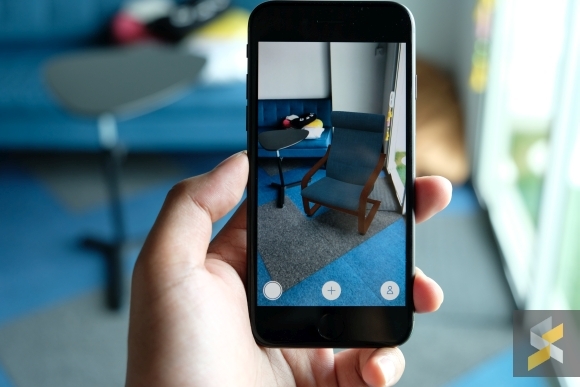
For now, the catalogue isn’t as impressive as it should be, but there are still several cool applications that can give you a nice AR experience. Our favourites are the Insight Heart app, Ikea Place and the Warhammer 40,000: Freeblade. Best part? These apps also work on older iPhones. Here’s Freeblade in action on the iPhone 7 Plus.
2. Powerful photo editing
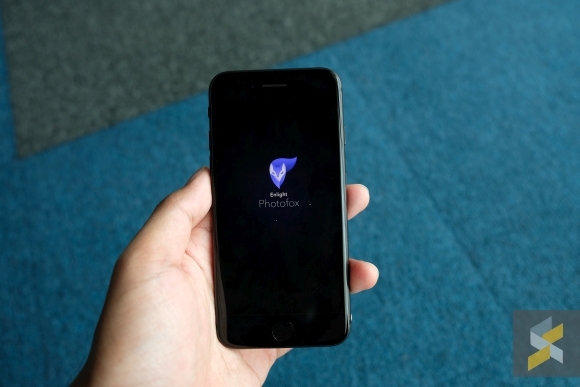
With the Apple’s powerful A11 Bionic processor and an upgraded camera, iPhone 8 and 8 Plus can be powerful tools for a photographer, especially when you consider the suite of awesome photo editing applications available in the App Store.
One of the coolest new apps is from Enlight. It’s called Photofox and it combines the simplicity that a mobile photo editing suite demands with the power of a full-fledged app like Adobe’s Photoshop. It allows users to edit in layers, easily blend images and pretty effortlessly create cool double-exposure photos with a couple of taps and swipes.

Although the application is free, users will have to pay for the Pro Mode if they want to unlock more features like the heal tool, the ability to add more than two layers and the ability to reshape images.
Of course, this isn’t the only good photo editing application in the App Store, but it’s hard to deny how powerful this app is. What are some of your favourite photo editing apps for iPhone? Let me know in the comments below.
3. 4K video recording at 60fps

Remember how we said the iPhone 8 has an upgraded camera? Well, it’s actually one of the most capable video cameras on the market today too. Its highlight feature? The ability to shoot 4K video at 60fps. Not only is this a feature that you can’t find on another smartphone right now, it’s also something not many full-fledged dedicated cameras can do either.
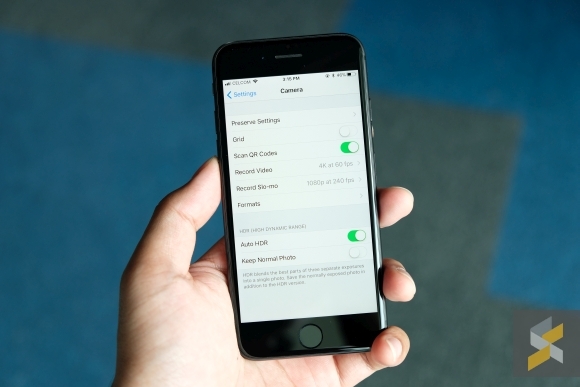
What’s more, the iPhone 8 can also do slow-mo 240fps video at 1080p resolution.
To change the camera settings, you need to go to Settings > Camera.
4. Portrait Lighting
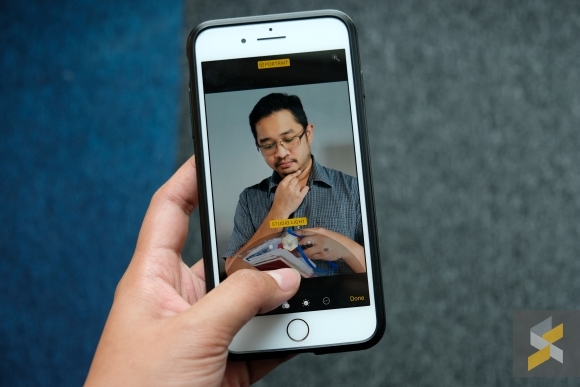
Apple debuted Portrait Mode with the iPhone 7 Plus and now with iPhone 8 Plus, the company is taking things to the next level with Portrait Lighting.
In a nutshell, you can still take the blurry bokeh portrait photos with the iPhone 8 Plus but now you have the option to add special lighting effects that simulate a studio lighting setup. This means you have options like Studio Light, Contour Light, Stage Light, and Stage Light Mono.
The best part about it is that you can take the Portrait Mode photo first then change the Portrait Lighting after you’ve captured the shot.
One other nice thing about the new Portrait Mode is that you can now shoot it with flash, shoring up one of the bigger weaknesses that it debuted with: Low light portrait mode.
Portrait Lighting can be accessed in Portrait Mode in your camera app. To change Portrait Lighting after you’ve taken the shot, simply go to your desired portrait photo and hit edit. There you will see the Portrait Lighting wheel.
5. Screen recording
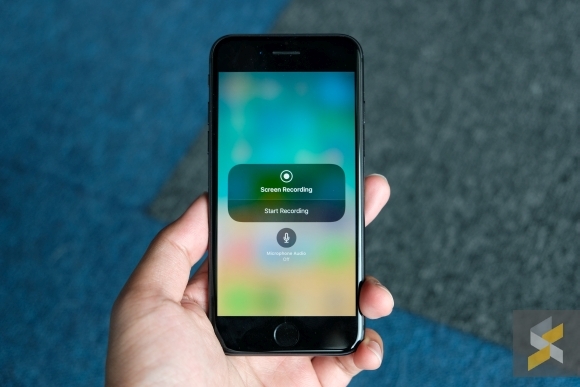
Also new with iOS 11 is native screen recording built in. This means you can record everything on your screen — with or without the microphone turned on — without the need for a separate application.
This new feature can be accessed in your Control Centre with a simple swipe up and tap. It’s not in the Control Centre by default so you will have to add it in by going to the settings menu on your iPhone.
To do this, go to Settings > Control Centre > Customise Controls.
These are only some of the new things you can do with the iPhone 8 and 8 Plus. What are your favourite features? Let us know in the comments below!









