Combos, packages and all-in-ones, a compelling proposition for someone who has limited space in their homes/offices. While not as powerful as a custom-made tower, the HP Pavilion 23-inch AIO is a screen, a desktop, and by an extension a keyboard and mouse too.
But when you have iMacs, Dell’s XPS AIO and the Lenovo IdeaCentre line making their own case in homes and offices around the world, where does it fit?
What is it good for?
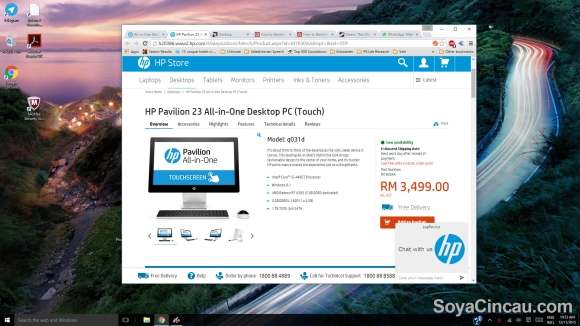
Looking at the competition, the Pavilion AIO is the most affordable and it looks attractive for the price. Add touchscreen compatibility into the mix with those Windows Live Tiles and you get one of the most natural interactions you could with a screen of that size – excluding that of those in Sci-Fi movies.
Loosely resembling Apple’s own all-in-one, HP hopes to capture the people out there that want the same(ish) looks but don’t have the absurdity of dropping a lot more money for it.
[nextpage title=”A centerpiece that looks good almost anywhere”]
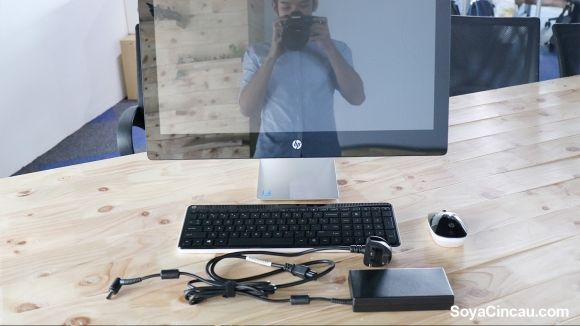
HP considers their AIO to be slim, sleek and fashionable. The system features a nice aluminum stand that is discrete enough to look good. While the rear gets a textured “pearl-coat” plastic as the makers dearly refer to it – our general impressions of the coating is just “meh”.

All of the computing elements live inside the screen and designing it to be curvy allowed HP to make it look slimmer than it actually is.
Despite having an edge-to-edge 23-inch glass panel, critics would argue that the huge black bezels are unforgivable. It frames the actual screen in an acceptable manner and makes the proportions equal at all sides. On the rear, you’ll locate a heating vent that runs along the whole top, that allows heat dispersal away from the user.

Its stand doubles as a hinge at the point that meets the screen. You’ll only be able to adjust its angle, no height adjustments here. The stand feels premium by our accounts. HP adds a hole in the middle for you to run cables through but it’s still half-hearted approach to make amends for the badly positioned rear and bottom ports.


Awkwardly placing most of the ports on the rear, it’ll be tough locating your power connector, LAN port, HDMI and four USB 2.0 ports without making your way behind. We would’ve preferred for the I/Os to be placed slightly to the left or right, allowing easier locating – like an iMac.

The bottom lip of the HP AIO has two USB 3.0 ports, a 3-in-1 media card reader, and a headphone jack. We were amused to realise there was a DVD read/write drive sitting on the right side as well. It pops out instead of Apple’s side the disc in option, so it’ll be dangerously fragile while popped out.
HP’s Pavilion 23-inch AIO weighs about 8KG and measures at 19.3 x 56.76 x 45.06cm.
[nextpage title=”Hardware and performance”]
On paper, the unit HP sent to us was adequate enough to handle our daily usage. Our habits would closely be similar to that of an average user.
Here are the specs:
23-inch WLED-backlit IPS display (1920 x 1080)
Intel Core i5-4460T (4th generation Haswell) CPU clocked at 1.9GHz
4GB RAM (1 x 4 GB)
1TB 7200 rpm SATA hard drive
DVD+/-RW drive
Intel HD Graphics 4600
AMD Radeon R7 M260 (2GB dedicated VRAM)
B&O Audio by Bang and Olufsen
Built-in webcam with microphone
Windows 8.1 64-bit
As you can see, the specs are decent for an AIO at this price but the lack of hardware personalisation when purchasing (on the website) is a let-down. If you want to be adventurous you can open up the AIO and change out some internals after purchasing.
To see how you can remove the back panel watch the video below. From then you’ll be able to upgrade the hard drive, RAM and wireless network card.
The possibilities widen a little when you’re able to change out some of these parts. Other than changing out the RAM, we’d suggest you swap the HDD for an SSD for better performance.
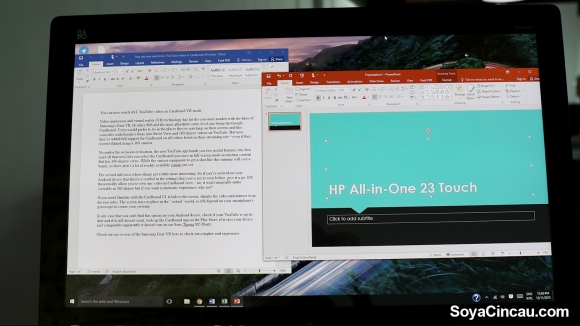
The other let-down was the screen resolution and super glossy-ness of the display; a stubborn issue that’ll depend on the location of light sources in the room you place it.
Stretching Full HD (1920 x 1080) resolution of a 23-inch screen, works out to 95.78 ppi. That will mean that you’ll be seeing pixels every now and then.
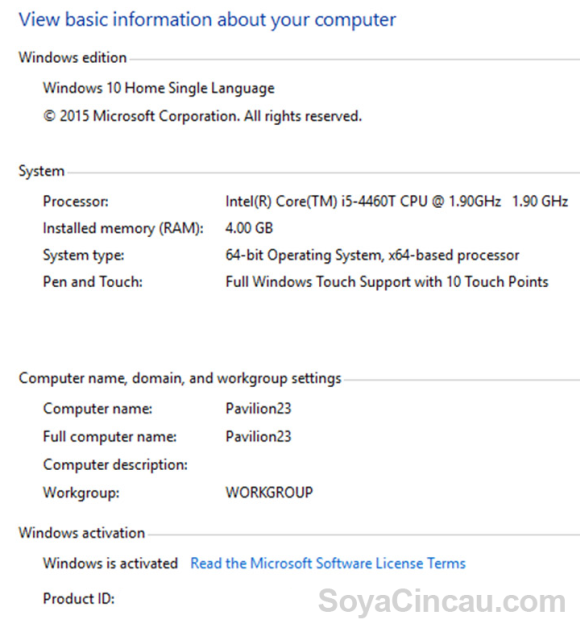
When we reviewed this desktop it came with a 4th-gen processor and since then it has now been upgraded to a 6th-gen Skylake CPU. Prepare for some differences in terms of benchmarks but we’ll share our experience with the unit we received.
We ran the AIO through 3DMark benchmarks and the results are below:
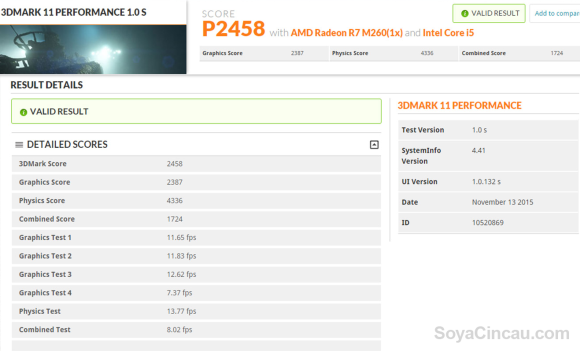
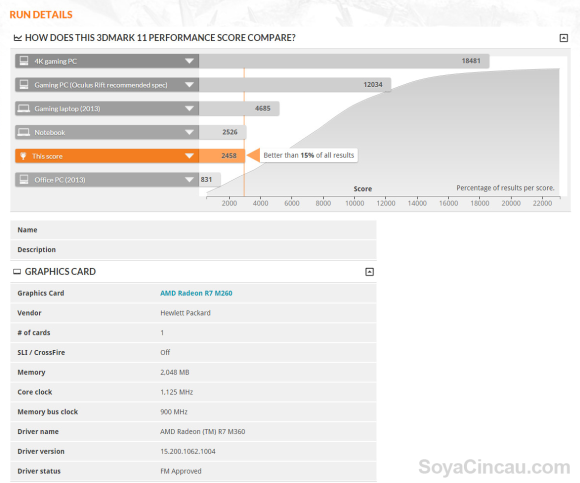
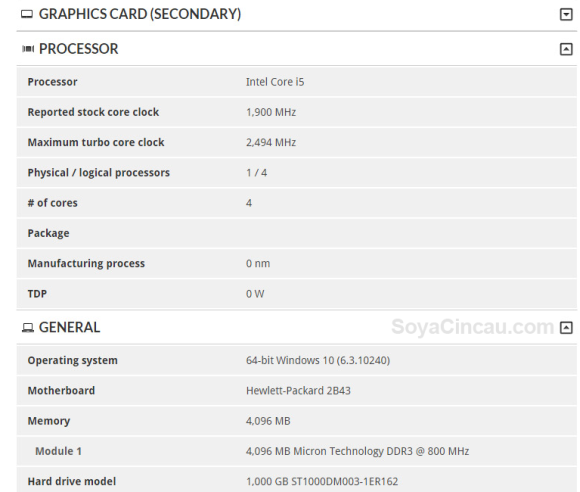
This is no gaming PC, this is a neatly packaged PC. It looks good but for the price, we’re unconvinced. As seen during benchmarks, it sits lower than most average notebooks but while being a 4th-Gen i5, it does better than the Surface Pro 4 we previously reviewed here.
Bear in mind, the Surface is a tablet by definition so that’s not saying much at all. We would’ve assumed that something with 2GB of dedicated VRAM would be better, but again, looking at the table, the AMD Radeon R7 M260 isn’t something to gloat about.

Out of the box, you’ll receive a wireless keyboard and mouse combo together with the AIO. They’re both average at best. The keyboard was mushy and the mouse’s design was very flat with no real ergonomic contours other than an angled dip from the back to the front.

It’ll run on 2 AAA batteries and it’s quoted to have 10 months of battery life.

Similarly, the mouse also uses batteries but it’ll instead need 2 AA batteries to power it up. HP quotes that it’ll last you 6-12 months depending on usage habits.
[nextpage title=”Using it on the daily”]

Using it as a daily desktop at work, we appreciated its screen size granted you can get past the lack of pixels and glossy display. Also, the benchmarks in the section before are only half the story when it comes to usage in work-like environments.
A 23-inch screen will be useful for anyone who needs to run any word processing and browsing at the same time. We’ll show some examples below of using multiples windows open side by side.
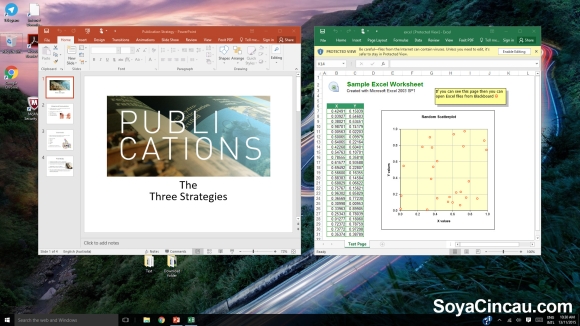
Multitasking was easy as we split the screen for word processing and web browsing – it worked fine for both. If you have an extra RAM stick handy or are willing to hit the store, we’d recommend you upgrading the 4GB of RAM to 8 or a max of 16GB to futureproof it.
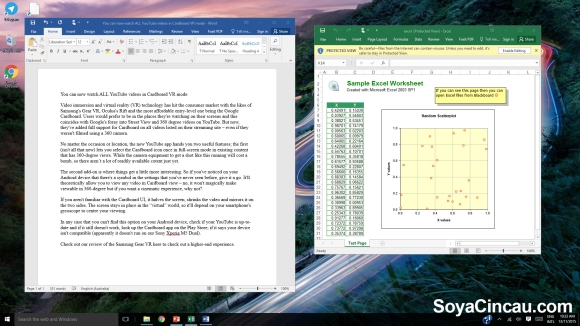
When in Photoshop mostly, our light editing didn’t slow the HP down but based on our usage, we didn’t expect it to. Be prepared to be patient if you’re doing mass editing on images with multiple layers.
Multimedia consumption-wise, the B&O audio adds some punch to the otherwise clear stereo speakers. Nevertheless, when the volume is maxed out the AIO won’t fill a room but for a single user seated nearby, it’ll suffice.

During its time in our office, we started to notice that the WiFi card/antenna included in the Pavilion was really unreliable. While having it, we moved locations to our new office and in both scenarios with different routers/modems and overall WiFi situations, it suffered the same fate.
But once we switched routers at the new office from using the dedicated UniFi one that was bundled, we had a better experience.
It was clear that we needed to rely on the LAN port and that was pretty unacceptable in an era when everything is going wireless.
[nextpage title=”Conclusion”]

Individuals will differ with their needs and what they require from a machine. For me, building my own PC would be option numero uno. That’s because there’s nothing like having total control over what you put into a system that you’ll use for a long time.
AIOs are a different animal altogether, they’re for people who want a fuss free experience in a good-looking package.
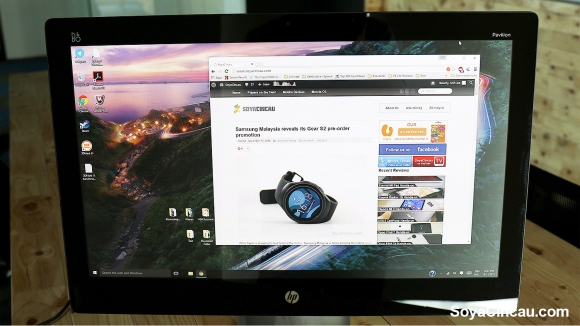
Looking good is one of its stronger suits of the HP Pavilion 23 AIO and it was smart they tried to emulate the famous iMacs. Its specs don’t make a big case for us to choose it but overall it isn’t bad. In fact, the RM 3,499 price (when this model was on sale) gave it an advantage cause it was one of the most affordable AIOs in the market.
It isn’t without fault. The screen is extremely glossy, the resolution only barely meets the baseline, the location of ports are hard to reach and our unit had issues with WiFi connectivity.
Compared to its competition, it’s the easiest on your wallet. But if you’re looking for more performance, you can easily get that with a traditional tower PC from HP. And while choosing a tower, you’ll be able to opt for a core i7 processor if needed.

A big reminder from us, the unit we received was the older generation and HP has seen upgraded the Pavilion 23 AIO with a better Skylake (6th-Gen) processor, a better (dedicated) graphics card and Windows 10 out of the box.
The current Skylake model goes for RM 3,799 and is available in only one colour: Blizzard White.







