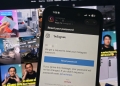This post is brought to you by the Nexus 6P. Elegantly designed, pure Android.
The Nexus 6P is one of the easiest Nexus devices to recommend to someone who has never used one before. It is really the complete package – both in terms of hardware and software. It has a great camera, a fantastic fingerprint scanner and a rather beautiful build.
However, not everyone will know how to use this device to its fullest.
It’s the little things like your quick settings and other useful shortcuts. Don’t fret though, here are some great tips and tricks that will help you along your way to get the most out of your flagship Nexus device.
[nextpage title=”Twinkle twinkle, snap snap”]
1. Twinkle twinkle

Like most smartphones these days (except Apple’s iPhones & Huawei Mate S), the Nexus 6P comes with an LED notification light. This light can pulse when you receive a notification, thus alerting you without needing to turn on the screen.
To switch this notification LED on:
1. Go to your Settings menu by swiping down on the quick settings and hitting the gear icon
2. Then, select the Sound & notification menu.
3. Scroll down and turn on the Pulse notification light setting.
The LED appears to be a multi-coloured one so you can download an app like Light Flow Lite to change the colours of your LED notification.
2. Camera quick launch
Sometimes, it’s all about that fleeting moment. That one shot that if you had to unlock your screen take the shot, you would’ve missed it.
At times like this, the Nexus 6P has a fantastic camera shortcut that can be launched from anywhere, even if the screen is locked. Simply press the power button twice, and your Nexus 6P should vibrate and launch into the default camera application.
If you’ve protected your device with a secure lock screen though, the quick launched camera application will not allow users to access the gallery beyond what they’ve already shot so you can rest easy.
[nextpage title=”Juicing up your security”]
3. Fingerprint scanner
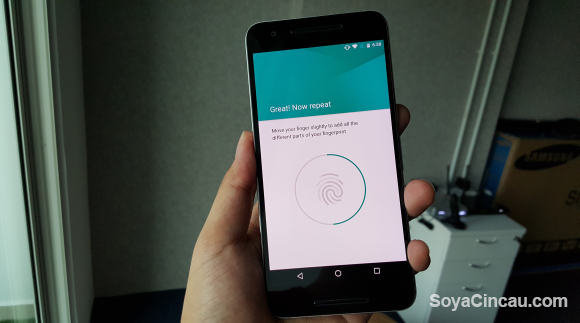
Speaking of a secure lock screen. We all know the Nexus 6P has a fantastic fingerprint scanner located on the back of the device, but for those of you who are coming from a device without a fingerprint scanner, here’s a quick tip: Don’t scan your finger in the same position every time.
When setting up your fingerprint, the device will require that you place your finger on the scanner multiple times, so mix it up. Odds are, you’re not going to pick your device up the same way each time, so vary your finger placements. Alternatively, you can record the same finger multiple times as multiple fingers, which will make the scanner even more accurate.
While the Nexus 6P unlocks just as quick as the Huawei Mate S, take note that it doesn’t have extra features that allow you to use the fingerprint scanner as a trackpad or to swipe down to view notifications. The Mate S also lets you take photos one-handed by tapping the sensor at the back.
4. USB OTG
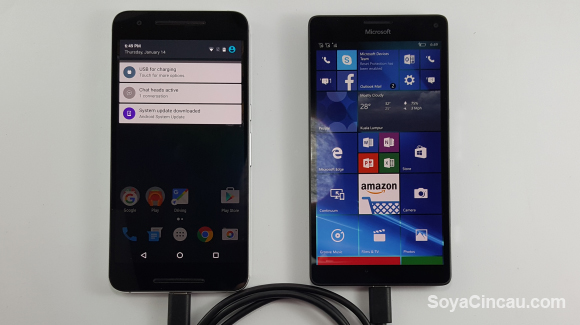
Battery life has always been the sacrifice smartphone manufacturers make when they build thinner, sleeker flagships. It’s usually because they can compensate for a short battery life with rapid charging.
The Nexus 6P on the other hand takes this to a whole new level. It has both one of the fastest charging batteries, plus an enormous battery. 3,450 mAh to be precise. What’s more, it allows you to charge other devices via USB OTG (on the go). So, if you have a friend running low on battery, just hook their device up to your phone and give them some juice.
[nextpage title=” Customisation and third party accessories”]
5. Customise quick settings
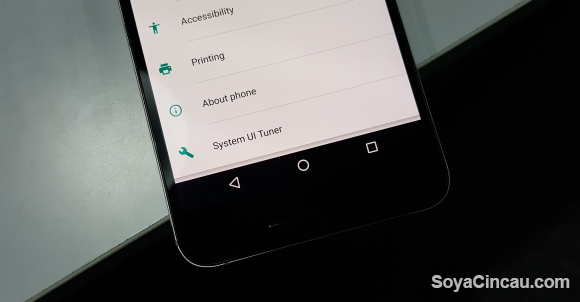
You can also arrange and choose different quick settings toggles on your Nexus 6P’s drop down menu. Simply enable the System UI tuner and go into its setting menu. Then, hit quick settings and you should be able to move your quick settings around and add or remove additional settings.
6. Be careful about third party accessories

In case you missed the whole fiasco about how OnePlus’ USB Type C cables were not spec compliant, then you might not know that not all wires are made the same. Just because they have the same head, it doesn’t mean that it will be compatible with your device.
It is always recommended that you use your bundled charger and cables, especially since the Nexus 6P comes with a USB Type A to C cable as well as a USB Type C to C cable. You’ll be able to benefit from USB Type C’s USB 3.1 standard which has double the data transfer speed of USB 3.0.
Quality of life tips are easy to give, but getting into the full customisation of the Android OS is a whole ‘nother ball game. Go out there and explore, the world is your oyster after all.
The Nexus 6P is priced at RM2,698 and you can buy it online at Vmall.my.