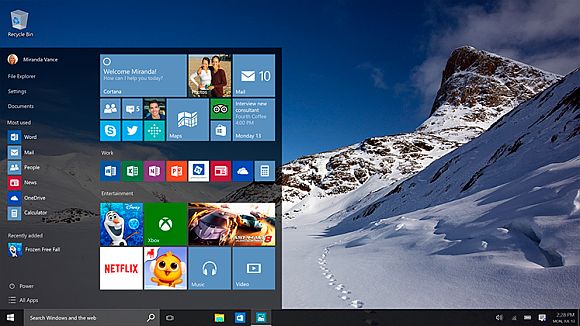Have you noticed a recent spike in your data usage? Is your data reaching its cap for no reason? Upgrading to Windows 10 might be the problem. A thread on Reddit has brought us to the attention of Windows automatically using your PC to seed Windows updates to the world. Yes, the whole world. This issue will pose problems especially to those with home internet packages that are capped with a fixed high-speed download quota.
So how do you disable or limit this seeding in particular? You have three options that you are free to choose from: disable seeding entirely, limit to computers in your local network (one internet connection source only, like your house) or leave it as it is. Luckily Windows allows this and users can follow this step by step tutorial below:
1. Go to Settings > Update & Security
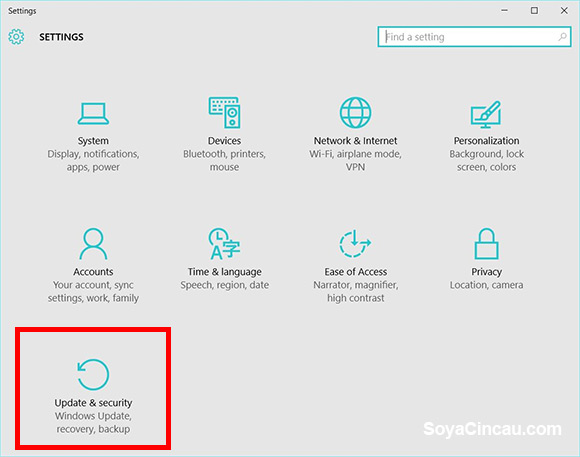
2. Windows Update > Advanced Options
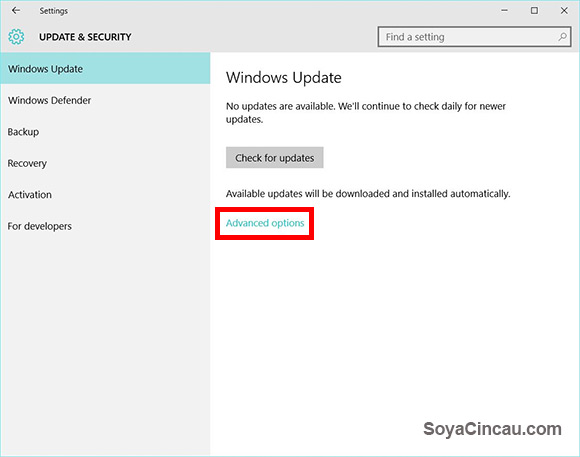
3. From advanced options go to “Choose how updates are delivered”
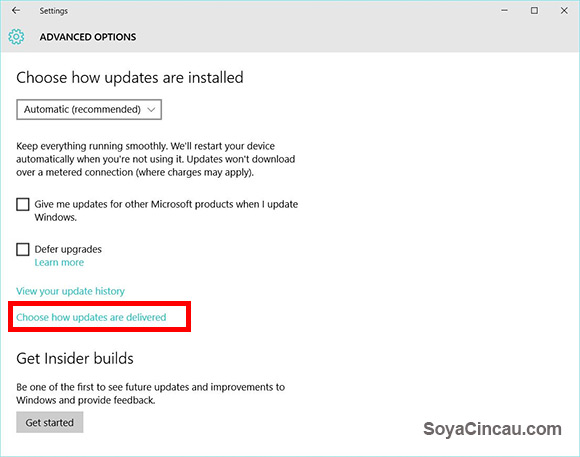
4. From “Choose how updates are delivered” you can choose the following options: Turn off P2P transfer entirely or limit to transfer to PCs on your local network.
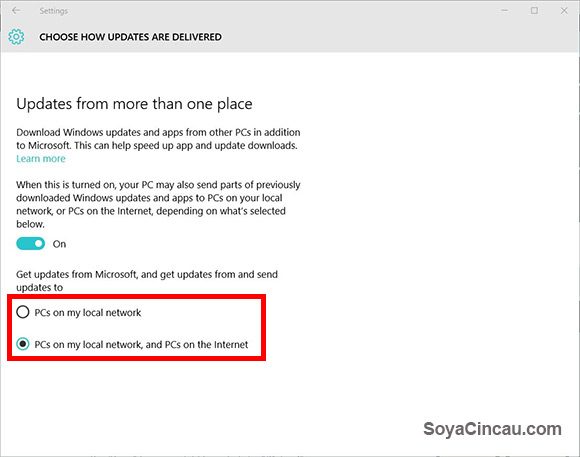
Hope this mediates any unwanted data cap shocks for all Windows 10 users.
[ SOURCE ]