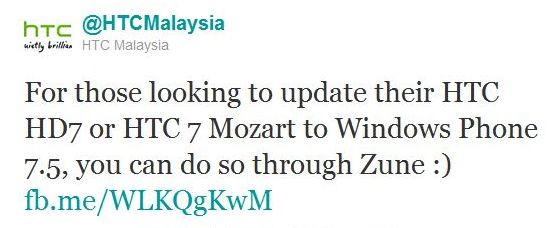HTC Malaysia offers up a tip for HTC Mozart and HD7 users on how to get the Windows Phone Mango update. It appears that the update is now available for Malaysian users. So for all you Mozart and HD7 users all you need to do to get Mango on your phone is to do it using Zune.
If that fails, try these steps instead. But before you begin with the steps below, the following updates must be installed before you can get Mango — 7392 and 7403. The process will take a while. Some people may already have 7392, in which case things will move a bit faster. Also, removing any music and unessential apps from the phone beforehand is highly recommended, as this can significantly cut down on the time it takes to backup and restore the phone’s data.
Steps to force a Mango update on phones for which Mango has started rolling out:
- Connect your Windows Phone to a PC and launch the Zune software
- Click on Phone > Settings > Update. Allow the software to tell you whether an update is available. If so, skip this guide. If not continue to the next step.
- Force the update. Click another button (any of the options above or below the word “Update”). Then click the Update button again, and this time disconnect your computer from the internet after 1-2 seconds. Do this by pulling out the Ethernet cable, disabling Wi-Fi, etc. If it says your phone is already up to date, you didn’t disconnect quickly enough and need to try this step again.
- Wait 30 seconds or so and Zune should display a notification that an update is available. This is 7392, the first Mango pre-update.
- Now reconnect to the internet and continue with the update process through the Zune software.
- After 7392 is fully installed, you may receive a notification that another update is available. If so, install it now. If not, proceed to the next step.
- If the second update isn’t popping up on its own, repeat steps 3-5, causing the 7403 update to appear.
- Install 7403
- Mango time! At this point, Zune should automatically start installing the last update, 7720, aka Mango. If it doesn’t happen automatically, force it like we did from step #2
As always with these things, back-up your device first! Good luck.